Evoto supports wireless tethered shooting, allowing you to work in the studio or on location using a Windows or Mac computer. As long as your camera and computer are connected to the same network, you can enjoy a seamless workflow.
This feature enables:
- Instant capture and preview.
- Real-time editing and instant preset application.
Evoto also supports a dual setup, allowing you to use one wireless camera and one wired camera in the same project simultaneously.
How to Use
- Open Evoto and go to the Tethering page, then select Wireless Tethering.
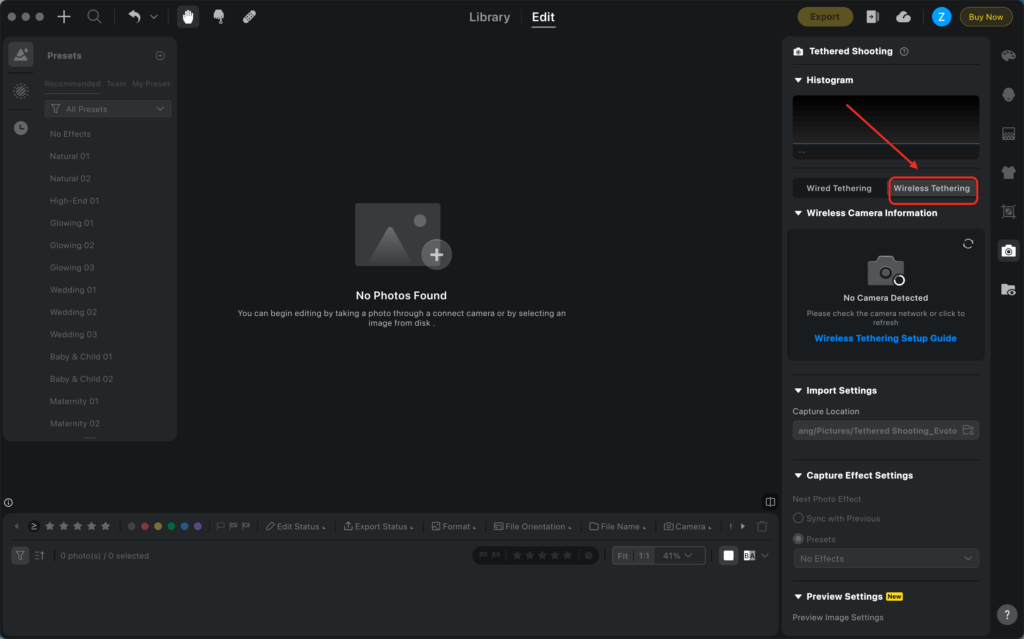
- Evoto will automatically detect and display devices on the same local network.
- Select your camera from the list to start the connection.
- Once connected, you’re ready to shoot.
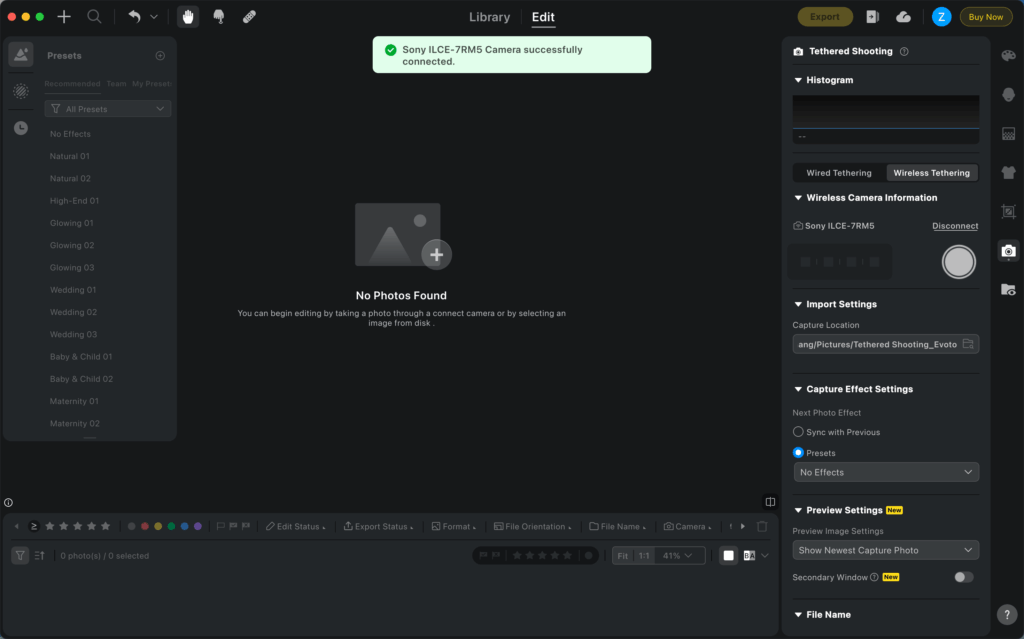
Pre-Capture Settings
Before shooting, you can configure the following options. These settings are synchronized with wired tethering.
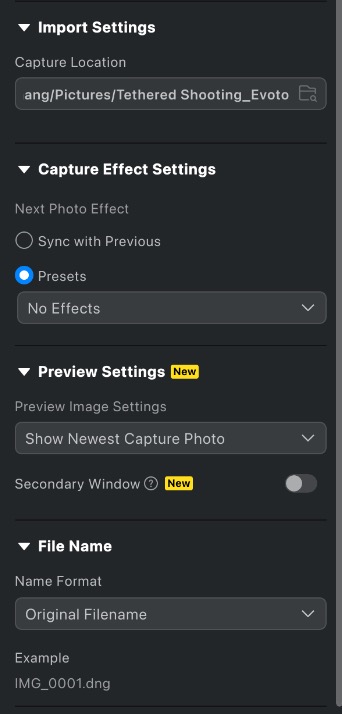
- Import Settings
- Capture Effect Settings
- Preview Settings
- File Name
Secondary Display for Tethered Shooting
During capture, images can be displayed on a secondary screen. This is useful for models to view their poses, making communication easier, and during Culling, it allows you to browse and mark images, speeding up the workflow.
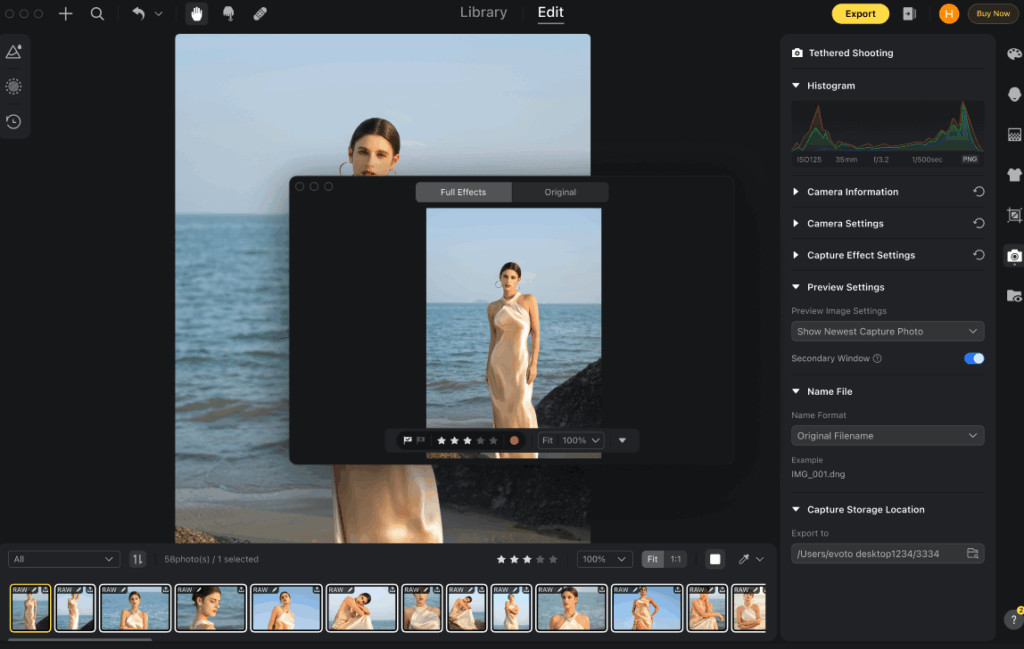
How to Use
- In the Wireless Tethering panel, toggle the Secondary Window option.
- Once enabled, a secondary display window will open.
- On this window, you can select and mark images as needed.
Support & Limitations
- Supported: Evoto supports a dual setup of one wireless camera and one wired camera simultaneously.
- Not Supported: The software does not support using multiple wireless or multiple wired cameras at the same time.
- Limitations: Camera properties and settings are not retrievable in wireless mode, and file type selection for imports is not available.
Supported Camera Models & Important Notes
To ensure smooth usage of the tethered shooting feature, please note that adjustments may be necessary on both your device and camera, depending on the camera manufacturer’s settings.
- Memory Card Requirement: A memory card must be inserted in the camera for wireless tethering to function properly.
Once connected, you can click the relevant links based on your camera brand for troubleshooting and specific setup guidance:
- Wireless Tethered Shooting with Evoto – Sony
- Wireless Tethered Shooting with Evoto – Canon
- Wireless Tethered Shooting with Evoto – Nikon
- Wireless Tethered Shooting with Evoto – Fujifilm
Troubleshooting Connection Issues
If you encounter a “Connection Failed” message when attempting to start tethered shooting, consider the following potential causes and recommended solutions:
Possible Causes
- Your desktop’s system version is outdated.
- The current camera type is not supported by Evoto’s tethered shooting.
- You are already connected to tethered shooting using other software, causing a conflict.
- Unstable internet conditions or a poor Wi-Fi signal.
- An incompatible adapter (for wired connections, though this article focuses on wireless).
- No memory card is inserted in the camera.
- System conflicts with other open software or drivers that may be occupying the camera device (e.g., Photos, Image Capture, Image Preview).
Recommended Solutions
- Upgrade your desktop’s system verison.
- Confirm your camera model is listed as supported on our Supported Camera Models page. If not, contact support@evoto.ai for potential future updates.
- Close any other software that might be attempting to use the camera device.
- If using wireless, try reconnecting by switching to a different Wi-Fi network to ensure a stable connection.
- Ensure all cables or adapters (if a wired connection is also present) are functional and OTG-certified.
- Try restarting your camera, the Evoto app, and your desktop.
- If the issue persists, consider reinstalling the Evoto app.
If you continue to experience issues or have further questions regarding tethered connections, please contact our support team for a detailed solution:
- Email: support@evoto.ai
- In-app Support: Accessible through the Evoto help panel within the software.







