Sometimes Evoto’s blemish removal does its job a little too well—along with blemishes, it can also take away natural freckles. Here’s how to bring them back in just a few steps.
Step 1: Check the Blemish Removal
Open your portrait in Evoto.
Go to Portrait Retouch → Skin → Blemish Removal.
If freckles look too softened or removed, try lowering the slider slightly.
Step 2: Use the Freckles Slider
Navigate to Portrait Retouch → Skin → Freckles.
Increase the slider to bring back some natural-looking freckles.
This works well for a subtle adjustment, but sometimes it won’t fully restore all freckles.
Step 3: Manual Tuning Pen (Precise Control)
Select the Manual Tuning Pen from the toolbar.

Brush over areas where you want these moles to reappear.
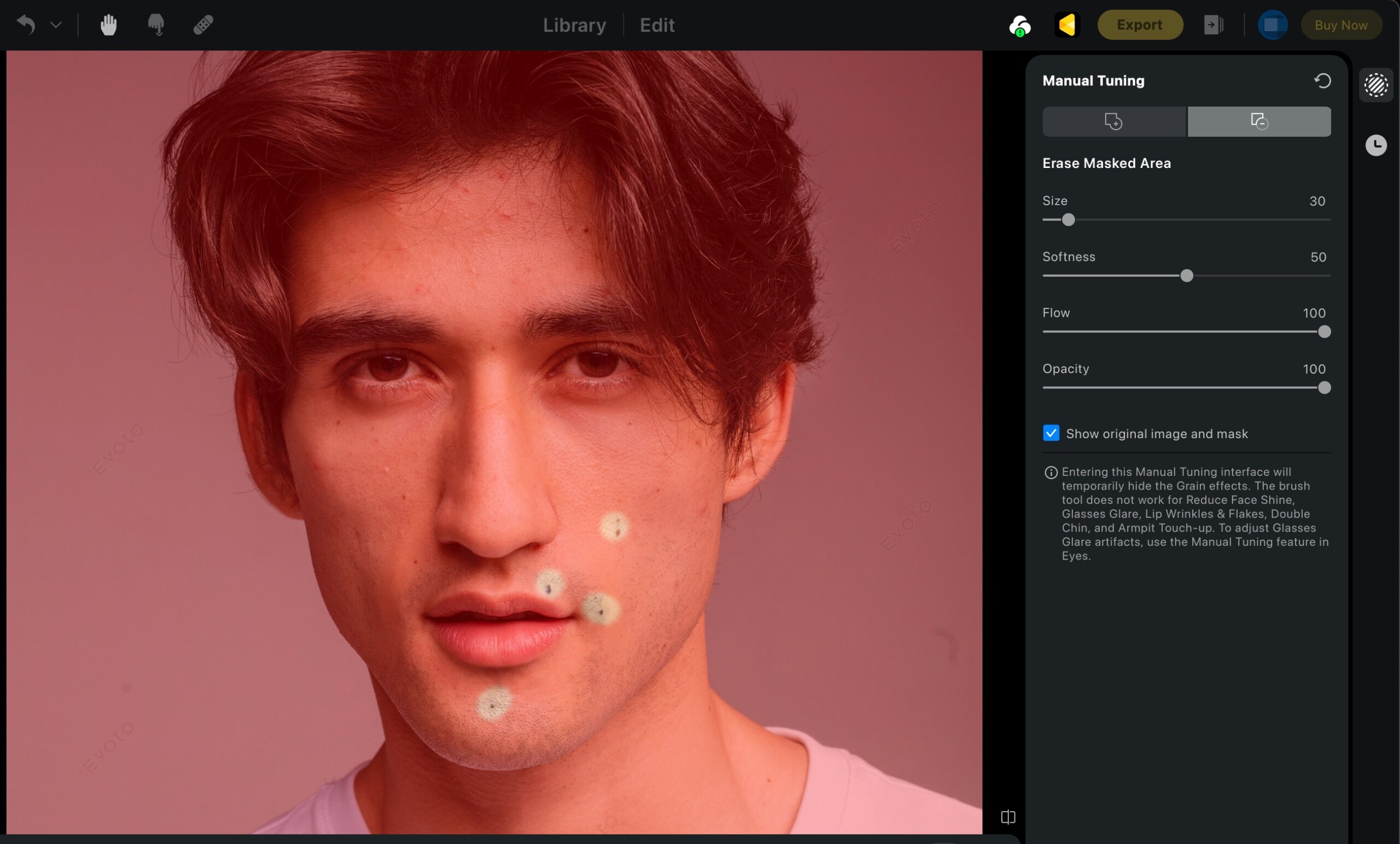
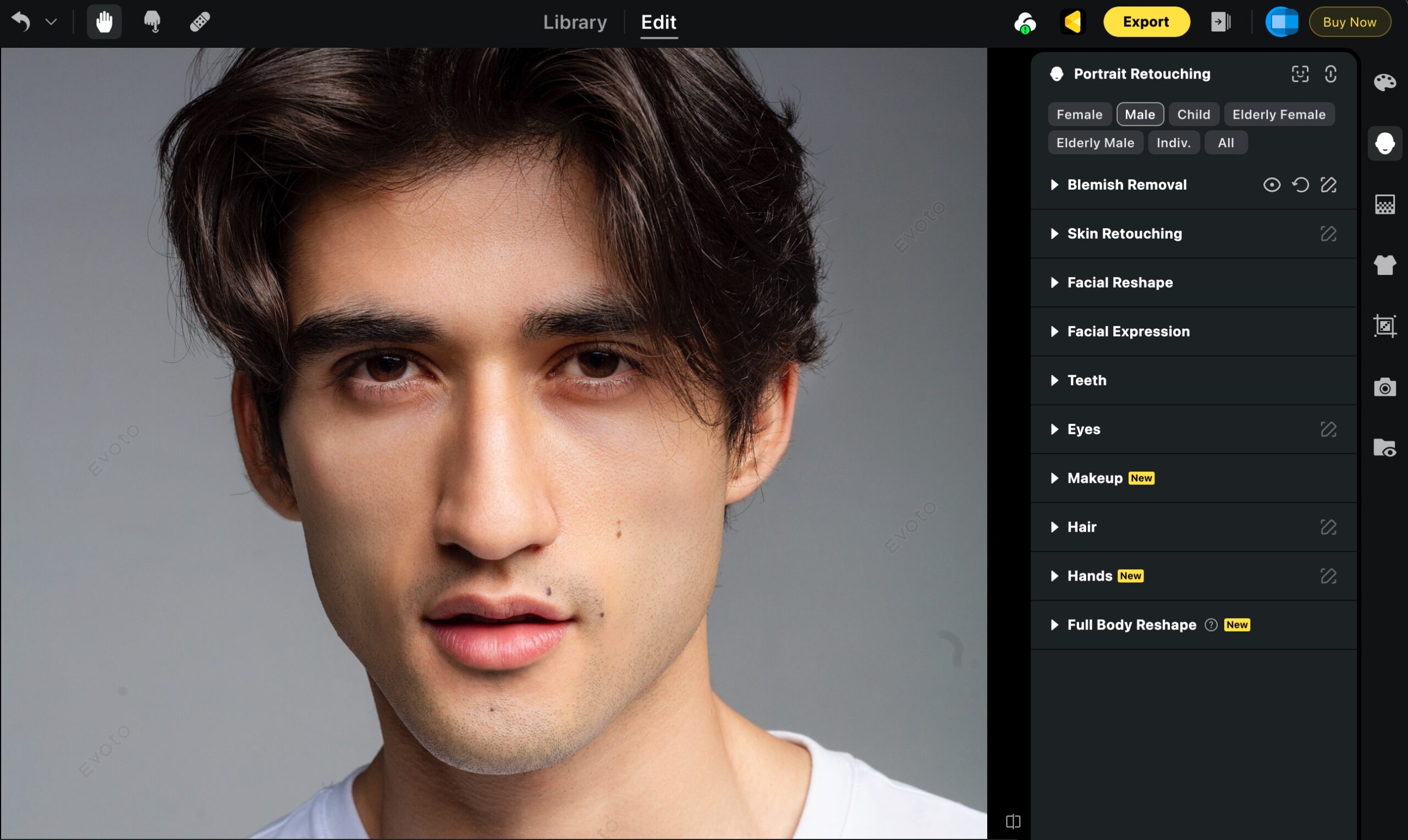
Think of it as adjusting a mask:
Add areas → freckles come back.
Subtract areas → blemish removal stays applied.
Zoom in for fine control, especially around the nose and cheeks where freckles are most common.
Pro Tip: Balance is Key
Use all three tools together—blemish removal, freckles slider, and manual tuning pen—to achieve a natural look.







