Welcome to Evoto Instant — your all-in-one imaging workflow tool that takes you from capture to delivery in seconds. With automated shooting, AI culling, AI retouching, and instant sharing, Evoto Instant helps you work smarter and deliver professional results faster. This guide introduces the full workflow so you understand how photos move from capture to delivery, and how Evoto’s AI helps along the way.
Step 1: Download and Log In
Begin by installing the Evoto Instant app from the App Store or Google Play.
- Log in with your Evoto Account using email or phone number.
- If you don’t already have an account, you can sign up directly in the app.
- Your Evoto Account works across Evoto Desktop, Evoto iPad, and Evoto Instant, and your Evoto Credits are shared between all products.
Once logged in, you’ll land in the home page — the control center where all your projects live. From here, you can create new projects, adjust workflows, and access galleries.
You can also log in via the Evoto Instant web portal, which allows you to pre-configure project settings, while the mobile app serves as the capture and import tool.
Uploaded photos are synced and shared across both platforms automatically.
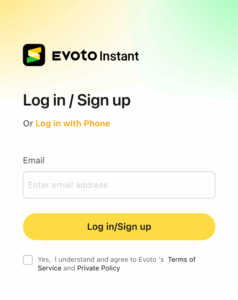
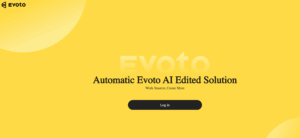
Step 2: Create a Project
Projects are the foundation of Evoto Instant. A project organizes your photos, AI settings, and delivery options in one place. You can create a project either from the Evoto Instant web portal or directly from the mobile App.
When creating a new project, you can:
- Name your project (e.g., “Johnson Wedding 2025” or “Brand Campaign – Q3”).
- Add an optional date or time range.
- Turn AI Culling and AI Editing on or off depending on your needs.
- Choose export settings: Manual export for full control, or Auto export for real-time delivery.
- Customize your project workspace with branded banners or watermarks.
Think of projects as your event or client folders — everything you capture and share flows through them.
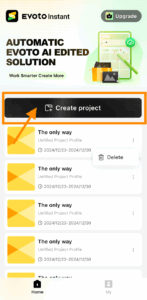
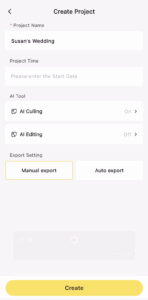
New User Onboarding Checklist
The onboarding checklist provides a clear, step-by-step guide to help first-time users get started with project creation.
The checklist displays 4 required setup tasks:
- Enter a name and date
- Set custom brand settings
- Choose an AI editing effect
- Go to share settings
Note:
- The checklist appears automatically when a new project is created.
- The checklist can be manually collapsed and minimized to the bottom-right corner of the interface. If needed, you can click the checklist icon at any time to reopen it.
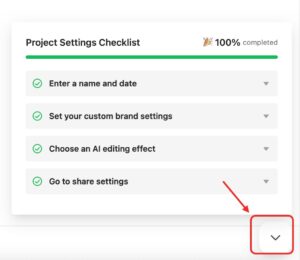
- If you are already familiar with the project creation workflow, you can choose “Don’t show again” to disable the automatic display. If needed, you can click the checklist icon at any time to reopen it.
Step 3: Connect Your Camera
Evoto Instant supports two tethered shooting methods:
- Wired Connection (USB/OTG)
- Works with most Android phones, iPhone 15, and older iPhones with OTG adapters.
- Ideal for stable, fast transfers when you’re shooting on location.
- Works with most Android phones, iPhone 15, and older iPhones with OTG adapters.
- FTP Wireless Connection
- Works with cameras that support FTP transfer (e.g., Nikon Z series, Sony, Canon professional bodies).
- Connect both your camera and phone to the same Wi-Fi or hotspot.
- Configure the FTP server address, port, and credentials displayed in Evoto Instant.
- Works with cameras that support FTP transfer (e.g., Nikon Z series, Sony, Canon professional bodies).
Once connected, you’ll see a confirmation in the app, and your camera is ready to start feeding photos into the project.
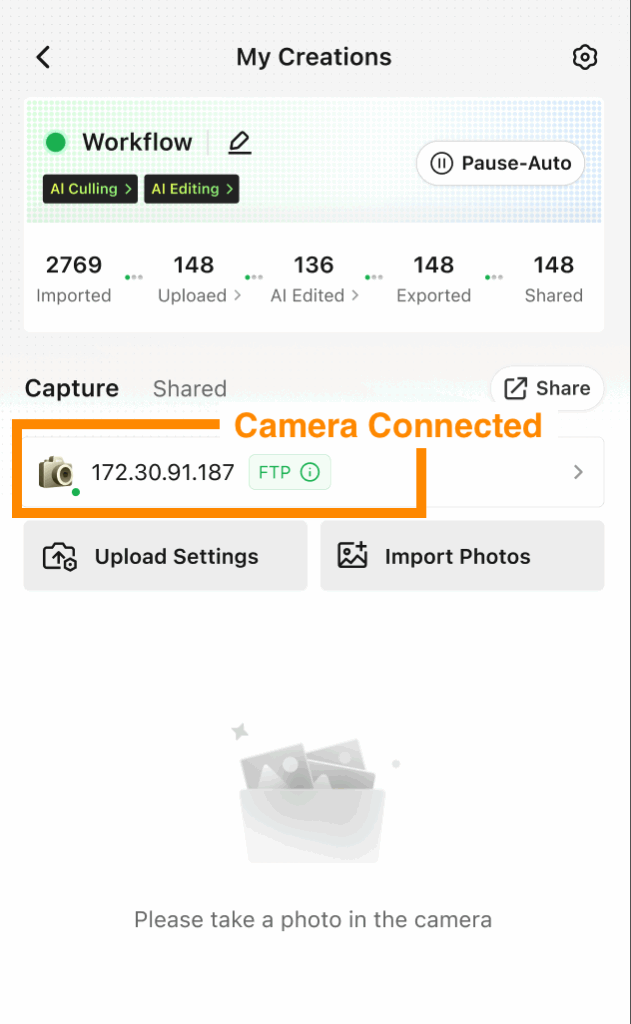
Step 4: Shoot and Let AI Do the Work
As soon as your camera is connected, you can begin shooting. Photos are imported directly into your active project, where AI takes over:
- AI Culling filters out photos with closed eyes, blurs, poor exposure, or duplicates, leaving you only the best shots.
- AI Editing applies professional-grade retouching presets, skin tone balance, color adjustments, and more — automatically or with project-wide consistency.
You still have the option to fine-tune individual photos, but most of the heavy lifting is handled automatically in the background.
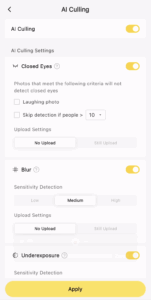
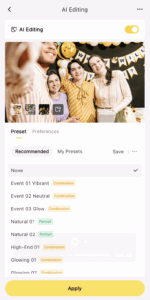
Step 5: Deliver a Branded Experience
Every project can be customized to reflect your brand or your client’s event:
- Add up to five watermarks per project.
- Create branded banners and gallery designs that match the event style.
These finishing touches turn your delivery from a simple gallery into a professional showcase.
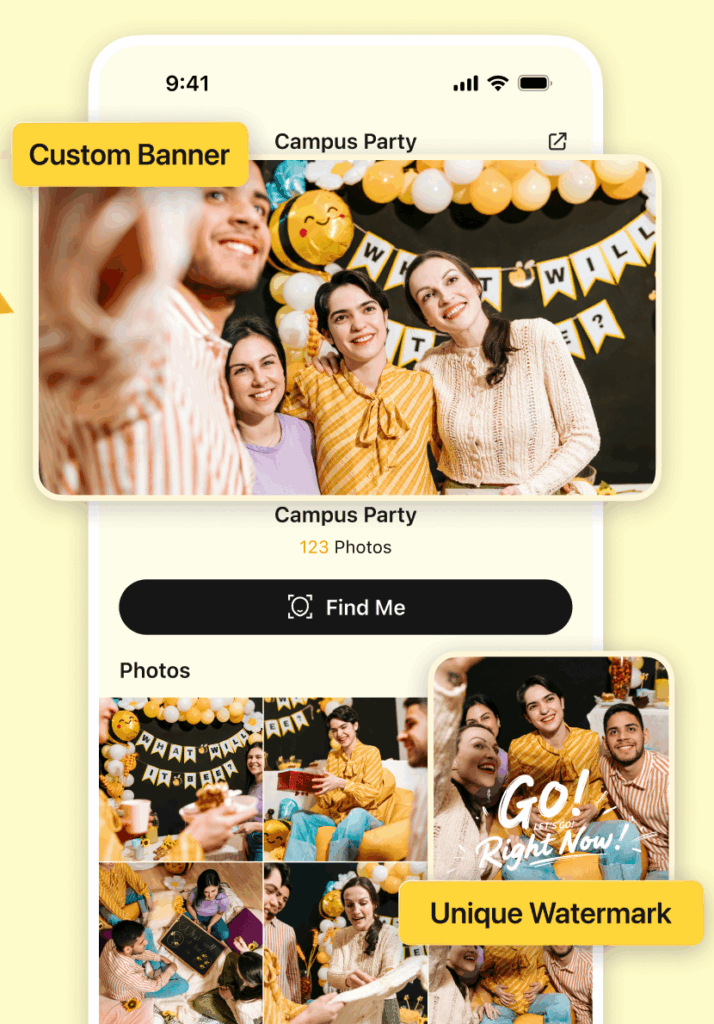
Step 6: Share Instantly
With photos processed, you’re ready to deliver them. Evoto Instant makes sharing as flexible as your event requires:
- Global Link — Share all event photos through a single open gallery.
- Personal Links (Face Recognition) — With guest consent, photos are grouped by face, and each guest gets a private gallery link.
- Delivery Options — Send links via QR code, SMS, or email. You can also use password-protected galleries for extra security.
- Find Me Feature — Guests can upload a selfie or take one on-site to instantly find their photos in the global gallery.
This ensures that every attendee receives their photos quickly, privately, and in the way that’s easiest for them.
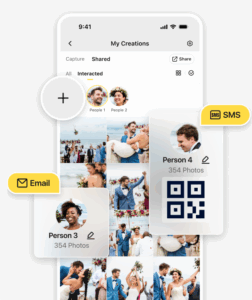
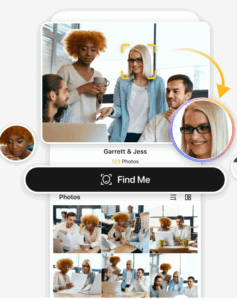
In Evoto Instant, the entire imaging workflow Shoot → Cull → Edit → Share happens in just seconds. By combining camera tethering, cloud sync, AI automation, and instant sharing, Evoto Instant saves you time while elevating the guest experience.
This overview is your starting point. Explore the following guides to dive deeper into each stage of the workflow, from hardware setup to advanced AI functionalities.







