Evoto Instant is built as a two-part system designed to streamline your photo workflow from capture to delivery:
- The Evoto Instant App – your on-site shooting and import tool.
- The Evoto Instant Web Portal – your configuration and management hub.
Both are fully integrated, with all data synced in the cloud, so you can switch between them seamlessly for your project management.
Evoto Instant App
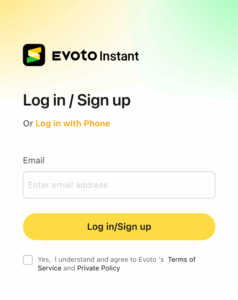
The mobile app serves as the capture and import terminal. It connects directly to your camera, enabling tethered shooting and real-time uploads.
Download and Install
- Go to the App Store (iOS 14.2 or later) or Google Play (Android 9 or later).
- Search for Evoto Instant.
- Download and install the app.
Log In or Sign Up
- Log in with your Evoto Account using email or phone number.
- Your Evoto Account works across Evoto Desktop, Evoto iPad, and Evoto Instant, and your Evoto Credits are shared between platforms.
- New user? You can sign up directly with email or phone.
- If you encounter login or sign-up issues, contact support@evoto.ai for help.
Key Functions of the App
- Camera Connection – via USB/OTG wired tethering or FTP wireless transfer.
- On-Site AI Processing – AI Culling and AI Editing applied automatically.
- Live AI Preview – view retouching effects instantly; credits are only used upon export.
- Uploads – manual or automatic, synced directly to your project.
- Instant Sharing – distribute galleries via QR code, SMS, email, or personal links.
Evoto Instant Web Portal
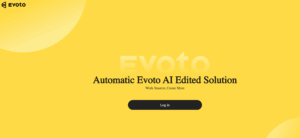
The Web Portal is your configuration and delivery workspace. It’s best used for planning projects ahead of time and managing galleries after the shoot.
Access the Web Portal
- Open your browser and log in at the Evoto Instant Web Portal with the same Evoto Account.
Key Functions of the Web Portal
- Project Setup – pre-configure AI presets, export settings, and watermark placement.
- Real-Time Sync – any uploads from the app are instantly visible in the portal.
- Gallery Management – create and customize global or personal galleries.
- Branding Controls – add watermarks, banners, and domain branding.
Working Together
The App and Web Portal are designed to complement each other:
- Use the App for on-site capture and AI-powered imports.
- Use the Web Portal to prepare workflows ahead of time and deliver polished, branded galleries afterwards.
All projects, AI settings, and galleries are synced in real time through the cloud. Start a project in the web portal, shoot with the app, and deliver online without interruption.







