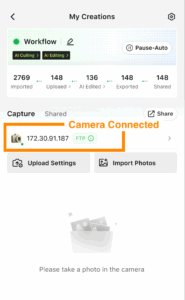Evoto Instant supports two tethered shooting methods: wired connection (USB/OTG) and wireless connection (FTP mode). Once connected,
you’ll see a camera connected icon in Evoto Instant Workspace; and your photos flow directly into Evoto Instant for AI processing and cloud upload.
Connection Limits:
-
Wired Tethering: Supports only one camera at a time.
-
Wireless FTP: Supports multiple cameras simultaneously.
-
Note: You cannot use wired and wireless connections at the same time.
Option 1: Wired Connection (USB/OTG)
- Type-C phones (most Android devices and iPhone 15): connect directly with a Type-C data cable.
- Non-Type-C phones (older Android devices and iPhone 14 or earlier): require an OTG adapter to use OTG functions.


Android Setup
- Open a project in Evoto Instant.
- A connection request will pop up. Select it and confirm.
- If you see a prompt such as “Gallery wants to access your camera”, tap Cancel, then unplug and reconnect the USB cable.
Note: for Sony cameras, please ensure the camera is powered on.
- If prompted for connection mode, select PC Remote.
- If the camera is off or the wrong mode is chosen, the phone may only display USB Charger.
iOS Setup
- When prompted “Evoto Instant would like to access your camera”, tap OK.
Note: For Canon and Nikon cameras: format the memory card before use. A card with too many existing images can slow the connection process.
Camera Settings
Specific settings for different camera brands:
- Canon Cameras
- Sony Cameras
- Nikon Cameras
- Fujifilm Cameras
- Panasonic Cameras
- Leica Cameras
- Olympus Cameras
Option 2: Wireless Connection (FTP Mode)
FTP mode allows real-time wireless transfer of photos from your camera to Evoto Instant.
Step 1: Enable FTP Mode in Evoto Instant
- Open a project in Evoto Instant.
- When prompted to select a tethered shooting mode, choose FTP Wireless Connection.
- Evoto Instant will display an FTP server address, port number, username, and password. Keep this screen open.
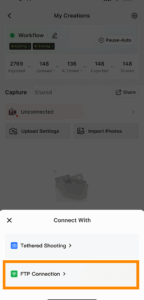
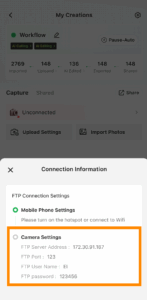
Note: Make sure your mobile phone and camera are connected to the same Wi-Fi network or hotspot. If you switch networks, the server address and port number will change as well, and you’ll need to enter the new values into your camera.
Step 2: Configure the Camera
FTP Connection with Nikon Cameras
FTP Connection with Canon Cameras
Confirmation
If setup is successful, you’ll see a green-lighted remark and the server address in Evoto Instant.