Every workflow in Evoto Instant begins with a project. A project keeps your photos, AI settings, export preferences, and branding organized in one place. You can create projects in two ways: directly in the Evoto Instant App or through the Web Portal.
Option 1: Create a Project in the Web Portal
Use the web portal if you want to pre-configure project settings before your event, or if you prefer working from a desktop.
Steps
- Log in to the Evoto Instant Web Portal using your Evoto account.
- Navigate to your Workspace and click Create Project.
- Enter a Project Name to get started.

This will take you to the dedicated project dashboard, where you can fully customize your project across several dimensions:
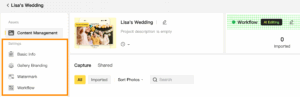
- Basic Info: Configure your project details, including Project Name, Start & End Dates, and add a Project Description.
Note: The onboarding checklist appears automatically when a new project is created. It will helps user getting started with project creation step-by-step.
- Gallery Branding: Customize the gallery design or use the default template. It includes top banner, bottom banner, watermark and photographer ID profile, making your gallery more professional and attractive.
- Workflow: Set up your workflow, including toggling AI Editing on or off. Choose a recommended preset or use a custom preset created from your Evoto Desktop. You can also adjust your Export and Sharing settings here.
- Monetization: Customize your pricing strategy to maintain full control over your profit margins and adapt to different business scenarios. Evoto Instant supports three photo pricing models, giving you the flexibility to monetize your galleries based on your workflow and customer needs.
- Analytics: Track your sales performance in the Analytics section, where key business metrics such as total sales, total orders, and average order value are displayed.
Note: The new project and its setting will sync to the mobile app.
Option 2: Create a Project in the App
Use the mobile app when you’re on-site and need to start capturing right away.
Steps
- Open the Evoto Instant App on your phone.
- From your Workspace, tap Create Project.
- Enter a Project Name. (Optional: add a time or date range for easier tracking.)
- Select whether to enable:
- AI Culling – automatically filters out blinks, blurs, duplicates, or poorly exposed photos.
- AI Editing – applies presets for consistent retouching and adjustments.
- AI Culling – automatically filters out blinks, blurs, duplicates, or poorly exposed photos.
- Choose an Export Setting:
- Manual Export – you select photos for export when you’re ready.
- Auto Export – photos are exported automatically once processed.
- Manual Export – you select photos for export when you’re ready.
- Tap Create to finish.
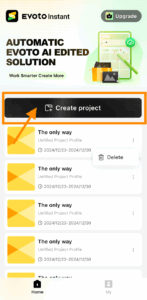
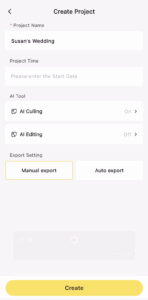
The project will now appear in your app workspace and is ready to receive photos from your camera connection.
Whether you create your project in the app or the web portal, everything is synced through the cloud. That means you can:
- Set up in advance on the web, then capture on-site with the app.
- Start quickly in the app and refine your settings later in the web portal.







