Evoto Instant’s AI Editing helps you apply professional-grade retouching to your event photos—either automatically through project-wide presets or manually with fine-tuned single-image adjustments. It gives you the flexibility to enhance entire galleries in bulk while still allowing detailed control when needed.
Two Levels of AI Editing
AI Editing operates on two layers:
- Project Presets – Global settings that apply to every photo imported into the project. Ideal for maintaining consistent looks across an entire event.
- Single-Image Editing – Adjustments applied to an individual photo, or, a selected batch using Sync to others. These edits override project presets for finer control.
Logic of Application:
- If both are applied, single-image edits always take priority over project presets.
- Once a photo has been individually edited, it no longer follows future project preset updates—unless you roll it back to project effects.
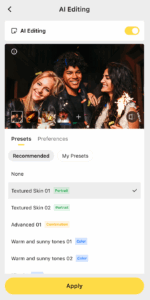
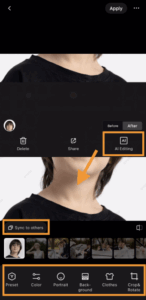
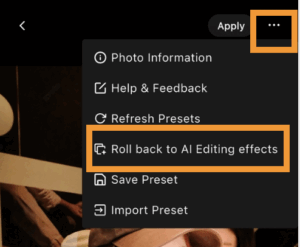
Updating Project Presets
When you update a project preset, the effect depends on the sharing status of the photos:
- Photos already shared → Will not update automatically.
- Photos not yet shared → Will update to reflect the new preset.
- Photos that were shared but then Unshared → Will update to the new preset.
This ensures that client-facing photos remain stable while you still have flexibility to refine unpublished images.
Available Presets
- Evoto Instant supports both Recommended Presets (system defaults) and My Presets (user-created).
- Some event-specific presets are included, such as Event and School looks.
- Current presets align with Evoto Desktop v4.3.0 effects, though adjustment sliders in Instant are intentionally limited to simplify learning and ensure consistent batch editing.
Single-Image AI Editing
For photos that need extra care, you can open the Single-Image AI Editing panel:
- Adjust with sliders (exposure, skin retouching, color, etc.).
- Apply settings to a single image or batch of selected photos.
- Save custom presets for future use.
- View images at 2048px resolution for faster performance.
- Roll back to project-level effects if you want to remove single-image edits.
- Click Apply to generate a free cloud preview. Credits are only deducted once you export the image.
If the image has already been shared, updates will refresh the shared gallery in real time once exported.
When to Use AI Editing
- Enable AI Editing at Project Creation → Apply consistent looks across all photos as they import.
- Disable at Project Creation, Enable Later → Photos can still be processed retroactively.
- Single-Image Adjustment → For special moments or when client requests specific refinements.
Credit Usage for AI Editing
Evoto Instant makes it easy to explore AI Editing without worrying about unnecessary costs.
- Previews are always free. You can see AI retouching effects in real time during live shooting or when testing adjustments, without consuming credits.
- Credits are only deducted at export. One Evoto Credit is charged per photo that you choose to export with AI Editing applied.
This means you can experiment freely with presets or single-image adjustments, and only pay when you deliver the final, polished results.
AI Editing in Evoto Instant balances efficiency and control. You can let presets handle the bulk of the work, while still fine-tuning standout shots individually. With previews free to view and credits only deducted on export, AI Editing lets you experiment confidently and deliver polished, professional galleries to your clients.







