This guide provides step-by-step instructions to configure your Olympus camera and mobile device for wired tethered shooting with Evoto. Following these instructions will help ensure a stable connection and optimal image transfer directly from your camera to your mobile device.
Note: Evoto currently supports Olympus E-M1X for tethered shooting on mobile devices. Other Olympus models may not function correctly. Mobile devices running iOS 16 or above are required for compatibility.
1. Setup & Cable Selection
The type of data cable and adapter you’ll need depends on the port on your mobile.

Data Cable Interfaces
- USB Type-C: Most mobile devices released after 2021 feature a USB Type-C port. These devices can typically connect directly to a camera using a compatible USB-C to USB-C or USB-C to USB-A/B data cable (depending on your camera’s port).
- Lightning: Most mobile devices released before 2021 feature a Lightning port. Since Lightning data cables do not directly support OTG (On-The-Go) functionality required for direct camera connection, you will need to use a Lightning to USB-A adapter that has OTG capability.
Camera Data Cable Interfaces
Cameras can have various types of data cable interfaces (e.g., USB-A, USB-B, USB-C, Mini-USB, Micro-USB). Ensure your cable or adapter setup matches both your mobile’s port and your camera’s port.
- Specific camera models supported by different data cables can be referenced in the table below
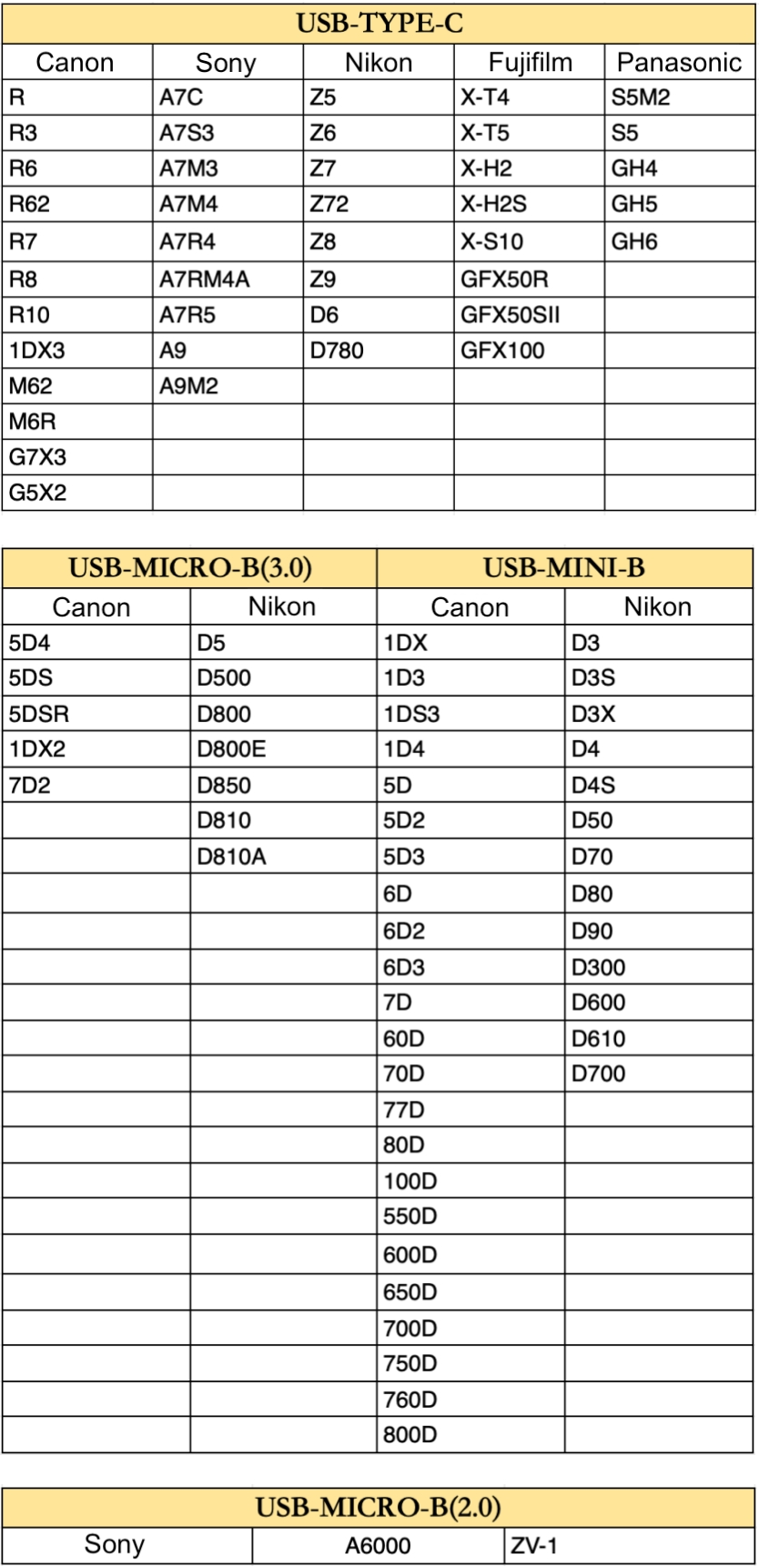
Note: For other camera models not explicitly mentioned, please refer to your camera’s configuration and interface type to determine the correct cable. The information above serves as a general reference.
Connection Overview
The mobile with a Type-C port can be connected directly to a camera using a data cable. The mobile with a Lightning port requires an OTG Lightning adapter (or Lightning to USB Camera Adapter) to connect.
Note: A memory card must be installed in the camera for tethered shooting to function properly.
2. Olympus Camera Settings (for Wired Tethering)
Adjust these settings on your Olympus camera to prepare it for wired tethered shooting with your mobile:
A. Power Management
To prevent the camera from disconnecting due to inactivity, configure the following power settings:
- Go to Menu→ Settings (often found under the D4 or J2 tab, depending on model) and configure:
- Backlit LCD: Hold
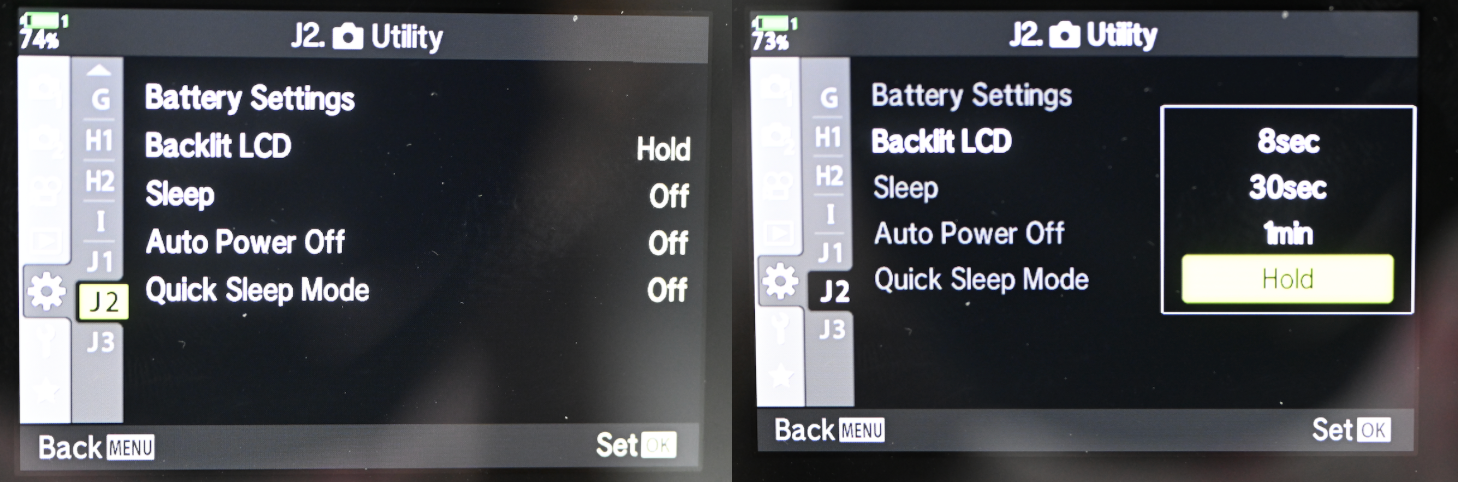
-
- Sleep: Off
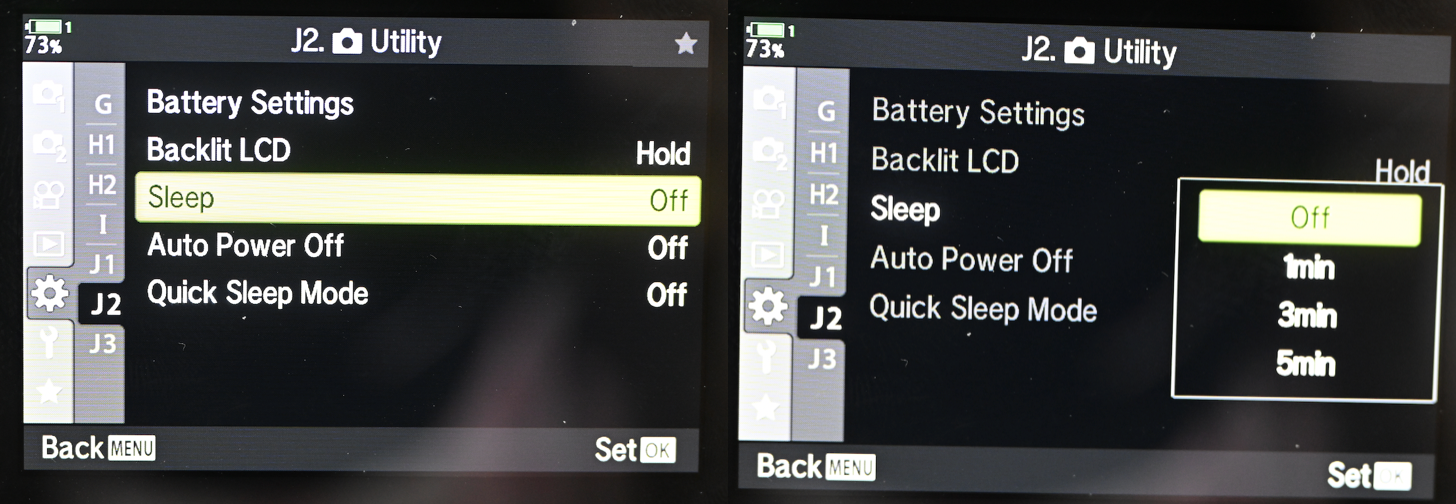
-
- Auto Power Off: Off
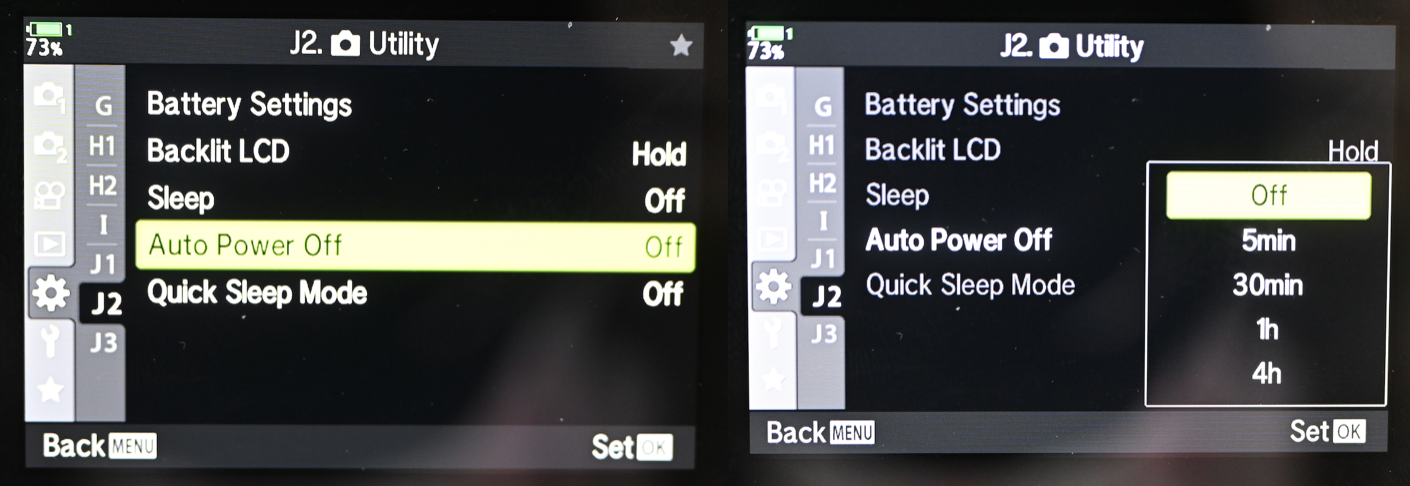
-
- Quick Sleep Mode: Off
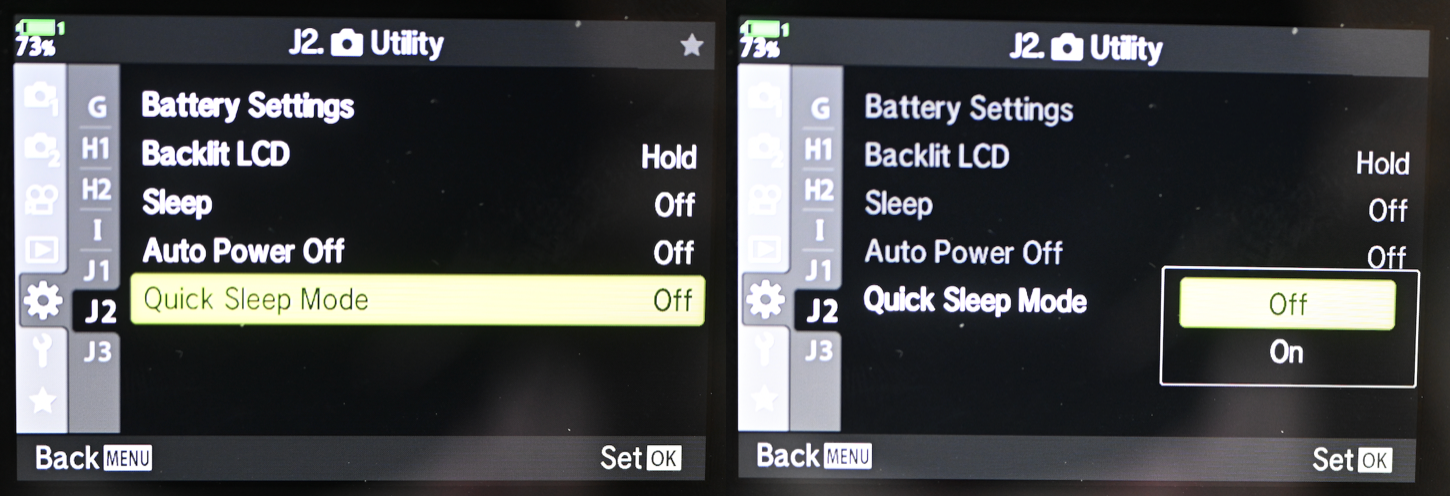
B. USB Mode
Set the USB mode to PC Remote for tethered control and image transfer.
- Menu Path:Menu → Settings (often D4) → USB Mode → PC Remote.
- Alternatively:You can set USB Mode to Auto, and then select the correct PC Remote icon when prompted upon connection to the mobile.
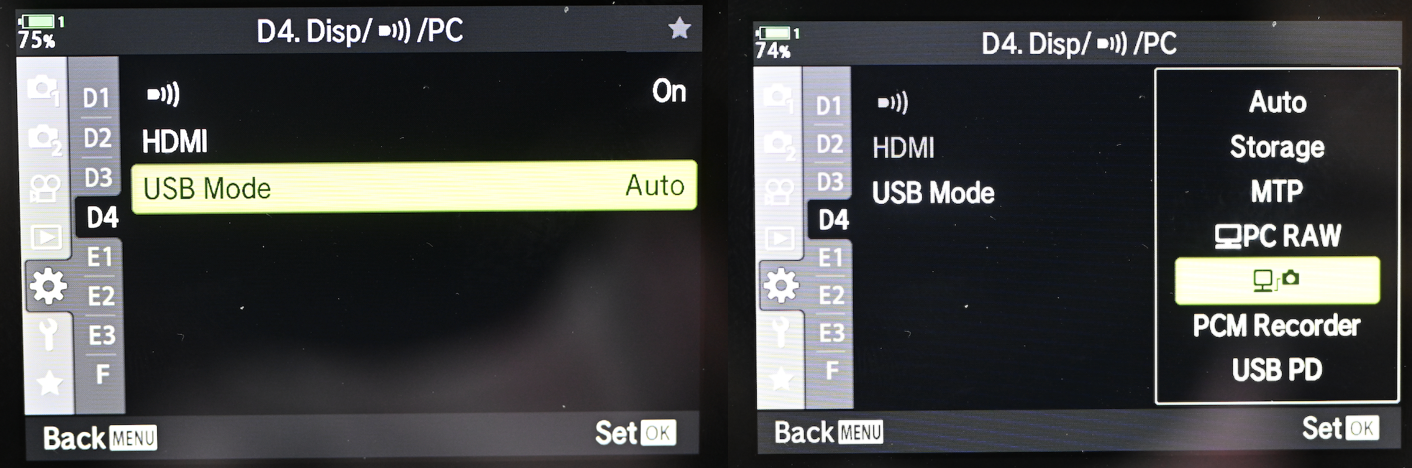
C. Camera Firmware Version
For optimal performance and compatibility, ensure your Olympus camera is running the latest firmware version. Firmware updates often include bug fixes, performance improvements, and enhanced tethering stability.
- To check your firmware version:Navigate through your camera’s menu, typically under a Settings (wrench icon) or Software Version For the E-M1X, you might find it under MENU → U → e → U → 6. Reset/Clock/Language/Others → Firmware Version.
- To update firmware:Olympus/OM System cameras typically require the OM Workspace software on a computer to update firmware. Visit the OM Digital Solutions support website, download the latest OM Workspace, connect your camera, and follow their specific update instructions.







