Not every portrait captures the perfect smile, but with Evoto, you can easily adjust and enhance expressions to achieve natural and flattering results. This tutorial walks you through how to fix smiles using Evoto’s Facial Expression Management, Teeth Whitening, and Facial Reshape tools.
Step 1: Manage Expressions with Evoto
Go to Portrait > Facial Expression to find the smile adjustment tools. Here you’ll see three sliders designed to control how natural or expressive the smile appears.
- Gummy Smile: Drag this slider to reduce or hide visible gums when the subject smiles. It’s ideal for refining portraits where the gums show more than desired, allowing for a balanced and confident expression.
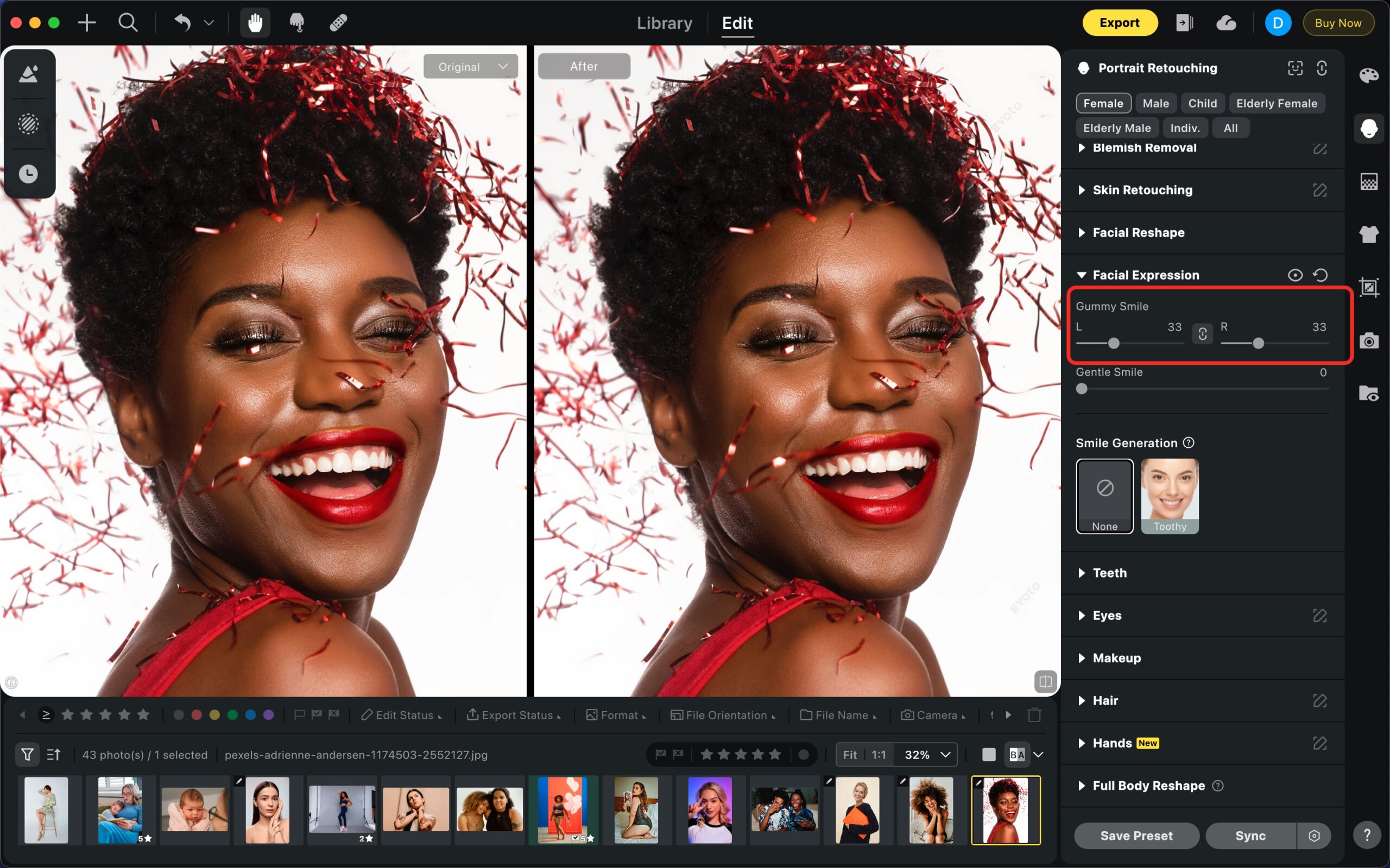
- Gentle Smile: Softens or introduces a subtle smile. Ideal for portraits where a neutral expression feels too serious or stiff.
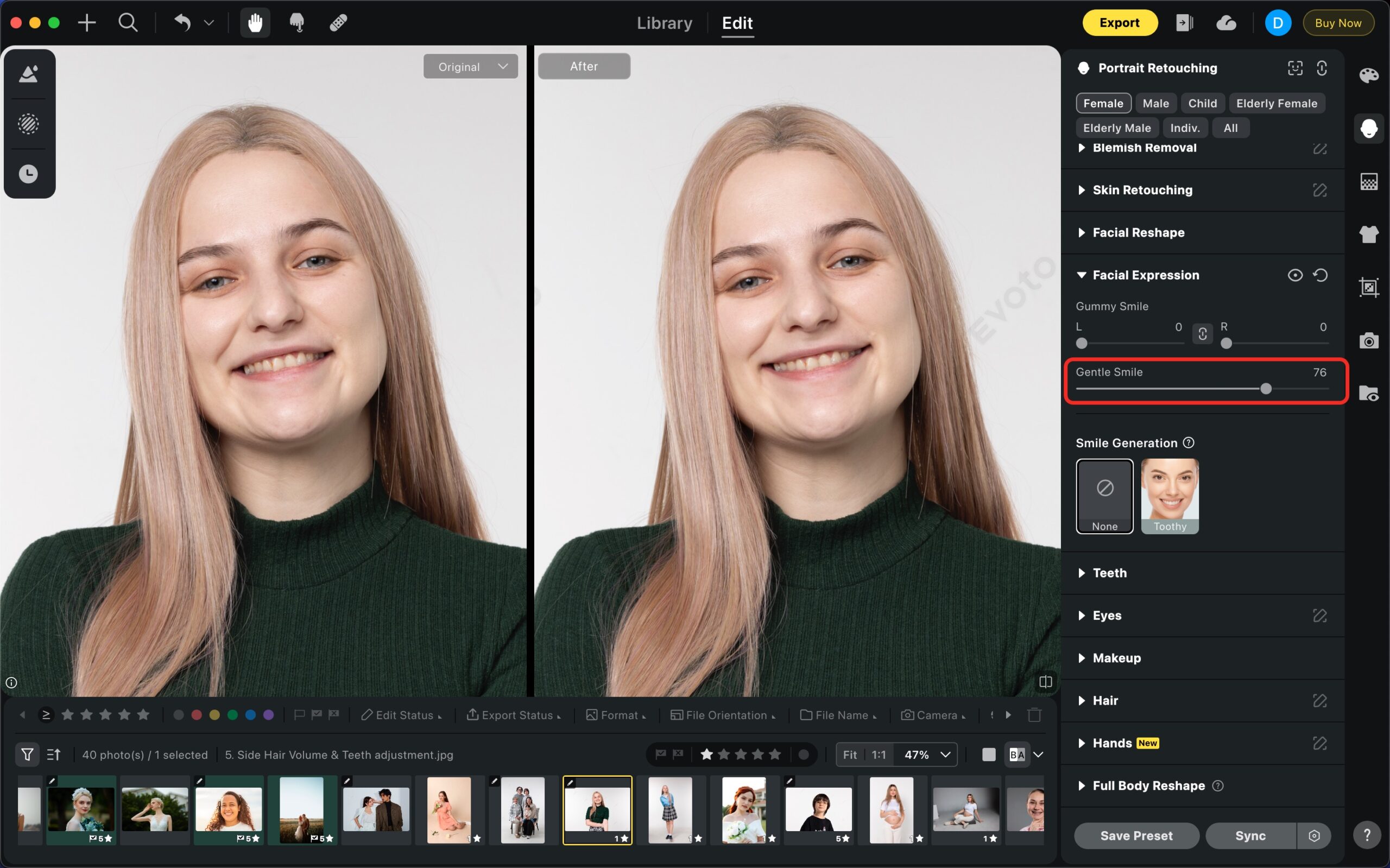
- Smile Generation: Automatically generates a smile even if the subject wasn’t smiling in the original shot. This works especially well for candid or professional headshots where a welcoming expression makes all the difference.
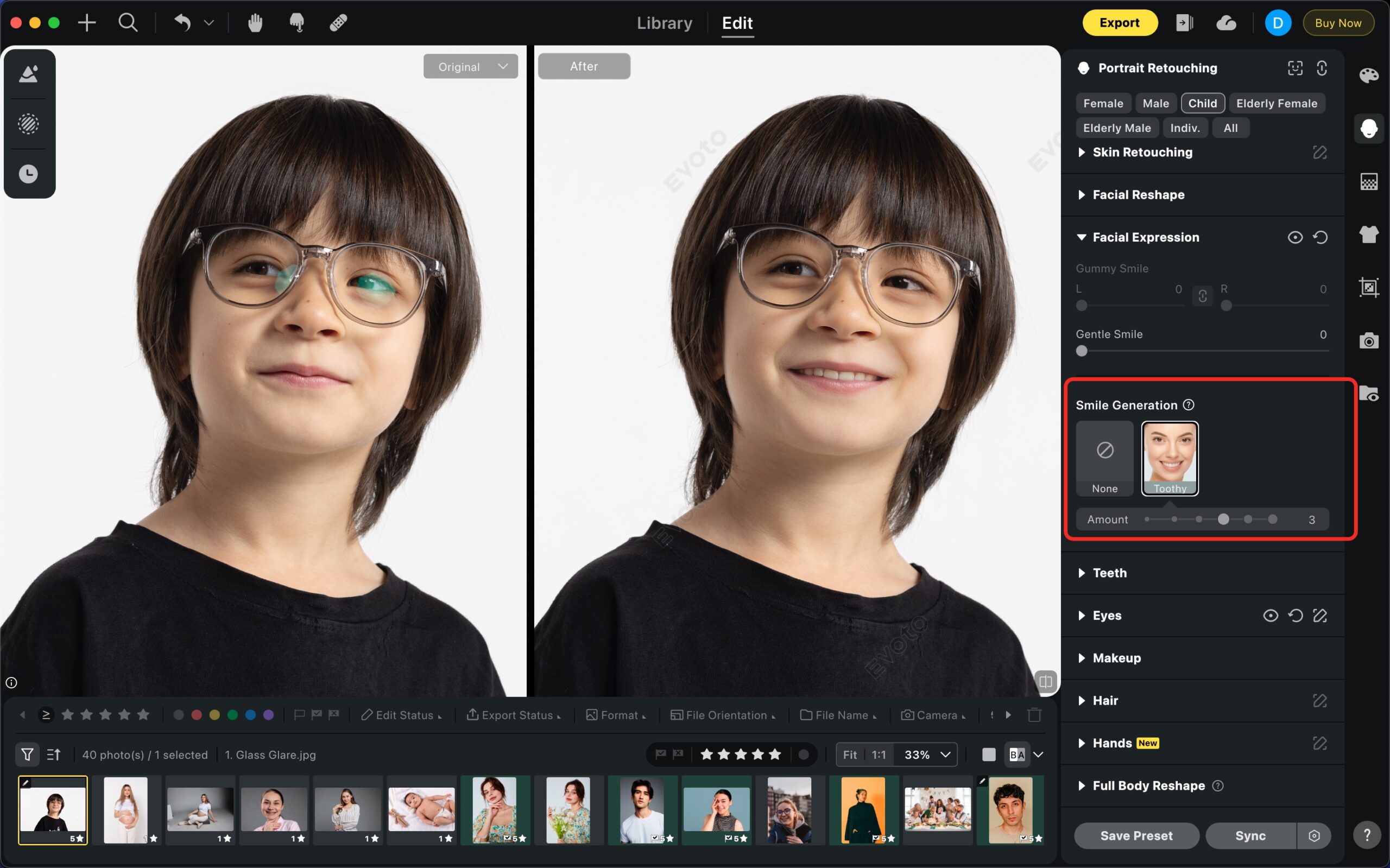
Tip: Keep the adjustments light-handed to maintain a natural look. Over-adjusting may make the smile look artificial.
Step 2: Brighten the Smile with Teeth Whitening
A smile doesn’t just depend on expression; it also shines brighter with healthy-looking teeth. Evoto includes a Teeth Whitening option under the Portrait tools. With a quick adjustment, you can remove stains or yellow tones and create a balanced, natural brightness.
👉 For a full step-by-step guide, check out our Teeth Whitening Tutorial.
Step 3: Refine the Face with Facial Reshape
After adjusting the smile, you may want to fine-tune other facial features for balance. Go to Portrait > Facial Reshape.
Here are a few key controls that complement smile editing:
- Mouth Shape & Size: Adjust width or height of the mouth to match the new smile naturally.
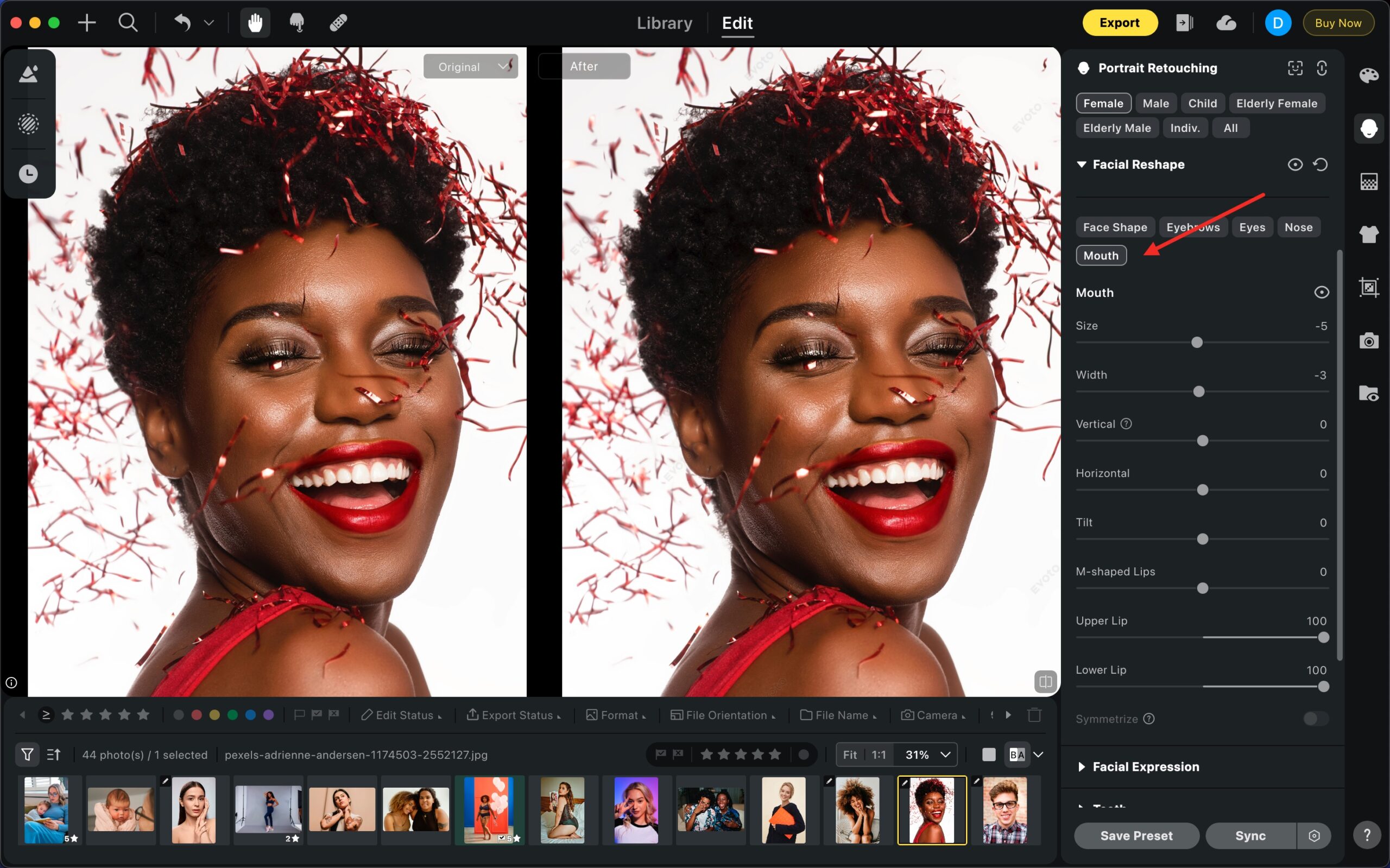
- Eye Adjustment: Smiles often affect the eyes. Use these sliders to subtly lift, widen, or balance the eyes for a genuine expression.
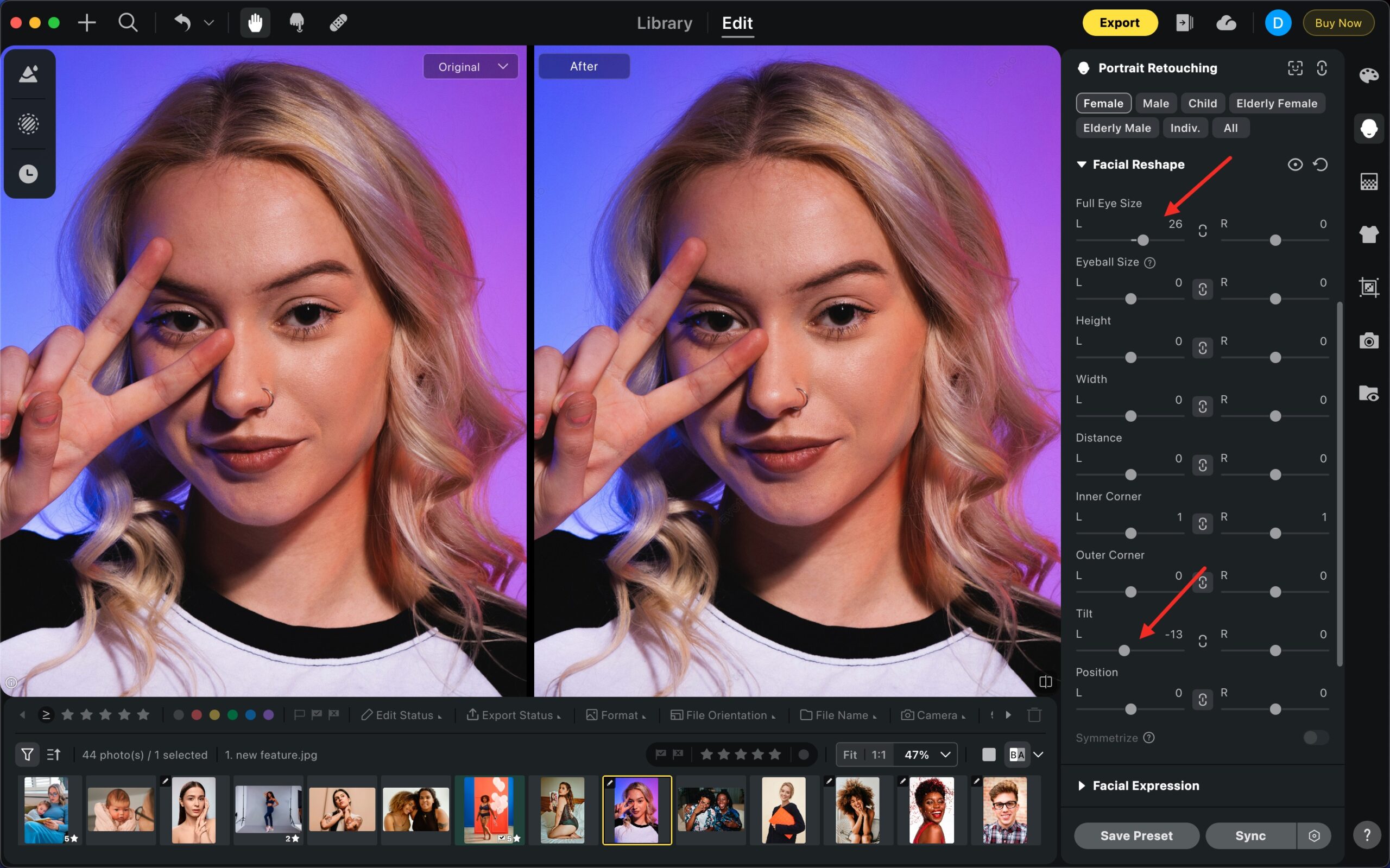
- Overall Symmetry: Use the symmetry slider for a harmonious face structure, but apply sparingly for a realistic outcome.
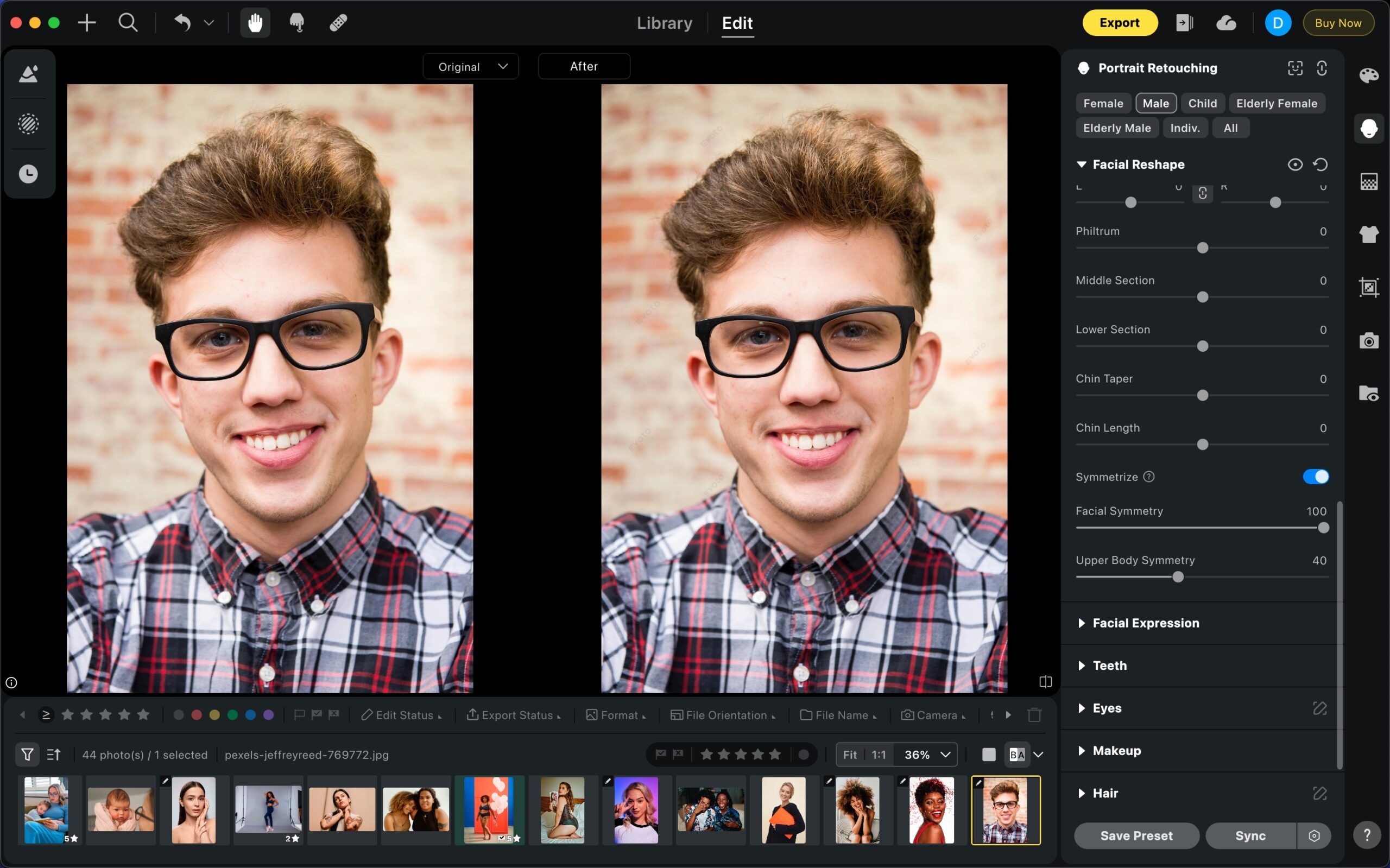
Best Practices
- Work Gradually: Small adjustments often look more natural than extreme changes.
- Check Across Multiple Photos: If you’re editing a set (such as headshots), use batch settings to keep consistency.
- Compare Before/After: Always toggle your changes to ensure the smile looks authentic and flattering.
Conclusion
With Evoto, fixing smiles is fast, natural, and flexible. Whether you need to enhance a subtle grin, brighten teeth, or adjust surrounding features, the Expression Management, Teeth Whitening, and Facial Reshape tools give you everything you need to bring out the best smiles in your portraits.







