Evoto is designed to make photo editing faster and more efficient, especially when working with large batches of images. The Sync feature allows you to quickly apply the same adjustments from one photo to others, ensuring consistency across your entire project.
How to Sync Adjustments
You can apply the same edits across multiple images using one of two methods:
Method 1: Sync to All Pictures
This method is ideal for applying the same adjustments to an entire batch of photos in a single action.
1. Select Images: Click on the photo you have finished editing. To sync the edits to all images, press Ctrl + A (or Command + A on macOS). Alternatively, manually select specific images by holding down Ctrl (or Command on macOS) and clicking each photo.
Note: This can be done in both Library and Edit Workspaces
2. Sync Edits: In the lower-right corner of the Control Panel, click Sync to All Pictures.

3. Customize Sync Settings: A pop-up will appear. Choose the specific effects and feature groups you want to synchronize with the other images. After selecting your desired settings, click Synchronize to Selected Pictures to complete the batch sync.
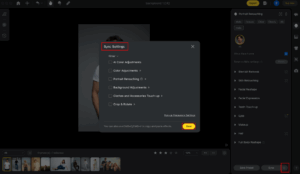
Method 2: Copy & Paste Settings
This method allows you to copy the adjustment effects from one image and paste them onto others using keyboard shortcuts.
-
Copy Adjustments: After editing your photo, press Ctrl + C (or Command + C on macOS) to copy the adjustment settings. A pop-up will appear, allowing you to choose which specific effects you want to include in the copy.
-
Select Images: Choose the pictures you want to apply the copied effects to by pressing Ctrl + A (or Command + A on macOS) for all images, or by manually selecting specific images.
-
Paste Effects: Press Ctrl + V (or Command + V on macOS) to paste the settings onto the selected images, completing the batch retouching.
Pop-up & Frequency Settings
By default, Evoto is set to show the Sync Settings pop-up only once per project. This means:
-
The first time you sync or copy/paste settings, you’ll see a pop-up where you can choose which adjustments to apply.
-
After that, syncing or pasting will automatically apply the previously selected settings without showing the pop-up again.
If you’d prefer to see the settings selection box every time you sync or copy/paste:
1. Click the Settings button next to Sync in the bottom-right corner of the screen.

2. In the pop-up window, click Pop-up Frequency Settings in the upper-right corner.
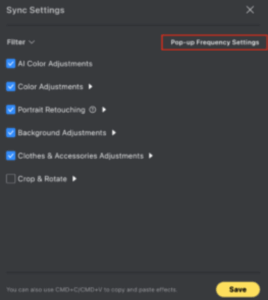
3. Change the setting to Always Trigger.
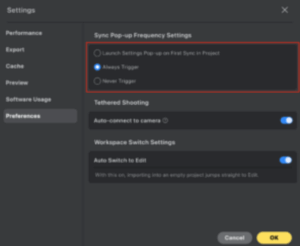
4. Click OK to save and close.
Important Considerations
While the Sync feature is powerful, there are certain limitations to be aware of, especially regarding which effects can be synchronized across selected images.
- Color Adjustments: You cannot sync effects that have been applied to individual subjects, such as specific facial features or custom masks targeting only one person. The synchronization will only apply to adjustments made to all subjects or the entire image, including the background.
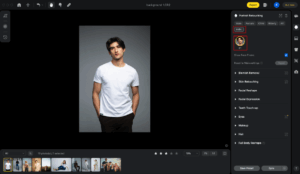
- Portrait Retouching: Adjustments made to a single person will only apply to that same person across the batch. These effects will not transfer to other individuals within the selected images, meaning you’ll need to apply separate adjustments for each person if needed.
By keeping these considerations in mind, you can make the most of Evoto’s Sync feature, ensuring consistent and efficient editing across your projects.







