Evoto is packed with powerful features for professional-grade photo edits. To make the most of these features, especially when working on complex projects, it’s important to optimize the software’s performance. By fine-tuning specific settings, you can significantly enhance rendering speed, ensuring a smoother and faster editing experience.
Rendering Speed Settings
Evoto offers several options to accelerate the rendering of effects. Adjusting these settings can help you achieve faster results without compromising the quality of your work.
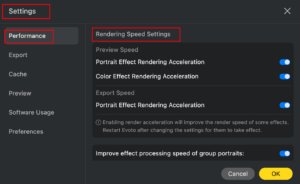
- Preview Speed Acceleration:
- Portrait Effect Rendering Acceleration: Speeds up the rendering of portrait effects (e.g., skin retouching, facial reshaping) during the preview.
- Color Effect Rendering Acceleration: Speeds up the rendering of color effects during the preview.
- Export Speed Acceleration:
- Portrait Effect Rendering Acceleration: Speeds up the rendering of portrait effects during the export process.
Important: After making any changes to these settings, you must restart Evoto for them to take effect.
Optimizing Group Portrait Processing
Evoto allows you to optimize effect processing for group portraits, especially for images containing 15 or more people.
- Improve Effect Processing Speed of Group Portraits: Activate this setting to accelerate the processing of large group portraits. While this enhances speed, it may slightly influence the precision of certain effects.
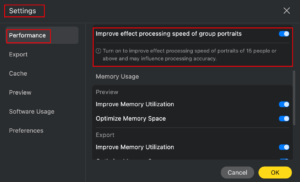
Memory Usage Settings
Optimizing how Evoto uses memory is crucial for maintaining a fast and smooth workflow.
- Preview Memory Optimization:
- Improve Memory Utilization: Enhances how efficiently memory is used during the preview of effects.
- Optimize Memory Space: Frees up memory to better allocate resources during the preview phase.
- Export Memory Optimization:
- Improve Memory Utilization: Speeds up the export process by better utilizing available memory.
- Optimize Memory Space: Maximizes memory space to ensure smoother performance during export.
Note: A restart of Evoto is necessary for these memory settings to take effect.
Preview & Thumbnail Settings
These settings control how images are displayed within the Evoto interface, balancing visual quality with performance.
- Preview Size Settings:
- Use this setting to change the preview resolution of the image being edited. A higher resolution will provide a sharper image but could slow down performance.
- This only affects the preview, as your final export dimensions will remain unchanged.
- Thumbnails Settings:
- Show Edited Images: Displays fully edited images in your thumbnails, which could slow down your computer’s performance, especially with many images.
- Show Original Images: Displays the original, unedited images in your thumbnails. This can speed up computer performance, but your edits will not be visible until an image is selected.
- Effect Preloading:
- To further optimize the speed of effect previews, enable Preview Effect Preloading. This feature allows the application to pre-load the effects of adjacent images, reducing the time you have to wait when switching between images.
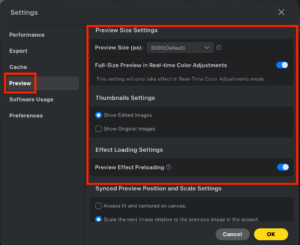
By fine-tuning these settings, you can significantly enhance your workflow in Evoto, making your editing process smoother and faster.







