Follow the steps below to configure your Canon camera for wired tethered shooting with Evoto Mobile. This guide will help ensure a stable connection and optimal image transfer during your session.
1. Setup & Cable Selection
The type of data cable and adapter you’ll need depends on the port on your mobile device.

Camera Data Cable Interfaces
Cameras can have various types of data cable interfaces (e.g., USB-A, USB-B, USB-C, Mini-USB, Micro-USB). Ensure your cable or adapter setup matches both your mobile’s port and your camera’s port.
- Specific camera models supported by different data cables can be referenced in the table below
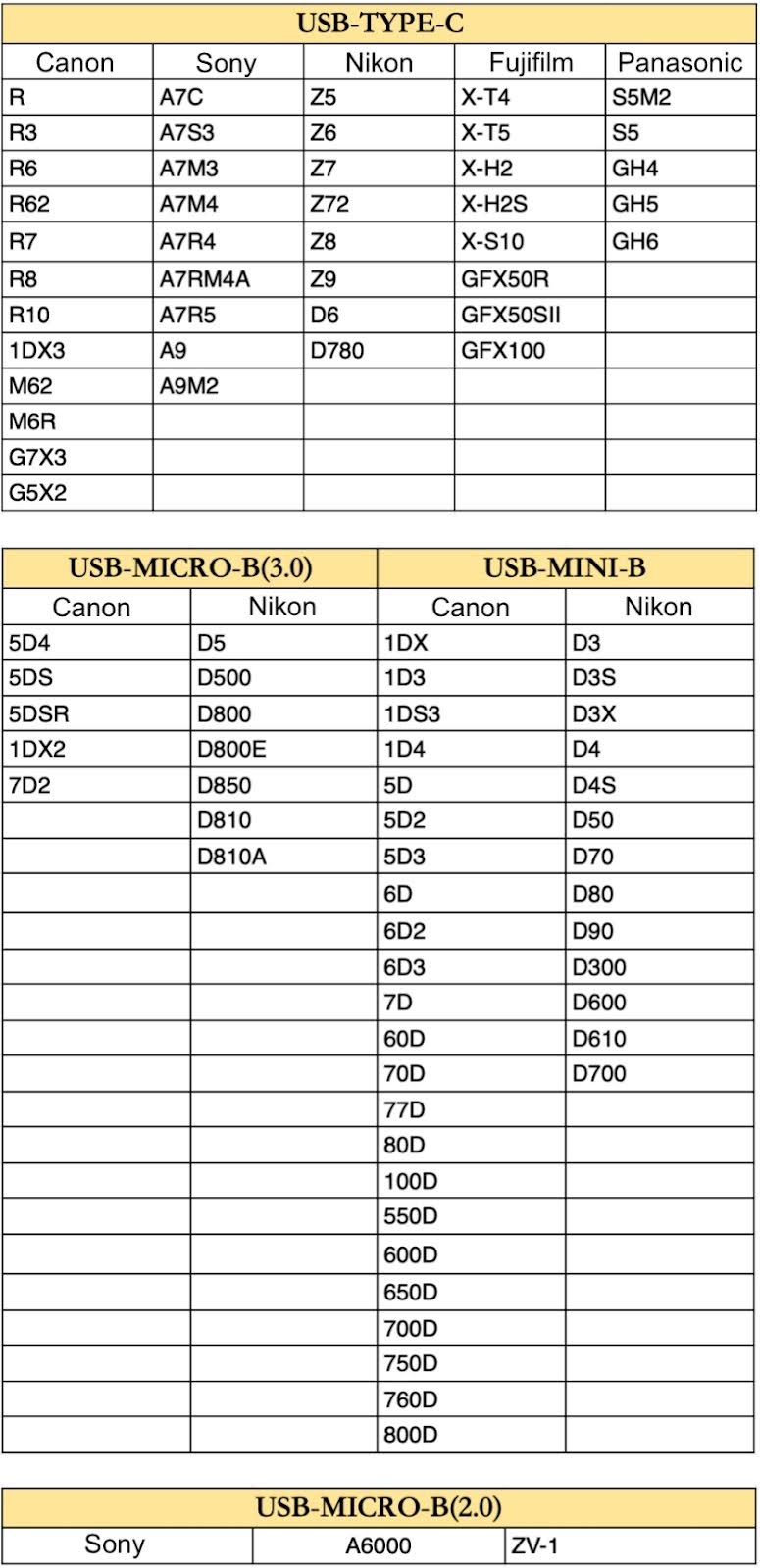
- Additional Note: For other camera models not explicitly mentioned, please refer to your camera’s configuration and interface type to determine the correct cable. The information above serves as a general reference.
Connection Overview
Mobile devices with a Type-C port can connect directly to a camera via a data cable, whereas devices with a Lightning port need an OTG Lightning adapter (or Lightning to USB Camera Adapter).
Note: A memory card must be installed in the camera for tethered shooting to function properly.
2. Canon Camera Settings
Adjust these settings on your Canon camera to prepare it for wired tethered shooting with your mobile device:
A. Power Saving Mode
It is crucial to turn off your camera’s Power Saving mode. When this mode is active, the camera may enter sleep mode and disconnect from Evoto if not operated for a period, interrupting your session.
- Example (Canon EOS R6):
- Navigate to your camera’s Power saving settings.
- Set Display Off time to the maximum duration.
- Select Disable for Auto Power Off.
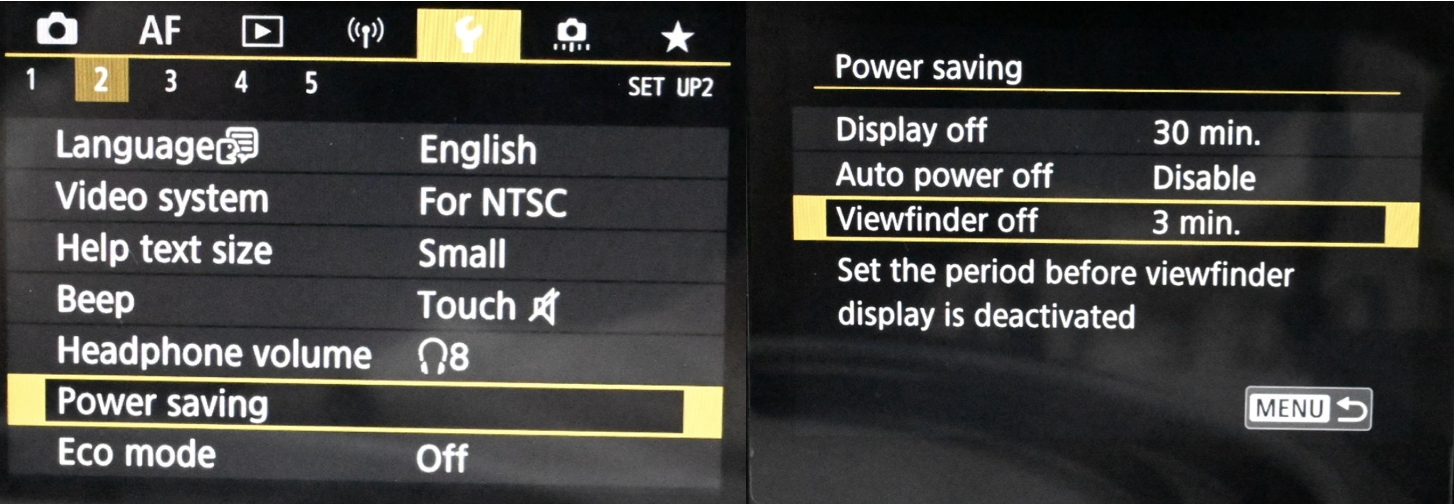
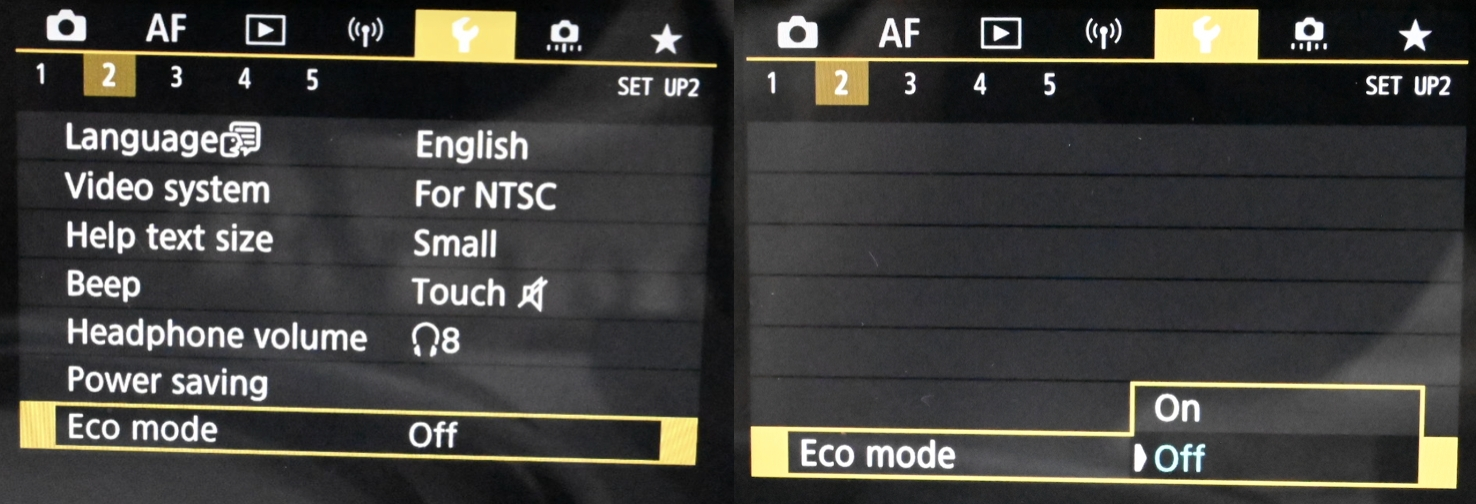
- Eco mode: Ensure Eco mode is set to Off (if available on your model).
B. USB Connection Application
Some newer Canon cameras require specific USB connection settings to enable tethering software.
- Example (R6 Mark II, R8, R5 Mark II):
- Access your camera’s menu.
- Look for an option like USB connection app or USB Functions.
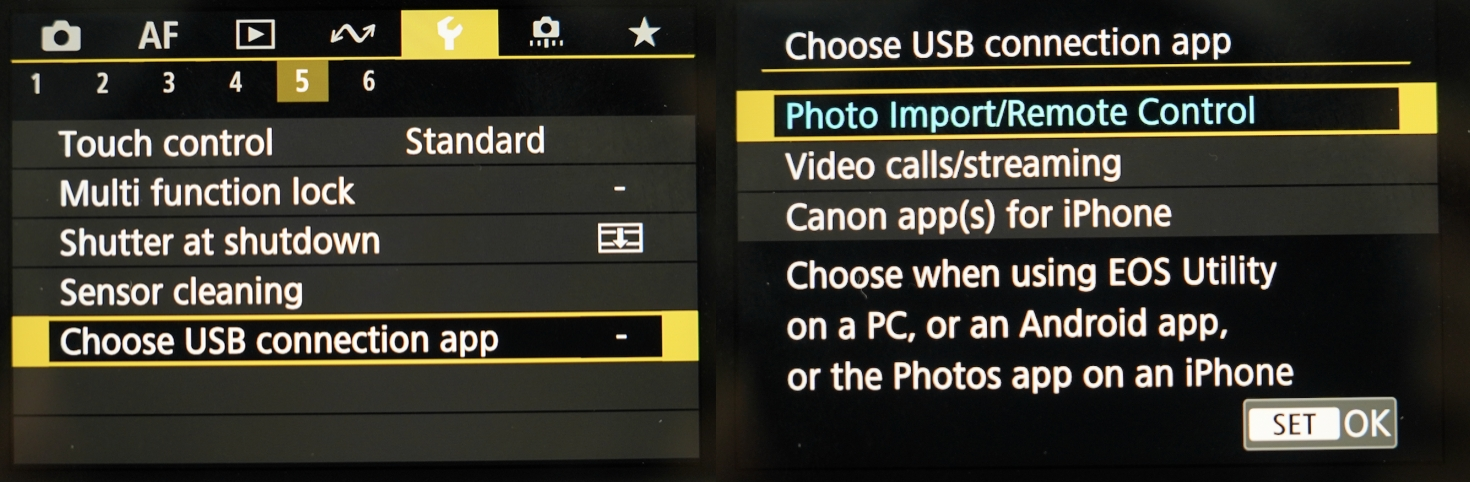
-
- Set this to Photo Import/Remote Control or PC Remote.
- Note: Menu paths can vary significantly by Canon model. Consult your camera’s manual if you cannot locate these options.
- Set this to Photo Import/Remote Control or PC Remote.
C. USB Port Compatibility (for camera-side connection)
Some cameras, such as the Canon 5D Mark IV, need to be connected to a USB 3.0 or higher standard port on your mobile device via an adapter or cable to ensure normal tethered connection. It’s important to confirm that your camera’s port and the cable/adapter you are using are compatible (e.g., if your camera requires USB 3.0 speed for tethering, make sure your adapter supports it).
- Identify USB 3.0: On adapters or hubs for your mobile device, look for a USB 3.0 icon (often marked with “SS” for SuperSpeed) or a blue-colored USB port.
- USB-C: If your camera or mobile device supports a USB-C connection, you can use a USB-C cable for tethered shooting. Ensure the cable and adapter support the required speed.
D. Camera Firmware Version
For optimal performance and compatibility with mobile tethering, ensure your Canon camera is running the latest firmware version. Firmware updates often include bug fixes, performance improvements, and enhanced tethering stability.
- To check your firmware version: Navigate through your camera’s menu, typically under a Setup or Firmware section.
-
To update firmware: Visit Canon’s official support website, locate your camera model, and follow the instructions for downloading and installing the latest firmware.







