Easily replace the background in one click using Evoto’s built-in recommended backdrop changer.
Manual Tuning Pen
Use the Manual Tuning Pen to brush in or erase the effect if parts of the picture are mistakenly edited during background replacement.
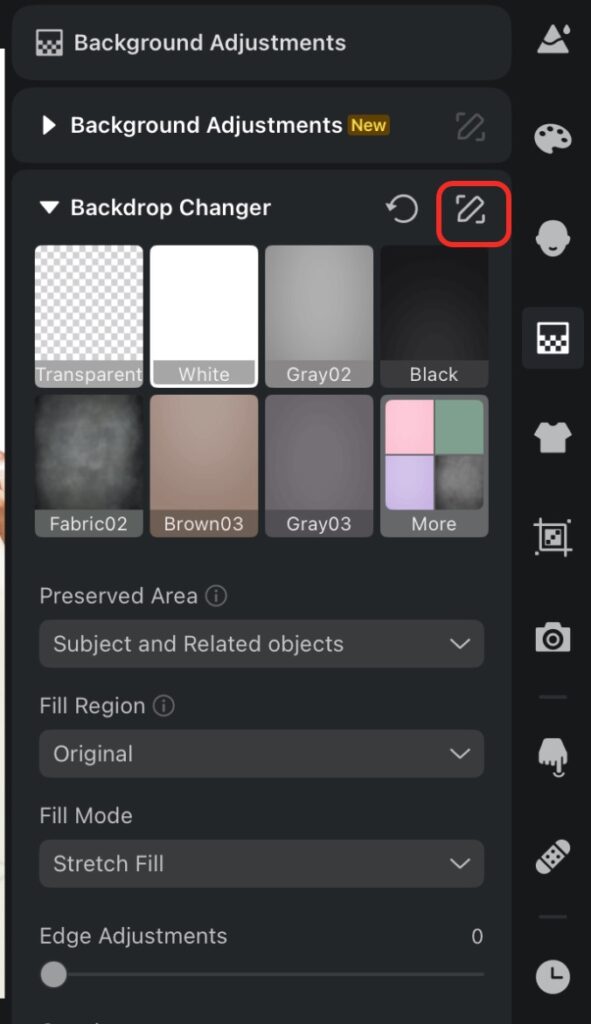
Backdrop Changer – Recommended
Easily replace the background in one click using Evoto’s built-in recommended backdrop changer.
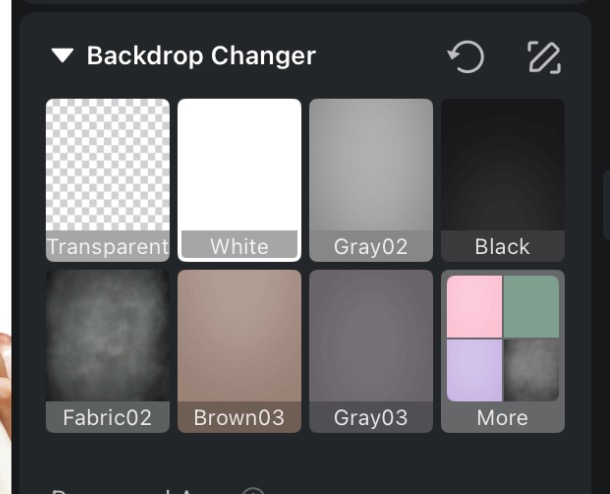
Background Replacement with Selective Preservation
When replacing a background, you can now select how much of the original scene to preserve:
- Subject – Retains only the main subject
- Subject and Related Objects – Retains the subject and connected or relevant items
- Subject + Related Objects + Non-Connected Objects – Retains all important elements, including unrelated but prominent objects
Background Fill Options
Fill Region
When adjusting backgrounds within the Background module, you can choose how the new background fills the frame:
- Original Image: The new background fills based on the full dimensions of your original, uncropped image, including any content outside the current crop.
- Cropped Image: The new background fills only the visible portion of your image, precisely matching your current crop.
Fill Mode
Control how the background image fits:
- Center Fill – Scales the background proportionally to fill without distortion.
- Center Alignment – Places the background at center, aligning the shorter edge without stretching.
- Stretch Fill – Stretches to cover the area; may distort the background.
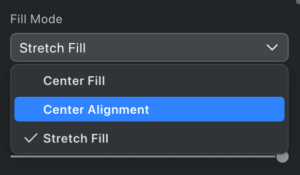
Details Adjustment Tools
Refine how the new background appears with the following sliders:
- Edge Adjustment – Smooths transitions around stray hairs and edges.
- Opacity – Controls transparency (0 to 100; default: 100).
- Size – Scales the background (0 to 100; default: 0).
- Vertical/Horizontal Position – Moves the background (default anchor: center).
Note: “Show Shadow Anchor” is enabled by default.







