Evoto’s Portrait Retouching feature intelligently analyzes images upon import, automatically detecting faces and assigning each person a character tag based on their gender and age group. This enables highly targeted enhancements that can be applied efficiently across multiple images.
Whether you’re working with group portraits, individual headshots, or batches of event photos, Evoto gives you the flexibility to retouch individuals or apply consistent enhancements across entire projects — all while preserving natural appearances and realistic skin tones.
Face Recognition and Character Tags
Upon analysis, Evoto identifies facial features and assigns gender and age attributes to each character. These tags drive the retouching logic and can be modified manually if needed.
How to Access Face Perception
- Enter the Portrait Retouching module.
- Click on Face Detection in the upper-right corner of the Control Panel.
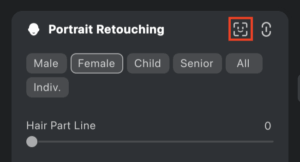
Manually Add or Remove Characters
- Add Character: Use the Locate Face tool to define a frame around a face you want to tag. Evoto will identify and assign it as a new character.
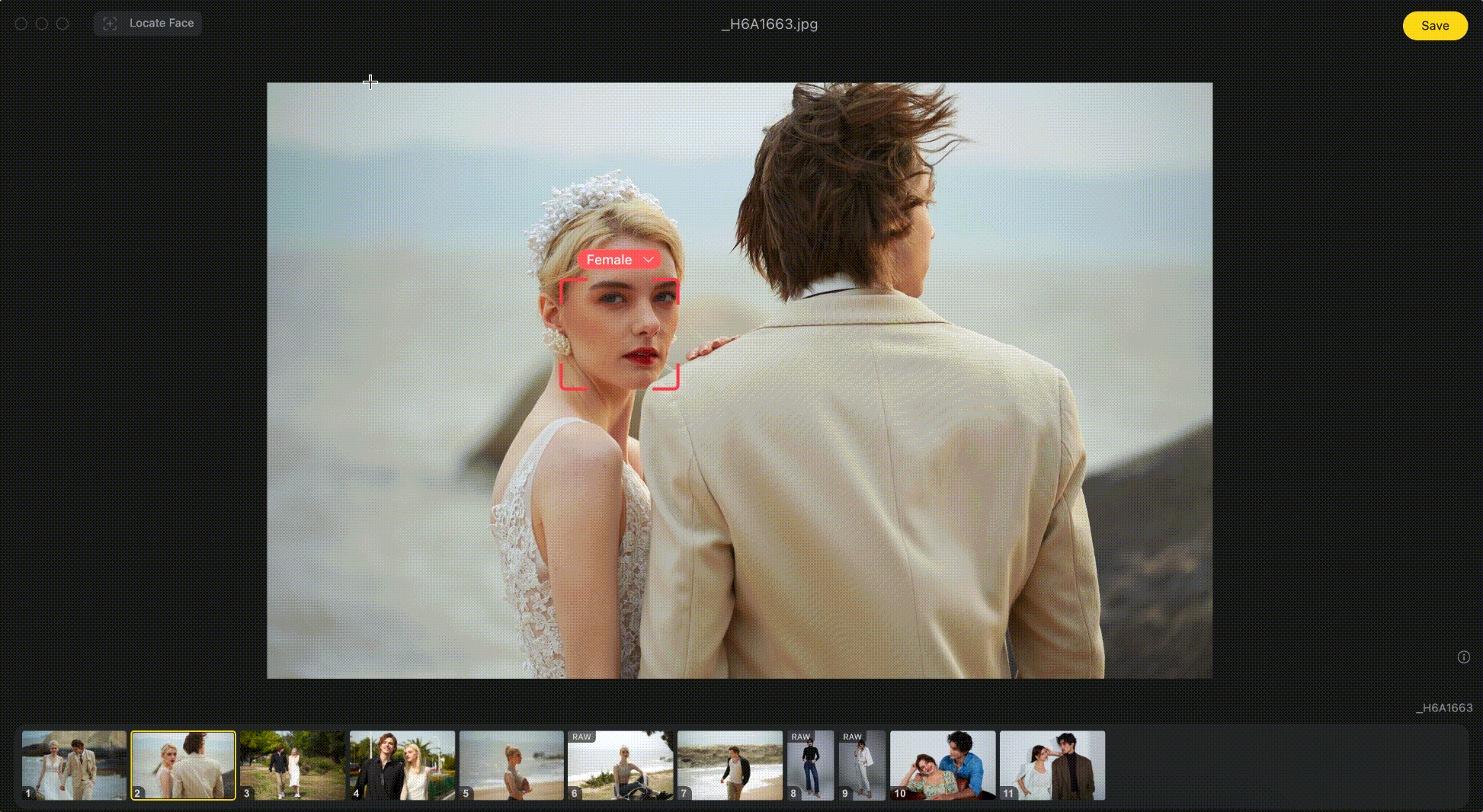
- Delete Character: Select the character (highlighted in yellow when selected), then click the Delete Character option.
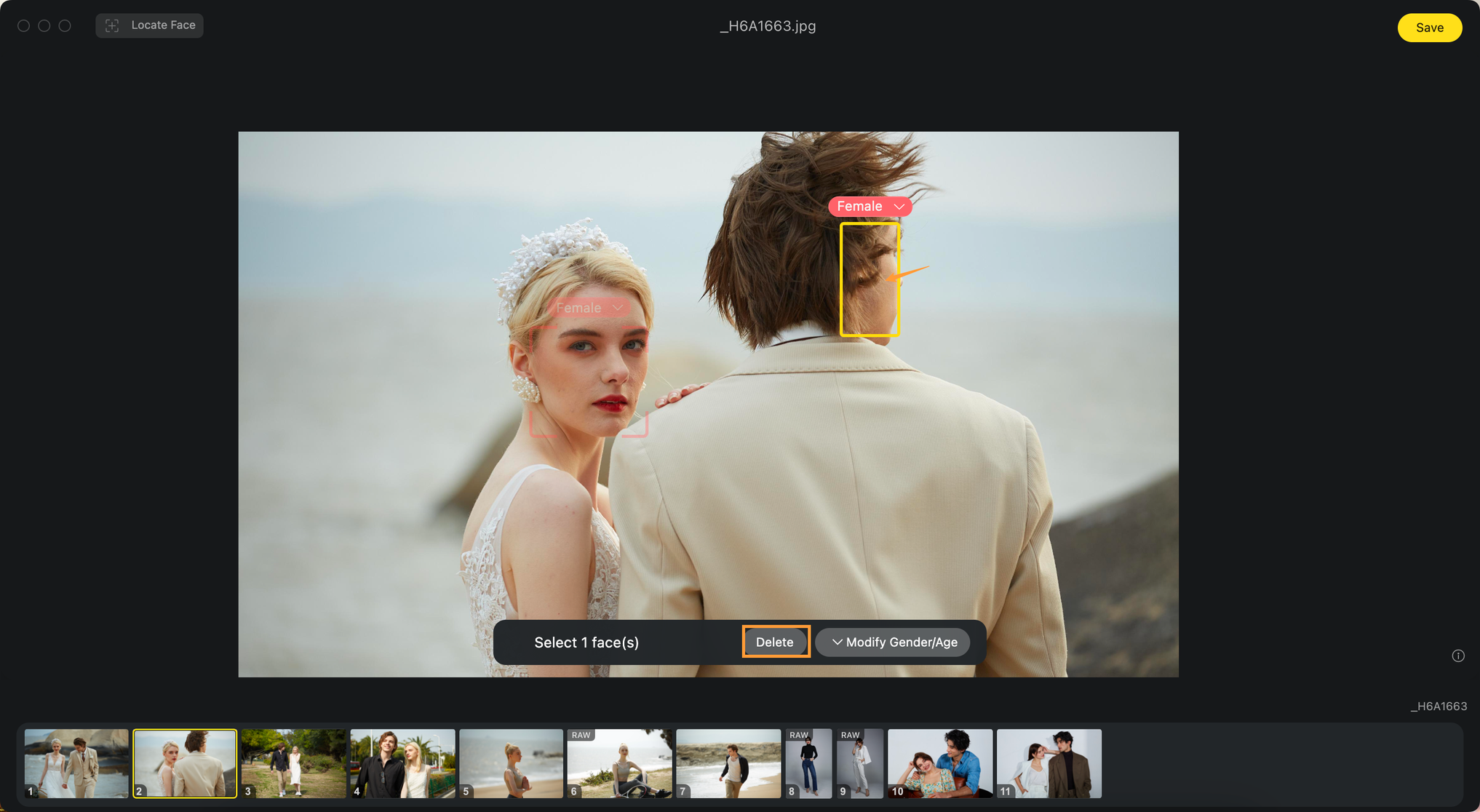
Change Character Attributes
You can adjust the identification manually if automatic tagging is incorrect. After changing a tag, you can choose to sync the new attribute across all photos in the project, eliminating the need for repetitive edits.
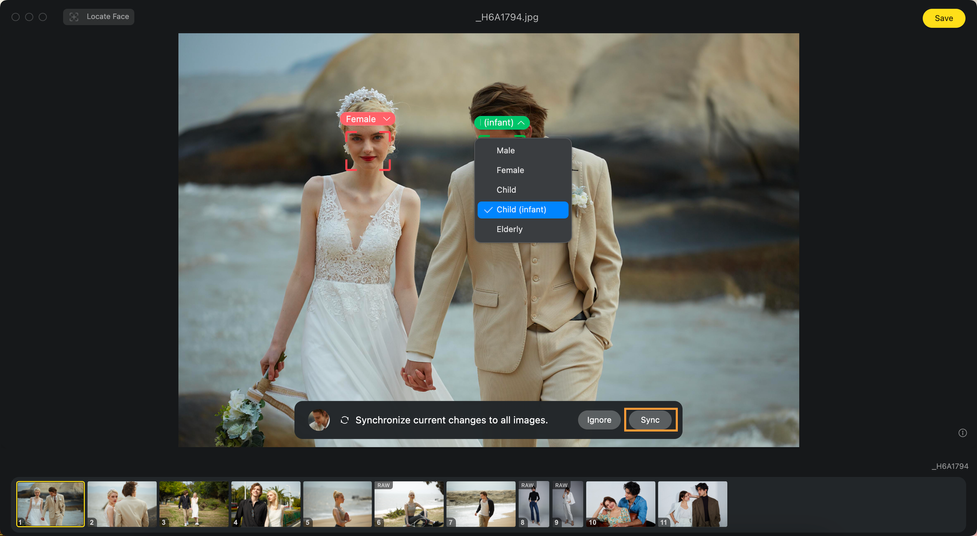
Note: Supports batch selection for deleting and modifying Character Attributes. Hold “Command” to multi-select the faces you want to edit.
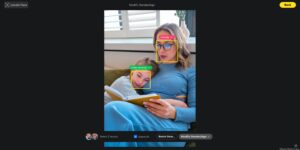
If a character is labeled as Child (Infant), the Infant Body Blemish option will appear under the Blemish Removal tools for more delicate skin handling.
Individual Editing
Once global enhancements are complete, you can fine-tune a specific person using the Individual Editing feature.
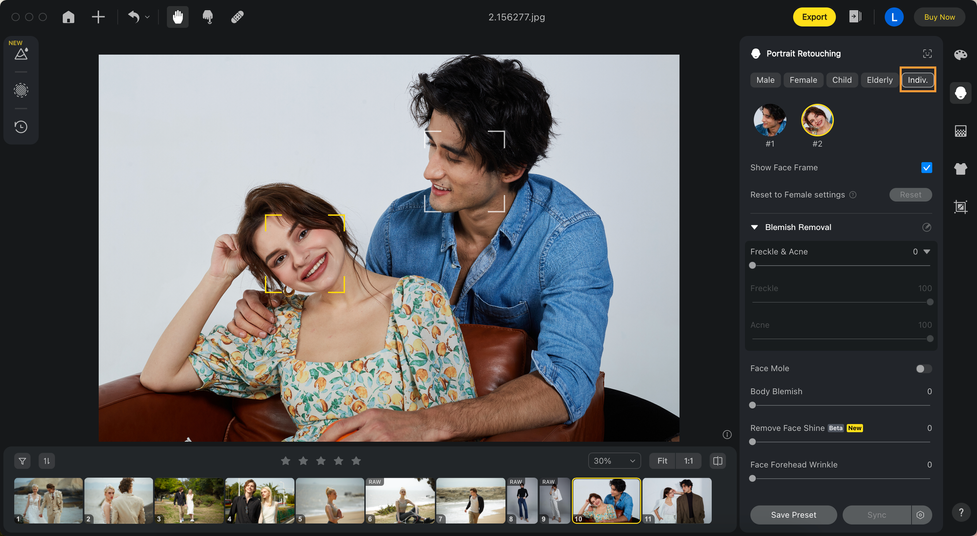
How it works
- Select the person you wish to adjust.
- Use the available sliders to modify specific traits for that character only.
- You can batch-sync these individual adjustments to the same person across all images in the project.
Individual edits inherit the values from the global Gender or Age adjustments. However, once a character is edited individually, they will no longer be affected by further Gender/Age changes unless you reset their individual settings.
Resetting Individual Edits
If you reset individual edits, all customizations made under that section will be cleared. The character will then revert to being affected by Gender or Age-based adjustments.
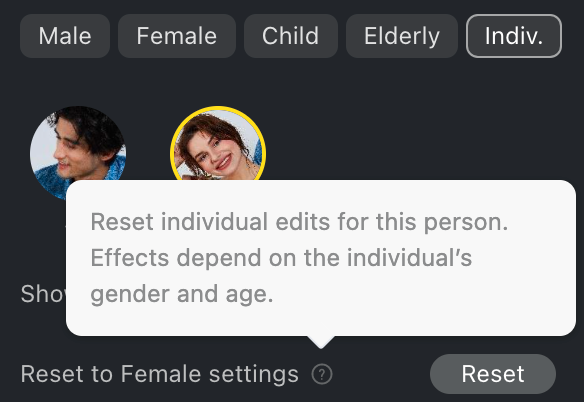
Linked Portrait Retouching
Evoto allows you to link characters across different gender or age categories to apply consistent adjustments simultaneously. This is useful for group shots where, for example, both adult and child characters need coordinated retouching.
How to Link Characters
- Click the Link icon in the Portrait Retouching module.
- Select specific gender or age groups to link, or use All to link everyone.
- Adjust the sliders, and all linked characters will be updated at once.
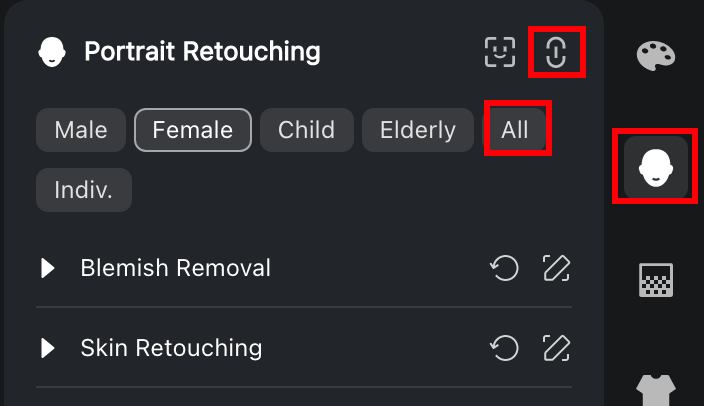
Note: If you’re working in linked mode and apply a preset (such as one intended only for female characters), it will only affect the relevant group — other linked types like males or children will not be modified by that preset.
Portrait Retouching in Evoto empowers you to create flattering, consistent results across individuals or entire batches of images. Its AI-driven tagging, manual override options, and precision tools make it ideal for everything from wedding albums to corporate headshots.







