The Background Adjustments module provides a suite of intelligent tools designed to enhance or clean up backgrounds, particularly in studio settings with solid color backdrops. These tools help refine background appearance, remove distractions, unify lighting, and enhance overall visual consistency.
Background Adjustments
Manual Tuning Pen
The Background Adjustment feature group includes its own Manual Tuning Pen, allowing you to brush in or erase the effect applied to specific areas of the image for precise control.
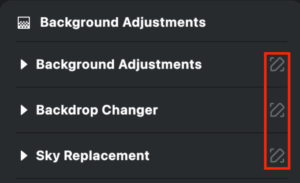
Solid Backdrop Refinement
Distractions Removal
Automatically detects and removes unwanted elements such as gaps or intruding objects in studio backdrops. The AI intelligently fills these areas and expands the canvas for a seamless appearance.
- Activates automatically if a solid color background and distractions are detected.
- Use the Manual Tuning Tool to restore any mistakenly removed areas.
- If not triggered automatically, you may manually enable the Distractions option—note this carries risk and is not recommended unless necessary.
- Designed specifically for solid backdrops. Complex backgrounds (patterns, landscapes, paintings) will default to Auto-Detect: No Distractions.
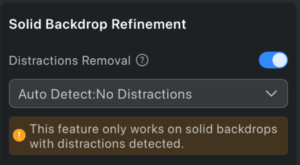
Clean Backdrop
Solid Backdrop
This feature automatically identifies solid color backgrounds and removes blemishes with one click.
- Use the slider to control the intensity of blemish removal.
- Only effective for solid backgrounds.
- For non-solid backgrounds, manually enabling this feature can damage background props when syncing across multiple photos.
- Background – Default: 100%
- Ground – Default: 100%
Use these to separately adjust blemish removal intensity for vertical (background) and horizontal (ground) surfaces.
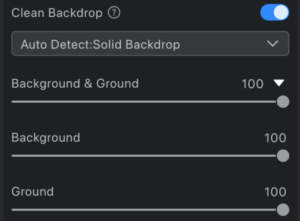
Note: If the AI misidentifies a solid background as non-solid, you can manually switch to Solid Backdrop Mode.
Caution: Syncing manual changes across images with non-solid backgrounds may cause visual artifacts.
Unify Lighting
Balances background lighting in solid color indoor environments such as:
- Studio backdrop paper
- Seamless walls
- Plain fabric or blanket backdrops
- White indoor walls or solid-colored floors
Enabling this toggle reveals two sub-sliders:
- Amount – Enhances background consistency. (0–100)
- Luminance – Adjusts overall background brightness:
- Slide right to brighten
- Slide left to darken
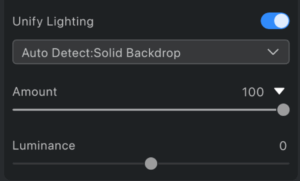
Tip: For best results, apply Distractions Removal first if the background has breaks or obstructions.
Color Banding Removal
Eliminates color breaks, moiré patterns, color blocks, or ripples on solid backgrounds.
- Activates automatically when a solid color background is detected.
- No effect on non-solid backgrounds.
Background Enhancement
Enhance background saturation and contrast through AI-driven color adjustments. This subtly improves the overall tone of the image without significantly altering its original color atmosphere.







