Manual Tuning Brush
The Manual Tuning Brush provides pixel-level precision, allowing you to selectively include or exclude specific areas from automated AI adjustments, or to fine-tune edits with greater control.
Show Original Image and Mask
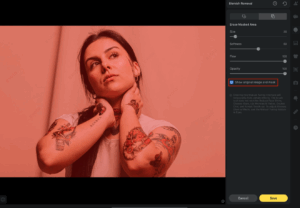
This setting changes the comparison behavior of the Before & After button:
- Enabled: Tapping the Before & After button compares your original mask with the modified mask, allowing you to see the brush’s impact on the mask itself.
- Disabled: Tapping the Before & After button compares the full image before and after your manual brush adjustments, showing the overall visual change.
Keyboard Shortcuts (with External Keyboard)
- Decrease brush size: Press [
- Increase brush size: Press ]
Each press adjusts the brush size by 10 units.
Apple Pencil Integration
When both the Erase and Add Masked Area brushes are enabled, a quick double-tap on your Apple Pencil will seamlessly switch between these two brush modes. A small brush icon will briefly appear at the center of the screen to indicate the currently active brush.
Freckle & Acne

Evoto uses advanced Dodge & Burn technology to remove blemishes such as freckles and acne while preserving the naturalness and vividness of the image.
You can either move the slider directly on the image or use numerical input to adjust the effect strength.
Distinguishing Freckles and Acne
Evoto separates Freckle and Acne removal into two individual controls. To access the separate sliders, apply the Freckle & Acne feature first.
- Freckle: Adjust freckles on the face using the dedicated slider.
- Acne: Use the Acne slider to remove pimples and acne spots quickly.
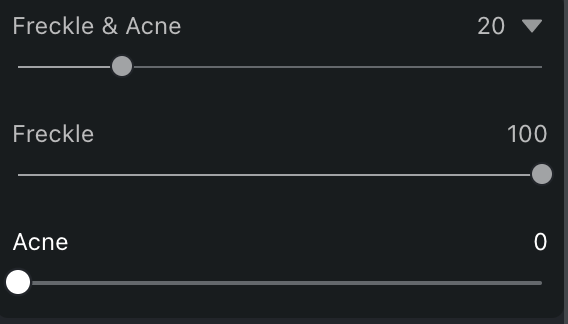
Face Mole
- With one click, you can remove mole spots from the face.
- If there are moles you wish to keep, use the Manual Tuning Pen (mentioned above) to restore them.
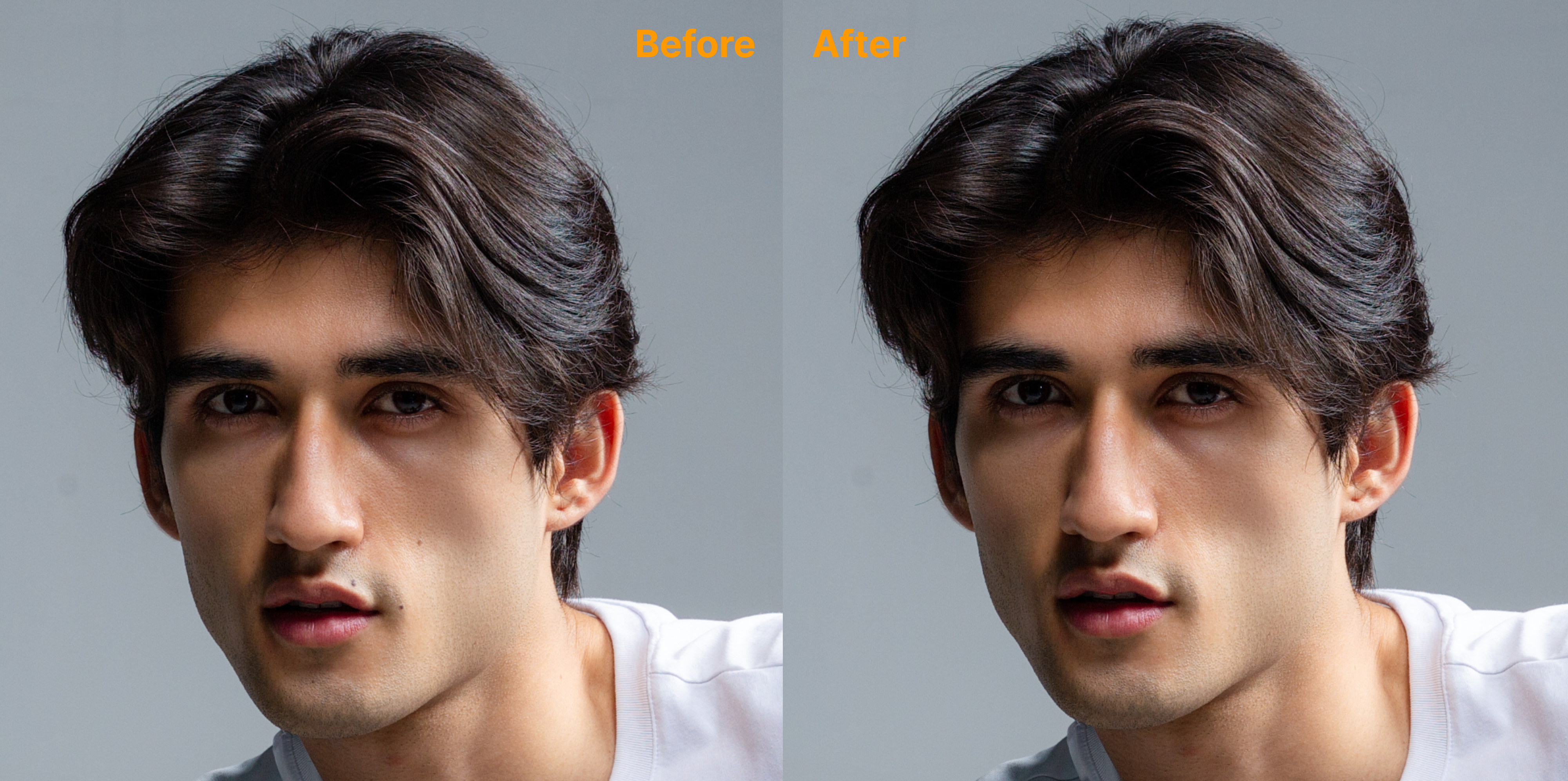
Reduce Face Shine
This tool detects oily highlights on the face and minimizes them while preserving natural skin texture and depth.
Dark Circle
The Dark Circle slider is designed to reduce pigmentation and shadows beneath the eyes, which often make subjects appear tired or stressed.
How it works: Move the slider to the right to gradually lighten the under-eye area. This adjustment helps to brighten the eyes and reduce signs of fatigue, creating a more vibrant and alert expression.
Eye Bags and Lower Eyelids
- Removes puffiness or sagging under the eyes that result from loose or swollen skin.
- The Lower Eyelids protection includes built-in protection for the natural puffiness of the lower eyelids, which can contribute to a youthful and expressive appearance.
- By default, the preservation level is set to 100, ensuring that while eye bags are reduced, the natural shape and volume of the lower eyelids remain intact. You can adjust this level as needed for your desired result.
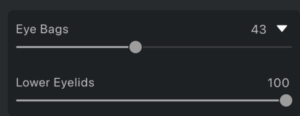
Remove Glasses Glare
Quickly remove glare caused by glasses using a single slider.
(Note: This feature does not currently support color-tinted glasses.)
Lip Wrinkles & Flakes
Repairs dry or cracked lips by smoothing out lines and restoring a fuller, more defined lip shape.

Double Chin
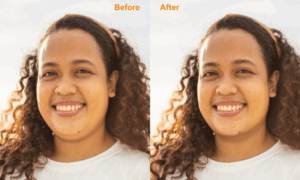
Beard Protection

Prevents beards from being accidentally altered during blemish removal. This feature is always active when facial hair is detected.
Facial Wrinkles
Evoto offers dedicated controls to smooth and refine specific facial lines for a more polished look:
- Forehead Wrinkle: Smooths horizontal lines on the forehead.
- Eleven Lines: Targets and smooths vertical lines located between the eyebrows.
- Eye Wrinkle: Removes fine lines around the eyes.
- Smile Line: Eliminates lines around the mouth that extend from the nose to the corners of the mouth. This feature includes independent left and right sliders for precise adjustments. By default, these sliders are linked; simply tap the link icon to adjust each side separately for individualized control.
- Marionette Lines: Smooths vertical lines that extend downward from the corners of the mouth.
Body Refinement Tools
Evoto also supports advanced blemish and texture control for body areas:
- Body Blemish: Removes acne, marks, or irregularities on the body.
- Neck Wrinkle: Smooths out lines and creases on the neck.
- Armpit Touch-up: Removes visible armpit fat and smooths the underarm area.
- Stomach Stretch Marks: Designed for women, this slider removes stretch marks around the abdomen.
- Includes a Pregnancy Line sub-slider for precise adjustments to linea nigra (pregnancy line).
Tattoo Removal
When enabled, the system will automatically detect and remove tattoos from your image.
Once activated, you can tap the Manual Brush Tool to manually refine or adjust the automatically generated mask. The red mask area will update in real-time as you brush. Upon lifting your Apple Pencil or finger, the edited area will automatically render the result, and the red mask will be hidden by default for a clear preview. If no brushing action is detected for 1 second, the mask will also automatically update.
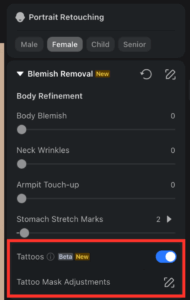
Manual Tuning Tool
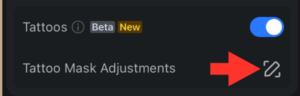
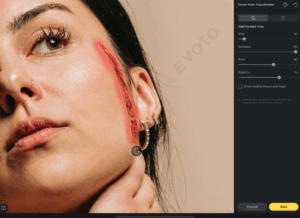
If an area is missed, you can add it to the Tattoo mask manually

After the manual tool application







