Eye enhancement is one of the most effective ways to bring life and character to portraits. With Evoto, you can make eyes appear brighter, sharper, and more expressive while keeping the look natural. This tutorial will walk you through the two main methods to enhance eyes in Evoto: Local Masking with Color Adjustment and Portrait Retouching > Eye.
Method 1: Local Masking with Color Adjustment
If you prefer to have precise control over specific parts of the eye, local masking is the way to go. This method works well when you want to target only one area such as the iris or whites of the eye.
- Select the target area
- Use the Local Masking tool to paint directly over the eye area. You can zoom in for accuracy and use a soft brush to keep the adjustments natural.
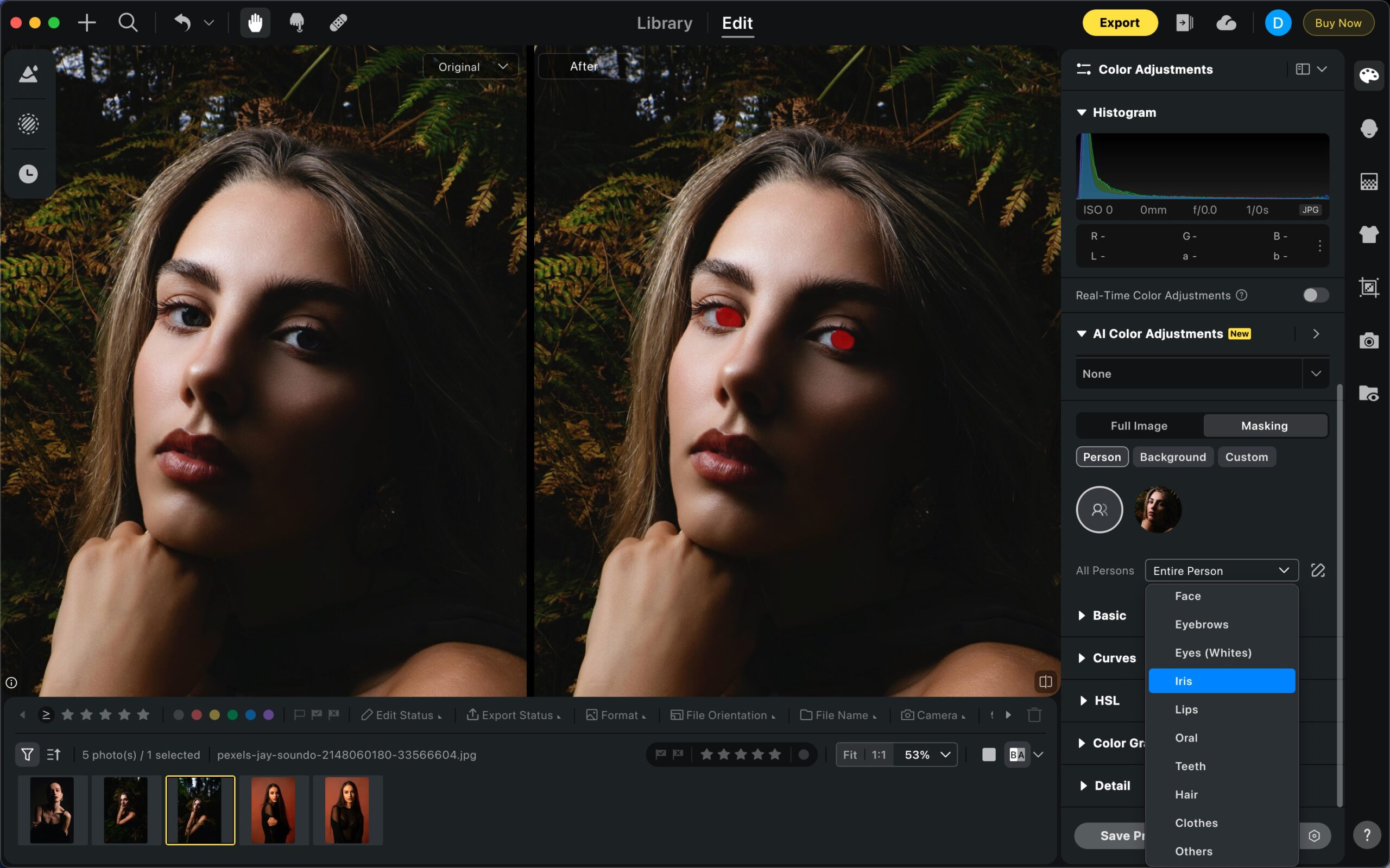
- Use the Local Masking tool to paint directly over the eye area. You can zoom in for accuracy and use a soft brush to keep the adjustments natural.
- Apply Color Adjustment
- Once the mask is set, open the Color Adjustment panel.
- Increase brightness or adjust hue/saturation to bring out the iris color.
- Be careful not to overdo the saturation—subtle enhancements often look most natural.
- Refine details
- Reduce any distracting tints from the whites of the eyes by lowering saturation or slightly adjusting temperature.
- You can create multiple masks if you want to treat the iris, pupil, and sclera separately.
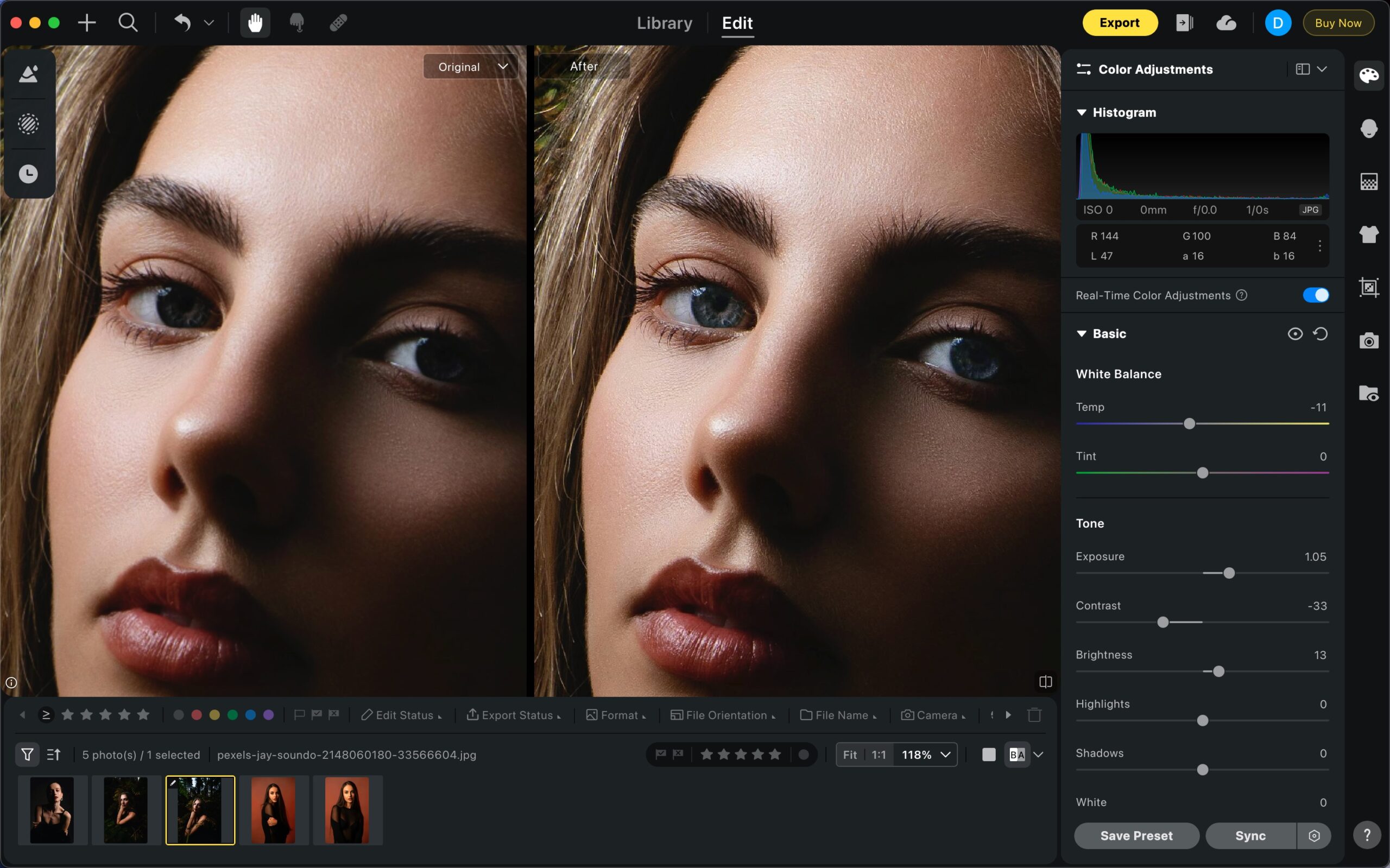
Method 2: Portrait Retouching with the Eye Tool
For a more automated yet flexible workflow, Evoto’s dedicated Eye tool under Portrait Retouching provides sliders tailored for enhancing eyes.
- Start with Brightness
- First, adjust the Eye Brightness slider. This brightens the overall eye area and makes the subject’s gaze more prominent.
- Fine-tune with sub-sliders
Once brightness is set, more detailed sliders appear:- Iris: Deepen or brighten the iris for a vivid look.
- Eye Whites: Make the whites of the eyes cleaner and clearer.
- Reflections: Control the highlights within the eyes for a natural shine.
- Iris Flare: Add subtle radiance around the iris for extra depth.
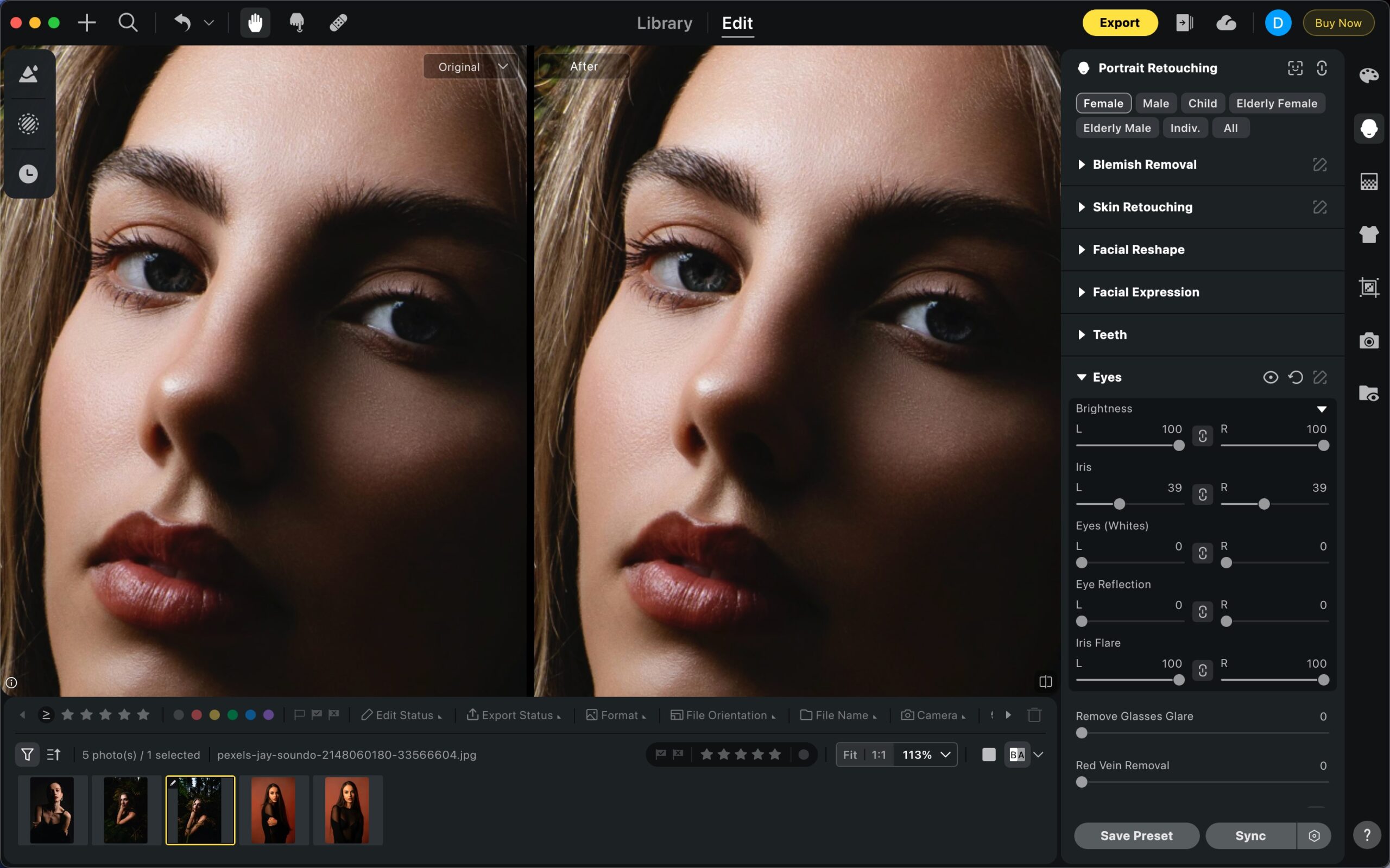
- Remove Red Veins
- The Red Vein Removal slider helps clean up visible veins in the sclera, making eyes look healthier without looking artificial.
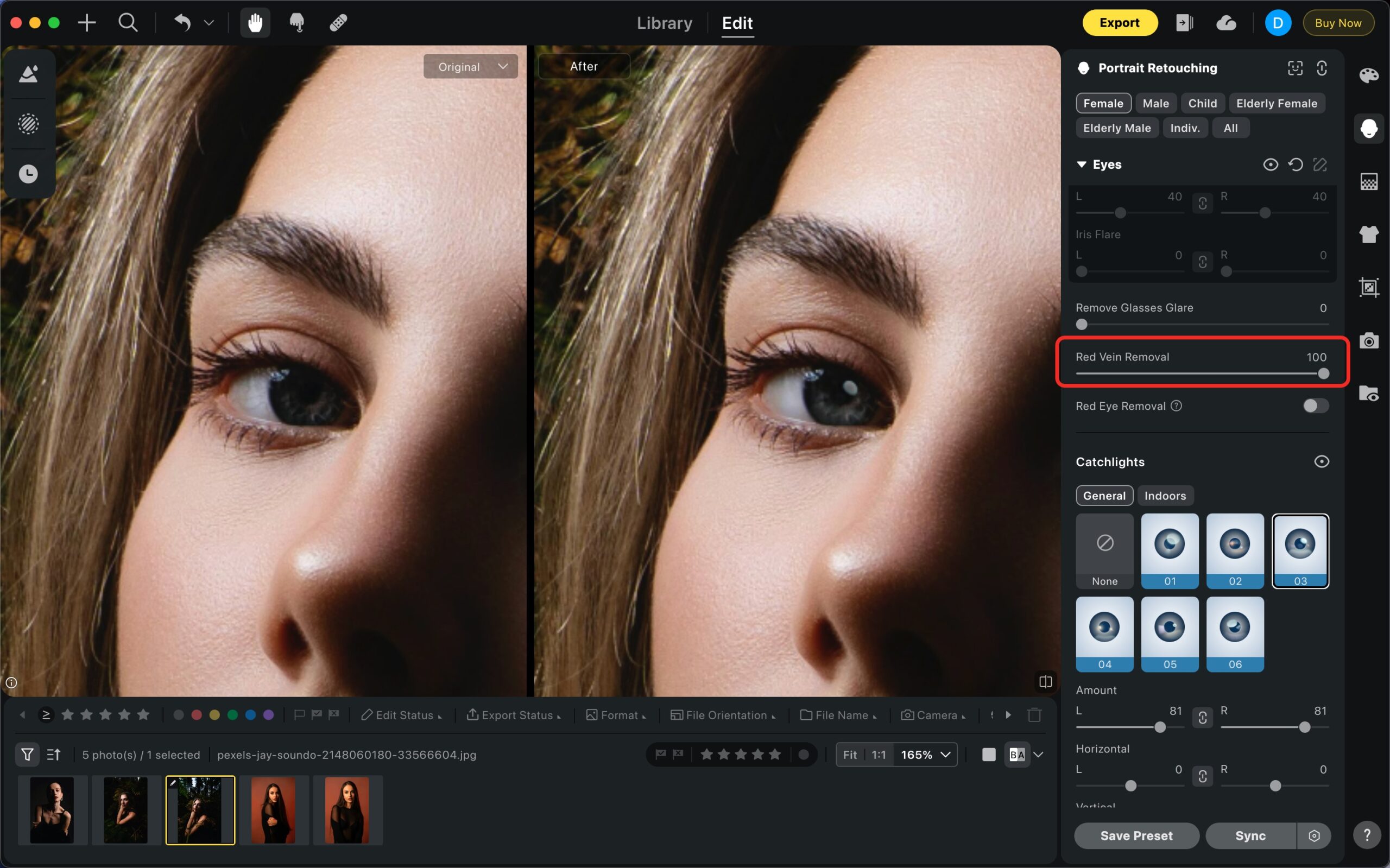
- The Red Vein Removal slider helps clean up visible veins in the sclera, making eyes look healthier without looking artificial.
- Add Catchlights
- Use the Catchlight feature to place natural-looking light reflections. This instantly adds liveliness to the eyes, mimicking a studio light effect.
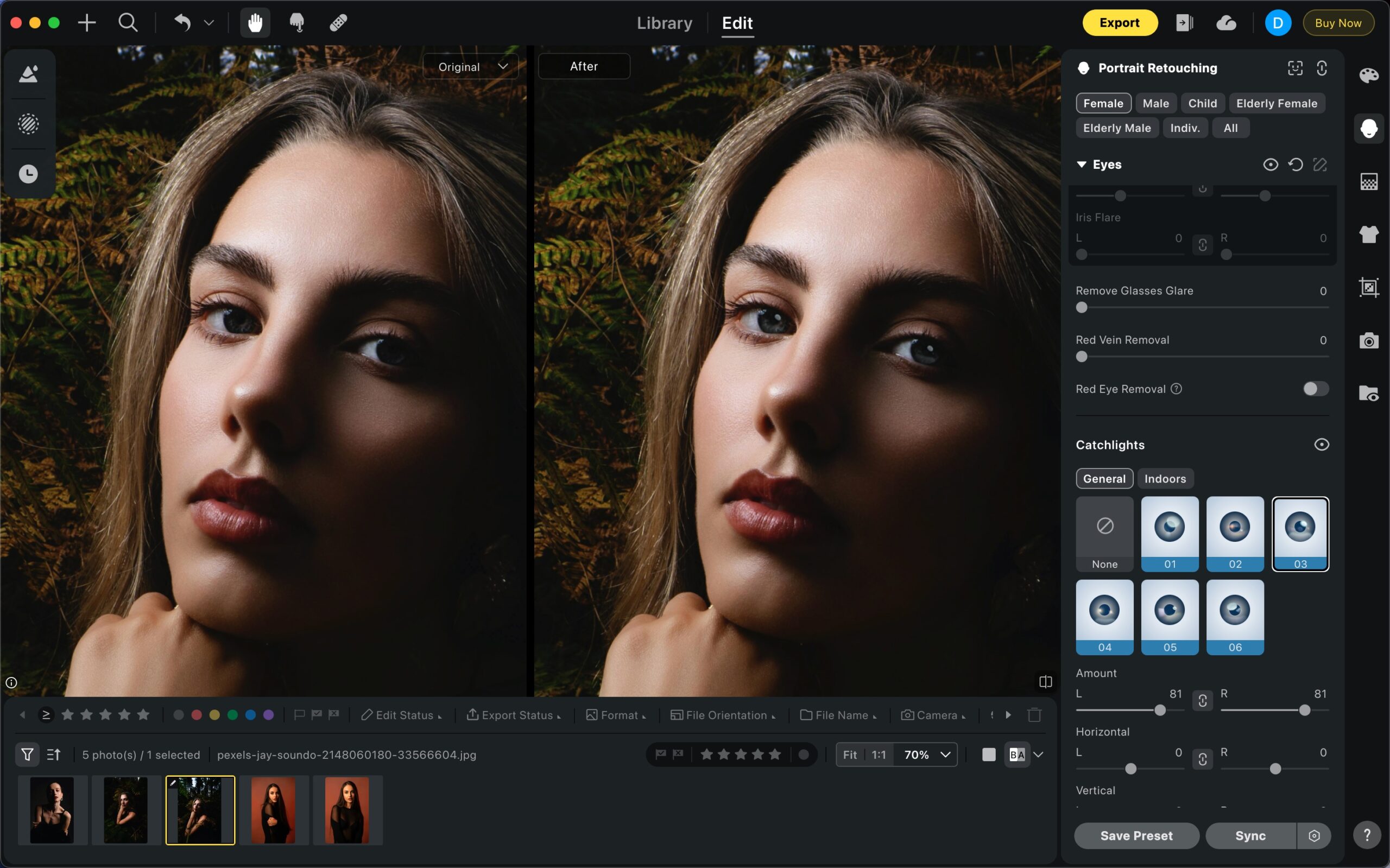
- Use the Catchlight feature to place natural-looking light reflections. This instantly adds liveliness to the eyes, mimicking a studio light effect.
Method 3: Eye Retouching with Contacts
Another way to enhance the eyes is by applying colored contacts through Evoto’s Makeup tools. This option allows you to experiment with different iris colors while keeping the result realistic.
-
Go to Portrait Retouch > Makeup > Contacts
-
Open the Contacts section under Makeup.
-
-
Choose a contact color
-
Browse through the available shades and select the one that best fits your creative vision or the subject’s style.
-
-
Adjust the Amount slider
-
Use the Amount slider to control the intensity of the contact effect. Keep it low for subtle enhancement, or increase it for a bolder look.
-
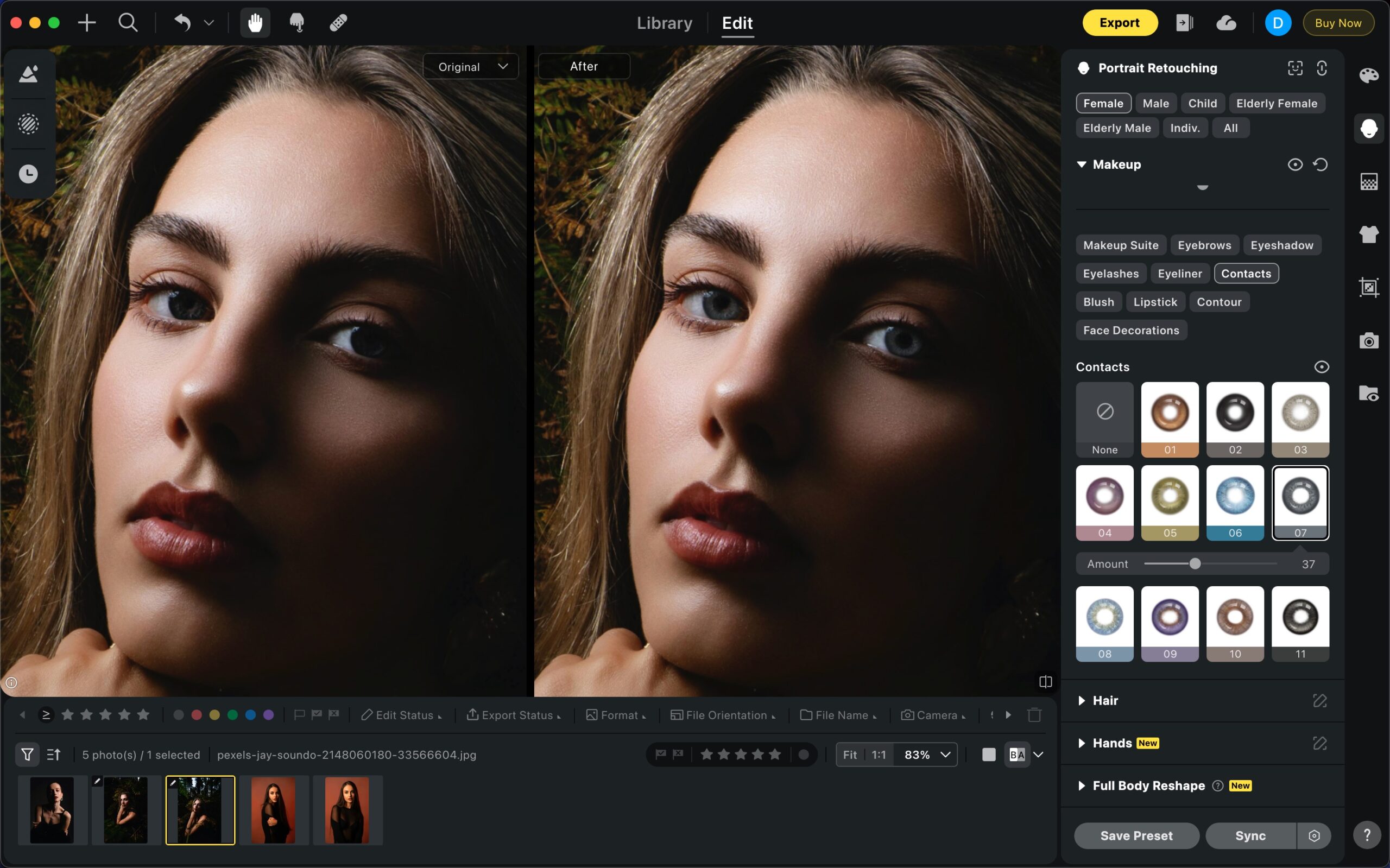
By using these approaches in Evoto, you can make subtle or dramatic eye enhancements depending on your creative intent. Whether you’re aiming for a soft natural look or a more striking portrait style, Evoto gives you the flexibility to achieve professional results with ease.







