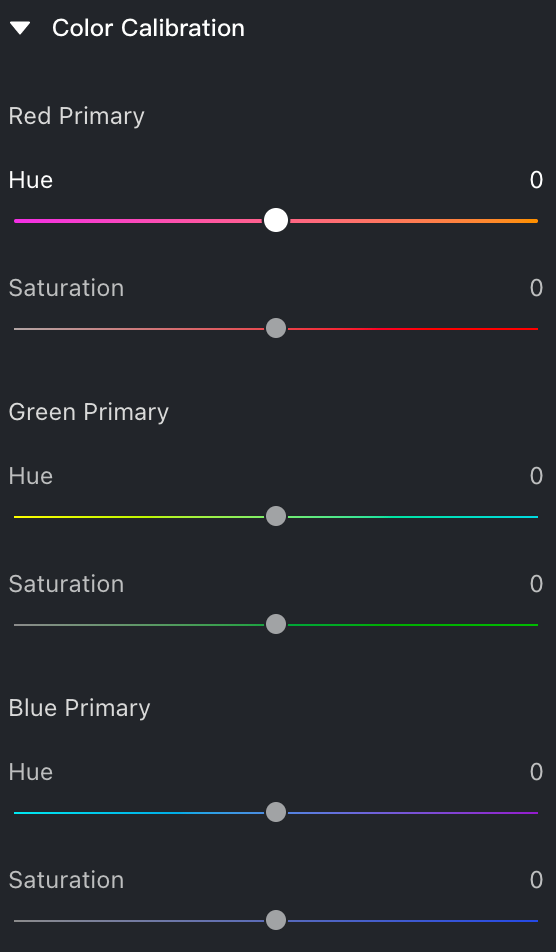Histogram
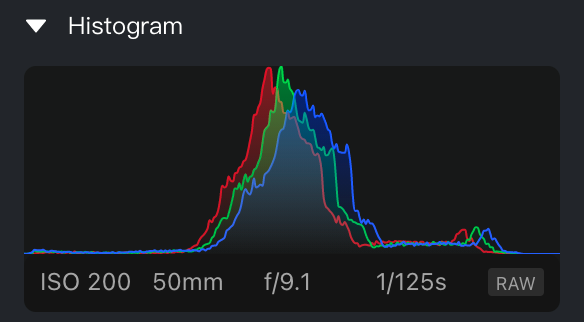
The Histogram is a graphical tool that visualizes the distribution of brightness levels in an image. The horizontal axis represents brightness levels from pure black (0) to pure white (255), while the vertical axis shows the number of pixels at each brightness level.
By reviewing the histogram, you can assess the exposure and tonal balance of your image, helping you make more informed adjustments to brightness, contrast, and overall color.
RGB / Lab Color Check
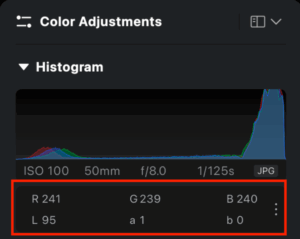
- Purpose: Designed for professional color workflows, especially in e-commerce.
- Function: Toggle between RGB and Lab color under:
Color Adjustment → Histogram → Three Dot icon
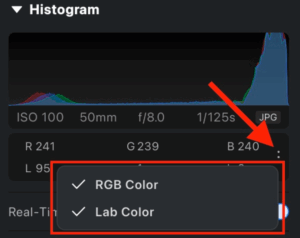
Lab color space offers more device-independent accuracy and human-perceived consistency.
Real-Time Color Adjustments
The Real-Time Color Adjustment feature allows you to preview only the color-related changes you’ve made, temporarily hiding all other adjustments that are not related to color. This can be especially helpful when fine-tuning color grading or assessing the impact of specific color edits.

- Enabled: Displays only color adjustments and hides all other effects.
- Disabled: Displays all applied effects in the image.
This feature also supports full-size previews. When activated, the image in the color adjustment panel will appear at full resolution.
To enable full-size preview
Go to Settings –> Preview and toggle on Show Full-Size Preview for Real-Time Adjustments.
AI Color Adjustment
AI Color Looks
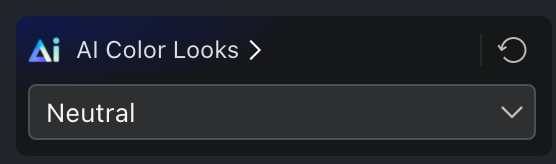
The AI Color Looks feature offers intelligently generated color grading styles that instantly elevate your photos with visually appealing color tones. These adjustments are tailored to your selected style, helping your work stand out with minimal effort.
This feature has been upgraded to better highlight the subject in the image, often eliminating the need for users to create local masks.
For a full overview of capabilities, refer to the AI Color Looks Introduction
AI Color Match
AI Color Match allows you to match the color style of one photo to another. Simply upload a reference image, and Evoto’s algorithm will automatically apply a similar color treatment to your target image, streamlining your workflow and reducing the time spent on manual grading.
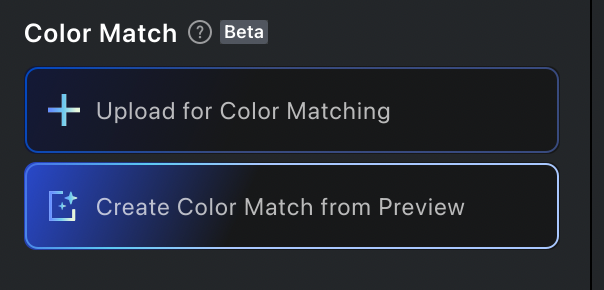
For full details, refer to the AI Color Match Introduction
Masking
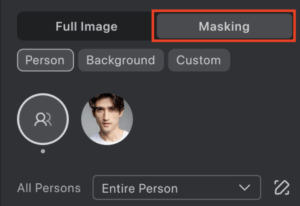
Profile
When you import a preset that includes LUT-based color reference information, Evoto will automatically create a Profile to reflect the embedded LUT. This Profile defines the type of color filter used and how it alters the colors in your image.
- By default, the Standard Profile is used unless a custom LUT profile is applied.
- LUTs can enhance or completely shift the tone and mood of your photos.
Black & White Mode
Evoto supports Black & White (B&W) image processing through the Profile settings.
To enable:
- Go to Color Adjustment → Profile
- Select B&W
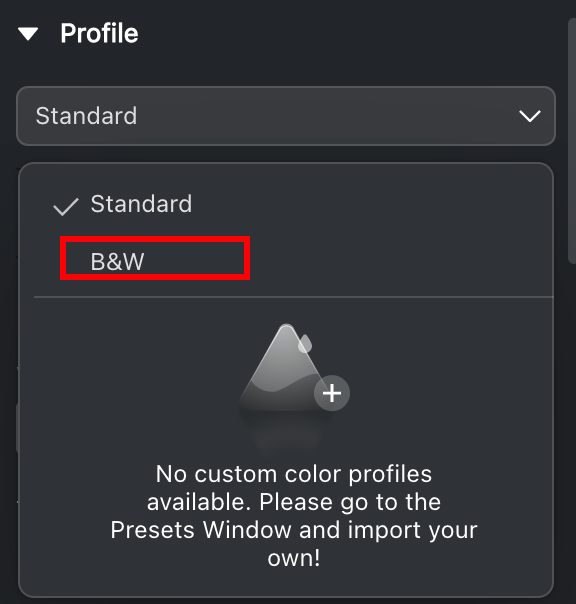
Once enabled:
- Your image will convert to black and white
- Some color-specific adjustments will be disabled:
- Under Color Adjustment → Basic, the Vibrance and Saturation sliders will be greyed out
- Under Background Adjustment → Sky Replacement, the Temp and Saturation sliders will also be disabled
- Under Color Adjustment → Basic, the Vibrance and Saturation sliders will be greyed out
- The HSL (Hue, Saturation, Luminance) controls will be replaced by a B&W adjustment group designed for grayscale image control
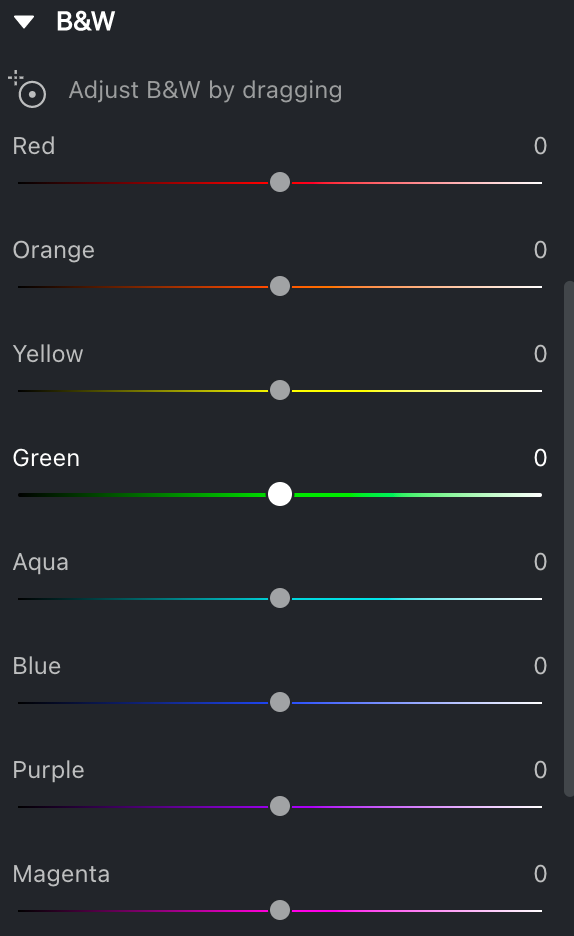
Filters
Evoto offers a wide range of filters that can be directly applied to your photos to create stylized effects or color themes.
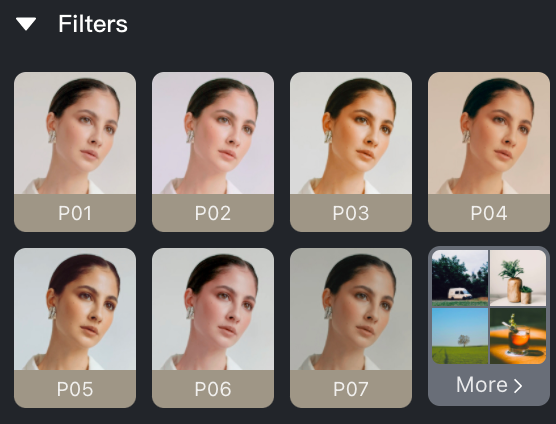
- Each filter’s intensity can be adjusted using a slider
- Click More to explore the full range of available filters
- Filters can be used in combination with other color adjustments for enhanced creative control
Basic
White Balance
White Balance ensures your images maintain natural-looking colors under different lighting conditions. It removes unwanted color casts by making white objects appear neutral and true to life.
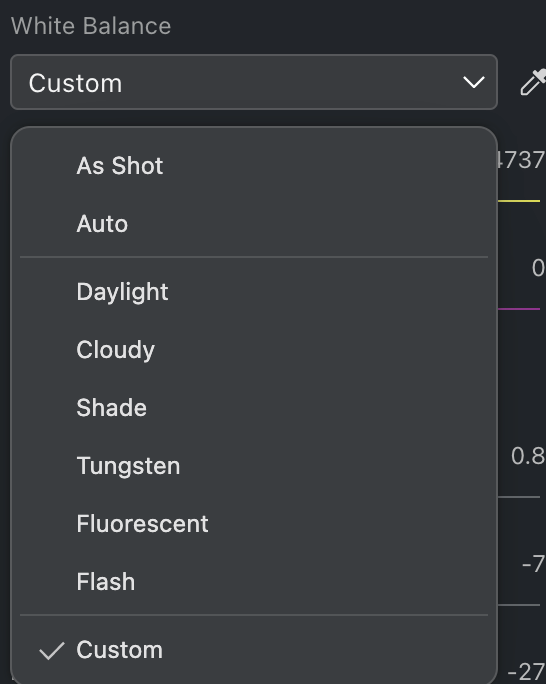
Auto White Balance
Evoto provides several white balance presets for RAW files:
- Auto: Automatically analyzes and adjusts for natural color tones
- Daylight: Optimized for bright, outdoor sunlight
- Cloudy: Warms up images taken under overcast skies
- Shade: Compensates for cooler tones in shaded areas
- Tungsten: Adjusts for the yellow cast of incandescent light
- Fluorescent: Balances the green or blue tint from fluorescent lights
- Flash: Corrects color when using a flash
White Balance Selector
The White Balance Selector tool lets you manually correct the color temperature and tint of your image:
- Click on an area that should appear neutral white or grey (e.g., white clothing or walls)
- Evoto analyzes the selected area and adjusts the image accordingly to balance the tones and correct color shifts
You can click a single point or drag to select a region. This provides greater accuracy, especially in scenes with mixed lighting.
Tone
Tone plays a central role in photography, influencing the distribution of light and dark areas as well as the overall contrast and mood of an image. Proper tone adjustment can elevate the visual appeal, emphasize emotion, and add depth to your photos. Natural photographs typically feature a range of tones—shadows (darker areas), midtones, and highlights (brighter areas)—that create a layered and compelling composition.
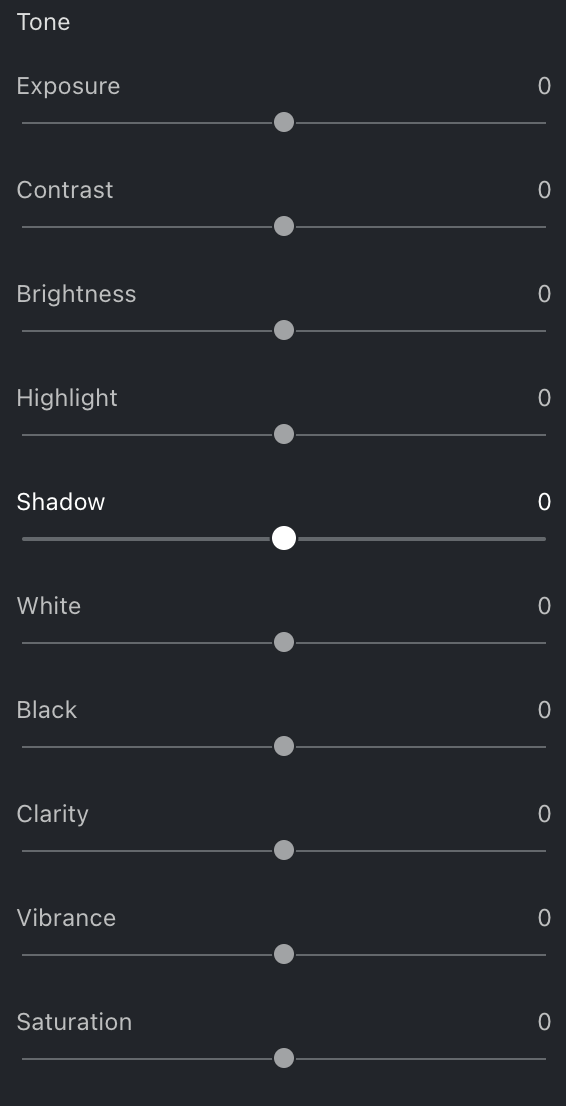
Tone Adjustment Controls
- Exposure: Controls the overall lightness or darkness of the image. Adjusting this slider affects the entire image and can significantly improve clarity and quality.
- Contrast: Increasing contrast enhances the difference between light and dark areas, adding vibrancy. Decreasing contrast softens the image and can reveal more subtle textures and details.
- Brightness: Adjusts midtone brightness while maintaining contrast. This produces a more natural and uniform enhancement compared to exposure adjustments.
- Highlight: Adjusts the intensity and tone of the brightest parts of the image, allowing control over light sources or reflective areas.
- Shadow: Adjusts the intensity and tone of the darkest parts of the image, helping to recover detail in shadowed areas or deepen contrast.
- White: Targets the very brightest pixels, affecting overall image luminance.
- Black: Targets the darkest pixels, allowing control over how deep the darkest areas of the photo appear.
Presence
Presence settings enhance the clarity, depth, and color dynamics of your image, making it appear more vivid or stylized based on your creative goals.
- Clarity: Increases midtone contrast, making the image appear sharper and more defined. Reducing clarity creates a softer, dreamier effect.
- Dehaze: Reduces atmospheric haze for a clearer and more detailed image. Drag the slider to the right for clarity and depth, or to the left for a soft, foggy appearance.
- Note: The Dehaze effect is intentionally strong. It’s best to avoid high values to maintain a balanced look.
- Note: The Dehaze effect is intentionally strong. It’s best to avoid high values to maintain a balanced look.
- Vibrance: Enhances less-saturated colors while preserving already vivid ones, resulting in more natural and balanced color enhancement.
- Saturation: Affects the overall color intensity. Lowering saturation mutes colors, while increasing it makes them more vivid and intense.
Curves
The Curves feature group allows for precise tonal and color control by adjusting pixel brightness across the image. With up to 16 control points, you can fine-tune specific ranges like shadows, midtones, and highlights. Curves are ideal for advanced users looking to refine their images with precision.
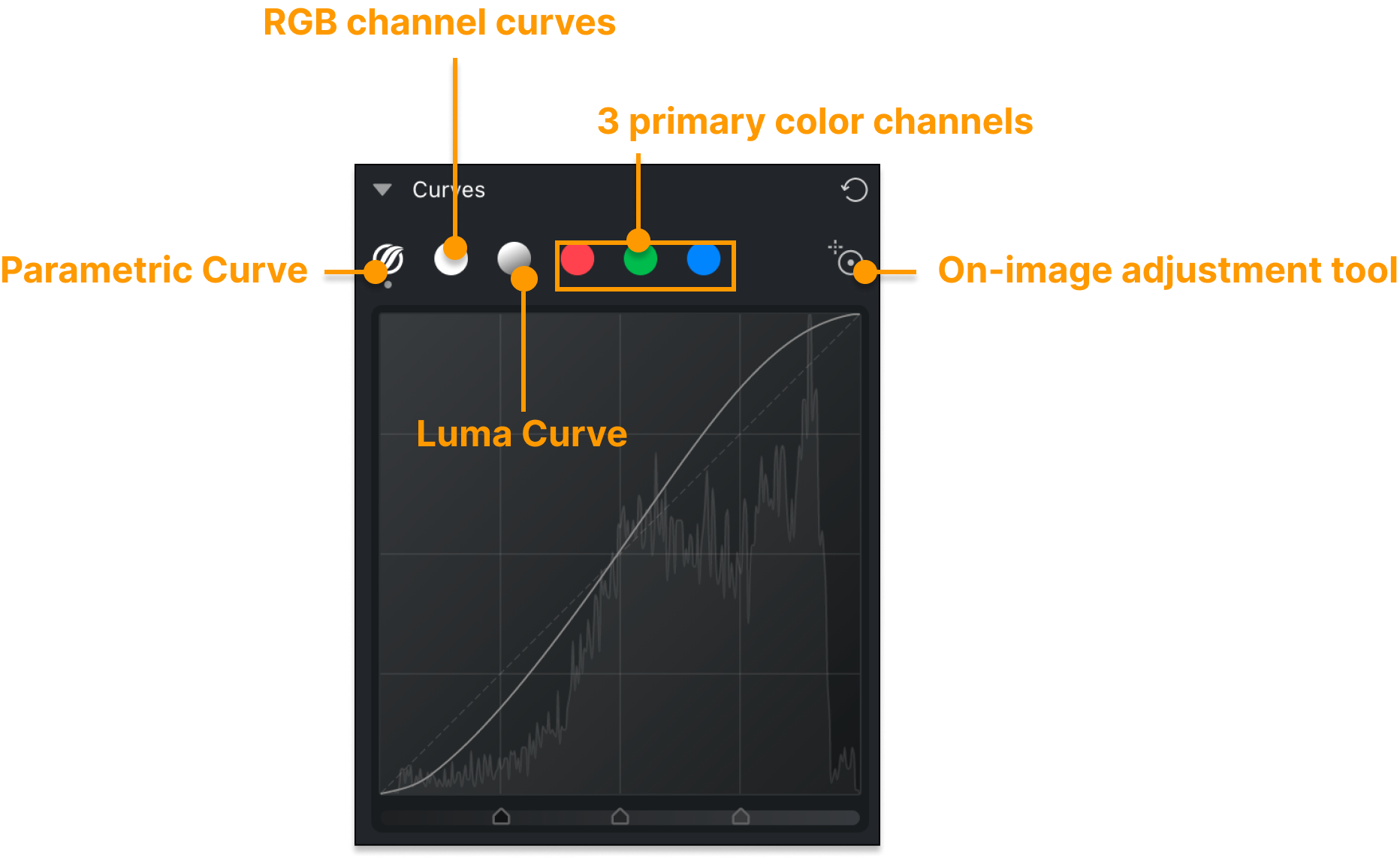
Curve Types
- Parametric Curve: Offers slider-based control over tonal ranges—highlights, lights, darks, and shadows—through a simplified interface.
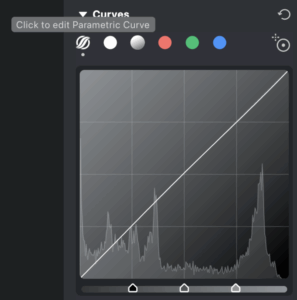
- RGB Curve: Adjusts brightness and contrast across all three color channels (Red, Green, and Blue) simultaneously. Moving the curve upward brightens the image; downward darkens it.
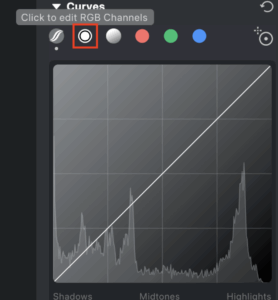
- Luma Curve: A specialized brightness curve that adjusts luminance values while preserving color accuracy. You can adjust this curve using control points or the curve dropper tool.
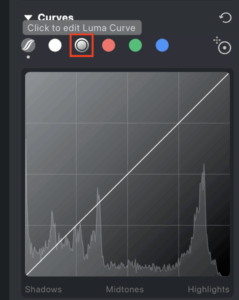
- Single-Channel Curves: Allows independent editing of the Red, Green, and Blue channels for nuanced color correction or stylized looks.
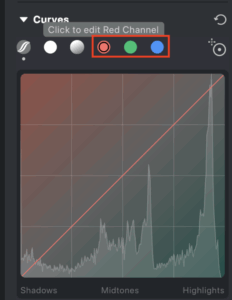
Parametric Curve Controls
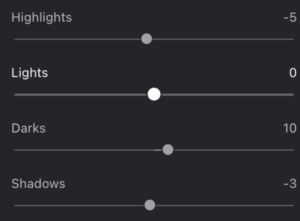
- Highlights: Controls the brightest areas. Increasing enhances intensity and detail in highlights; decreasing softens bright areas.
- Lights: Adjusts mid-bright areas. Raising the value makes these regions brighter and more defined; lowering adds depth.
- Darks: Affects darker midtones. Increasing reveals detail in shadowy areas; decreasing deepens shadows for contrast.
- Shadows: Controls the darkest portions. Brightening lifts shadow details; darkening enhances contrast and drama.
Curve Adjustment Tool
The Curve Adjustment Tool, also known as the On-Image Adjustment Tool, lets you click directly on areas of your image to adjust curves automatically based on the selected pixel. This simplifies curve editing and speeds up your workflow by eliminating the need to manually identify control points.
HSL (Hue, Saturation, Luminance)
The HSL module allows precise control over how each color appears in your image.
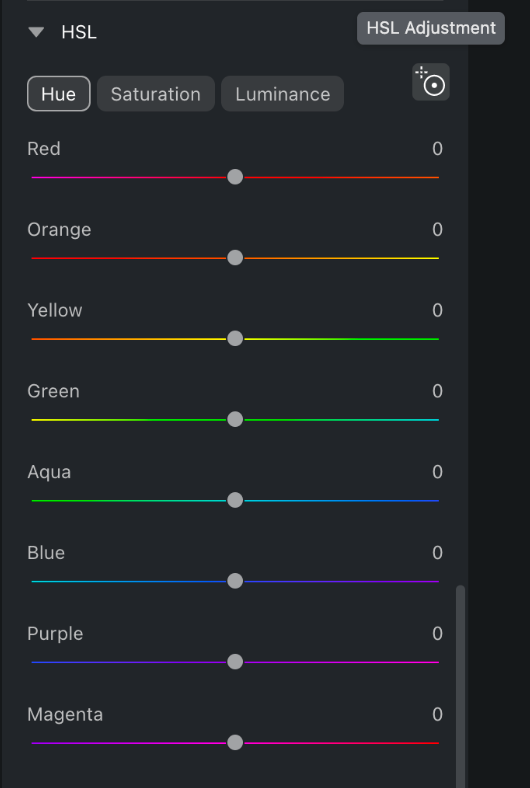
- Hue: adjusts where a color falls on the spectrum.
- Saturation: changes the intensity or purity of a color.
- Luminance: modifies the brightness of a color.
Evoto provides controls for eight color ranges: Red, Orange, Yellow, Green, Aqua, Blue, Purple, and Magenta.
HSL Selector Tool
An intuitive dropper tool lets you click on a specific color in your image to isolate and adjust its HSL values. Once selected, simply drag to fine-tune hue, saturation, and luminance directly from the image.
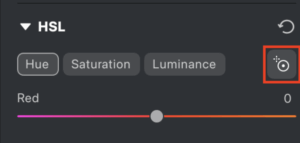
Color Grading
Color Grading allows you to adjust tones within three image zones—Highlights, Midtones, and Shadows—individually for greater creative control.
Drag the color point to shift tones; the closer to the center, the lower the saturation. Moving toward the edge increases saturation, letting you fine-tune subtle or dramatic effects.
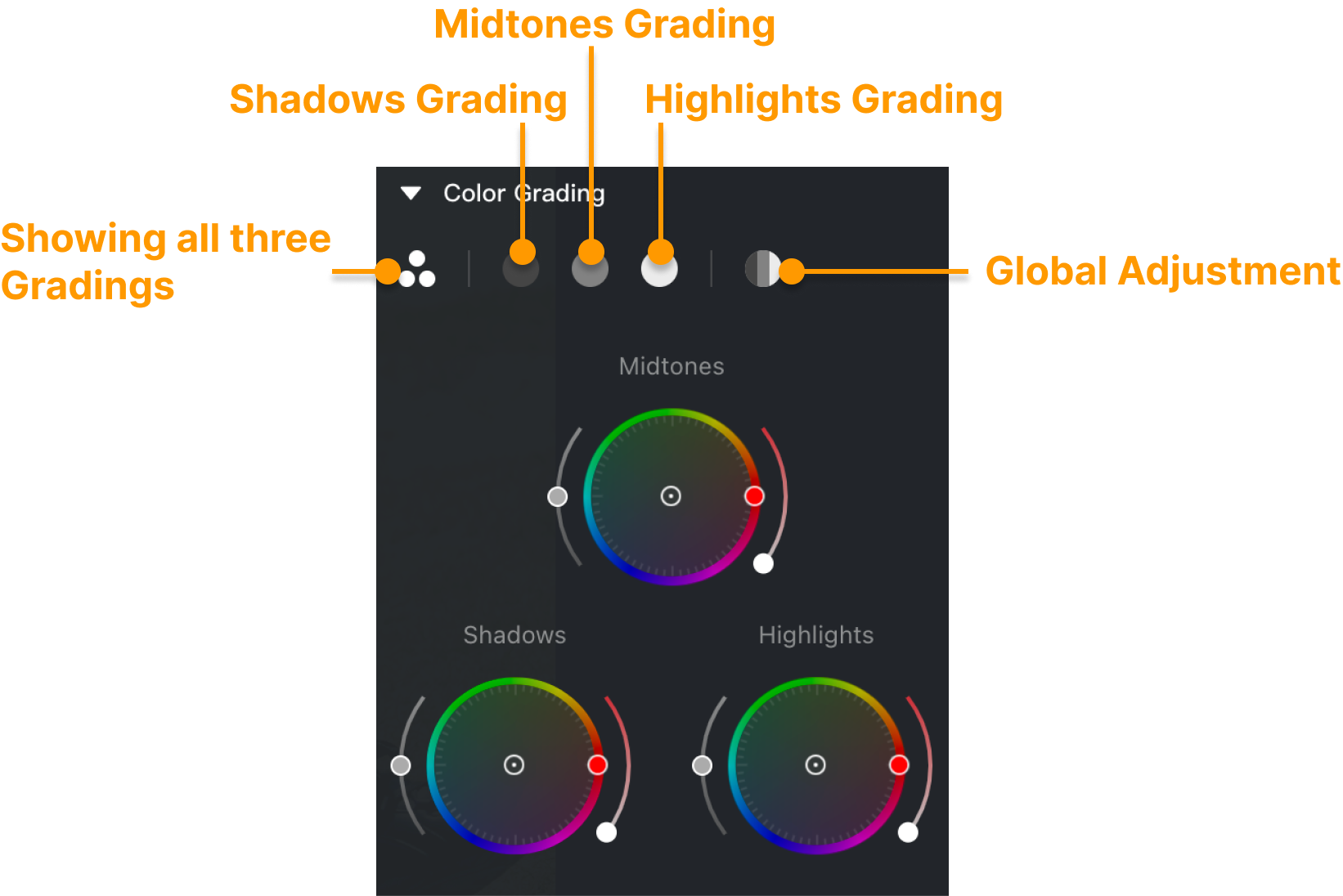
Blending and Balance
- Blending: Controls the smoothness of color transitions. A higher value results in more natural blending across tonal zones.
- Balance: Adjusts the weighting between highlights and shadows. A higher value increases the emphasis on highlights, while a lower value gives more weight to shadows.
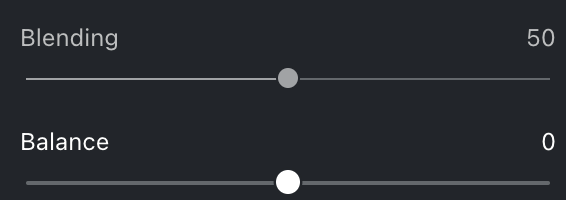
Detail
The Detail feature group provides controls to sharpen images and reduce unwanted noise for a clearer, more professional result.
Note: Sub-controls become available only after the main Sharpen or Noise Reduction sliders are adjusted.
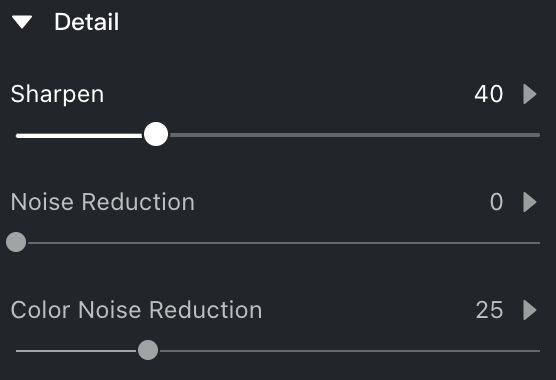
Sharpen
- Sharpen: Enhances edge contrast for a crisper, more defined image.
- Radius: Determines the width of sharpening around edges.
- Detail: Controls how much fine detail is enhanced. Higher values emphasize small details; lower values reduce the sharpening effect.
Noise Reduction
- Noise Reduction: Smooths out grain or digital noise in the image.
- Detail: Higher values remove noise more aggressively. Lower values preserve finer details.
- Contrast: Adjusts the balance between smoothed areas and preserved texture for more natural results.
Color Noise Reduction
- Color Noise Reduction: Eliminates color specks or blotches in low-light or high-ISO images.
- Detail: Sets the threshold for retaining edge color details versus removing color blotches. Higher values retain more detail but may cause color stains.
- Smoothness: Improves the softness of transitions between color areas. Higher values remove noise more effectively but may reduce edge definition.
Grain
The Grain feature lets you apply film-like texture for artistic or vintage effects. You can control how grain appears across tonal ranges and adjust its size, roughness, and color variation.
- Overall Grain Strength: Controls the intensity of the grain effect throughout the image.
- Shadows, Midtones, Highlights: Adjust grain intensity separately for each tonal range.
- Size: Changes the scale of the grain particles.
- Roughness: Controls how fine or coarse the grain appears.
- Color Variation: Introduces color noise variation into the grain, affecting visual texture.

Lens Corrections
Evoto includes advanced Lens Correction tools specifically optimized for RAW files. These tools correct common lens-related distortions for improved accuracy and realism.
For RAW Files
Evoto automatically applies lens profiles when available. You may also manually select a profile or fine-tune adjustments as needed.
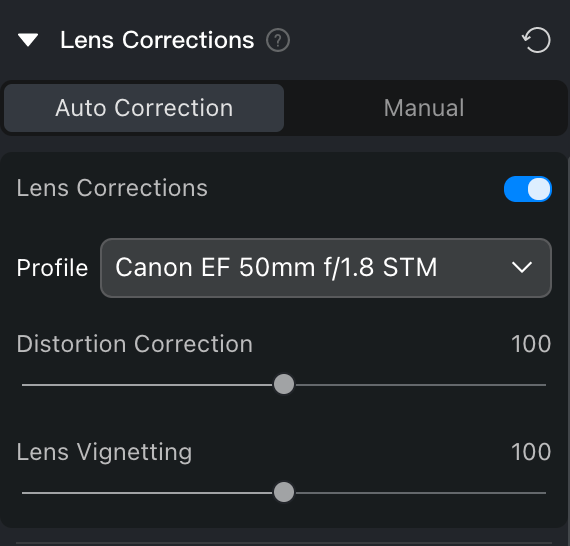
Lens Corrections Feature Group
- Distortion Correction: Fixes barrel or pincushion distortion to straighten lines and preserve perspective.
- Constrain Crop: Automatically crops to maintain composition after distortion correction.
- Lens Vignetting: Corrects brightness falloff near the corners of the image for balanced exposure.
- Midpoint: Refines geometric distortion, helping correct perspective errors.
Color Calibration
The Color Calibration group allows you to correct or enhance color tones by adjusting the Hue and Saturation of the three primary color channels — Red, Green, and Blue. This helps fix color shifts or stylize your image for greater visual impact and realism.