This guide explains what Evoto credits are, how they are used, and how to manage your credit balance and device access.
What Are Credits in Evoto?
Credits are the currency you use within Evoto to export your edited photos without watermarks. Think of 1 credit as the key to unlock 1 professionally retouched image.
- 1 credit = 1 edited photo export.
Credit Usage Rules
Understanding how credits are deducted helps you manage your balance effectively.
- Exporting Edited Photos: Each edited photo you export consumes 1 credit.
- Exporting Original Photos: Exporting original, unedited images does not use any credits.
- Re-exporting the Same Photo: If you export the same edited photo multiple times, you’ll only be charged 1 credit for that unique image, as long as it was originally imported from the same device.
- Re-importing from a Different Device: If you import the same photo from a different device, Evoto treats it as a new file, and credits will be deducted again upon export.
Important Note on External Modifications:
If you modify an image outside of Evoto (e.g., by resizing or rotating it using other software), edits within Evoto will still be applied based on the original version. This may result in inaccurate edits or additional credit usage upon export. It’s best to complete all Evoto edits before making external modifications if you plan to re-export.
Credit Sharing & Transferability
- Between Evoto Desktop and iPad: Yes, credits purchased on either platform are linked to your Evoto account and can be used interchangeably on both the desktop and iPad versions.
- Transferring to Other Accounts: No, credits are non-transferable and remain tied to the account that purchased them.
- Sharing with Other Users: No, credits are specific to your account and cannot be shared with other users.
Managing Your Credits
Evoto provides easy ways to check your balance and even claim free credits.
How to Claim Your 15 Free Credits
You can earn up to 15 free credits by simply completing your profile:
- Click the gift card icon in the top-right corner of the app.
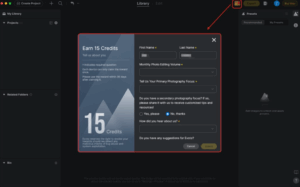
- Select “Tell Us About Yourself.”
- Fill out the form and submit it — your credits will be added automatically to your account.
Notes:
- Each device can only claim this reward once.
- Please use these reward credits within 30 days after claiming them, as they may expire.
How to Check Your Credit Balance
You can view your current credit balance and usage history in two ways:
- Method 1: In the Evoto App:
- Go to the Account icon (your avatar or initial) in the top-right corner.
- Select Credits from the dropdown menu.
- You’ll see your remaining credits and total usage.
- Go to the Account icon (your avatar or initial) in the top-right corner.
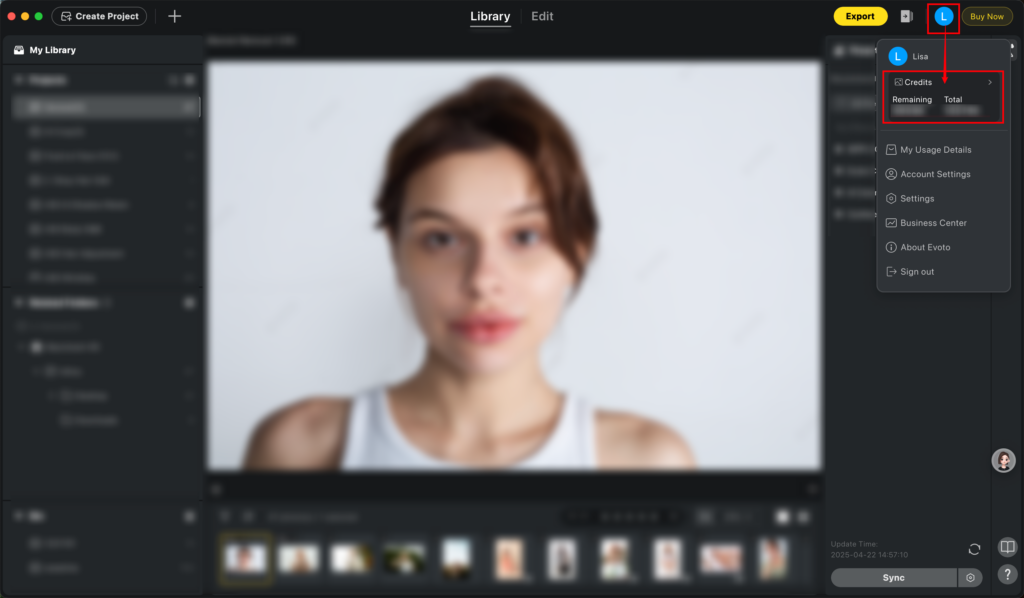
- Method 2: On the Evoto Website:
- Sign in at evoto.ai.
- Go to My Account → My Billing and Usage.
- Select My billing and usage again to view your credit balance and usage history.
- Sign in at evoto.ai.
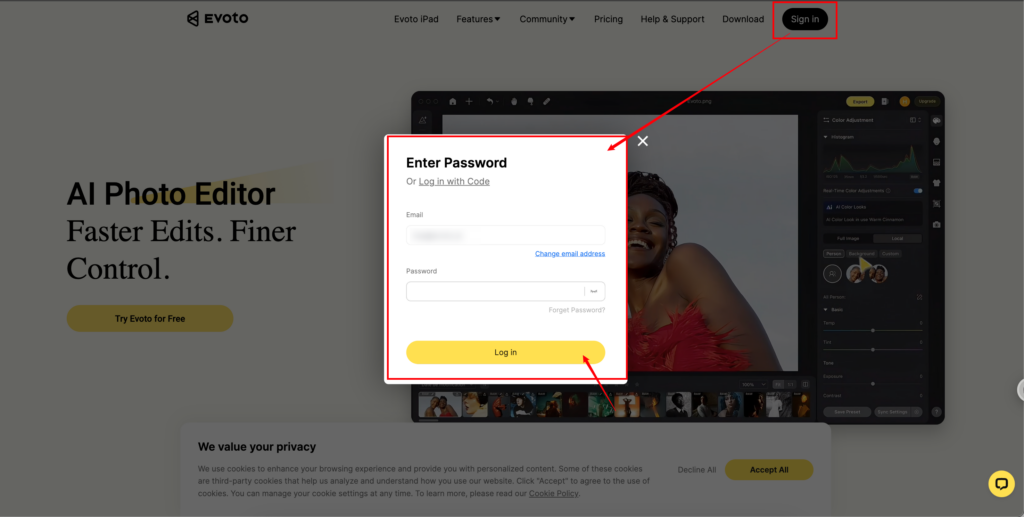
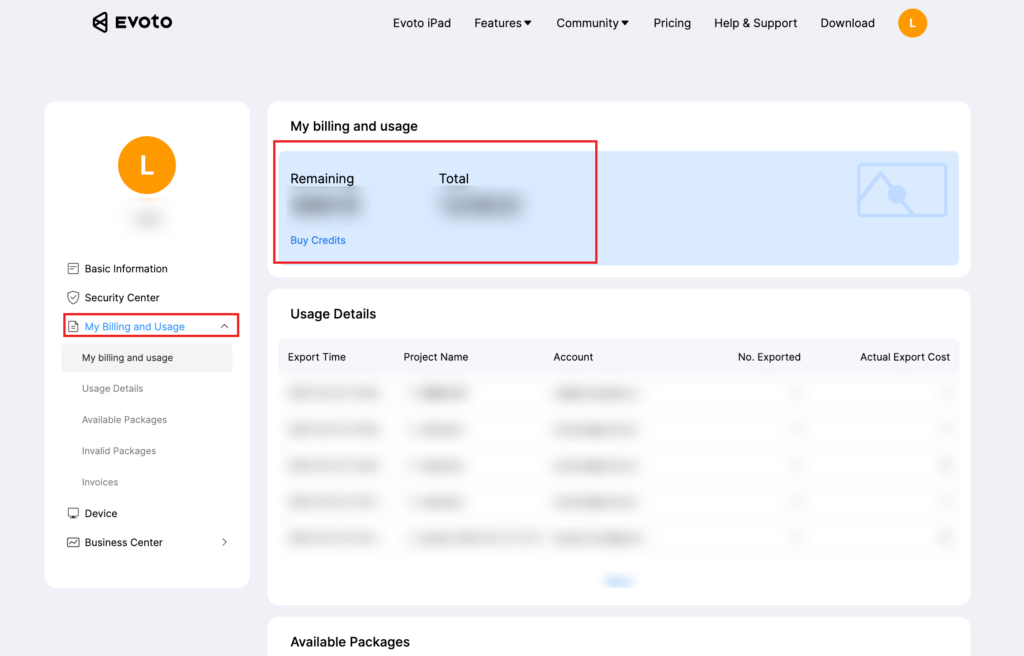
Do Credits Expire?
Yes, credits have an expiration date that depends on the package you purchased.
To check your credit expiration:
- Sign in at evoto.ai.
- Go to My Account → My Billing and Usage.
- Select Available Packages & Invalid Packages.
- Available Packages: Shows your active packages with remaining credits and their respective expiry dates.
- Invalid Packages: Displays fully used or expired packages. You can scroll down to view all past packages.
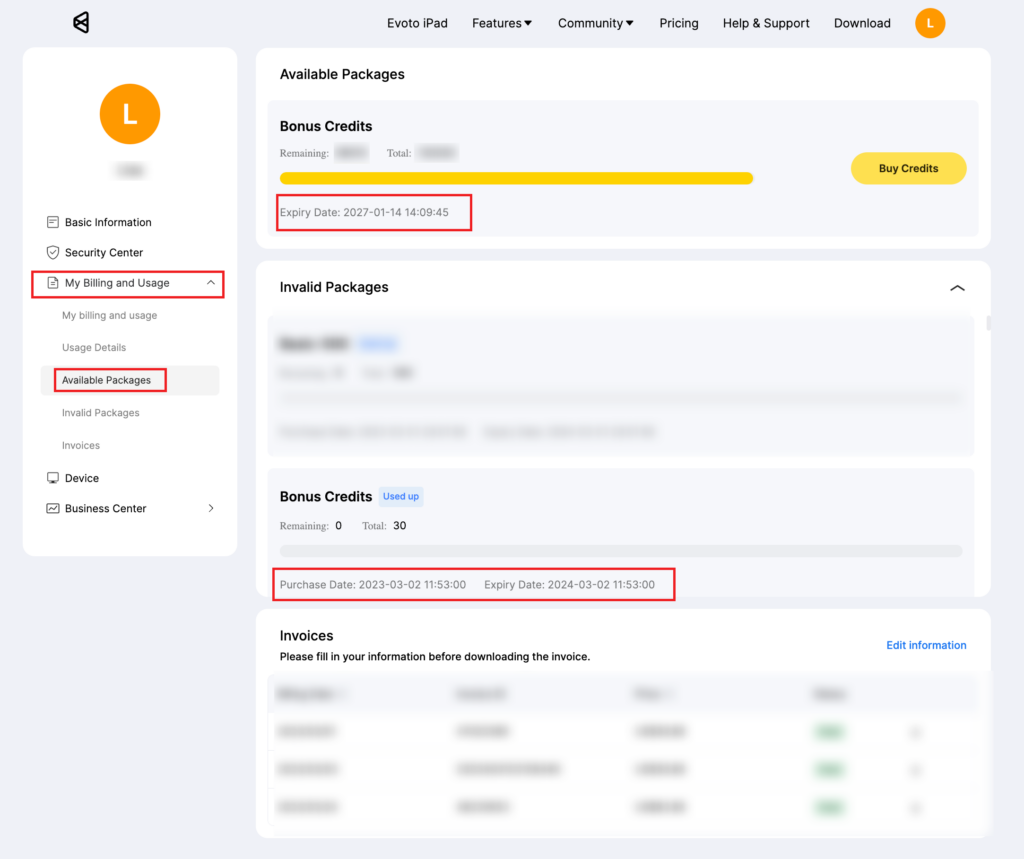
How Are Credits Deducted If I Have Multiple Packages?
If you have more than one credit package or plan active, Evoto will always use credits from the package that expires soonest first. This helps you maximize your credit usage before any expire.
Device Access
The number of devices you can be logged into simultaneously depends on your Evoto plan.
- Pay-as-You-Go Plan: You can log in on up to 2 devices.
- Yearly Subscription Plan: The number of devices allowed depends on your specific subscription tier (e.g., higher tiers may support more devices).
- Enterprise Plan: For multi-user access and advanced team management features, please contact your Evoto Account Manager or our sales team.







