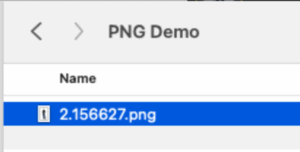Getting a PNG file with transparency from Evoto is straightforward, even though “PNG” isn’t a direct dropdown option. This guide will walk you through the necessary steps.
Steps to Export with Transparency
1. Import Your Image: Begin by importing your desired image into Evoto using any of the available methods.
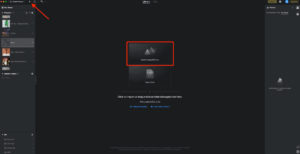
2. Access Background Adjustments: In the right-side panel, click on the Background Adjustments Module.
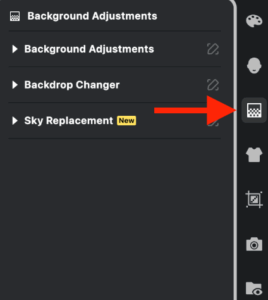
3. Select Transparent Background: Open the Backdrop Changer sub-section and click the Transparent option. This action will intelligently extract your subject from its original background, creating a transparent canvas behind it.
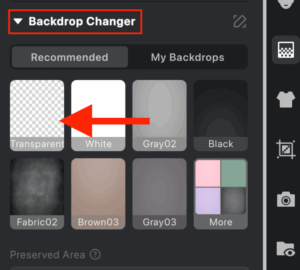
4. Initiate Export: Once your image looks ready, click the Export button.
5. Set Export Path & File Name: Choose your desired File Export Path and configure the File Name Format as needed.
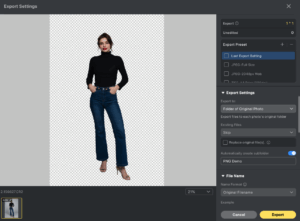
6. Crucial: Select “Original Format” for Image Format: Under File Settings, for Image Format, select “Original Format”.
- Important Considerations
-
-
- Selecting JPG will not preserve transparency, as JPG is a lossy format that doesn’t support alpha channels.
- Selecting one of the TIFF options will retain transparency, but the resulting file will be significantly larger and less universally accepted or easily shared compared to a PNG.
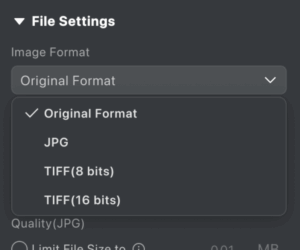
-
7. Complete Export: Click Export to finalize the process.
8. Locate Your File: Navigate to your chosen export path, and you will find your image saved as a PNG file with transparency.