Taking Nikon Z8 as an example:
FTP Settings
Wi-Fi Configuration
Make sure the camera and phone are on the same Wi-Fi network. You can either:
- Connect both to the same router, or
- Enable a mobile hotspot on your phone and connect the camera to it.
On the camera, navigate to network menu→ choose Connect to FTP server -> Network settings.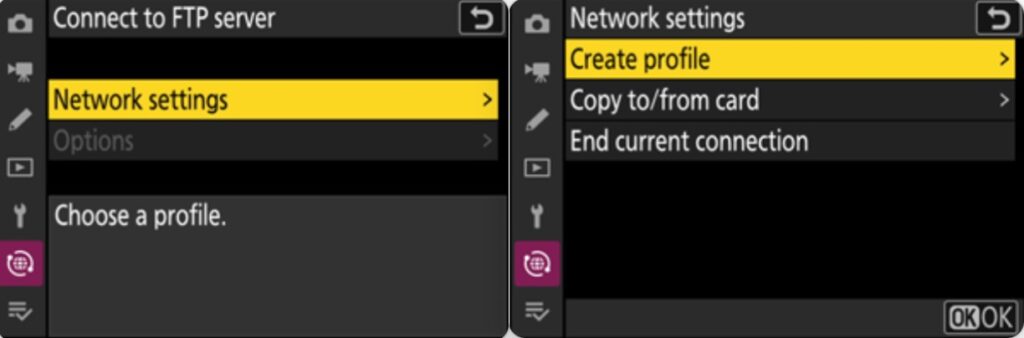
Create a new profile:
- select Create Profile – > select Configure manually -> Wireless.
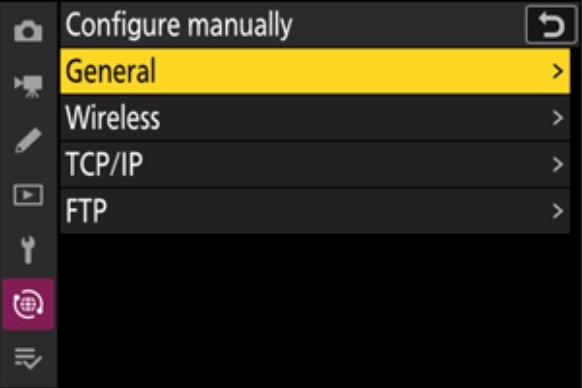
- Enter the Wi-Fi network name (SSID) and password.
- Set PASV (Passive Mode) to ON.
FTP Configuration
Enter the FTP details provided by Evoto Instant:
switch to Server Type: FTP
-
- Address: enter the server address shown in the app
- Port: enter the port number shown in the app
- Username and Password: enter the credentials shown in the app (EI & 123456)
- Address: enter the server address shown in the app
Save the profile, return to the network settings, and set the profile to ON.
- (Optional) Enable Auto Transfer in your camera menu if you want photos to upload automatically after each shot.
Was this article helpful?
YesNo







