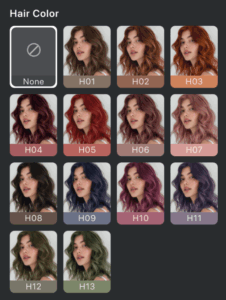The Hair module in Evoto offers a wide range of tools to enhance volume, fill gaps, smooth texture, and apply color adjustments. It is designed to correct imperfections and elevate the visual appeal of hair in portraits through AI-driven adjustments and manual control.
Hair Part Line
Automatically detects and fills sparse or gapping areas such as the hairline, forehead corners, and sideburns to create a fuller, more uniform appearance.
Volume Adjustments
- Top Hair Volume
Adjust the volume at the crown of the head using the High Cranial Top slider for a more voluminous hair effect. - Side Hair Volume
Use the Side Hair Volume slider to enhance fullness on both sides of the head.
Hairline
Refines the hairline appearance by adjusting the density and smoothness.
- This is the same feature available under the Facial Reshape module, and changes made here will reflect across both sections.
Stray Hairs Removal
This feature removes unwanted hair strands with targeted control for different zones.
- Within Figure Outlines
Focuses on removing stray hairs from the face or within the figure’s boundaries. - Beyond Figure Outlines
Removes stray hairs that extend into the background or outside the subject’s silhouette.
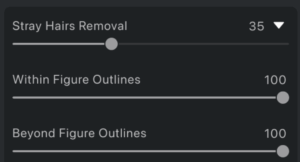
Each area has its own slider for intensity control.
Smooth Hair
Adds polish and smoothness to the overall hair appearance by refining lighting and shading.
- Smooth Hair
Enhances smoothness and glossiness of hair, especially effective on straight styles.
Activating this feature automatically applies the Tame Frizzy Hair effect at 100% intensity.
- Tame Frizzy Hair
Reduces messy or frizzy strands, especially within the main hair area, for a cleaner and more refined look.
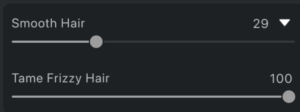
Hair Shine Enhancement
Adds highlight shine to hair, improving depth and dimension through soft lighting adjustments. Ideal for enhancing glossy or styled looks.
White Hair Blackening
Purpose: Remove white or grey hair while preserving natural black hair.

- Functionality:
The White Hair Blackening tool is designed specifically for black hair. It targets and removes visible white or grey strands without affecting the existing natural black hair. - How to Use:
Move the slider to control the intensity of white hair removal. The adjustment is applied selectively, ensuring that only white hairs are affected while natural black strands remain untouched. - Best Practice:
For best results, apply this tool after retouching any stray hairs. This ensures that the blackening effect is distributed evenly across the desired areas.
Hair Color
Purpose: Deepen and refine overall hair color for a uniform finish.
- Functionality:
Use the Hair Color tool to apply a consistent color across all hair. This tool allows you to deepen the tone, blend remaining inconsistencies, and create a polished final result. - How to Use:
Select a deep hair color from the provided palette. Then, use the Hair Color Adjustment slider to control the intensity and coverage of the applied color. - Application Tip:
This tool is especially helpful for blending any remaining lighter areas, enhancing richness, and ensuring full color uniformity across the hair.