The Backdrop Changer allows users to seamlessly replace and fine-tune backgrounds in headshot photos. It offers powerful controls for background replacement, detailed adjustment, selective preservation, and realistic shadow rendering.
Manual Tuning Pen
Use the Manual Tuning Pen to brush in or erase the effect if parts of the picture are mistakenly edited during background replacement.
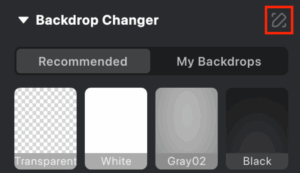
Backdrop Changer Modes
Backdrop Changer – Recommended
Easily replace the background in one click using Evoto’s built-in recommended backdrop changer.
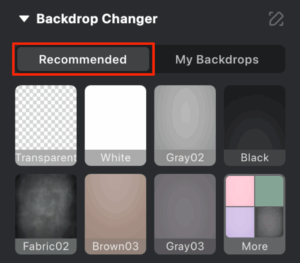
Backdrop Changer – My backdrops
Upload custom backgrounds by clicking the ➕ icon.
- Max file size: 20MB
- Supported formats: .jpeg, .jpg, .png, .gif, .tiff, .bmp
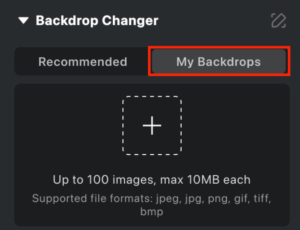
Preserved Area
When changing a background, choose how much of the original image to retain:
- Subject – Keeps only the main subject (e.g., a person).
- Subject and Related Objects – Keeps the subject and closely associated items (e.g., accessories).
- Subject + Related + Non-Connected Objects – Retains everything above plus nearby, unconnected objects.
Fill Region
Choose how the new background fills the frame:
- Original Image – Fills based on the original, uncropped image.
- Cropped Image – Fills based on the visible (cropped) portion of the image.
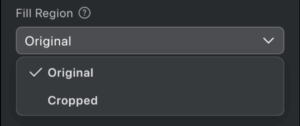
Fill Mode
Control how the background image fits:
- Center Fill – Scales the background proportionally to fill without distortion.
- Center Alignment – Places the background at center, aligning the shorter edge without stretching.
- Stretch Fill – Stretches to cover the area; may distort the background.
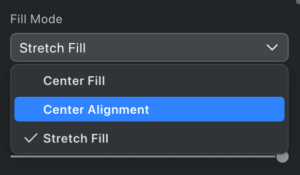
Details Adjustment Tools
Refine how the new background appears with the following sliders:
- Edge Adjustment – Smooths transitions around stray hairs and edges.
- Opacity – Controls transparency (0 to 100; default: 100).
- Size – Scales the background (0 to 100; default: 0).
- Vertical/Horizontal Position – Moves the background (default anchor: center).
Remove Spill
The Remove Spill feature helps eliminate unwanted color reflections from a backdrop when you are replacing it in an image. By using the Remove Spill slider, you can reduce or remove the light from the original background that has reflected onto the subject, ensuring a cleaner and more natural result.
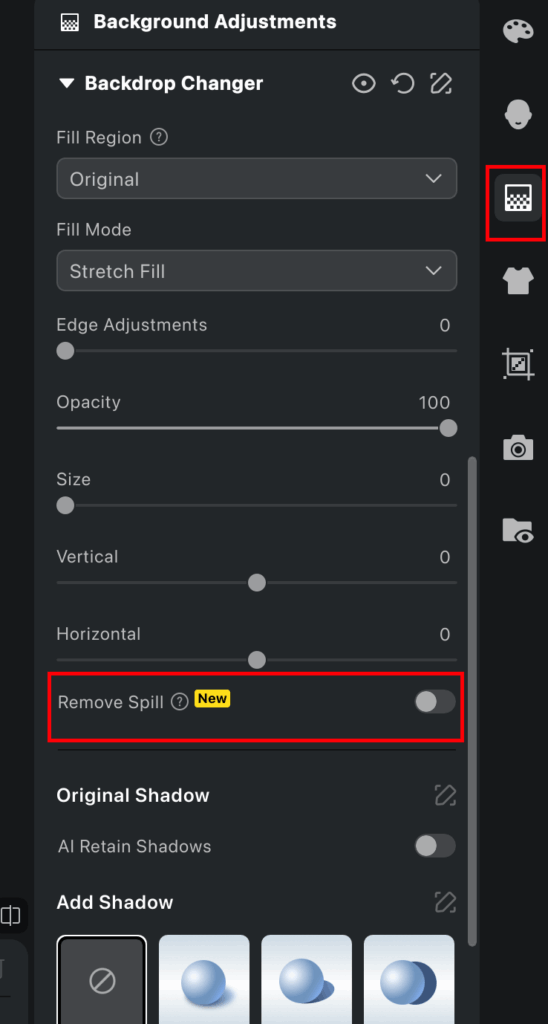
Shadows
AI Retain Shadows
Preserves the original shadows from the subject for realistic lighting effects.
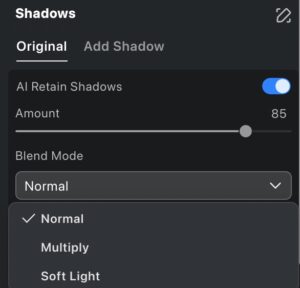
Note: Both AI Retain Shadow and Add Shadow can be enabled at the same time.
Manual Tuning Tool
- With AI Add Shadow active, the brush tool invokes Manual Tuning (similar to Freckles and Acne).
- With Add Shadow active, the brush tool adjusts the Add Shadow position.
Best used in:
- Solid color background environments
- Simple non-solid color scenes

Add Shadow
When Backdrop Changer is enabled, you can add realistic shadows using one of three presets:
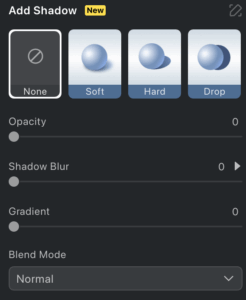
- Soft – Diffused lighting; ideal for studio shoots
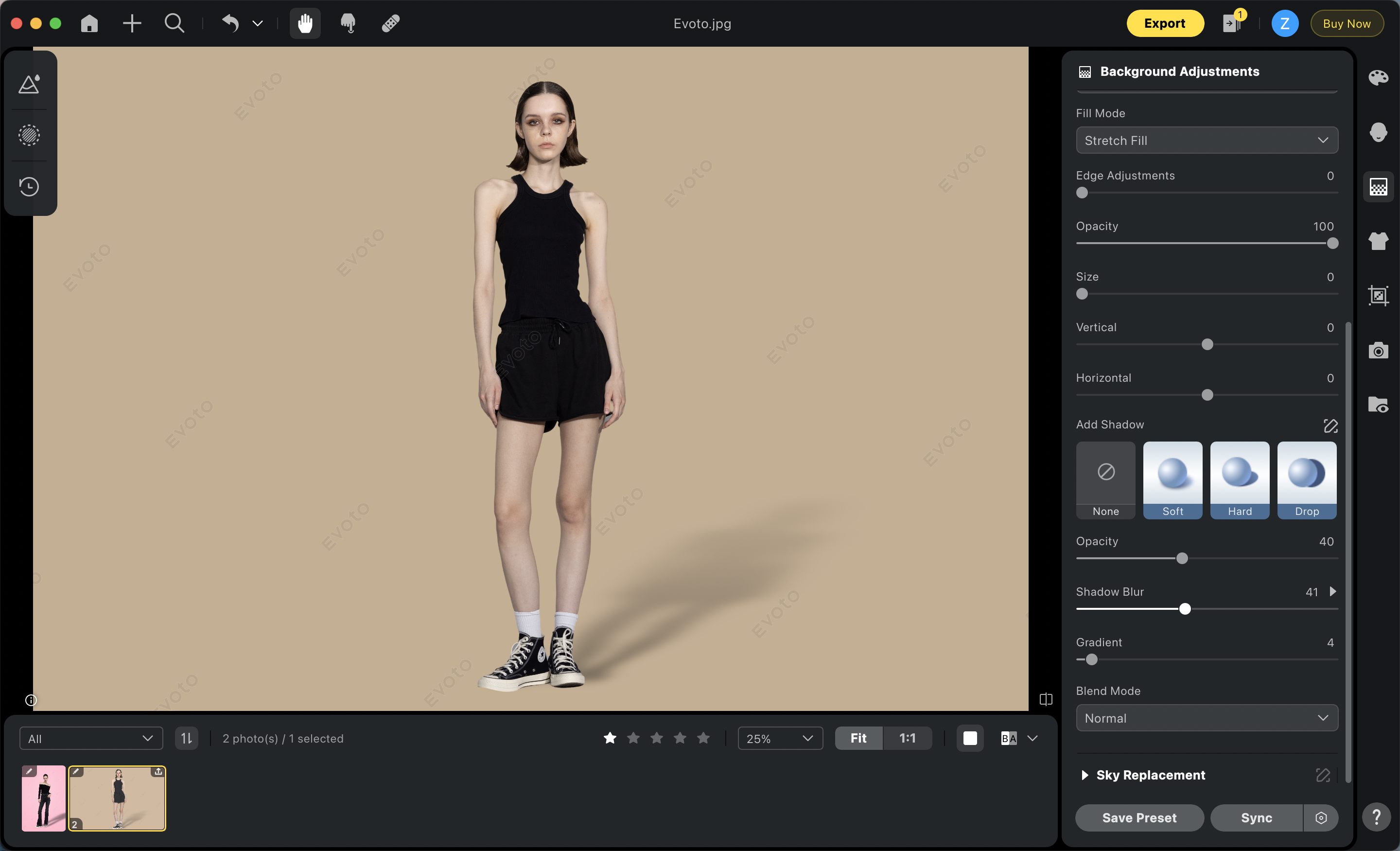
- Hard – Strong direct lighting; suitable for outdoor or dramatic lighting
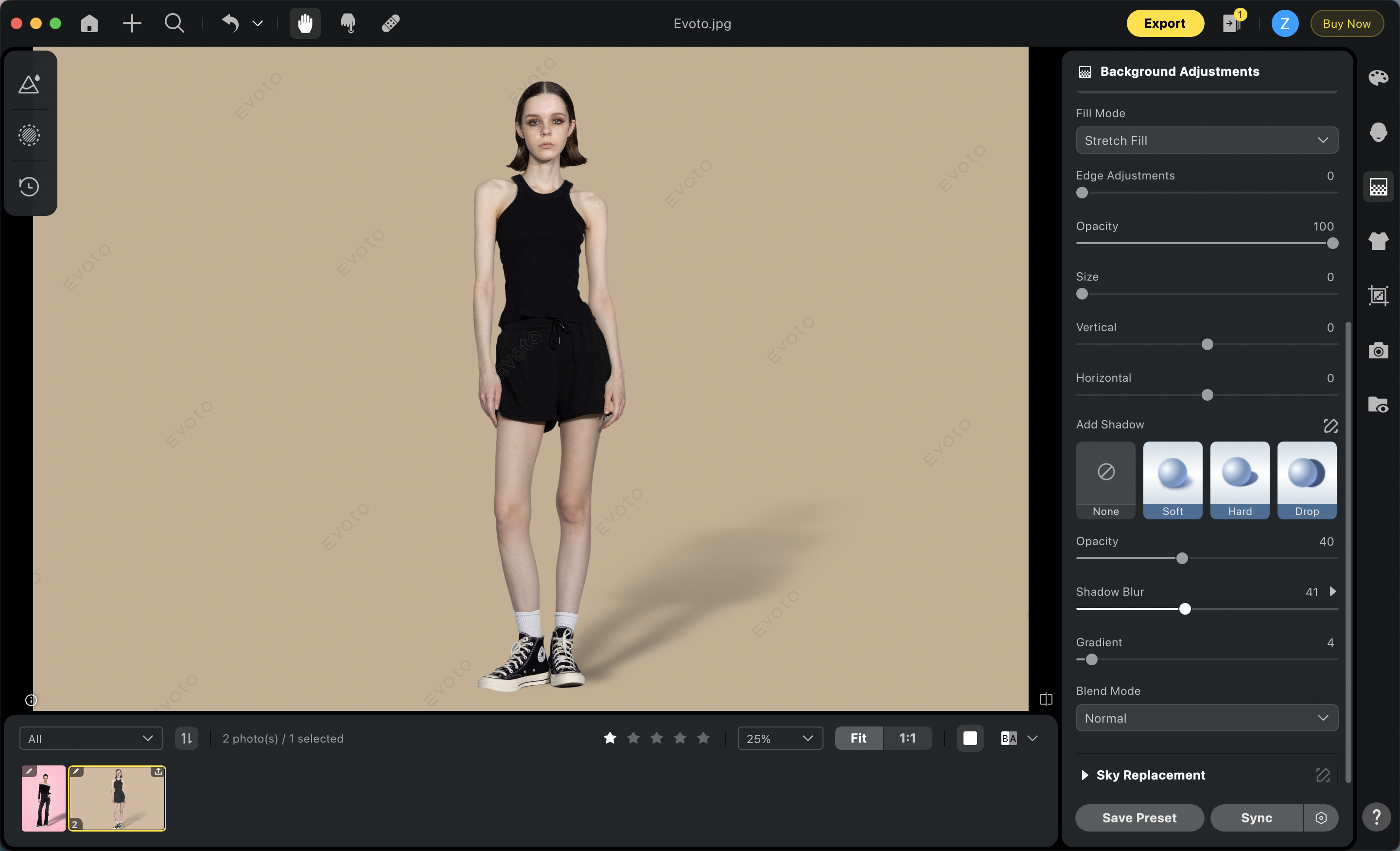
- Drop – Flat, horizontal shadows; used in product or artistic portrait photography
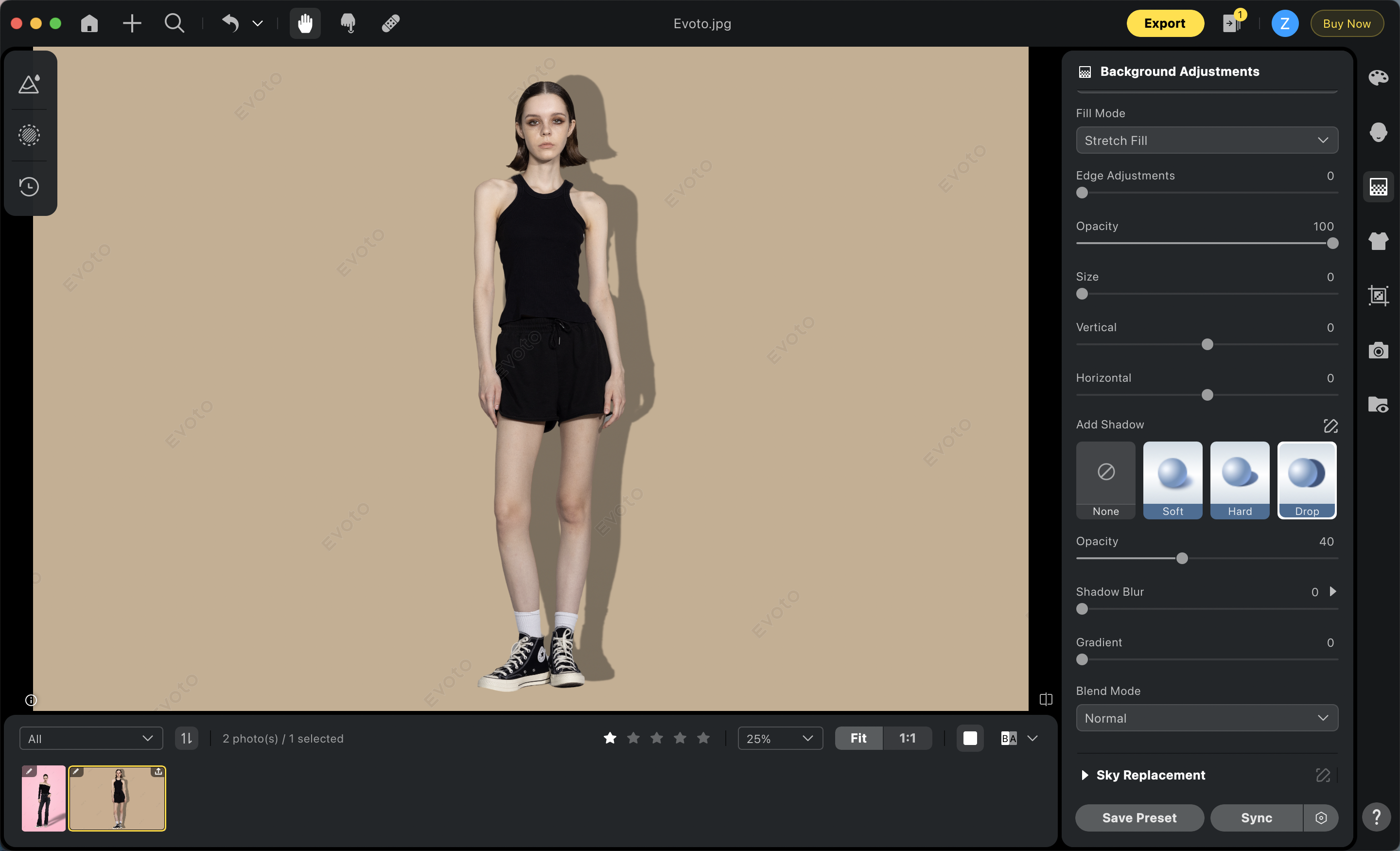
Fine-tune the Shadow
Use sliders to customize shadow effects:
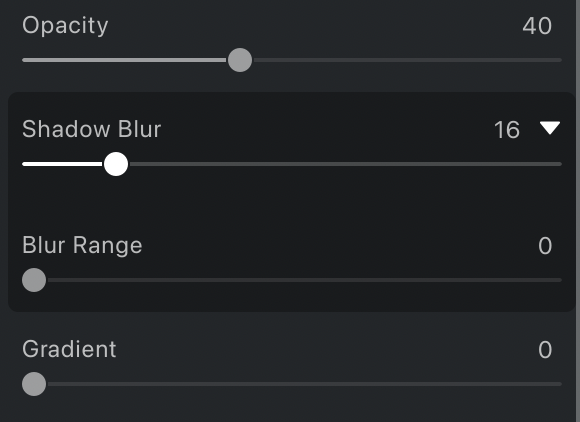
- Opacity – From fully transparent to deep black
- Shadow Blur – Softens shadow edges
- Blur Range – Controls blur intensity gradient (bottom to top)
- Gradient – Fades the shadow completely at the max setting
Blend Modes
Control how shadows interact with the background:
- Normal – Default mode with original opacity and color
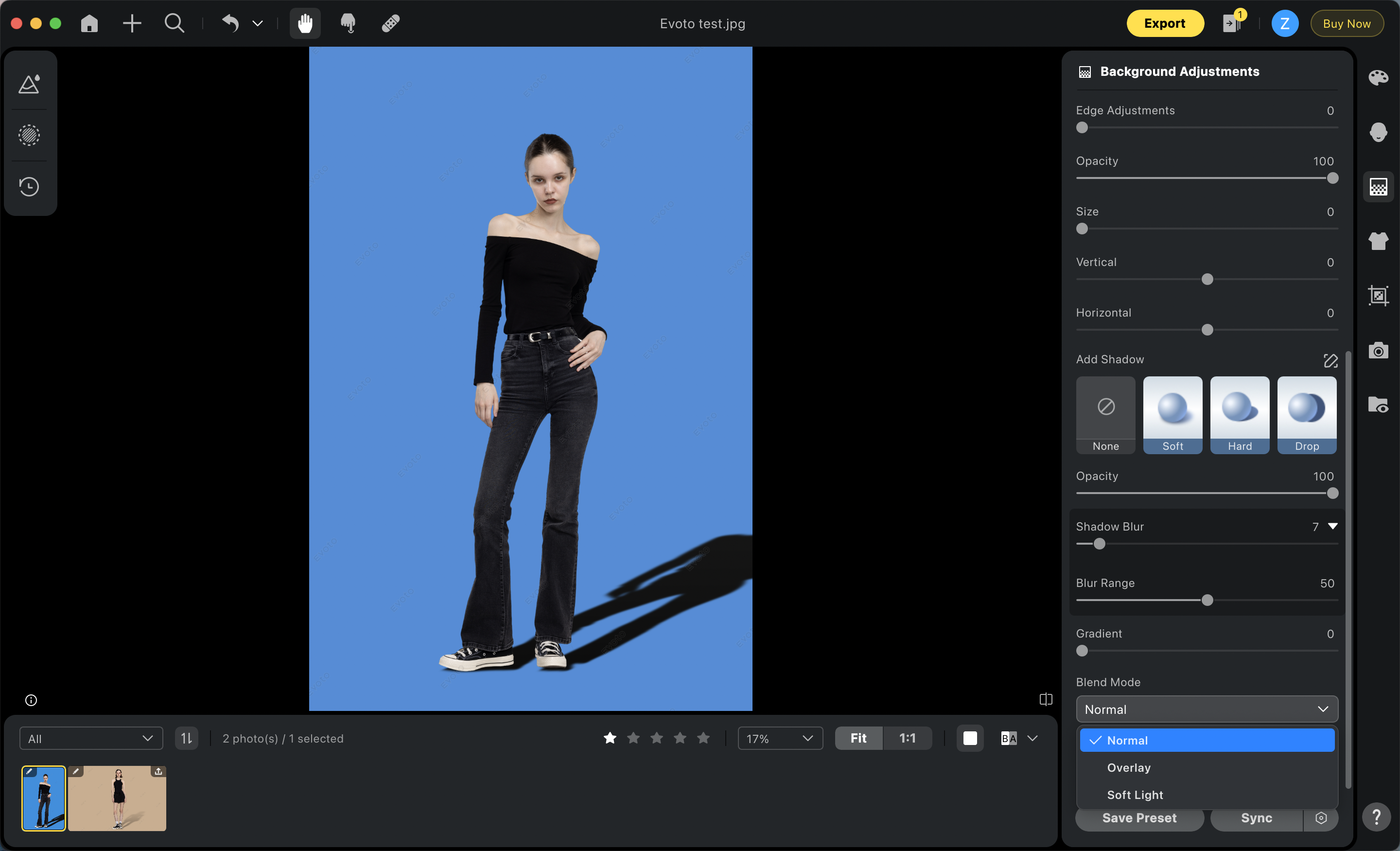
- Multiply – Darkens the background by multiplying colors
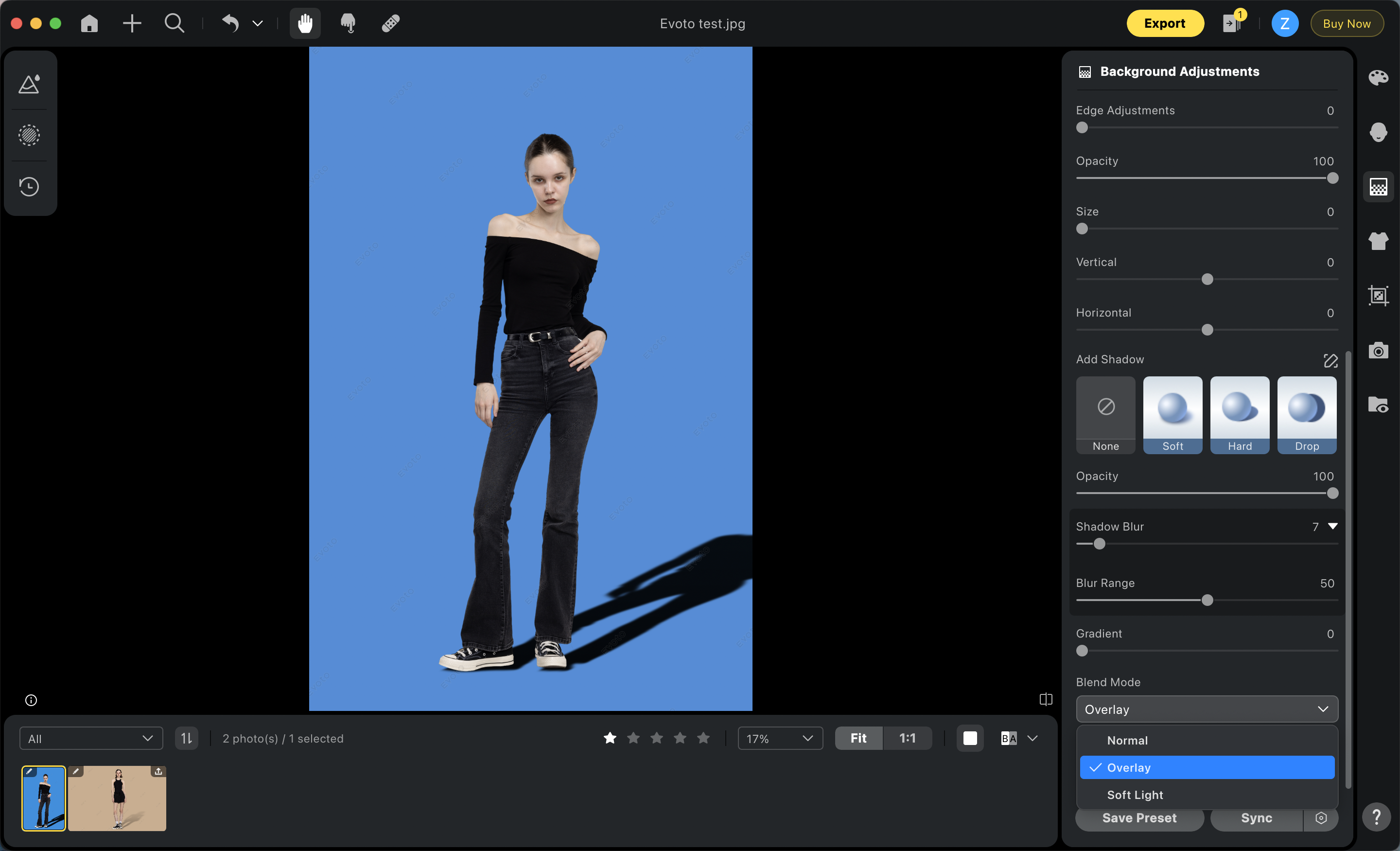
- Soft Light – Adjusts shadow brightness based on the underlying color
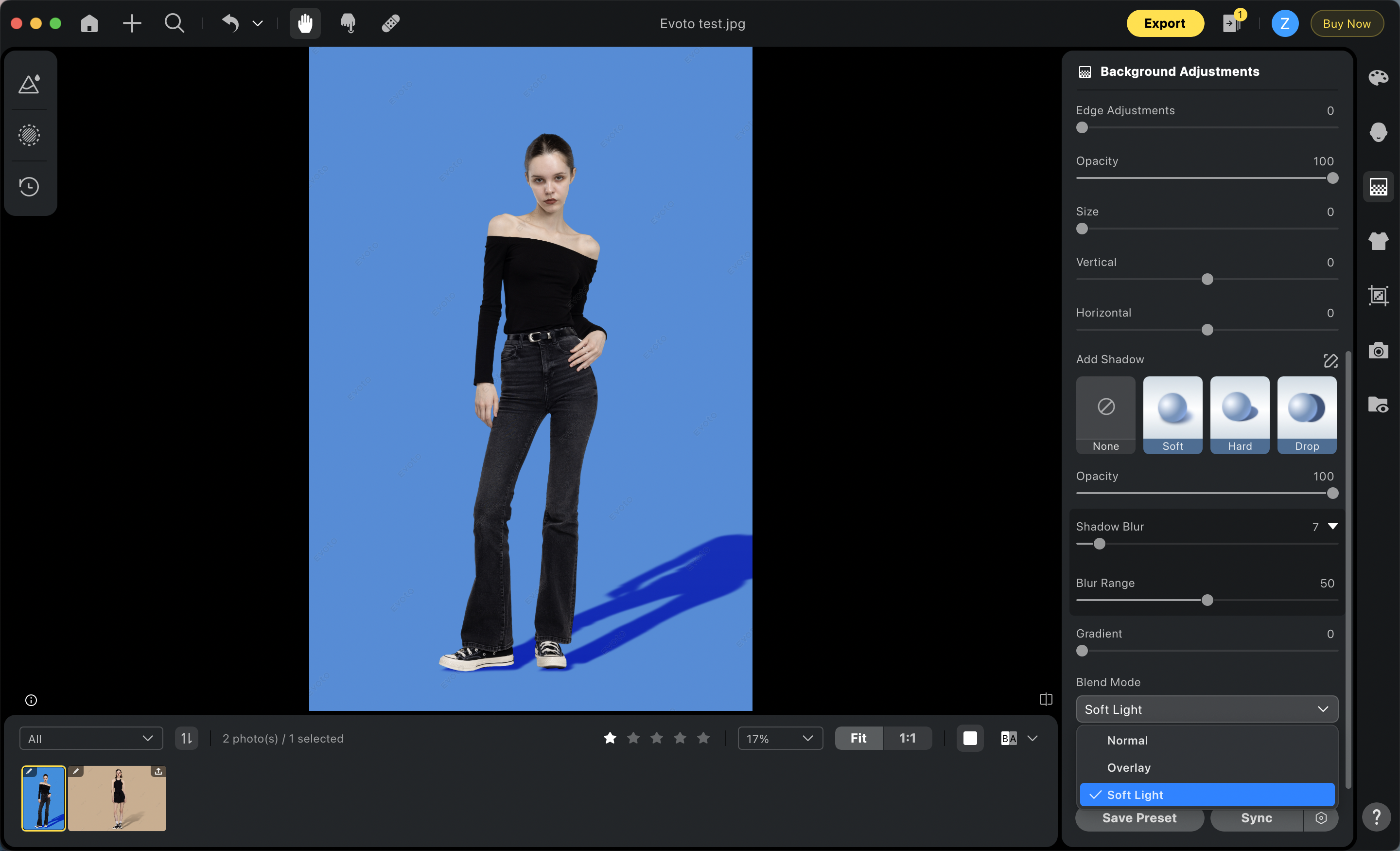
Note: Ineffective on white backgrounds
Shadow Position Adjustments (Manual Tuning)
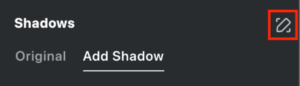
Sliders
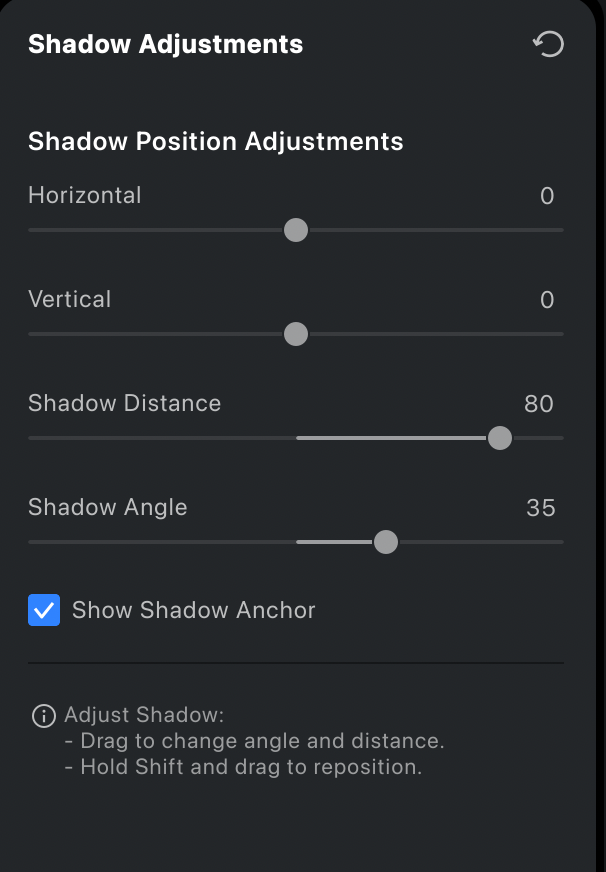
- Horizontal – Moves shadow left or right
- Vertical – Moves shadow up or down
- Shadow Distance – Adjusts shadow length and horizontal angle (0–180°)
- Shadow Angle – Adjusts length and vertical angle (0–180°)
Shadow Position Canvas Drag Controls
Note: Canvas Drag Controls are accessed by clicking the Manual Tuning Pen icon in the Shadows panel.
- Hold Shift + drag – Moves shadow in straight lines
- Left-click + drag – Adjusts shadow distance and angle
- Show Shadow Anchor – Displays the shadow anchor; drag to reposition
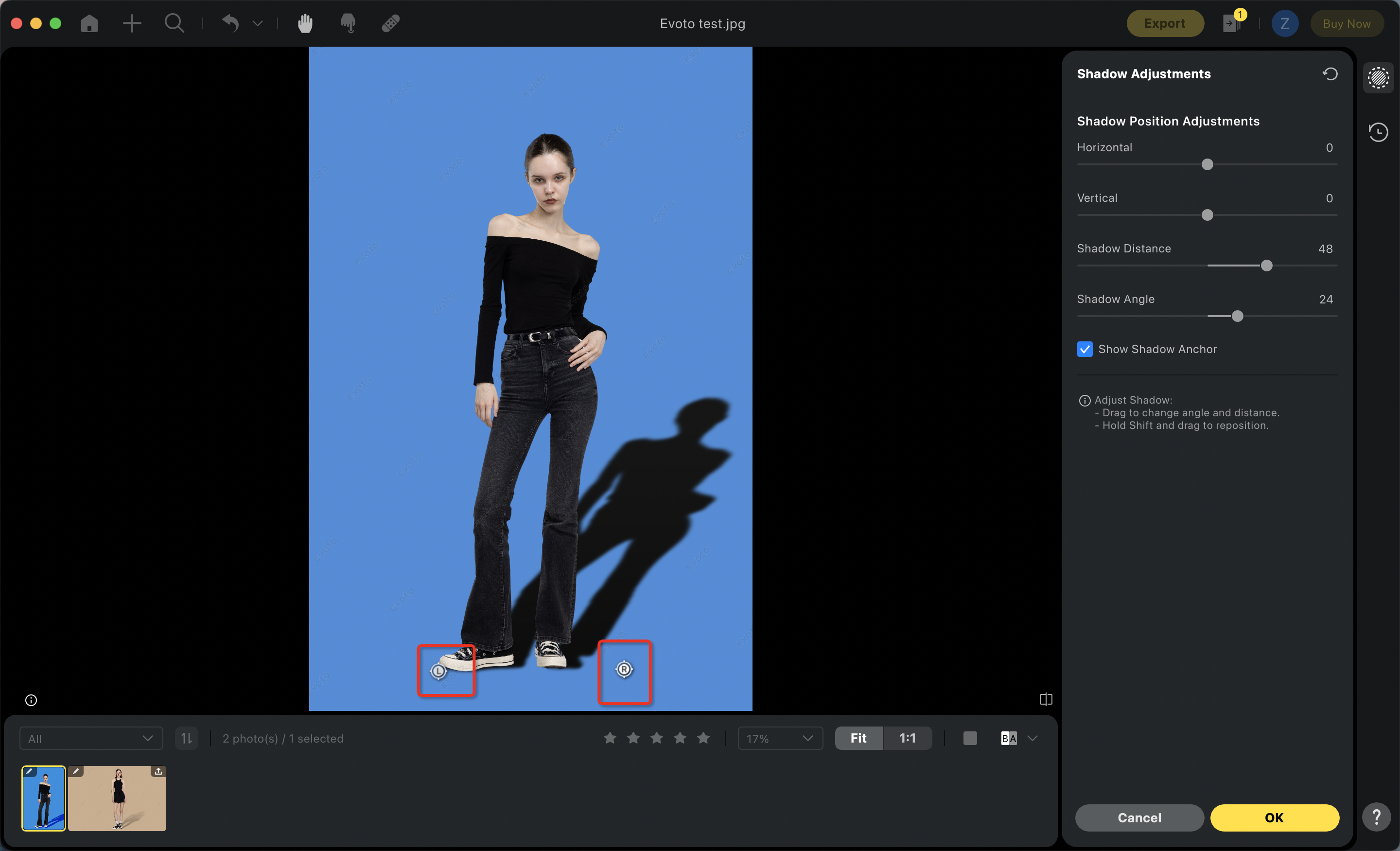
Note: “Show Shadow Anchor” is enabled by default.







