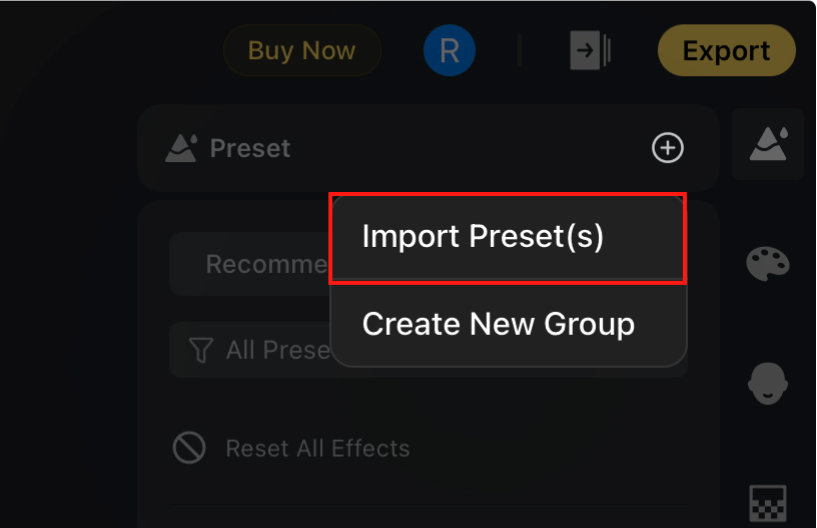Creating a New Preset
To create a new preset:
- Tap the Save Preset button located in the bottom right corner.
- Enter a preset name.
- Select the appropriate preset category.
- Choose which effects to include in the preset.
- Tap Save to complete the process.
Effect Filtering Options
When saving a preset, you can quickly filter which effects to include:
- Default – Saves all default effect settings.
- Adjusted – Saves only the sliders or adjustments you have modified.
This allows for precise control over what each preset contains.
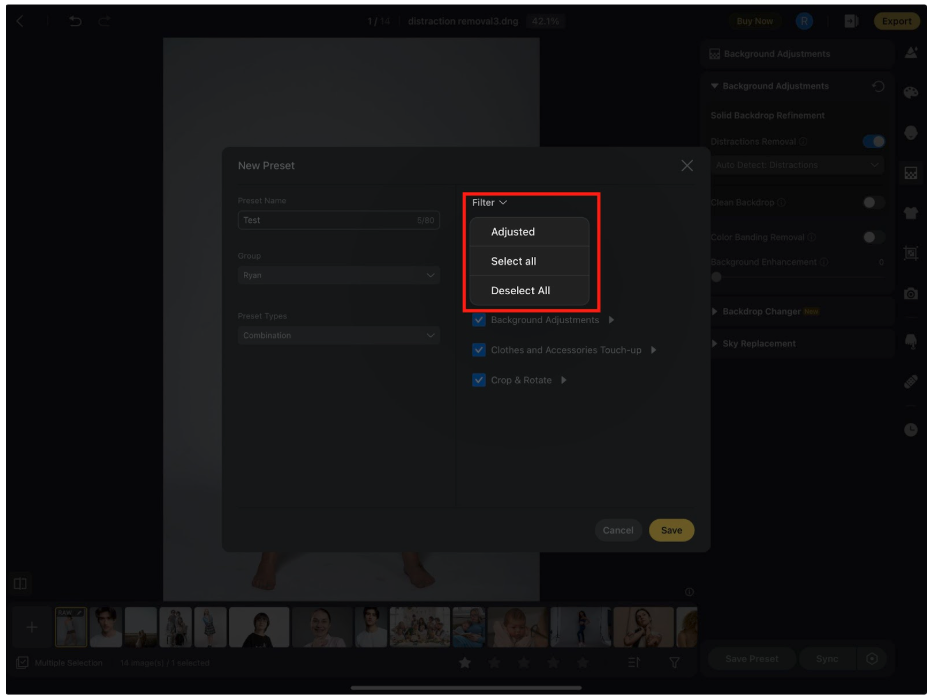
Managing Your Presets
- Share, Rename or Delete: Long-press on any preset to bring up options to Share, Rename or Delete Preset.
- Additional Features:
- Import Presets
- Share Presets
- Filter Presets
- View Type Tags (e.g., identifying presets by category or effect type)
- Import Presets
Preset Groups
Preset Groups help you organize presets by shoot type, lighting conditions, or editing style.
To create a new group, tap the + icon in the top right corner of the Presets menu, then select Create New Group. When saving a new preset, you can choose which group to save it under for better organization.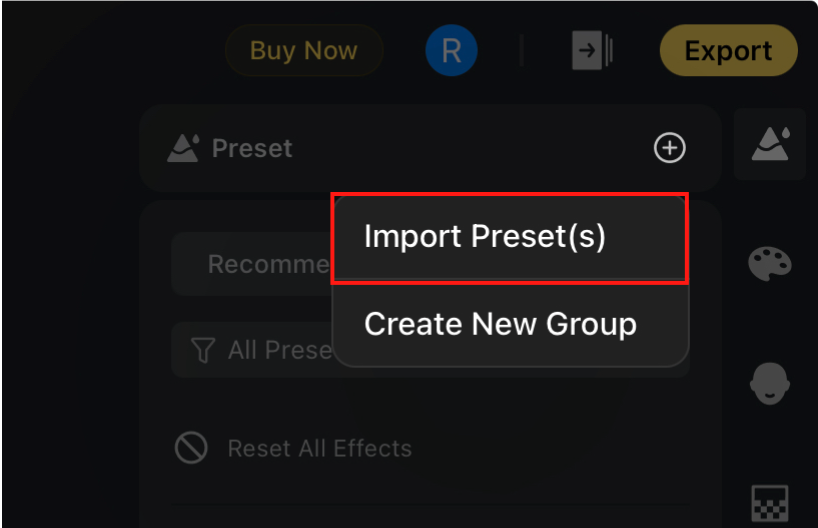
Importing Presets
To import presets from another device or user, tap the + icon in the top right corner of the Presets menu and select Import Preset(s). Enter the preset token provided, and the preset will be added to your My Presets list.