Evoto is designed to make photo editing faster and more efficient, especially when working with large batches of images.
Once you’ve finished editing a photo, you can easily apply the same adjustments to other images using one of two sync methods:
Method 1: Sync to All Pictures
- Select the photo you’ve finished editing.
- Press Ctrl + A (or Command + A on macOS) to select all images.
- In the lower-right corner of the Control Panel, click Sync to all pictures.
- A pop-up will appear. Choose the specific adjustments you’d like to sync.
- Click Save to synchronize selected pictures to apply the changes.
Method 2: Copy & Paste Settings
- Select the edited image.
- Press Ctrl + C (or Command + C on macOS) to copy its adjustment settings. Before copying, you’ll be prompted to select which adjustments you’d like to include. Click Save
- Select the target images.
- Press Ctrl + V (or Command + V on macOS) to paste the settings.
Both methods allow you to selectively apply only the adjustments you need, giving you control and speed in your editing workflow.
Pop-up Frequency Settings
By default, Evoto is set to show the Sync Settings pop-up only once per project. This means:
- The first time you sync or copy/paste settings, you’ll see a pop-up where you can choose which adjustments to apply.
- After that, syncing or pasting will automatically apply the previously selected settings without showing the pop-up again.
If you’d prefer to see the settings selection box every time you sync or copy/paste:
- Click the Settings button next to Sync in the bottom-right corner of the screen.

- In the pop-up window, click Pop-up Frequency Settings in the upper-right corner.
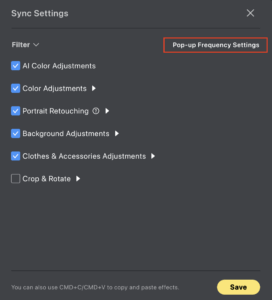
- Change the setting to Always Trigger.
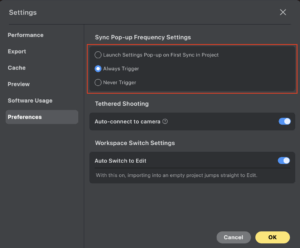
- Click OK to save and close.
With this setting enabled, you’ll be able to confirm or adjust which edits get applied with every sync or paste action.



