이 섹션에서는 Evoto의 편집 과정에서 자주 발생하는 질문에 대한 답변을 제공합니다. 미리보기 설정, 누락된 파일 복구, 프리셋 토큰 문제 등과 관련된 내용을 다룹니다.
사진의 미리보기 크기가 너무 작은 이유는 무엇인가요?
기본 미리보기 크기는 성능 최적화를 위해 자동으로 설정되어 있지만, 더 높은 해상도로 조정할 수 있습니다.
이 설정은 표시되는 이미지 크기에만 영향을 주며, 최종 내보내기 품질에는 영향을 주지 않습니다.
미리보기 크기 조정 방법:
-
화면 좌측 상단의 Evoto 메뉴를 클릭합니다.
-
환경 설정을 선택합니다.
-
나타나는 창에서 미리보기 탭을 클릭합니다.
-
최대 4000px까지 원하는 미리보기 크기로 조정합니다.
-
확인을 눌러 변경 사항을 저장합니다.
참고: 미리보기 크기를 크게 설정할수록 컴퓨터 성능이 저하될 수 있습니다.
이미지를 실수로 옮겼는데, 원본 경로를 어떻게 찾을 수 있나요?
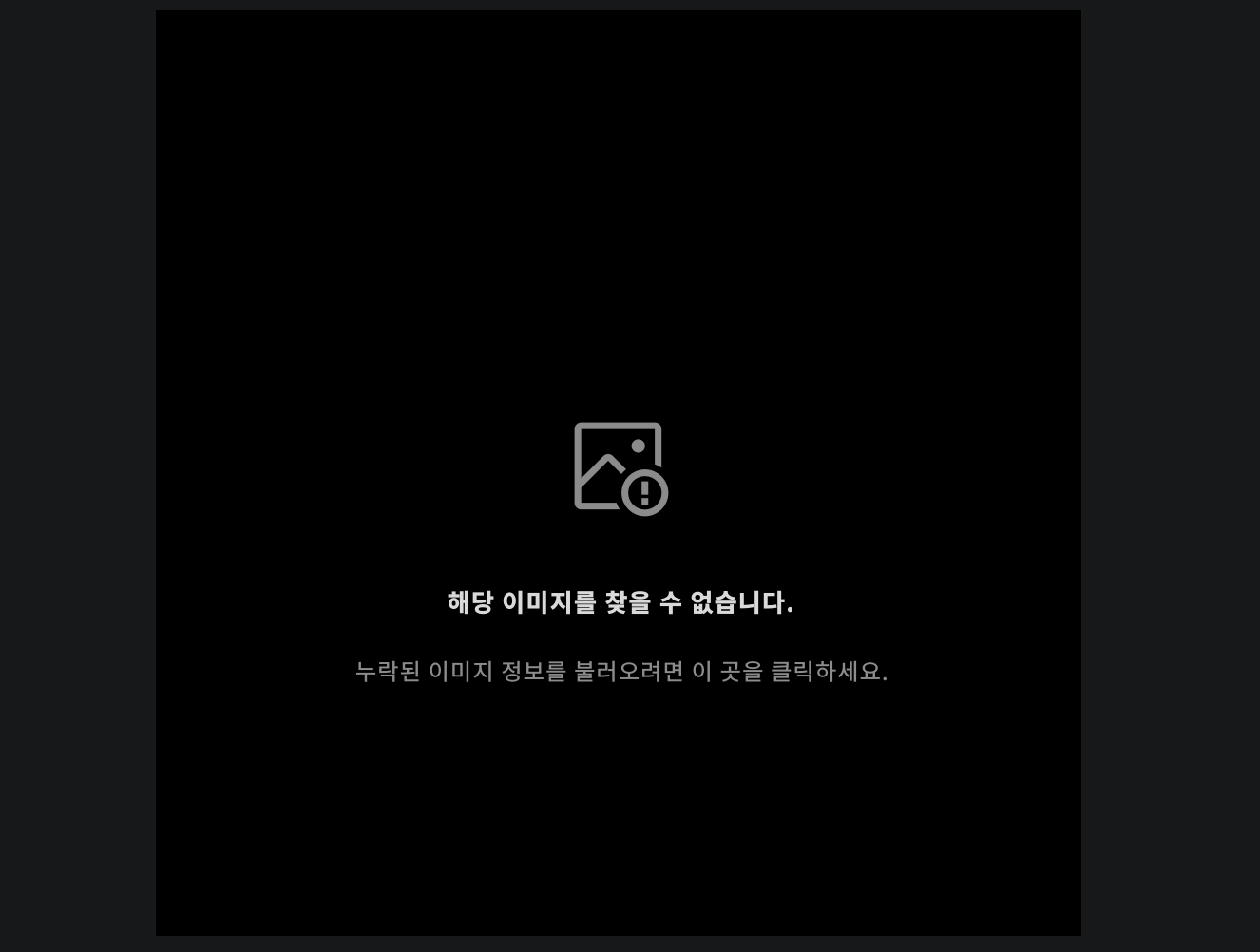
Evoto는 누락된 이미지에 대해 자동으로 미리보기 화면이나 썸네일을 표시하여 어떤 이미지가 누락되었는지 쉽게 식별할 수 있게 합니다.
기능 안내:
-
미리보기 화면 개선: 누락된 이미지에 대해 썸네일이나 미리보기 화면이 표시되어 빠르게 어떤 이미지인지 확인할 수 있습니다.
-
작업 흐름 방해 없는 알림: 선택한 이미지가 누락되었을 때 팝업창 대신 간단한 알림이 표시되므로, 편집 흐름이 끊기지 않습니다.
-
이미지 재연결: 처음 가져왔던 원본 이미지의 경우, 새 위치를 지정해주면 파일을 다시 연결할 수 있습니다.
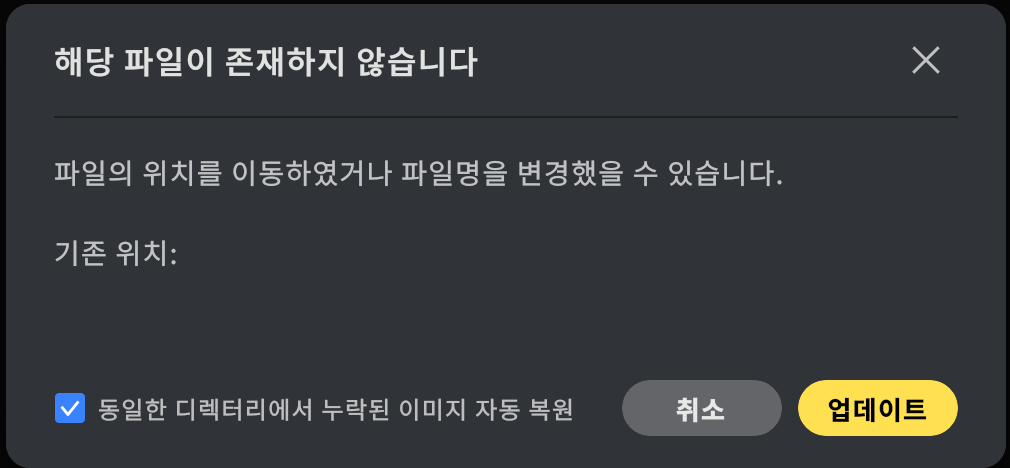
프리셋 토큰이 작동하지 않는 이유는 무엇인가요?
다른 사용자가 공유한 프리셋 토큰을 불러올 때, “존재하지 않는 토큰”이라는 메시지가 뜰 수 있습니다.
이는 해당 프리셋의 소유자가 토큰 생성 이후 프리셋을 수정하거나 삭제한 경우입니다.
참고: 프리셋 토큰은 생성 시점의 프리셋 상태에 연결되어 있으므로, 이후에 변경되면 사용할 수 없습니다.
색감 보정 중 리터칭 효과가 사라진 것처럼 보여요.
이 경우 리터칭 효과가 사라진 것이 아니라, 보기 설정에 의해 임시로 숨겨져 있는 상태입니다.
초기에 인물 리터칭 또는 디테일 보정을 진행한 후 색감 보정 탭으로 이동하면 효과가 적용되지 않은 것처럼 보일 수 있습니다.
해결 방법:
-
색감 보정 탭에서 실시간 색상 보정 토글을 꺼주세요.
그러면 이전에 적용한 모든 리터칭 효과가 다시 표시됩니다.
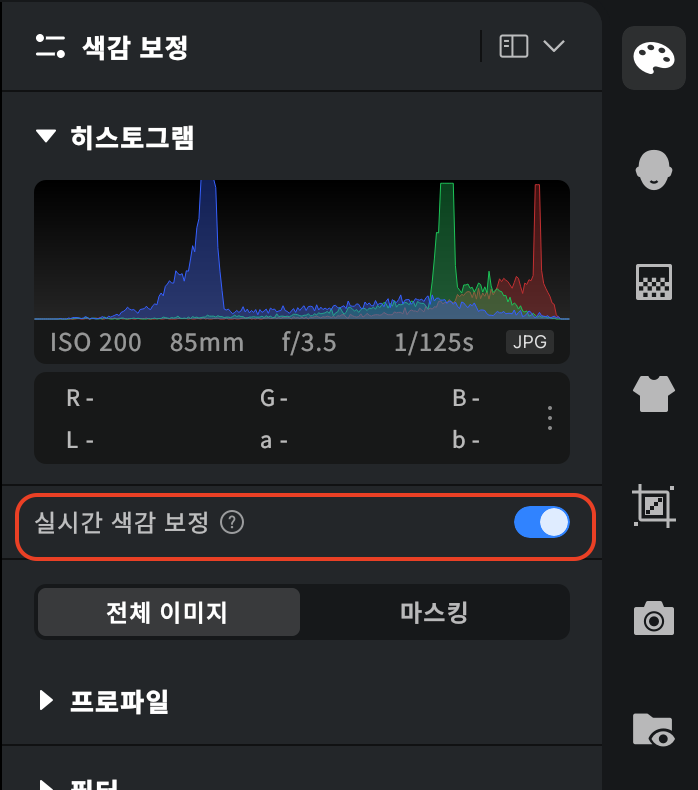
추천 편집 순서: 필수는 아니지만, 먼저 색감 보정을 진행한 후 디테일 보정을 하는 것을 권장합니다.
이 순서가 효과 충돌을 방지하고, 세밀한 조정을 위한 더 나은 기반을 제공합니다.
‘디스크에서 사진 삭제’ 기능이 파일을 실제로 삭제하지 않는 이유는 무엇인가요?
Evoto가 운영체제에서 디스크 접근 권한을 받지 못했을 경우, 실제 파일 삭제가 수행되지 않을 수 있습니다.
해결 방법 (macOS 기준):
-
시스템 설정 또는 시스템 환경설정을 엽니다.
-
개인 정보 보호 및 보안으로 이동합니다.
-
좌측 메뉴에서 아래 항목들을 확인하세요:
-
파일 및 폴더
-
전체 디스크 접근 권한
-
-
Evoto가 두 항목 모두에 대해 접근 권한이 있는지 확인하고, 없다면 권한을 허용합니다.
참고: 변경 후, Evoto를 완전히 종료한 뒤 다시 실행해주세요.







