Projects are the foundation of Evoto Instant. They sync seamlessly between the Evoto Instant App and the Web Portal. This guide explains how projects are managed, what information is displayed, and how you can edit or customize project settings.
Where Projects Are Managed
Projects can be created and managed in both the Evoto Instant App and the Web Portal.
- All project settings are saved to the cloud and automatically synced between the two platforms.
- There is NO limit on the number of projects you can create, except for users on the Free plan.
Viewing Projects on the Homepage
On the homepage, all created projects are displayed in a list. Each project entry includes:
- Project Name
- Project Cover Image – the first photo uploaded to the gallery becomes the default cover. If no cover is set, Evoto’s default image is used.
- Event Time – if provided. (This is optional; if not set, no event time is displayed.)
Projects are sorted by creation time, with the newest projects appearing at the top of the list.
Project Actions
Each project card has a three-dot menu that allows you to perform the following actions:
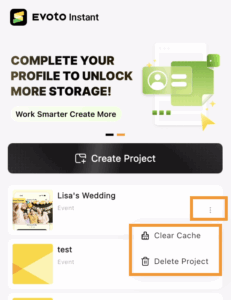
Delete Project
- Deletes the project permanently.
- All sharing links will become invalid.
- All photos in the shared gallery will be cleared.
- Both local and cloud storage space used by this project will be released.
Clear Cache
- Deletes cached files for the project on your local device.
- Unuploaded photos are removed.
- Uploaded photos remain in the cloud, but their local cache is cleared.
- This frees up storage space on your device. When you reopen the project, photos will re-sync from the cloud, consuming mobile data.
Editing Project Details
If you want to change project settings, you can edit details after a project has been created.
On the App
Open the project and tap the configuration icon (top-right corner) to open Project Settings.
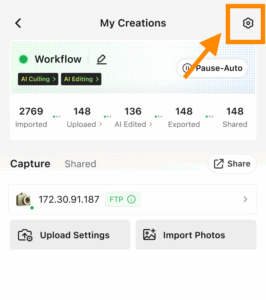
From the Web Portal
Open the project, and you’ll find the Settings in the left-hand sidebar.
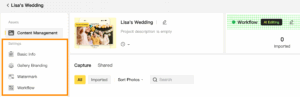
Under Project Settings, you can configure:
1. Basic Settings:
- Edit the Project Name and Project Time.
2.Gallery Cover Image:
- Customize the banner for your shared gallery.
- Upload up to 10 images for a carousel-style rotating banner.
- If no image is set, the gallery uses Evoto’s default cover.
Note: (*Gallery branding is available on the Basic plan and above).
3.Watermark Settings
- Add up to 5 watermarks.
- Supports grid-positioned watermarks and full-width watermarks.
- Support toggle between light and dark previews to test visibility.







