Follow the steps below to configure your Nikon camera for wired tethered shooting with Evoto Mobile. This guide will help ensure a stable connection and optimal image transfer during your session.
1. Setup & Cable Selection
The type of data cable and adapter you’ll need depends on the port on your Evoto mobile.

Data Cable Interfaces
- USB Type-C: Most Evoto Mobile devices released after 2021 feature a USB Type-C port. These devices can typically connect directly to a camera using a compatible USB-C to USB-C or USB-C to USB-A/B data cable (depending on your camera’s port).
- Lightning: Most Evoto Mobile devices released before 2021 feature a Lightning port. Since Lightning data cables do not directly support OTG (On-The-Go) functionality required for direct camera connection, you will need to use a Lightning to USB-A adapter that has OTG capability.
Camera Data Cable Interfaces
Cameras can have various types of data cable interfaces (e.g., USB-A, USB-B, USB-C, Mini-USB, Micro-USB). Ensure your cable or adapter setup matches both your Evoto Mobile’s port and your camera’s port.
- Specific camera models supported by different data cables can be referenced in the table below
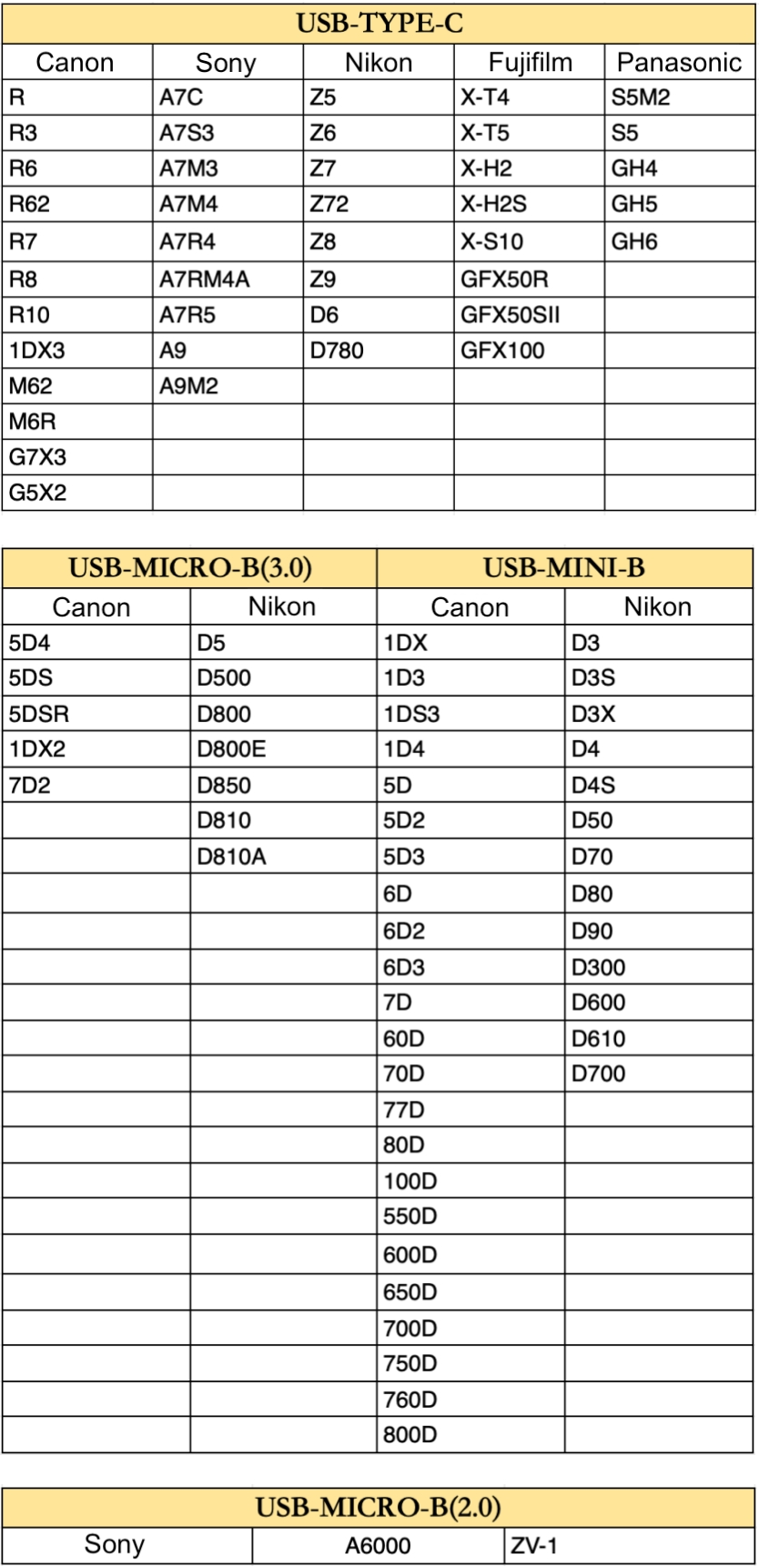
- Additional Note: For other camera models not explicitly mentioned, please refer to your camera’s configuration and interface type to determine the correct cable. The information above serves as a general reference.
Connection Overview
Note: A memory card must be installed in the camera for tethered shooting to function properly.
2. Nikon Camera Settings
Adjust these settings on your Nikon camera to prepare it for wired tethered shooting with your mobile:
A. USB Data Connection Mode
Your Nikon camera needs to be set to the correct communication mode for tethering.
- Set the USB data connection mode in the camera to MTP/PTP.
- Menu Path: Network Menu → USB Data Connection → MTP/PTP.
- Note: Some Nikon models may also have an “iPhone” option for connection with SnapBridge, but for Evoto tethering, “MTP/PTP” is the correct setting.
B. USB Connection Priority
To prioritize stable data transmission for tethered shooting, adjust the USB connection priority.
- Set USB Connection Priority to Shooting.
- Menu Path: Settings Menu (small wrench icon) → USB Connection Priority → Shooting.
C. USB Power Delivery
For certain Nikon models, turning off USB Power Delivery is crucial to prevent connection instability and unnecessary power draw from your mobile.
- Turn off USB Power Delivery.
- Menu Path: Menu → Setting Menu (small wrench icon) → USB power delivery → OFF.
- Note: The USB charging port and data transmission port of Nikon Z7II, Z6III, and other models are often the same. Turning on USB power transmission will cause unstable data transmission and needs to be turned off.
D. Camera Firmware Version
For optimal performance and compatibility, ensure your Nikon camera is running the latest firmware version. Firmware updates often include bug fixes, performance improvements, and enhanced tethering stability.
- To check your firmware version: Navigate through your camera’s menu, typically under a Setup or Firmware Version section.
- To update firmware: Visit Nikon’s official support website, locate your specific camera model, and follow their instructions for downloading and installing the latest firmware.







