Evoto’s Portrait Retouching Module on iPad intelligently analyzes each imported photo, automatically detecting the gender and age of individuals to assign personalized character tags. These tags enable targeted, realistic adjustments tailored to each subject.
Intelligent Character Recognition
Once a photo is imported, Evoto uses AI to:
- Detect and tag individuals based on gender and age.
- Apply appropriate default retouching parameters that suit each character group.
This ensures that edits are relevant and natural for each subject’s profile.
Character-Based Editing
Users can apply custom retouching settings to individuals based on their character tags. Separate adjustments can be made for:
- Males, females, children, and senior citizens.
This allows precise and appropriate edits without over processing or compromising natural appearance.
AI Facial Recognition
Evoto iPad now features enhanced AI facial recognition that automatically detects facial features and assigns gender and age tags to each subject in your photo. This allows you to apply different edits to different individuals and manage subjects with greater precision.
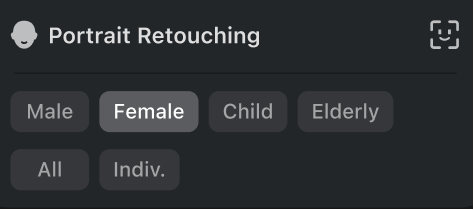
How to Access Face Recognition
- Enter the Portrait Retouching module.
- Click the Face Recognition button in the upper-right corner of the Control Panel.
- Click on a face box in the image to select a subject.
- Click on multiple boxes to select several subjects for batch editing.
Click outside any face box to deselect all.
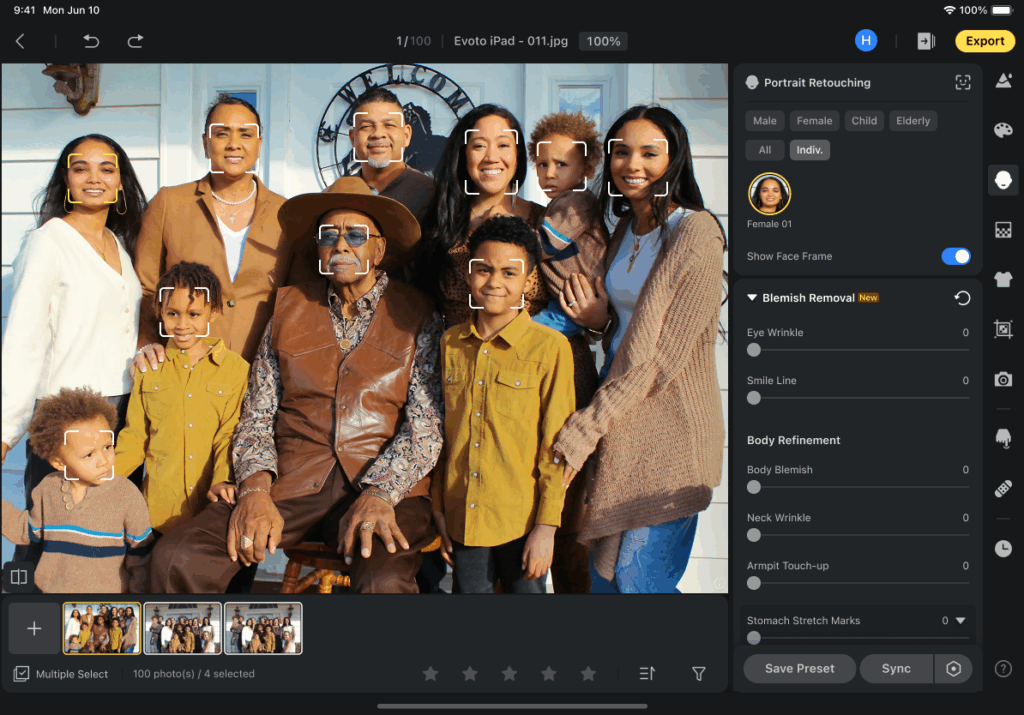
Managing Subjects
- Edit Subject: To manually adjust the AI’s detection, expand the options above a selected face box to change the gender and age tags.
- Add Subject: Click the Add Face button, then drag the recognition box to the appropriate position to add a new subject.
- Note: A new face box cannot be added if it overlaps more than 50% with an existing one.
- Delete Subject: You can delete a single face or multiple selected faces in a batch.
- Batch Sync: After editing or deleting faces, click Sync to apply the same operation to all instances of that subject across the entire project.
Understanding Individual Adjustments
Evoto’s facial recognition allows you to apply individual edits, but it’s important to understand how those edits are saved. When switching to the Individual Tab, it activates Individual Adjustment Mode. Selecting a face will zoom into that region, indicating it’s ready for individual editing.
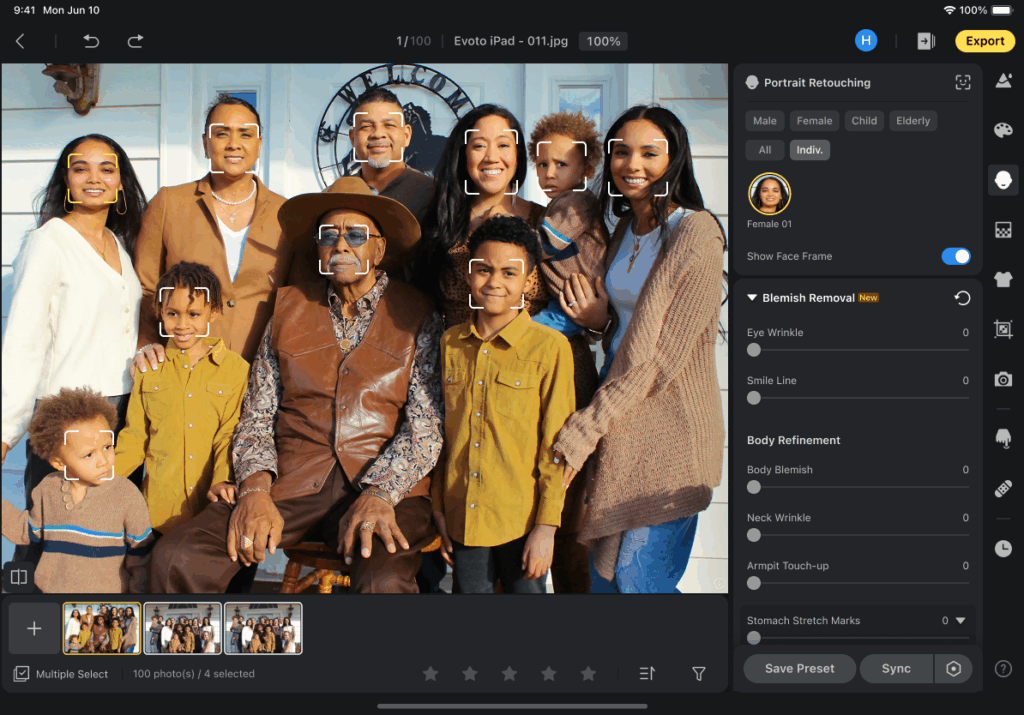
- When a face is selected but unedited: If you select a face but do not apply any individual adjustments, that face remains in an unedited state. If you then click to another face or outside the face frame, the previous face will be deselected and no individual edits will be saved for that person.
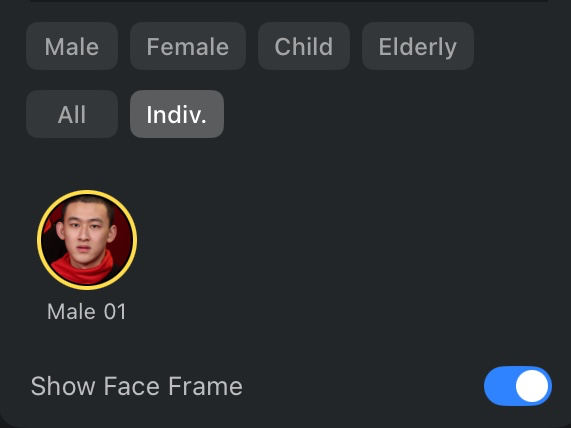
- After edits are applied: Once you apply any individual adjustment to a face, it is marked as “edited.” The edit is now saved and the face will appear in the Face List for quick access. You can reset these edits at any time by clicking the X or reset icon on the face thumbnail.

Face List Behavior
- Only faces with individual adjustments are displayed in the list.
- The most recently edited face always appears at the top for quick access.
Show Face Frame
- The Show Face Frame toggle is on by default. Turning it off hides the face frames on the canvas.
Note: If a face is deleted in the Face Recognition interface (Age/Gender modification), it will not show up again in the Individual Adjustment results, even after running recognition again. To bring it back, you must restore the original image from History.
All Adjustment
Clicking the All Tab opens the Linked Adjustment panel, allowing you to apply unified edits across all gender and age groups. If a specific group is deselected, it will be excluded from subsequent adjustments.
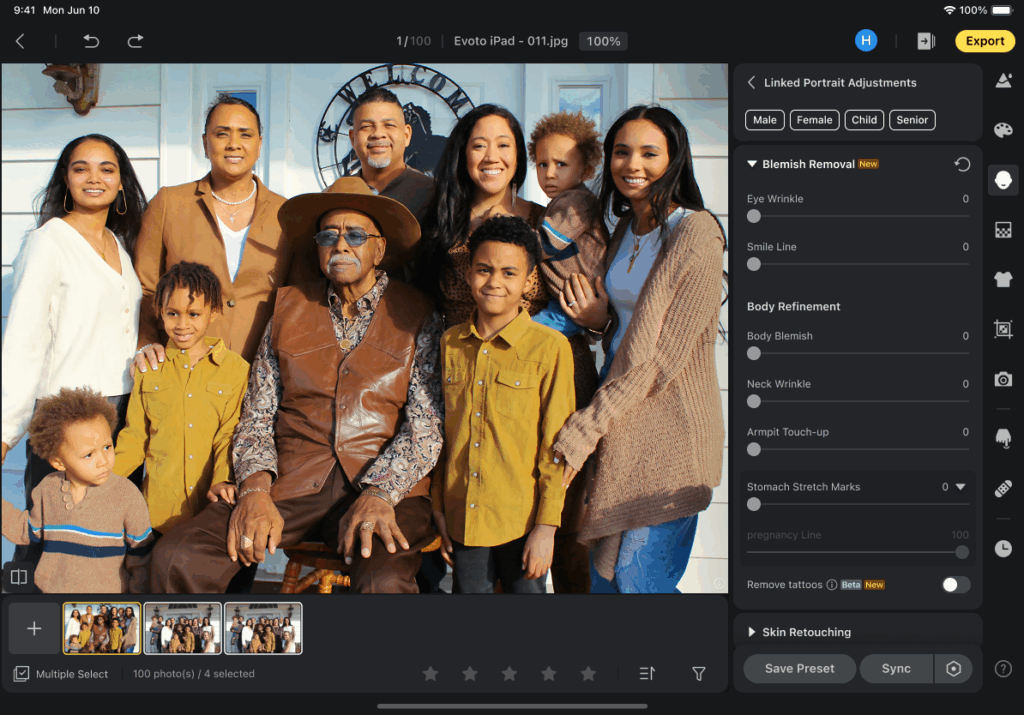
Batch Synchronization
Once retouching is completed for one individual or character group, Evoto supports batch synchronization to:
- Apply the same adjustments to other individuals of the same gender or age group across multiple images
- Retain accuracy and consistency across a batch without manual repetition
This significantly enhances efficiency, especially for projects involving multiple portraits.
Realistic Results
Evoto’s intelligent optimization ensures that all retouching:
- Maintains the subject’s natural look and facial features
- Avoids artificial or over-edited results
- Enhances the overall visual effect while preserving realism
Key Benefits
- Automated Character Tagging for smarter, more relevant adjustments
- Character-Based Customization allows targeted edits per age or gender
- Batch Processing ensures speed and consistency
- Natural Retouching preserves authenticity and lifelike results
Module Features
- Blemish Removal
- Skin Retouching
- Facial Reshape
- Facial Expression
- Teeth
- Eyes
- Makeup
- Hair
- Hands
- Full Body Reshape
Note: Some features listed in the help articles are only available on our Desktop App.
Evoto’s Portrait Retouching Module on iPad combines intelligent automation with precise control, delivering efficient, high-quality results with minimal effort—perfect for photographers working on family portraits, school photos, or any multi-subject projects.







