Evoto’s Skin Retouching feature set provides advanced tools for refining skin details and achieving natural, polished results. Whether you’re working on subtle enhancements or full transformations, Evoto offers solutions for both face and body skin editing through a combination of intelligent automation and manual control.
Facial Skin Retouching
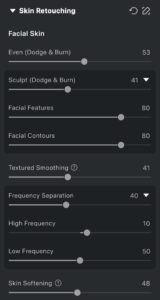
Even with Dodge & Burn
This tool applies high-end dodge and burn techniques to automatically lighten and darken targeted areas of the face. It effectively smooths wrinkles, reduces blemishes, and corrects uneven tones, delivering a clean, natural complexion. Designed to accommodate different skin types and facial structures, it provides consistent and refined results.
Sculpt with Dodge & Burn
Enhances facial dimensionality by refining lighting and contour definition.
This feature includes two adjustable sliders:
- Facial Features Slider: Emphasizes features like eyes, lips, and nose to enhance depth and definition.
- Facial Contours Slider: Accentuates the bone structure and overall shape of the face for a more sculpted look.
We recommend combining “Even with Dodge & Burn” and “Sculpt with Dodge & Burn” for best results.
Textured Smoothing
Also based on Dodge & Burn techniques, this tool subtly refines skin tone and structure while preserving natural highlights, shadows, and texture. It’s ideal for smoothing imperfections while maintaining a realistic, three-dimensional appearance.
Frequency Separation
This classic skin retouching method separates high-frequency (texture) and low-frequency (tone and color) layers for fine-tuned control.
Includes two sub-sliders:
- High Frequency: Enhances or softens skin texture.
- Increase to sharpen textures.
- Decrease to reduce noise or blur harsh detail.
- Low Frequency: Controls smoothness and tonal balance.
- Increase to smooth skin tone and soften large imperfections.
- Decrease to enhance facial structure and depth.
Recommended for portraits with even exposure.
Skin Softening
This feature uses frequency separation to smooth facial skin by targeting the low-frequency layer (tone and color) while preserving details in the high-frequency layer (texture). It blends both layers for a natural finish and allows fine-tuning of smoothing intensity. For best results, avoid over-applying to prevent a plastic or overly airbrushed appearance.
- Increasing the slider enhances smoothness but may reduce realism.
- Adjust carefully to maintain a natural appearance.
Body Skin Retouching
Even (Dodge & Burn)
Smooths body skin by evening out shadows and highlights caused by cellulite, muscle compression, loose skin, or uneven lighting. Preserves body structure and texture.
- Default value: 0
- Range: 0–100
- Manual editing is supported to reverse unwanted effects.

Frequency Separation
Same functionality as facial Frequency Separation, now available for body skin. Ideal for refining large areas with precise tonal and texture control.
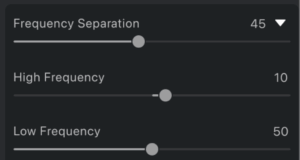
Skin Softening
Uses the same frequency separation technology as face smoothing, but tailored to body application.
Skin Texture
Adds skin texture overlays for a more natural appearance. Includes three presets and fine-tuning options:
Presets:
- Matte: Adjusts gloss, texture, and clarity for a polished look.
- Satin: Softens glossiness for a natural, smooth finish.
- Dewy: Adds shine for a radiant glow.
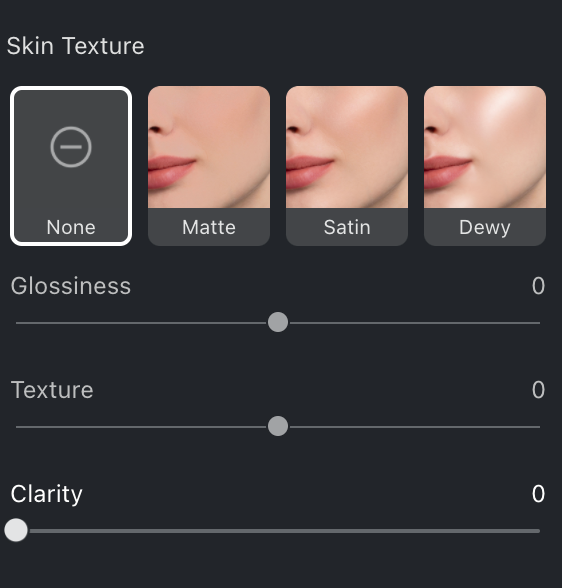
Adjustable Parameters:
- Glossiness: Adjusts the brightness of existing highlights without introducing new gloss.
- Texture: Controls the visibility of the skin’s surface texture—lower values smooth, higher values enhance.
- Clarity: Adds or reduces sharpness in the skin texture for more or less definition.
Skin Tone
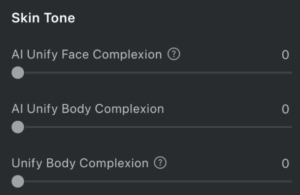
AI Unify Face Complexion
This slider focuses exclusively on the face. It helps correct uneven tones caused by lighting conditions or makeup inconsistencies. Use this tool to ensure the facial skin tone appears smooth and uniform.

AI Unify Body Complexion
This slider targets the body (excluding the face). It is ideal for correcting uneven tones caused by sun exposure, clothing marks, or lighting differences. The result is a consistent tone across the body that complements the face.
Unify Body Complexion
This is the original unification slider. It works across both the face and body to balance skin tone differences between the two areas. It’s especially helpful when the face and body appear mismatched due to lighting, shadows, or other factors.
Select Skin Tone
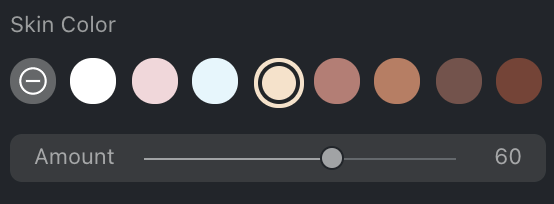
Purpose: Adjust and harmonize overall skin and facial feature tones.
- Functionality: Allows you to select from 8 skin tones and fine-tune the intensity using a slider. This feature adjusts the entire skin tone while also modifying the color of facial features to maintain visual consistency and natural harmony.
- Use Case: Ideal for color correction or creative changes where skin and facial tones need to be adjusted in tandem.
- Skin Color: Choose from eight preset tones and adjust using the slider.
- Temperature: Warms or cools the selected skin tone.
-
Tint: Adjusts redness. Ideal for correcting over-red skin tones.
-
Best used alongside AI Unify Face/Body Complexion.
-
Skin Radiance
Purpose: Brighten and enhance the glow of the skin while preserving facial color integrity.
- Functionality: Increases the brightness and clarity of the skin, giving it a more luminous, healthy appearance. It deliberately avoids altering the brightness or color of key facial features, maintaining natural color fidelity.
- Use Case: Best for improving dull or uneven skin tones when you want to add vibrance without disrupting the subject’s natural facial coloring.
Skin Tone vs Skin Radiance
| Feature | Skin Color Change | Skin Radiance |
| Primary Effect | Changes skin tone and facial feature colors | Enhances skin glow and clarity |
| Facial Color Sync | Yes – adjusts facial tones to match skin tone | No – facial features are protected from changes |
| Use Case | Color correction, tone coordination | Brightening dull skin while preserving natural look |
By using Skin Color Change for tone adjustments and Skin Radiance for glow enhancement, you can tailor your edits with precision, ensuring each portrait maintains both beauty and balance.
Rosy Complexion
Adds or reduces redness in the skin for a healthier appearance.
- Use the slider in either direction:
- Increase for a rosier, vibrant look.
- Decrease to minimize excessive redness.
Manual Tuning with the Tuning Pen
For precise control, the Manual Tuning Pen allows you to manually apply or remove smoothing effects in specific areas. This tool is ideal for:
- Retaining natural texture where needed
- Targeting blemishes or uneven spots individually
- Balancing global adjustments with localized refinements
Additional Tips: Local Mask Adjustments
For finer control, you can use Local Mask > Color Adjustments to manually refine skin tone. This tool allows targeted color edits on specific areas such as the face, body, or entire skin area.
How to Use:
- Open the Local Mask module.
- Select the area you want to adjust: Facial Skin, Body Skin, Neck, or All Skin.
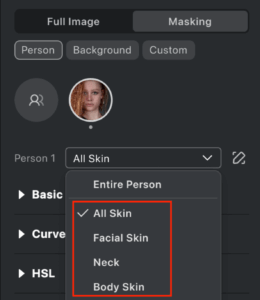
- Apply color adjustments (e.g., Hue, Saturation, Temperature) to achieve the desired tone.
This approach offers flexibility when working with multiple subjects or complex lighting conditions, making it easier to fine-tune results on a case-by-case basis.







