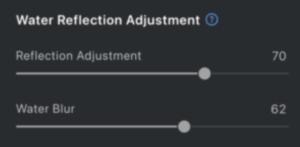The Sky Replacement feature in Evoto allows you to effortlessly replace an imperfect, dull, or overexposed sky with a more visually pleasing alternative in just one click. This powerful AI tool automatically detects and isolates the sky area, making complex edits simple.
Note: This feature only works if the system successfully detects a sky present in your image.
Sky Selection
Choose from a variety of sky options to perfectly complement your photo:
-
Recommended Skies: Select from a diverse collection of professionally curated sky backgrounds provided directly within Evoto. These are optimized for various moods and lighting conditions.
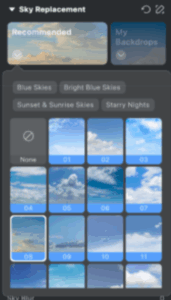
- My Backdrops: Personalize your sky replacement by uploading your own sky images. Click the ➕ icon to import your custom sky.
- Supported Formats: JPG, JPEG, PNG, GIF, TIFF, and BMP.
- Maximum File Size: 10MB.
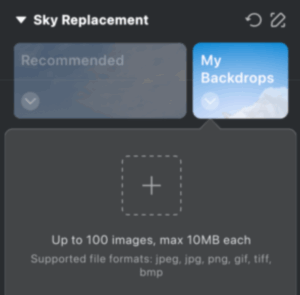
Manual Tuning Pen Tool
Use the Manual Tuning Pen Tool to fine-tune the Sky Replacement effect in specific areas of the image. This allows you to manually add or erase the sky effect, refine the transition edge, or restore parts of the original image that were incorrectly affected.
The tool includes two distinct modes for precise control:
- Brush: This is the standard method for manually adding or subtracting the sky effect. You can paint over areas to include or exclude them from the sky replacement.
- Smart Edge Brush: This intelligent brush automatically detects object edges within your image, enabling more refined and accurate masks. It is ideal for challenging areas like hair, intricate outlines, or complex foreground elements where a seamless blend is critical.
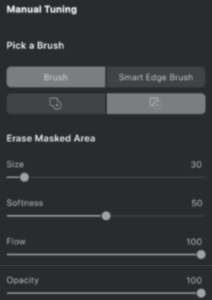
Sky Adjustments
Once a new sky is applied, use the following tools to precisely refine the sky’s position and appearance, ensuring it blends naturally into your image:
Sky Positioning Controls
- Vertical: Move the new sky image up or down within the frame.
- Horizontal: Move the new sky image left or right within the frame.
- Flip Horizontal: Flip the sky image horizontally to adjust its orientation or match lighting directions.
- Edge Transition: Smooth the transition line between the new sky and the original foreground elements to create a natural and imperceptible blend.
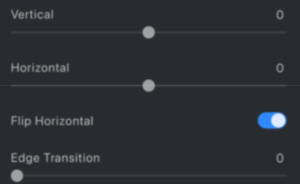
Sky Appearance Controls
- Temp: Adjust the color temperature of the new sky, making it appear warmer (more orange/red) or cooler (more blue).
- Saturation: Control the vibrancy and intensity of the sky colors. Slide left for desaturated tones, and right for more vivid hues.
- Brightness: Adjust the overall lightness or darkness of the sky to match the scene’s exposure.
- Sky Blur: Add a depth-of-field effect by applying a blur to the new sky, creating separation from the foreground and enhancing realism.
- Sky Opacity: Control how transparent or solid the new sky appears in the image. Reduce opacity to subtly blend it with underlying elements.
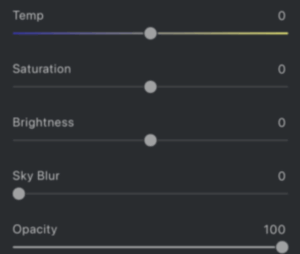
Human & Scenery Adjustment
These controls allow you to balance the tones and colors of your foreground elements (scenery and human subjects) to better match and harmonize with the newly applied sky.
- Scenery Color (Matching the Sky): Adjust the overall color balance of the environment or background scenery.
- Slide left to retain the original tones of the scenery.
- Slide right to gradually match the scenery’s color to that of the new sky.
- Human Color (Matching the Sky): Adjust the color balance of human subjects in the foreground.
- Slide left to preserve original skin tones and human colors.
- Slide right to harmonize human colors with the new sky, ensuring a cohesive look.
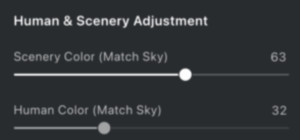
Water Reflection Adjustment
If Evoto detects water in your image, dedicated reflection controls will become available to ensure the new sky is realistically integrated.
- Reflection Adjustment: Modify the intensity or visibility of how much of the new sky is reflected in the water.
- Water Blur: Adjust the softness or sharpness of the water reflection to match the scene’s natural look and depth of field.