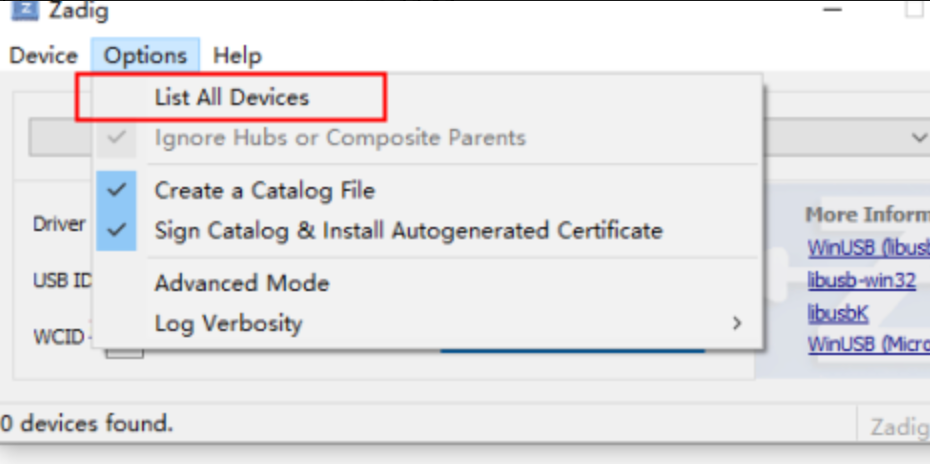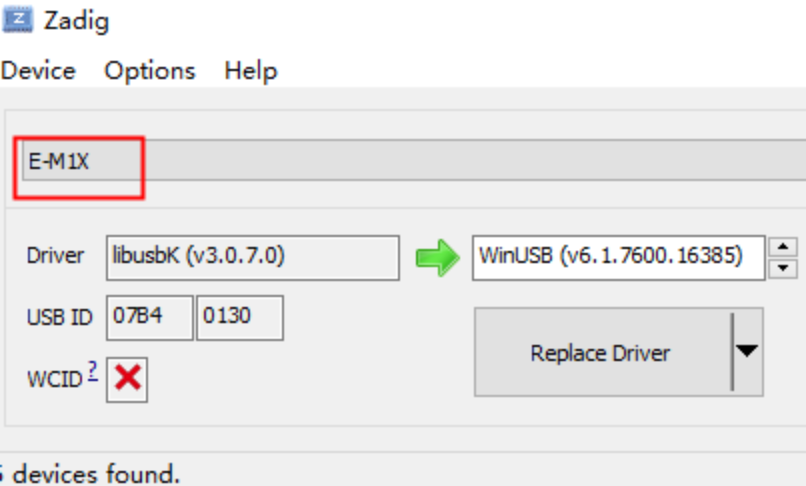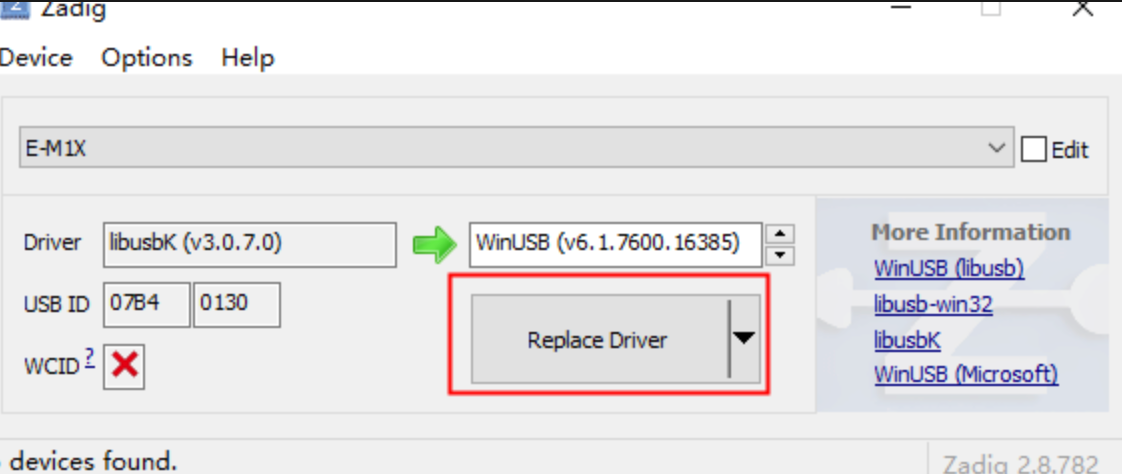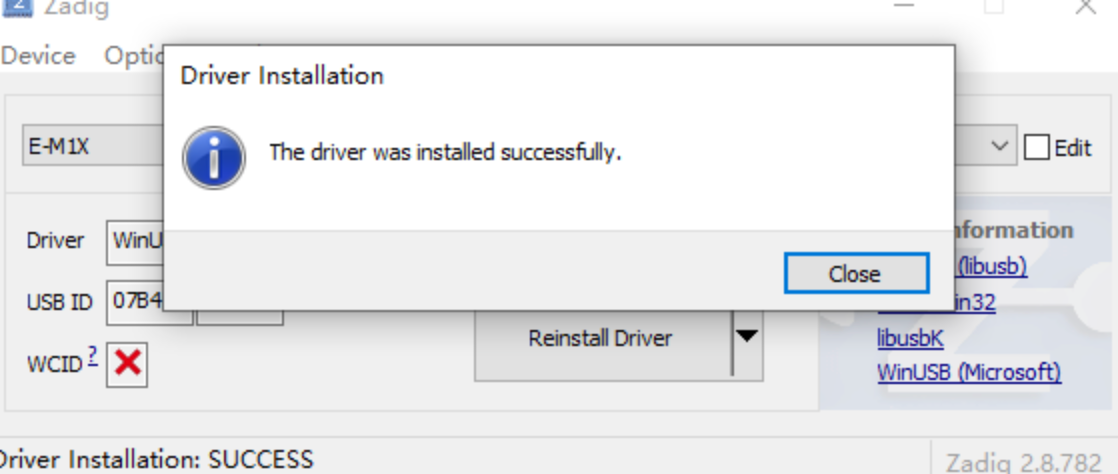Follow the steps below to configure your OM System (Olympus) camera and computer for wired tethered shooting with Evoto on desktop. Due to specific driver requirements, particularly on Windows, careful setup is essential for a stable connection and optimal image transfer.
Computer Settings
Configuring your computer is a critical first step for OM System cameras:
Windows |
macOS |
|---|---|
Ensure your OM System camera is set to the correct connection mode (see “USB Mode” under “OM System Camera Settings” below) before attempting driver installation.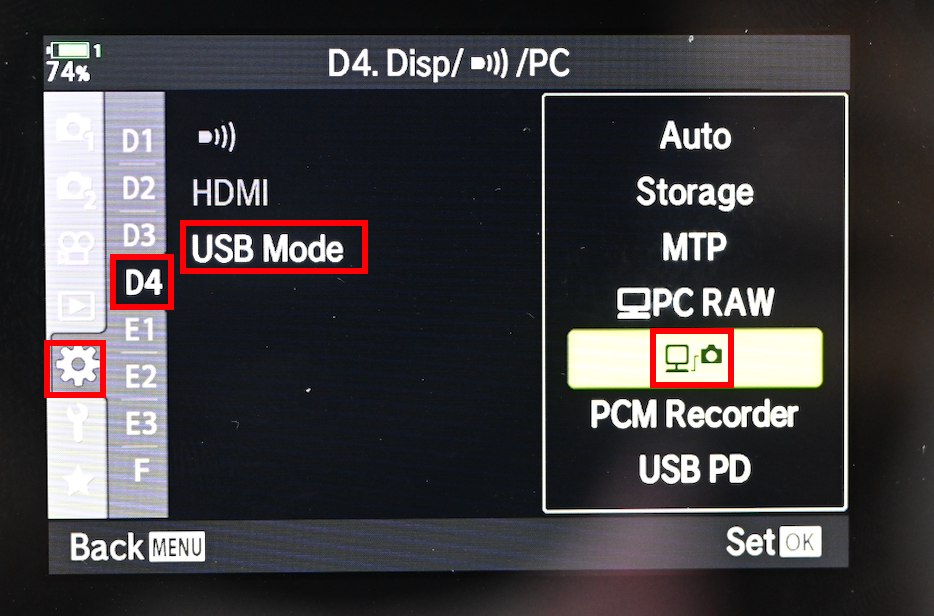 |
Olympus/OM System cameras may sometimes exhibit less stable connections directly to macOS system ports. For a more reliable tethering experience, it is recommended to: |
Download Zadig: Obtain the Zadig tool from its official website: https://zadig.akeo.ie/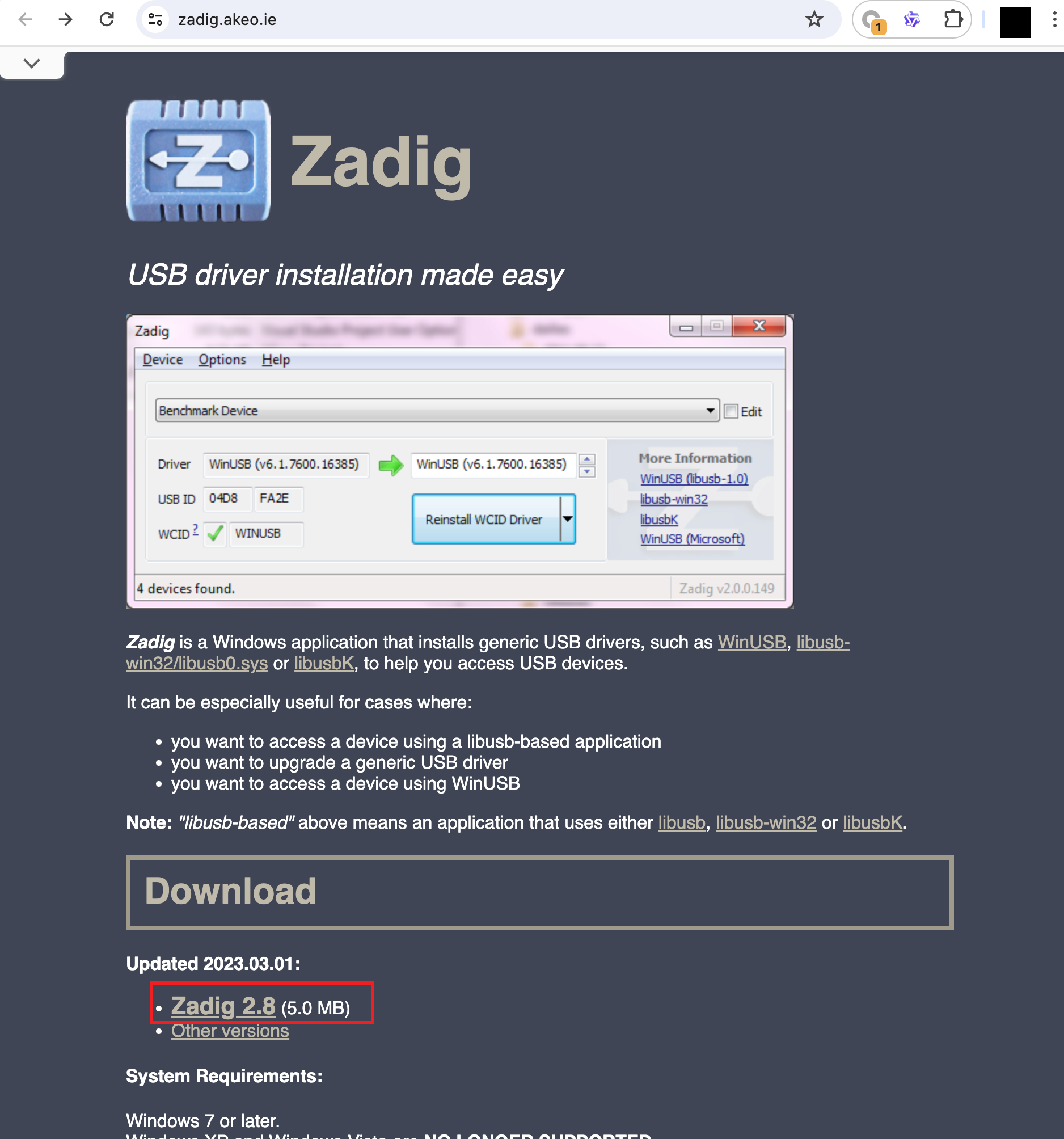 |
|
|
Run Zadig: Open the downloaded Zadig.exe executable. If prompted, run it as an administrator. List All Devices: In the Zadig application, go to Options → List All Devices.
|
|
|
Locate Your Camera: In the dropdown list, find your camera model. It might appear by its model name (e.g., “OM-1”) or as a generic “USB Device.” Select Driver: Ensure that WinUSB (or libusbK) is selected in the “Target Driver” box on the right-hand side. Install Driver: Click the Replace Driver button to begin the installation.
Confirmation: Wait for the installation to complete. |
|
Verify in Device Manager: After installation, open Device Manager (right-click Start button on Windows 10/11, select Device Manager). Confirm your camera now appears correctly under Portable Devices or Imaging Devices. If it shows an error (e.g., yellow exclamation mark), the driver installation may need to be retried or troubleshooted further.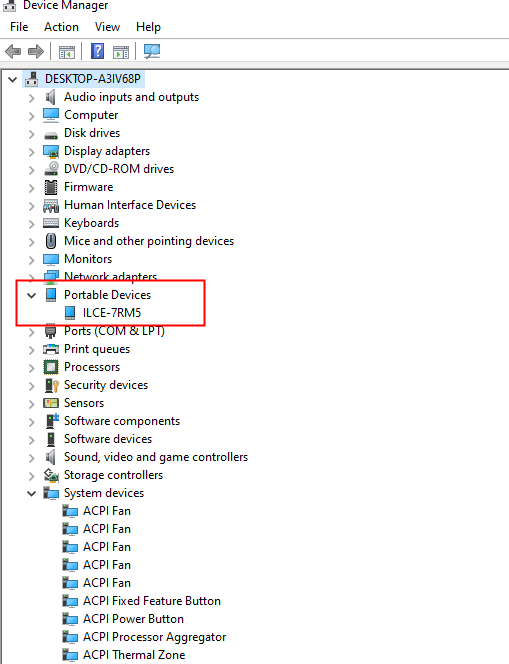 |
Olympus Camera Settings
Follow these steps directly on your camera to ensure proper configuration for wired tethered shooting:
USB Mode
This setting configures how your camera communicates via USB.
- Go to Menu → Settings (often indicated by a gear icon) → Disp (D4) (or similar display/connection settings group) → USB Mode.
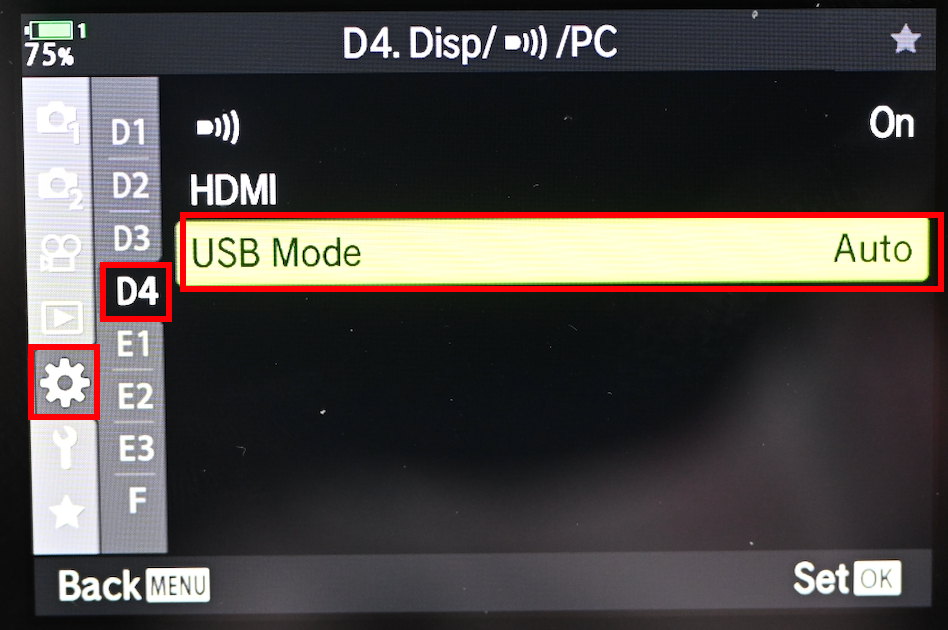
- Select USB / Tether connection (or an icon that represents a camera connected to a computer).
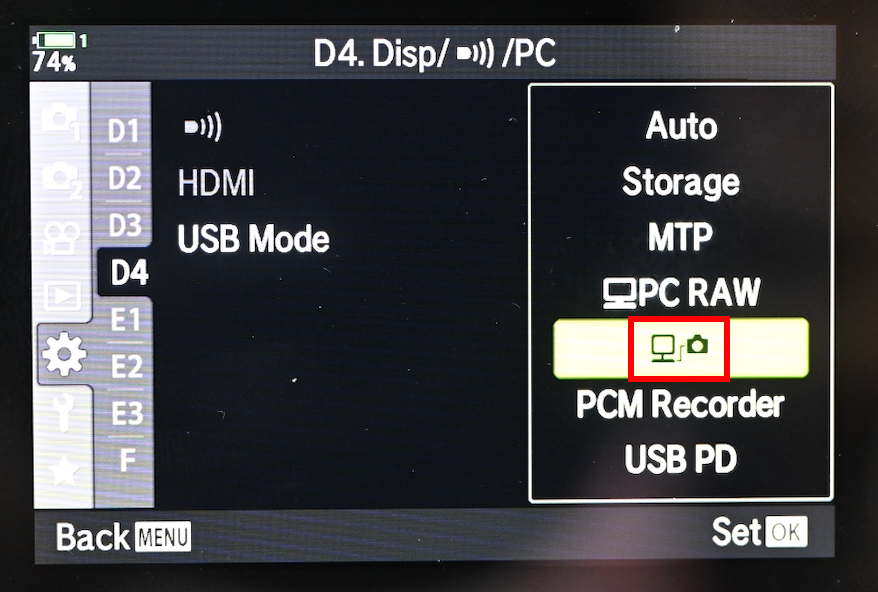
Power Saving Settings
It is critical to disable all power-saving features to prevent your camera from entering sleep mode and disconnecting during your session.
- Backlit LCD:
- Go to Menu → Settings → Utility → Backlit LCD.
- Set to Hold.
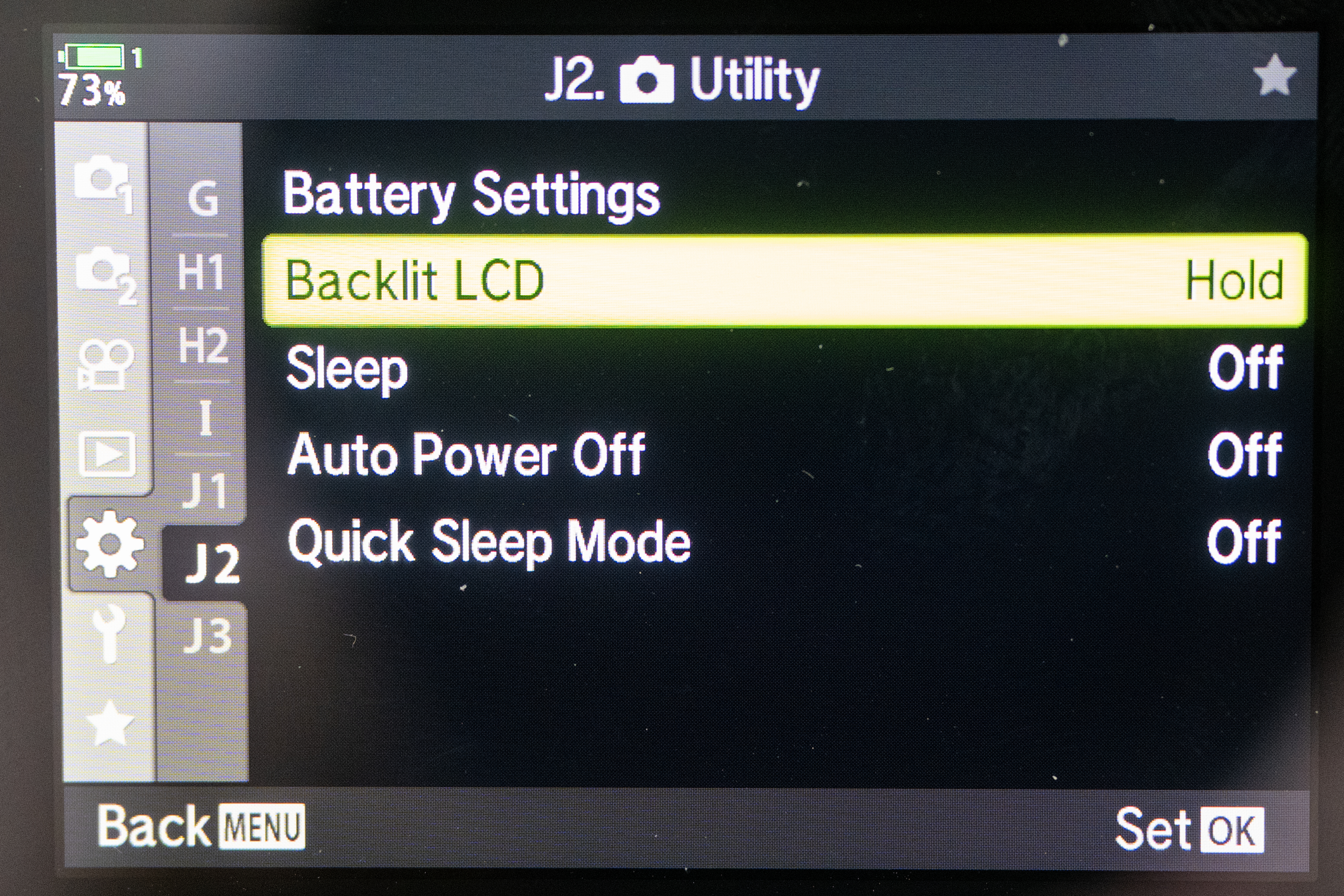
- Sleep:
-
- Go to Menu → Settings → Utility → Sleep
- Set to Off
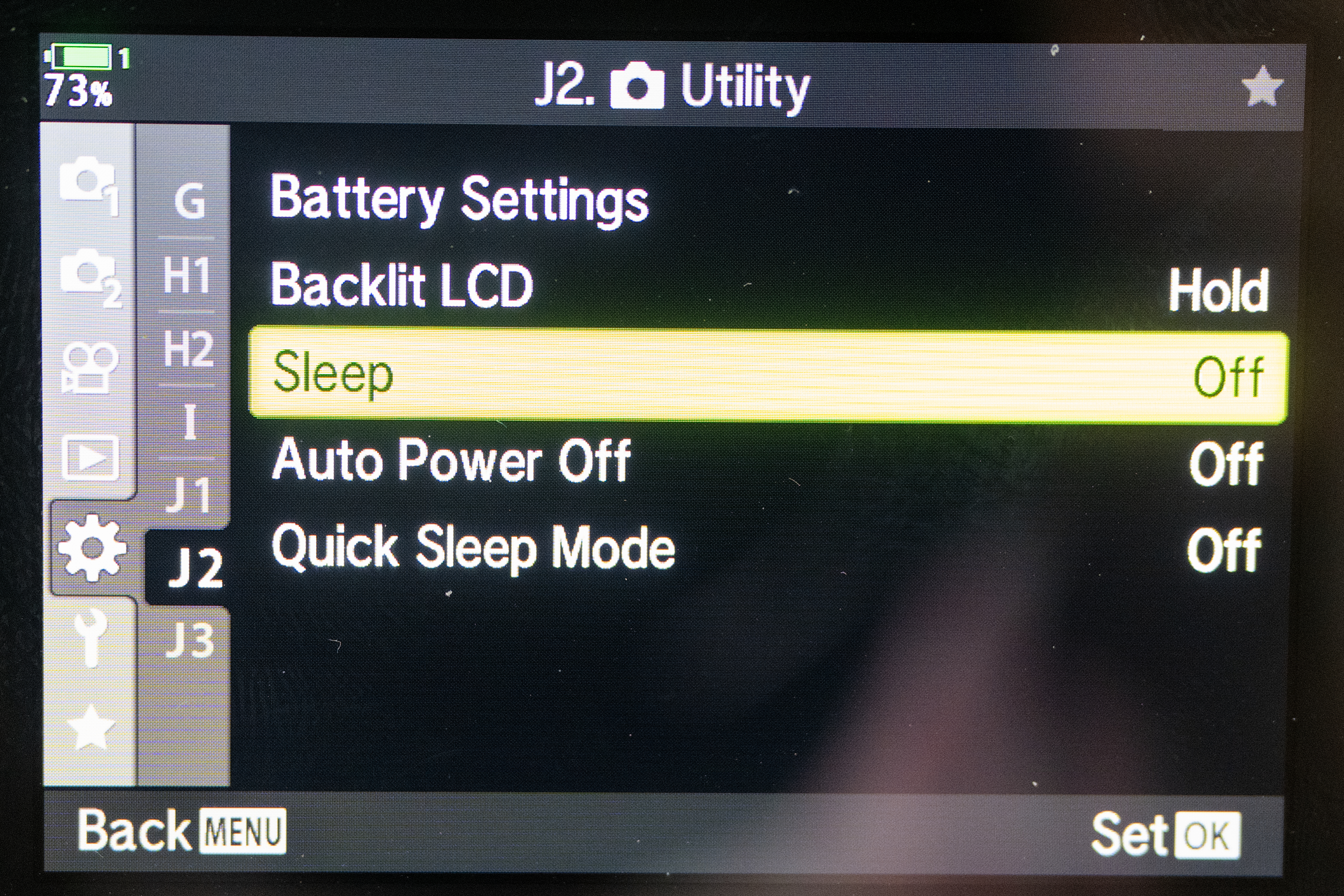
- Auto Power Off:
-
- Go to Menu → Settings → Utility → Auto Power Off
- Set to Off
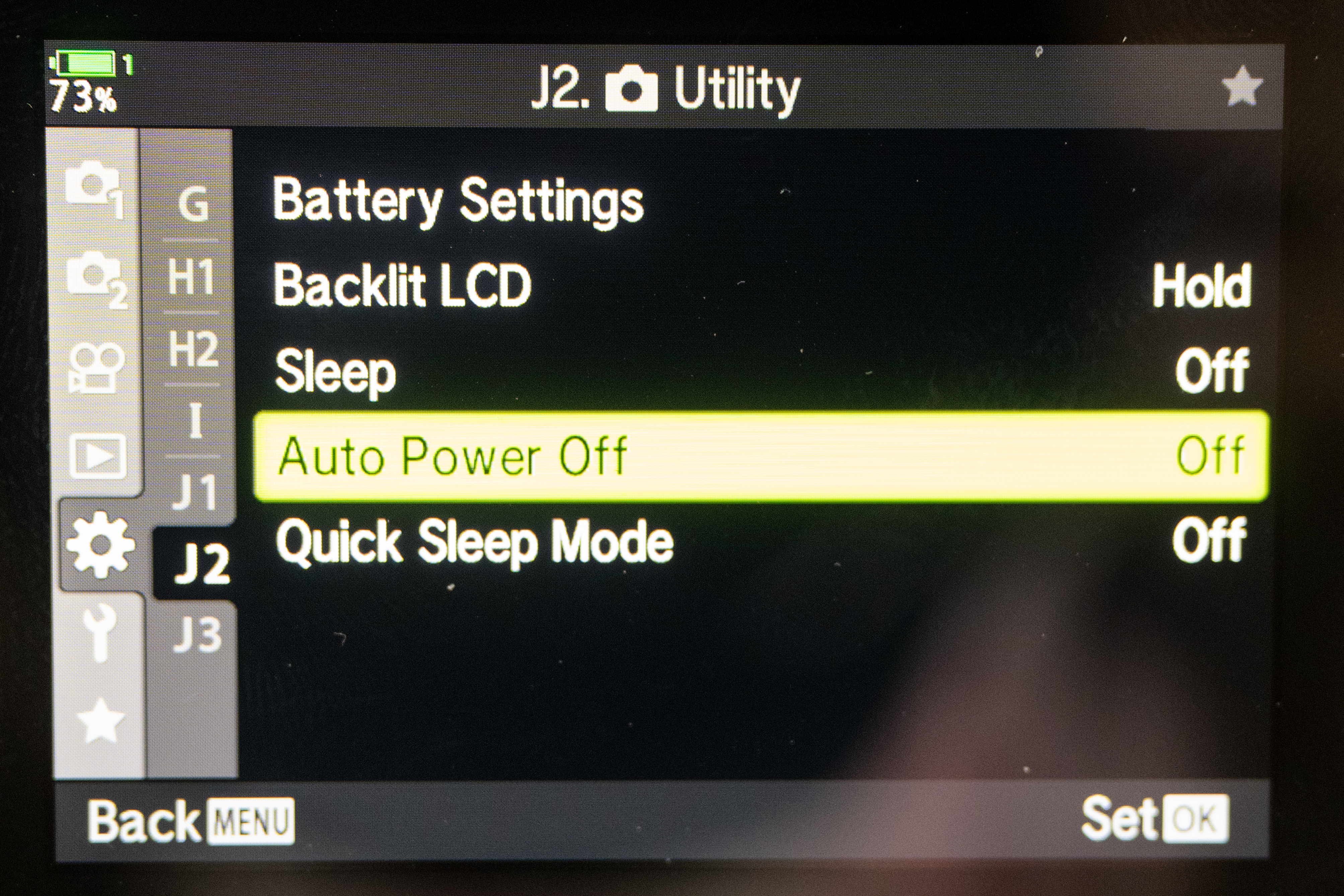
- Quick Sleep Mode:
-
- Go to Menu → Settings → Utility → Quick Sleep Mode
- Set to Off

Camera Firmware Version
For optimal performance and compatibility, ensure your OM System (Olympus) camera is running the latest firmware version. Firmware updates often include bug fixes, performance improvements, and enhanced tethering stability.
-
To check your firmware version: Navigate through your camera’s menu, typically under a Setup or Firmware section.
-
To update firmware: Visit the OM System/Olympus official support website, locate your specific camera model, and follow their instructions for downloading and installing the latest firmware.