Platform Issues
The current version of Evoto can run on devices with Windows, macOS, iOS, iPadOS, and Android systems, including computers, tablets, and mobile phones.
PC Version
- macOS 14.2: Tethered shooting is not available; please upgrade your system to use this feature.
- macOS 13.0 and above: Required for tethered shooting with Panasonic, Leica, Olympus (OM System), and other supported cameras.
- macOS 15.0 and above: You need to enable Files and Folders permissions under Privacy Settings.
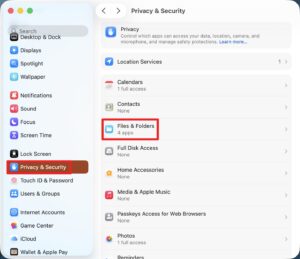
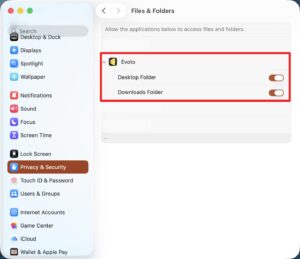
- macOS 10.15: For wired tethered shooting, you need to enable Files and Folders → Removable Volumes permissions.
Mobile Version
- iOS/iPadOS 16.0 and above: Required for tethered shooting with Panasonic, Leica, Olympus (OM System), and other supported cameras.
- iOS/iPadOS 18.0: If you cannot open permissions and Evoto does not appear under Files and Folders Permissions, tethered shooting will not work; please upgrade your system.
- iOS/iPadOS Beta 26.1: Tethered shooting is not supported; upgrade with caution.
- Android phones: Some devices require enabling OTG. Go to Settings → Search → Enter “OTG” → OTG Connection and turn it on. If no OTG option appears, your phone has OTG enabled by default.
- Fujifilm cameras with mobile devices: Often the camera may be recognized incorrectly as the main device, charging the mobile device (tablet, phone, etc.). There is currently no solution for this issue.
How to Check if Physical Connection is Successful
- Windows: Open Device Manager and check if the camera appears under Portable Devices. If visible, the physical connection is successful.
- Some Sony cameras may install Sony control software and show libusbk in Device Manager. Uninstall this driver (check Delete the driver software for this device) and refresh Device Manager to see the camera correctly as a portable device.
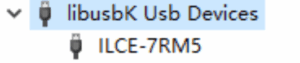
- Some Sony cameras may install Sony control software and show libusbk in Device Manager. Uninstall this driver (check Delete the driver software for this device) and refresh Device Manager to see the camera correctly as a portable device.
- macOS: Open the Photos app and check for a device named after the camera model.
- iPad: Open Photos and check for the camera model.
- iPhone: Open Photos and check for the camera model.
- Android phones: Pull down the notification bar and check if a device is connected to the phone.
Camera-Side Issues
For camera setup instructions, please refer to the corresponding help guides. This document only summarizes specific camera-related issues.
Wired Tethering
Canon
Official Canon error code explanation: https://cam.start.canon/zh/C003/manual/html/UG-06_Network_0210.html
Model: 5D4
Issue 1: Slow image transfer speed on Windows PC; black preview screen; image takes a long time to transfer.
Solution: Connect to a USB 3.0 or higher port. Confirm connection using USB Device Tree Viewer.

Issue 2: On macOS, the “Photos” app can recognize and read the camera’s SD card, but Evoto cannot tether.
Solution:
- If on macOS 14.2, please upgrade the system.
- If using a version earlier than 14.2, update the camera firmware.
Issue 3: When live view is enabled, captured images appear extremely dark or nearly black.
Solution: Known affected models: 5D4 / 1DX2. Firmware update recommended.
Issue 4: Flash cannot be used in tethered shooting.
Solution: Currently no fix. Disable live view when flash is needed.
Model: All
Issue 1: The image quality setting on the camera shows “20M,” but transferred photos on the computer are only a few MB in size.
Explanation: The “Image Quality” setting (e.g., “L 20M 5472×3648”) indicates 20 megapixels—not file size. Compare the image size saved on the SD card with the one transferred during tethering; they should be identical.
Model: R62 / R8 and similar
Issue 1: After successful tethering, photos fail to import into Evoto or the capture button becomes unresponsive.
Solution: Reset the camera to factory settings. Known affected models: Canon R6 Mark II / R8.
Sony
Model: All
Issue 1: Tethering successful, but photos do not transfer.
Solution: Set to “Destination Only” or “Dest. + Camera”.
Issue 2: Photo transfer only works for the first few shots, then stops—or the first few fail, and later ones succeed.
Solution: Reset camera settings: MENU → (Setup) → [Initialize] → Factory Reset. Then power off the camera, remove and reinsert the battery, and restart.
Issue 3: Connection drops immediately after tethering, or during photo capture.
Solution:
- Disable USB Power Supply in camera settings.
- Use cables shorter than 2 meters for mobile devices.
Model: ILCE-7RM5 (A7R5), ILME-FX3
Issue 1: Tethering successful but cannot transfer images; live view shows a black screen.
Solution: Update firmware.
Model: ILCE-6000 (A6000), ILCE-7RM2 (A7R2)
Issue 1: Cannot save photos to SD card during tethering.
Solution: No available workaround.
Nikon
Model: All
Issue 1: Connection drops immediately after tethering, or during photo capture.
Solution:
- Set “USB Power Delivery” to Off in camera settings.
- Use tethering cables shorter than 2 meters for mobile devices.
Fujifilm
Model: All
Issue 1: The camera draws power from the PC or mobile device, but this usually doesn’t affect tethered shooting.
Solution: Try disabling the USB power supply option in the camera settings.
Model: X-T5 / X-H2 / X-H2S, etc.
Issue 1: When connected to a mobile device (phone or tablet) via USB, the mobile device fails to recognize the camera and tethering cannot be established.
Solution: This is a hardware-level conflict and currently has no solution.
Issue 2: When connecting to a OnePlus Ace 3 phone via USB, there’s no response, and the camera may become unresponsive.
Solution: This is a hardware-level conflict and currently has no solution.
Panasonic
Model: All
Issue 1: When tethering with a mobile device (phone or tablet) that doesn’t have a memory card inserted, image transfer after shooting fails.
Solution: Under development.
Olympus (OM System)
Model: All
Issue 1: When tethering with a mobile device (phone or tablet) that doesn’t have a memory card inserted, image transfer after shooting fails.
Solution: Under development.
Wireless Tethering
Canon
Model: All
Issue 1: Wireless transfer is slow.
Solution:
- Test the speed using Canon’s own wireless tethering software to see if there’s any improvement.
- Alternatively, enable the camera’s hotspot and connect the PC or mobile device directly to it to reduce router interference and increase speed.
- If currently using a 2.4GHz network, switch to a 5GHz network for faster transfer.
Issue 2: In-camera settings: Menu → Shooting Settings → Image Quality → RAW+JPEG (JPEG format: L/M/S, etc.). Even if wireless transfer is set to JPEG only: Menu → Wireless → Connect to EOS Utility → Set Direct Transfer → Transfer JPEG Only, the camera still transfers both RAW and JPEG files during wireless tethering.
Solution: Currently unresolved.
Issue 3: The Evoto software can detect the camera name, but connection fails after clicking “Connect.”
Solution: Set the camera to pairing mode and perform the pairing process directly within Evoto.
Sony
Model: All
Issue 1: Wireless transfer is slow.
Solution:
- Check if the connection is on a 2.4GHz network; switching to 5GHz can greatly improve transfer speed.
- In Remote PC settings, choose to transfer only JPEGs for preview purposes, while saving RAW files on the SD card in the camera.
Issue 2: The camera shows “Connected via wireless tethering,” but Evoto displays a connection failure when attempting to connect.
Solution: Check if any nearby devices are currently connected to the camera via wireless tethering. If so, disable tethering on those devices first.
Nikon
Models: Z6II, Z7II, etc.
Issue 1: After connecting the camera to an external Wi-Fi network, the software cannot detect the camera no matter what.
Solution: Check the router address of the Wi-Fi network your PC or mobile device is connected to. For example, if your router address is 192.168.1.1, set your camera’s IP address manually using the same first three groups of numbers (e.g., 192.168.1.153). Make sure the last number is unique within your network. After saving the settings, you should be able to connect your camera wirelessly for tethered shooting.
Fujifilm
Models: X-T5, etc.
Issue 1: When wirelessly tethered, captured photos are not saved on the camera’s SD card.
Solution: This behavior is by design and currently cannot be changed.
Models: X-T5, X-H2, X-H2S, etc.
Issue 2: The camera has been successfully connected to Wi-Fi and set to Wireless Tethering Mode, but Evoto still cannot detect the camera.
Solution: Reconnect to the Wi-Fi network and make sure the password is correct, or try connecting to a different Wi-Fi network for tethering.







