Follow the steps below to configure your Canon camera and iPad for wired tethered shooting with Evoto. This guide will help ensure a stable connection and optimal image transfer during your session.
1. iPad Setup & Cable Selection
The type of data cable and adapter you’ll need depends on the port on your iPad.

iPad Data Cable Interfaces
- USB Type-C: Most iPad models released after 2021 feature a USB Type-C port. These iPads can typically connect directly to a camera using a compatible USB-C to USB-C or USB-C to USB-A/B data cable (depending on your camera’s port).
- Lightning: Most iPad models released before 2021 feature a Lightning port. Since Lightning data cables do not directly support OTG (On-The-Go) functionality required for direct camera connection, you will need to use a Lightning to USB-A adapter that has OTG capability.
Camera Data Cable Interfaces
Cameras can have various types of data cable interfaces (e.g., USB-A, USB-B, USB-C, Mini-USB, Micro-USB). Ensure your cable or adapter setup matches both your iPad’s port and your camera’s port.
- Specific camera models supported by different data cables can be referenced in the table below
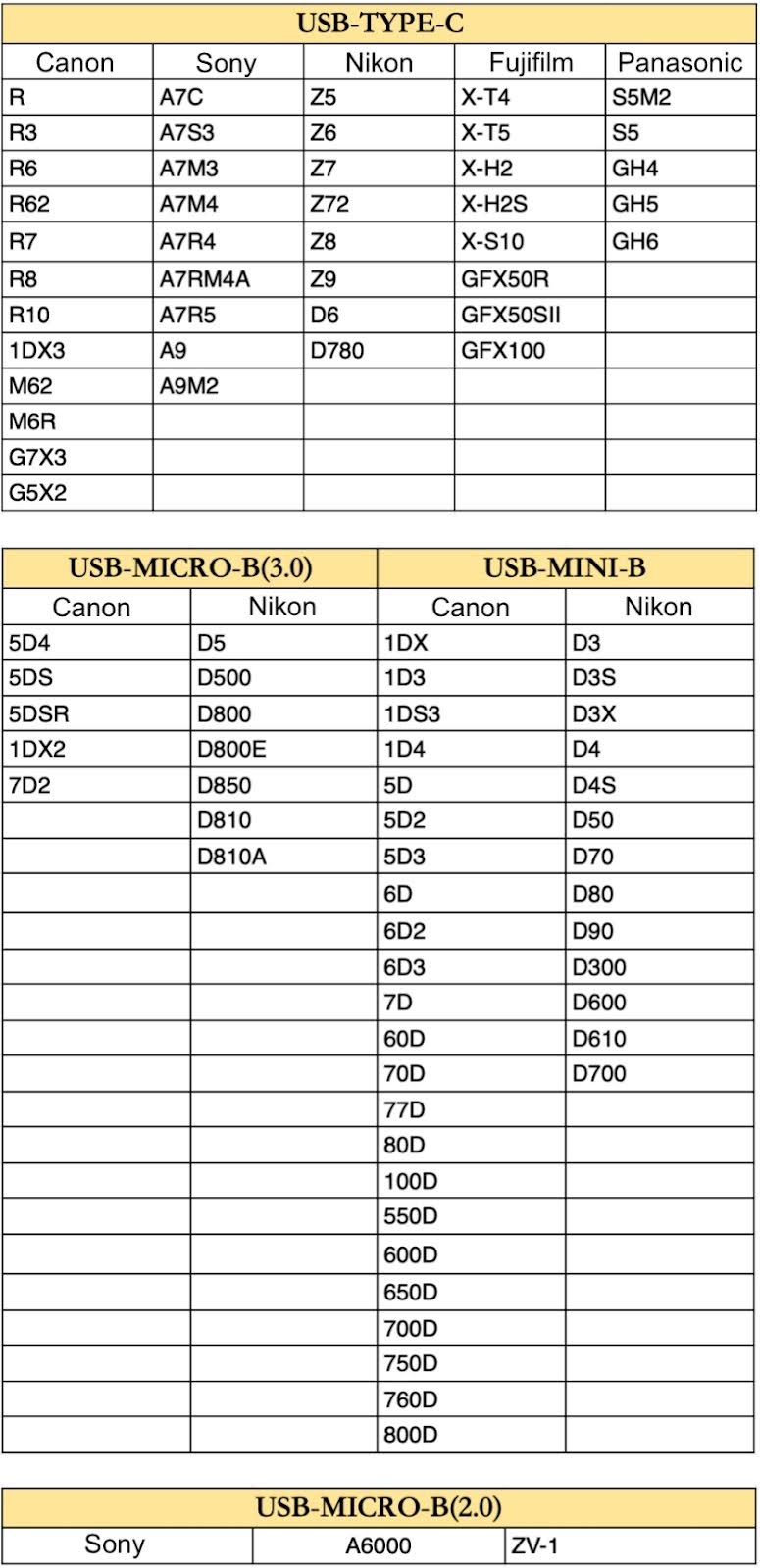
- Additional Note: For other camera models not explicitly mentioned, please refer to your camera’s configuration and interface type to determine the correct cable. The information above serves as a general reference.
Enable Software Permissions
Before connecting, ensure Evoto has the necessary permissions on your iPad:
- When you first open Evoto and enter a project, a prompt will appear: “Evoto would like to access the camera.” Please tap “Allow” to grant these permissions.

- If you accidentally tapped “Don’t Allow,” you can go to your iPad’s Settings app to manually enable camera permissions for Evoto.
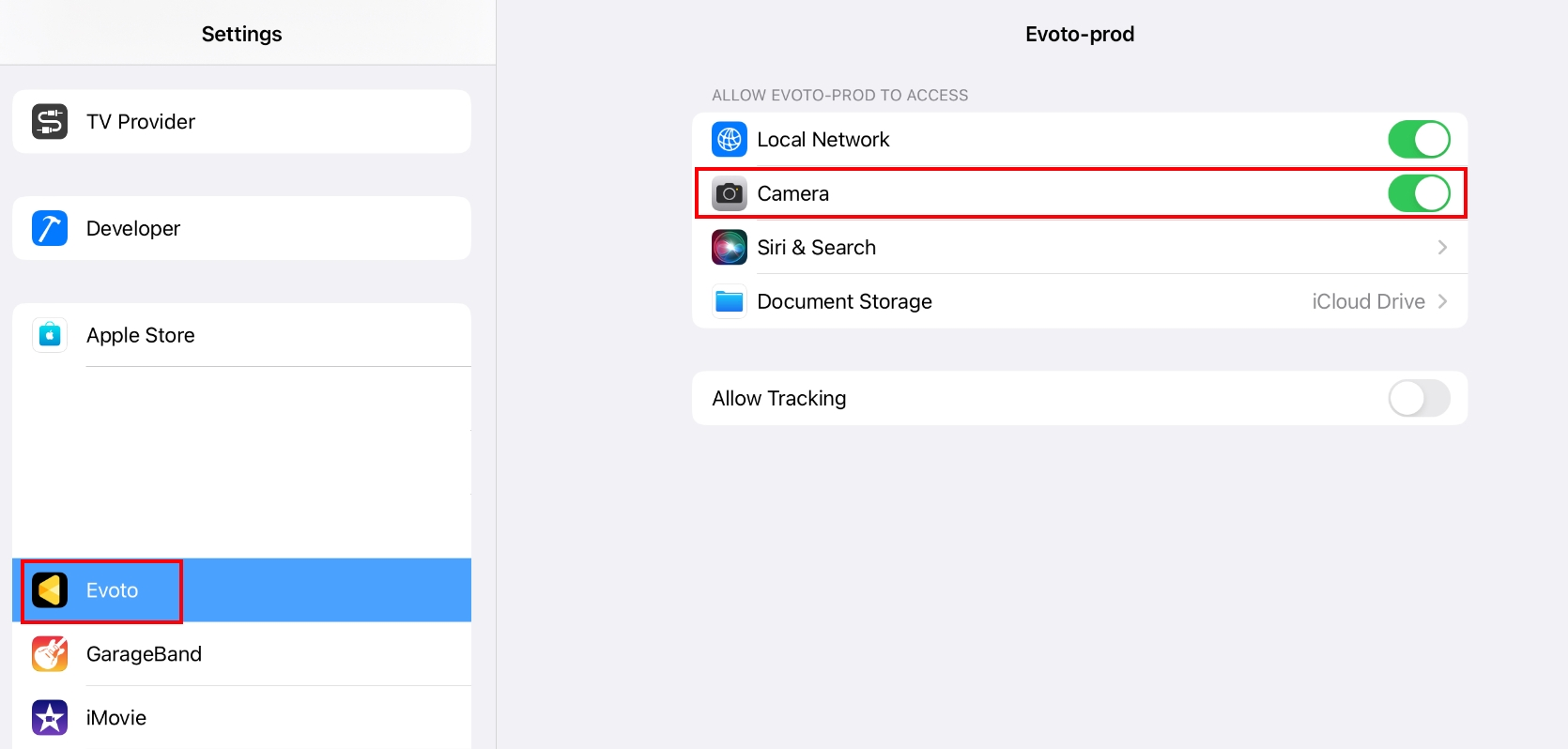
- macOS (for specific file access scenarios, though less common for direct iPad-to-camera): For macOS 15.0 and above systems (relevant if the iPad is used as a bridge to a Mac for file transfer, though not direct tethering), you may need to turn on File & Folders permission in Privacy & Security -> Removable Volumes.

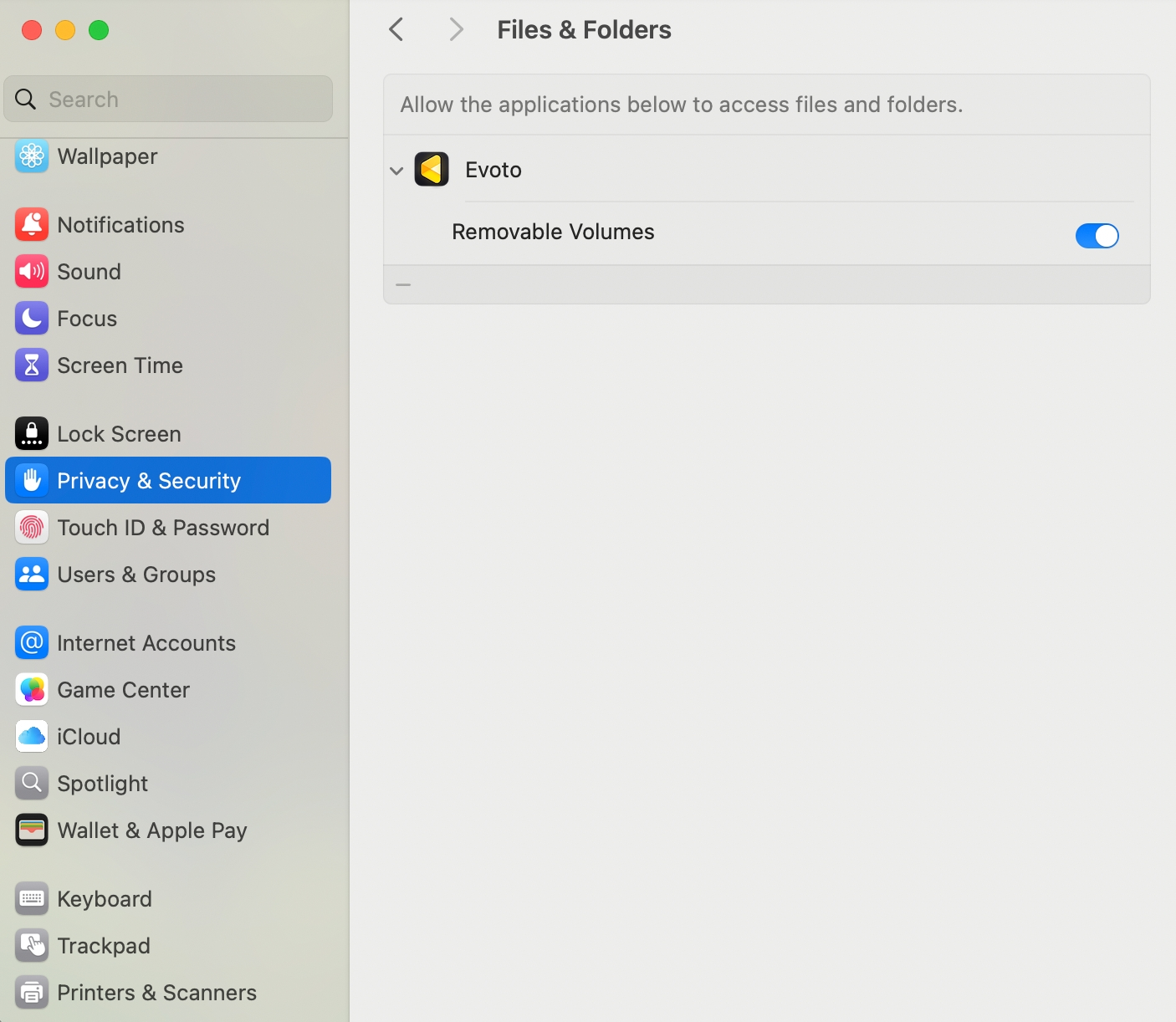
Connection Overview
The iPad with a Type-C port can be connected directly to a camera using a data cable. The iPad with a Lightning port requires an OTG Lightning adapter (or Lightning to USB Camera Adapter) to connect.
Note: A memory card must be installed in the camera for tethered shooting to function properly.
2. Canon Camera Settings
Adjust these settings on your Canon camera to prepare it for wired tethered shooting with your iPad:
A. Power Saving Mode
It is crucial to turn off your camera’s Power Saving mode. When this mode is active, the camera may enter sleep mode and disconnect from Evoto if not operated for a period, interrupting your session.
- Example (Canon EOS R6):
- Navigate to your camera’s Power saving settings.
- Set Display Off time to the maximum duration.
- Select Disable for Auto Power Off.
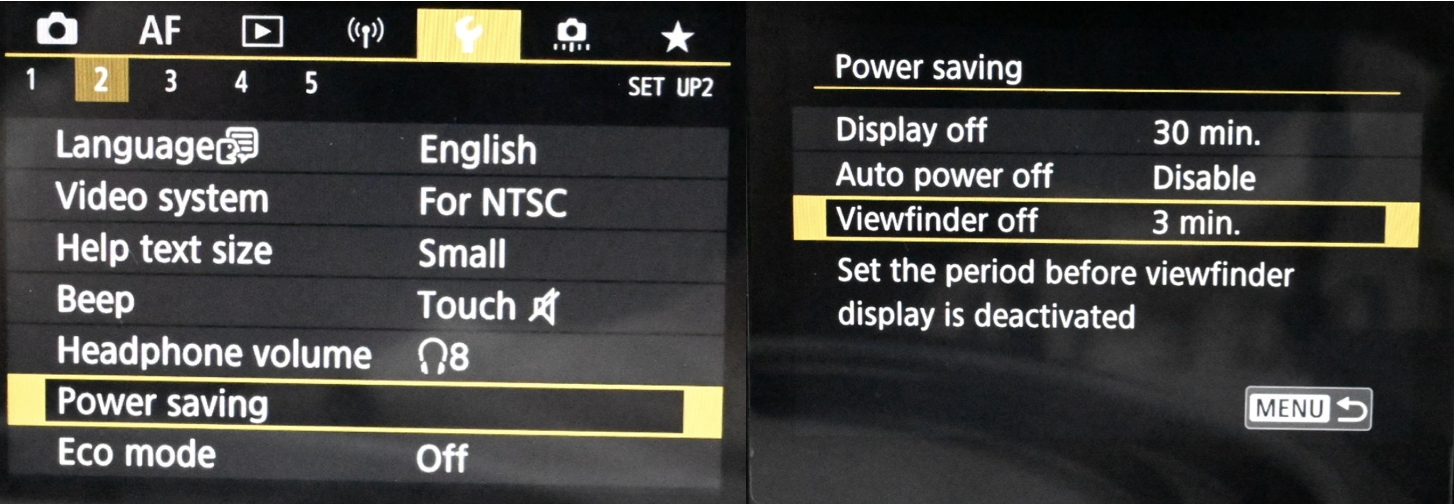
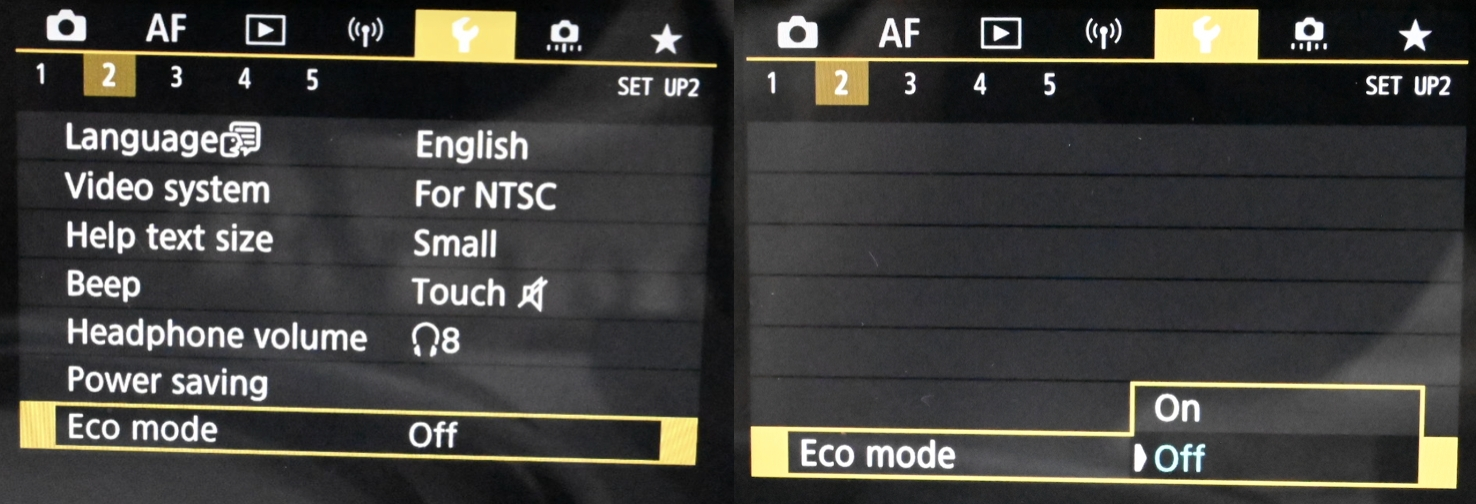
- Eco mode: Ensure Eco mode is set to Off (if available on your model).
B. USB Connection Application
Some newer Canon cameras require specific USB connection settings to enable tethering software.
- Example (R6 Mark II, R8, R5 Mark II):
- Access your camera’s menu.
- Look for an option like USB connection app or USB Functions.
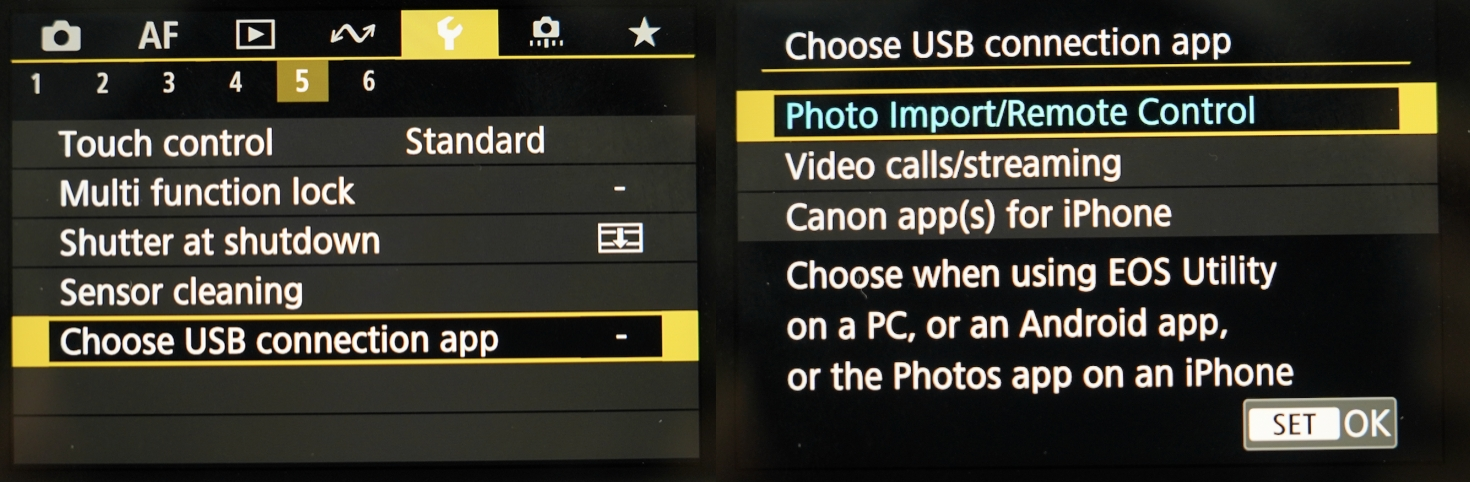
-
- Set this to Photo Import/Remote Control or PC Remote.
- Note: Menu paths can vary significantly by Canon model. Consult your camera’s manual if you cannot locate these options.
- Set this to Photo Import/Remote Control or PC Remote.
C. USB Port Compatibility (for camera-side connection)
Some cameras, such as the Canon 5D Mark IV, need to be connected to a USB 3.0 or above standard interface on the computer to be able to connect normally. While this guide is for iPad, ensuring your camera’s port is compatible with the cable/adapter you’re using (e.g., if your camera requires USB 3.0 speed for tethering, ensure your cable/adapter supports that speed) is important.
- Identify USB 3.0: On computer ports, look for a USB 3.0 icon (often a stylized “SS” for SuperSpeed) or note if the USB port itself is blue inside.
- USB-C: A USB-Type C interface on the camera (or computer, as mentioned in original text) can also be used for Tether shooting with the appropriate cable.3
D. Camera Firmware Version
For optimal performance and compatibility, ensure your Canon camera is running the latest firmware version. Firmware updates often include bug fixes, performance improvements, and enhanced tethering stability.4
- To check your firmware version: Navigate through your camera’s menu, typically under a Setup or Firmware section.
- To update firmware: Visit Canon’s official support website, locate your specific camera model, and follow their instructions for downloading and installing the latest firmware.







