This guide provides step-by-step instructions to configure your Leica camera and iPad for wired tethered shooting with Evoto. Following these instructions will help ensure a stable connection and optimal image transfer directly from your camera to your iPad.
Important Note: Evoto on iPad currently supports Leica M11 and SL series models. Other Leica models may not connect reliably. iPadOS 16 or above is required for compatibility.
1. iPad Setup & Cable Selection
The type of data cable and adapter you’ll need depends on the port on your iPad.

iPad Data Cable Interfaces
- USB Type-C:Most iPad models released after 2021 feature a USB Type-C port. These iPads can typically connect directly to a camera using a compatible USB-C to USB-C or USB-C to USB-A/B data cable (depending on your camera’s port).
- Lightning:Most iPad models released before 2021 feature a Lightning port. Since Lightning data cables do not directly support OTG (On-The-Go) functionality required for direct camera connection, you will need to use a Lightning to USB-A adapter that has OTG capability.
Camera Data Cable Interfaces
Cameras can have various types of data cable interfaces (e.g., USB-A, USB-B, USB-C, Mini-USB, Micro-USB). Ensure your cable or adapter setup matches both your iPad’s port and your camera’s port.
- Specific camera models supported by different data cablescan be referenced in the table below
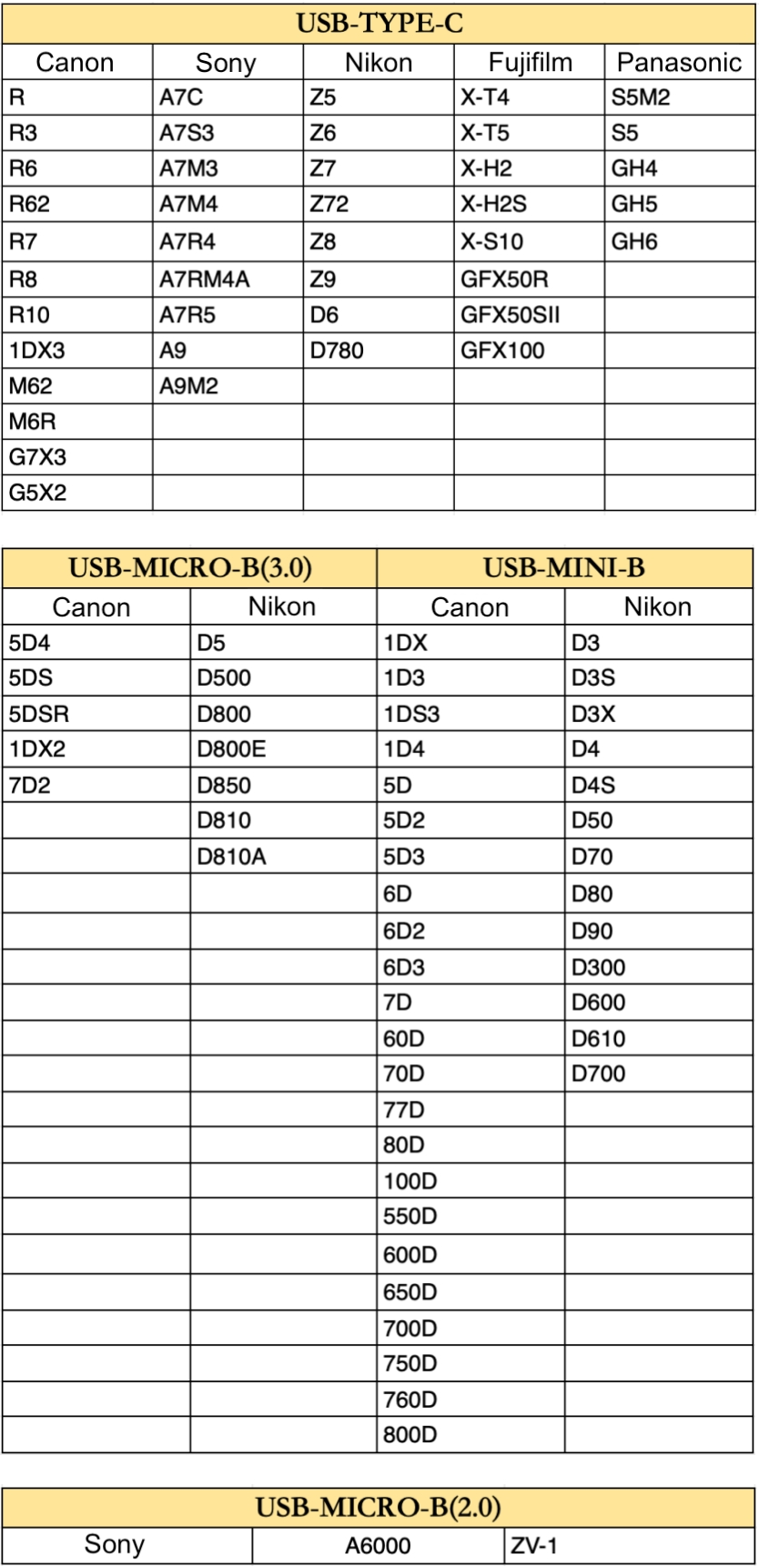
- Additional Note:For other camera models not explicitly mentioned, please refer to your camera’s configuration and interface type to determine the correct cable. The information above serves as a general reference.
Enable Software Permissions
Before connecting, ensure Evoto has the necessary permissions on your iPad:
- When you first open Evoto and enter a project, a prompt will appear: “Evoto would like to access the camera.”Please tap “Allow” to grant these permissions.

- If you accidentally tapped “Don’t Allow,”you can go to your iPad’s Settings app to manually enable camera permissions for Evoto.
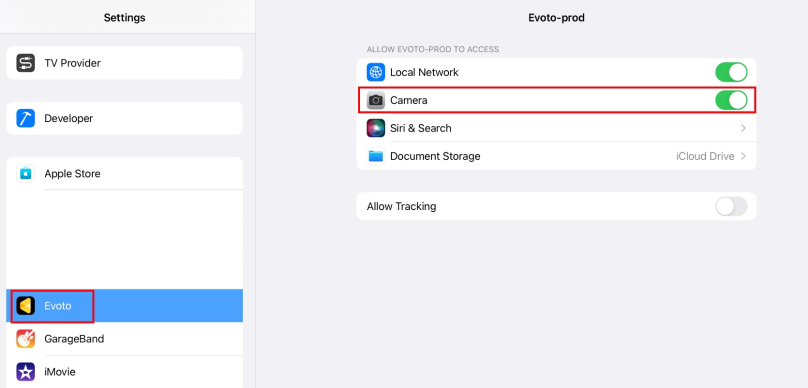
- macOS (for specific file access scenarios, though less common for direct iPad-to-camera):For macOS 15.0 and above systems (relevant if the iPad is used as a bridge to a Mac for file transfer, though not direct tethering), you may need to turn on File & Folders permission in Privacy & Security -> Removable Volumes.

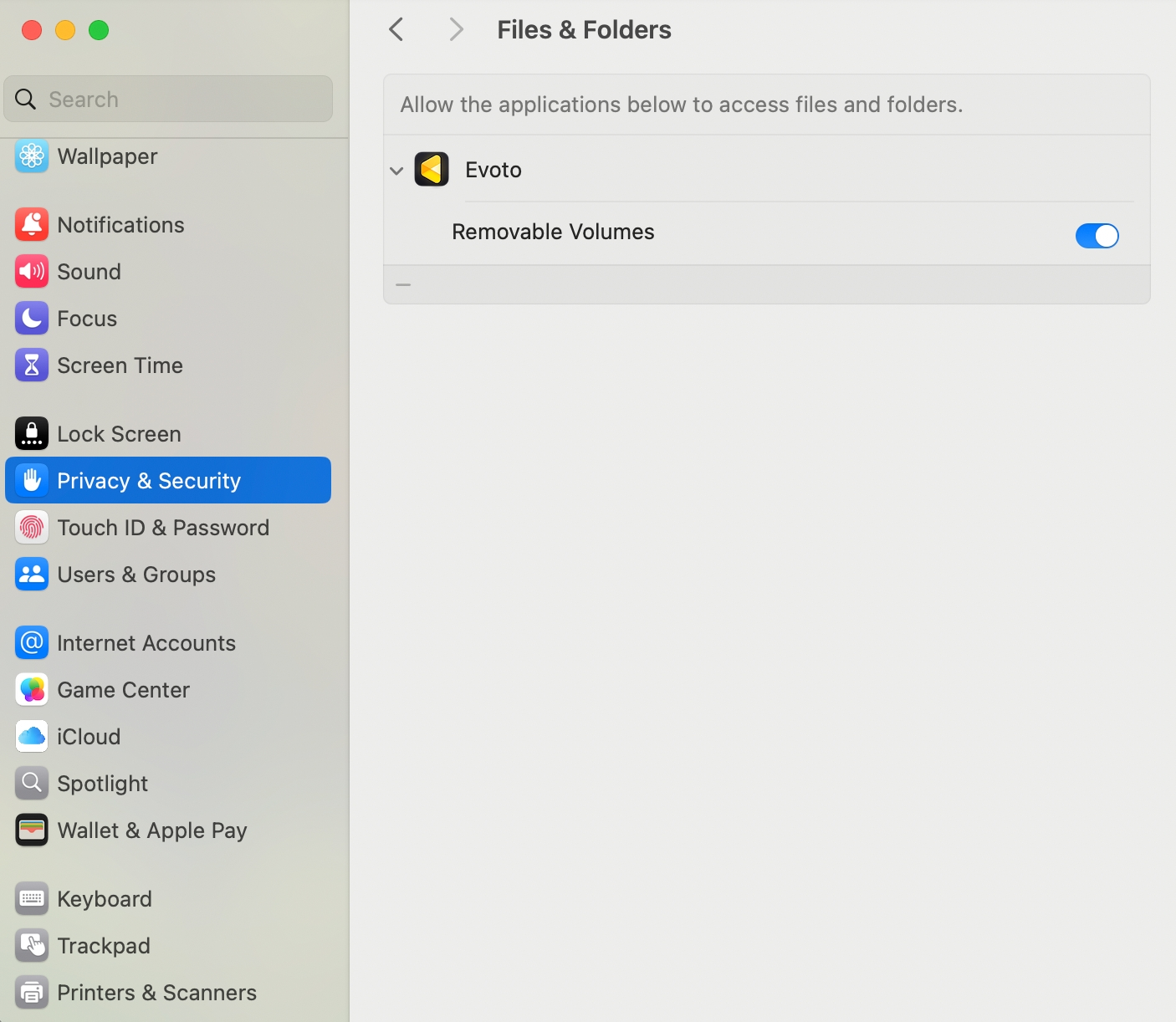
Connection Overview
The iPad with a Type-C port can be connected directly to a camera using a data cable. The iPad with a Lightning port requires an OTG Lightning adapter (or Lightning to USB Camera Adapter) to connect.
Note: A memory card must be installed in the camera for tethered shooting to function properly.
2. Leica Camera Settings (for Wired Tethering)
Adjust these settings on your Leica camera to prepare it for wired tethered shooting with your iPad:
A. Power Saving Mode
While not explicitly mentioned in the provided text for Leica, it’s generally recommended for any tethered setup to disable power-saving features to prevent unexpected disconnections. Check your camera’s menu for settings like “Auto Power Off,” “Sleep Mode,” or “Standby Timer” and set them to Off or the longest available duration.
B. USB Mode
Set the USB mode to PTP (Picture Transfer Protocol) for tethered control and image transfer.
- Menu Path:Menu → More → Camera Settings → USB Mode
- Set to: PTP
C. USB Power Supply
Set USB Power Supply to Off to prevent the camera from drawing excessive power from the iPad, which can lead to connection instability or drain the iPad’s battery unnecessarily.
- Menu Path:Check within Menu → More → Camera Settings or similar sections for a “USB Power Supply” option.
- Set to: Off
D. Camera Firmware Version
For optimal performance and compatibility, ensure your Leica camera is running the latest firmware version. Firmware updates often include bug fixes, performance improvements, and enhanced tethering stability.
- To check your firmware version:On Leica M11 and SL series cameras, you can usually find the firmware version under Menu → Camera Information → Camera Firmware Version.
- To update firmware:Leica firmware updates are typically done by copying the firmware file to an SD card (formatted in-camera), inserting it into the camera, and then initiating the update process from the camera’s menu (often within “Camera Information” or “Firmware Update”). Alternatively, some models may support updates via the Leica FOTOS app. Always consult the official Leica support website for your specific camera model’s latest firmware and detailed installation instructions.







