Follow the steps below to configure your Fujifilm camera and iPad for wireless tethered shooting with Evoto. This guide will help ensure a stable connection and optimal image transfer during your session.
Example: The instructions provided here take the Fujifilm X-T5 as an example for menu navigation. Other supported models follow a similar setup process.
Supported Camera Models
Evoto supports wireless tethered shooting with the following Fujifilm camera models:
- GFX100
- GFX100S
- GFX50S
- GFX50S2
- X-S20
- X-S10
- X-T5
- X-H2
- X-H2S
iPad Setup & Network Connection
Before you begin, ensure your iPad is ready for a stable wireless connection.
Enable Software Permissions
Ensure Evoto has the necessary permissions on your iPad:
- When you first open Evoto and enter a project, a prompt will appear: “Evoto would like to access the camera.” Please tap “Allow” to grant these permissions.
- If you accidentally clicked “Don’t Allow,” you can go to your iPad’s Settings app to manually enable camera permissions for Evoto.
- For iPadOS 15.0 and Above: Navigate to Settings → Privacy & Security → Files and Folders → Removable Volumes and enable access for Evoto.
iPad Wi-Fi Connection
Ensure your iPad is connected to the same stable Wi-Fi network that your Fujifilm camera will use for tethering. A strong, dedicated Wi-Fi network is recommended for optimal performance.
Memory Card Note
A memory card must be installed in the camera for wireless tethering to function properly, as cameras often require it for buffer and communication.
Fujifilm Camera Settings & Pairing
Adjust these settings on your Fujifilm camera and perform the initial pairing process for wireless tethered shooting with your iPad.
Power Management
To prevent the camera from entering sleep mode and disconnecting from the iPad during inactivity, you need to disable power-saving features.
- Taking the Fujifilm X-T5 as an example, find the POWER MANAGEMENT option in the settings.
- Set AUTO POWER OFF to OFF.
- Set AUTO POWER OFF TEMP. to HIGH.
Initial Pairing Process (First-Time Connection)
This process establishes the wireless connection between your Fujifilm camera and Evoto on your iPad.
- Network Settings Configuration:
- Go to NETWORK/USB SETTING.
- Choose NETWORK SETTING and select a network configuration (e.g., “1”).
- Note: If NETWORK SETTING is grayed-out and cannot be clicked, you may need to temporarily set the CONNECTION MODE to USB CARD first, configure the network, then return to WIRELESS TETHER SHOOTING FIXED.
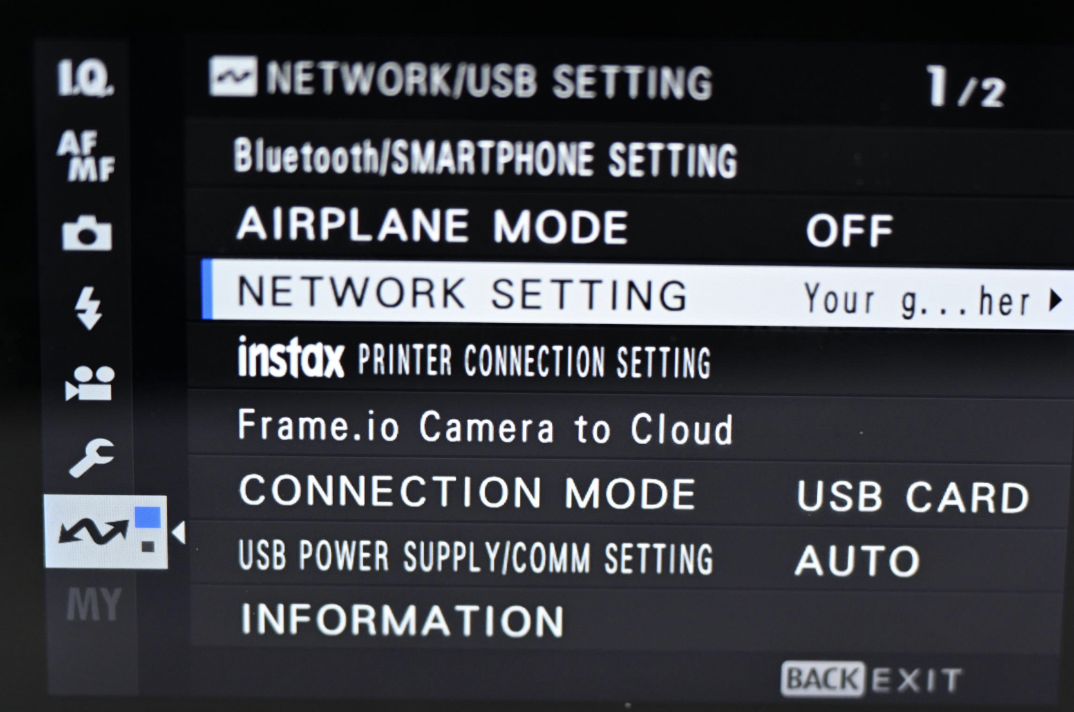
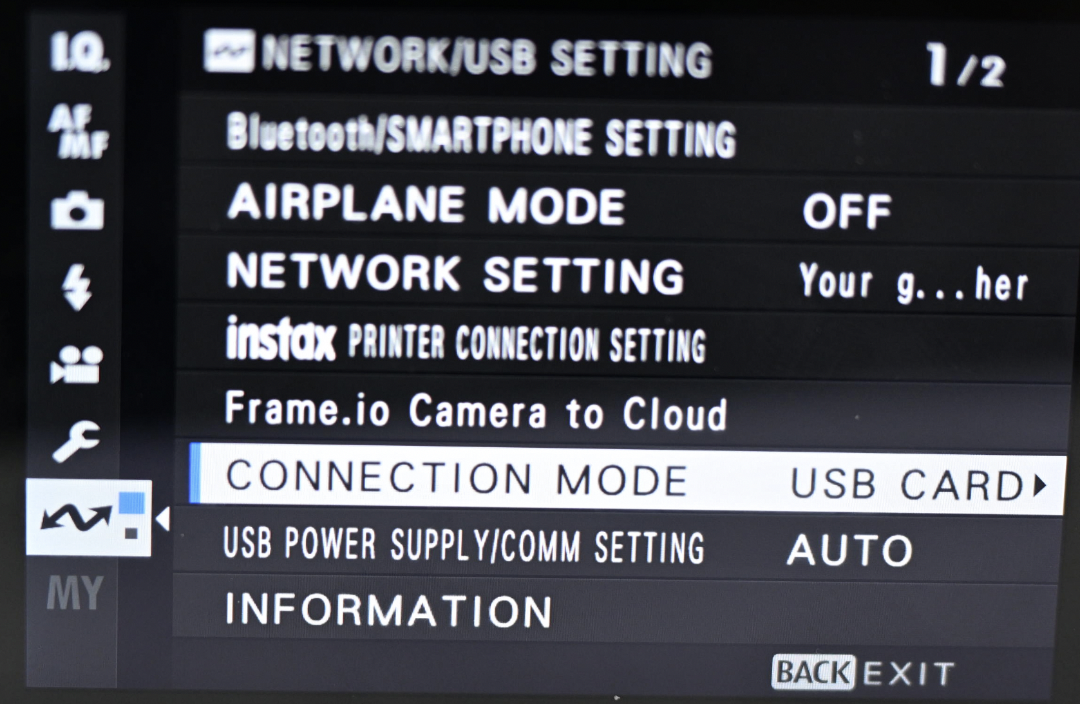
- Access Point Setup: Select the chosen network configuration (e.g., “1”), then switch ACCESS POINT SETTING to MANUAL SETUP.
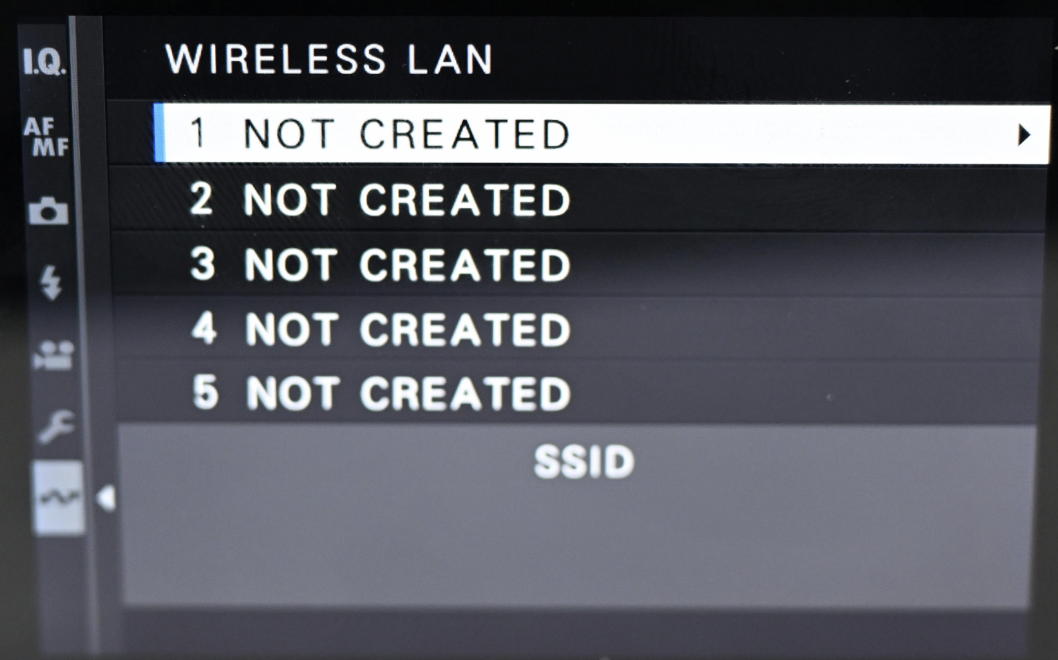
- Set as SELECT FROM NETWORK LIST.
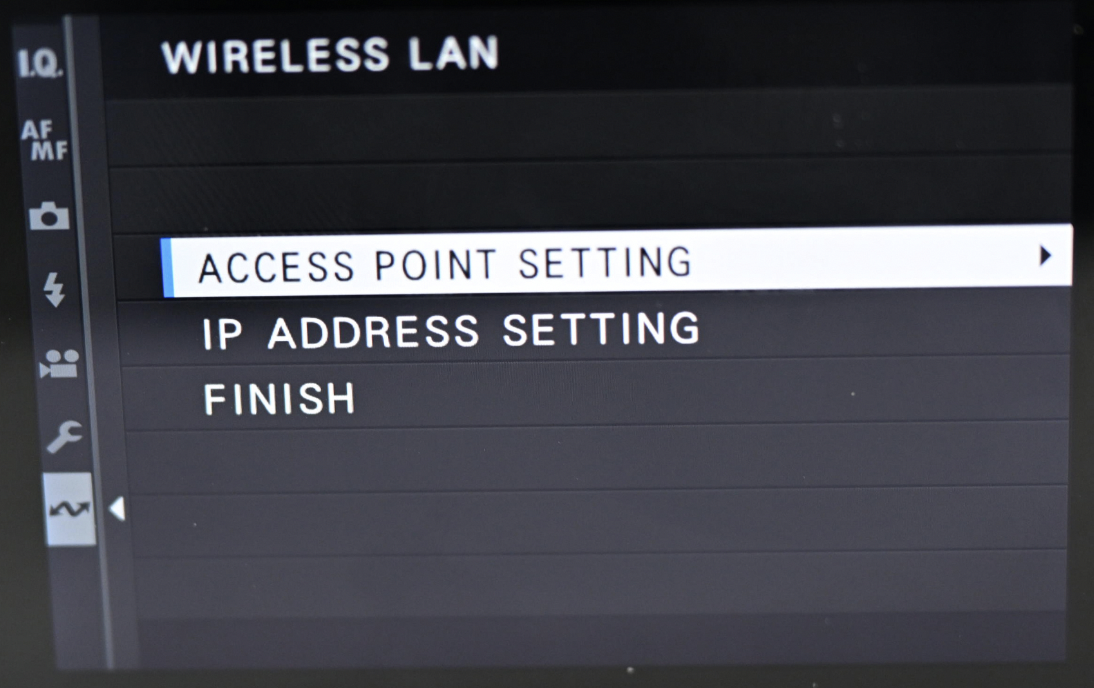
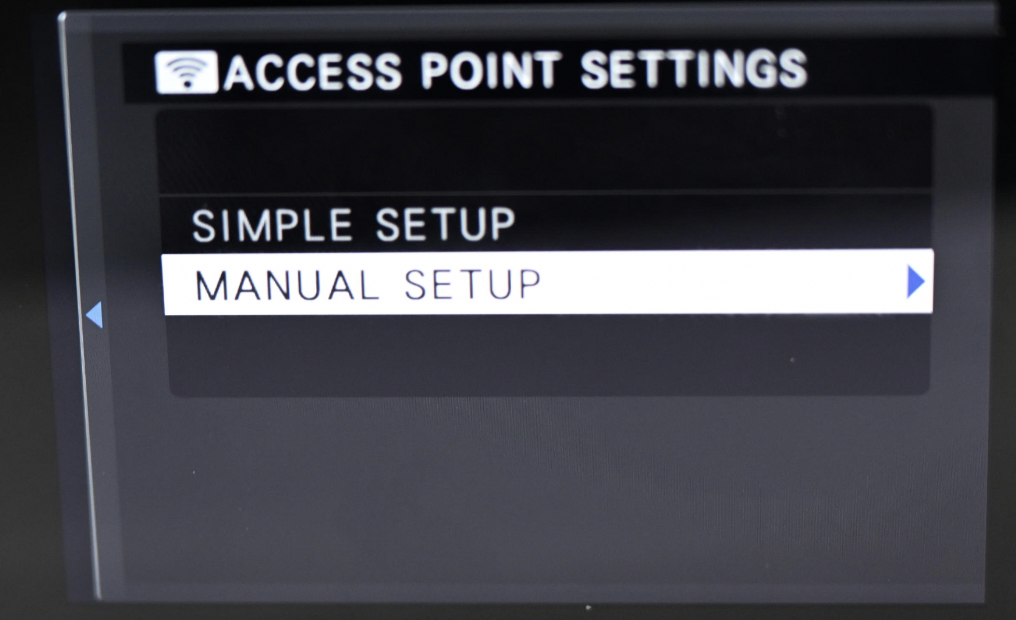
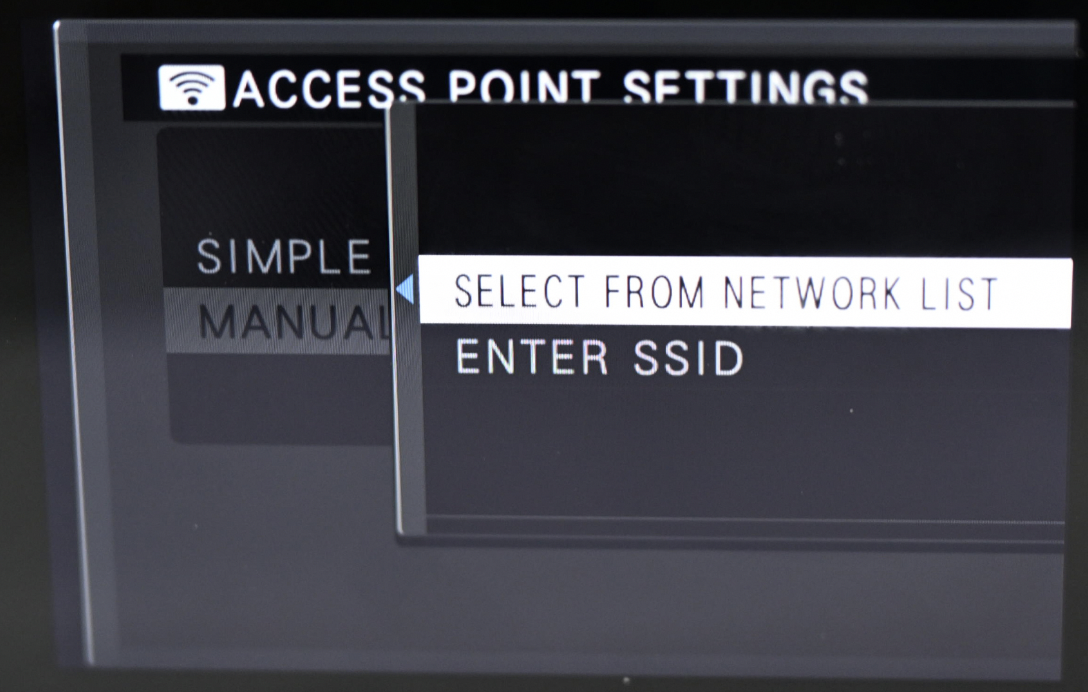
- Connect to Wi-Fi Network:
- You will now be able to select your target Wi-Fi network name from the list.
- Enter the Wi-Fi password (Encryption Key).
- When REGISTRATION COMPLETED is shown, click OK.

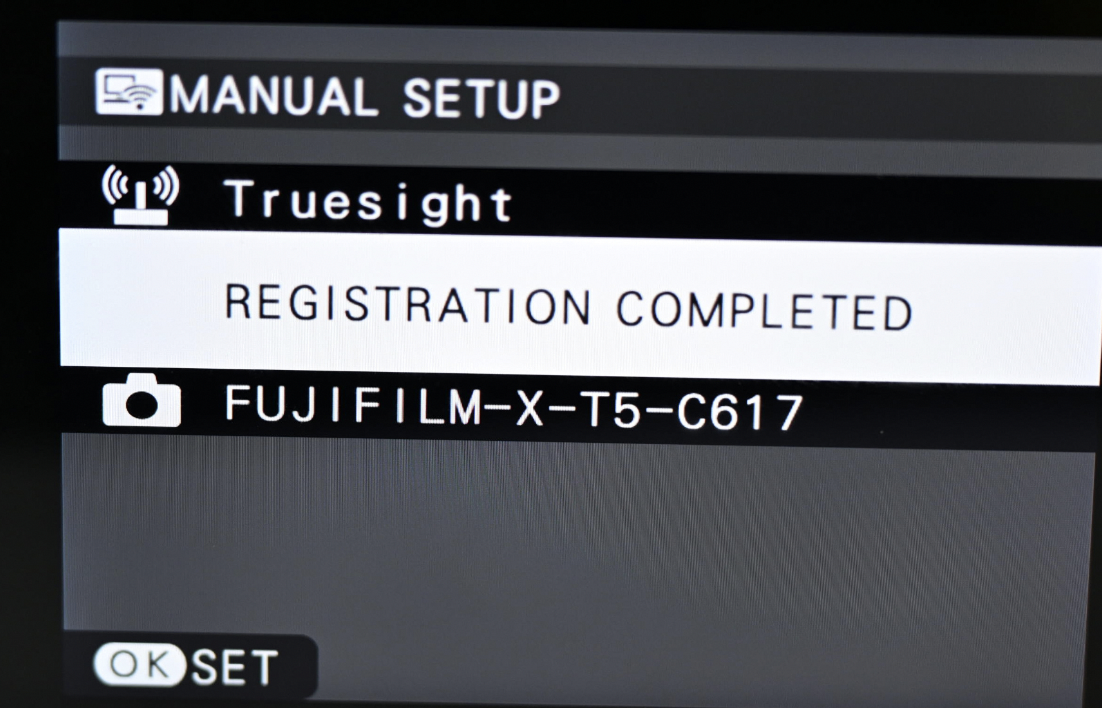
- Save Settings:
- Return to the WIRELESS LAN setting interface.
- Please select FINISH and click OK to save all the settings you have previously made.
- You should now see the network configuration displaying the name of the Wi-Fi you just connected to.
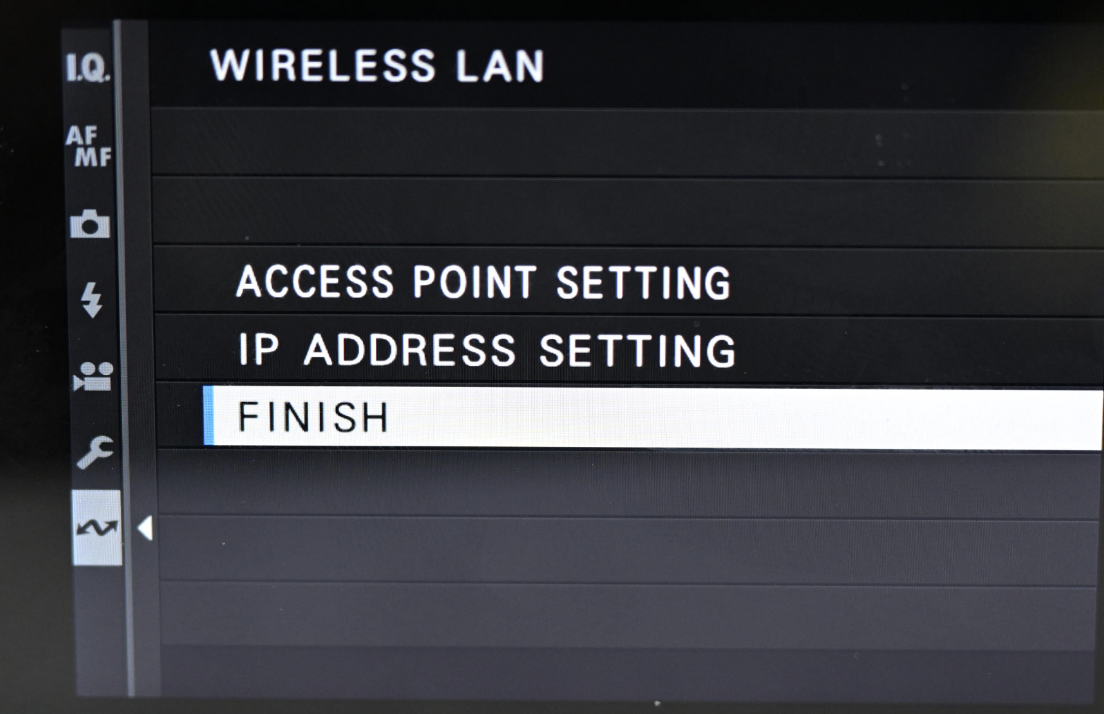
- Activate Network Profile:
- Highlight the configured network.

- Click OK.
- Click SELECT, and it will automatically return to the NETWORK/USB SETTINGS page. The registered Wi-Fi name will be displayed in the NETWORK SETTING section.
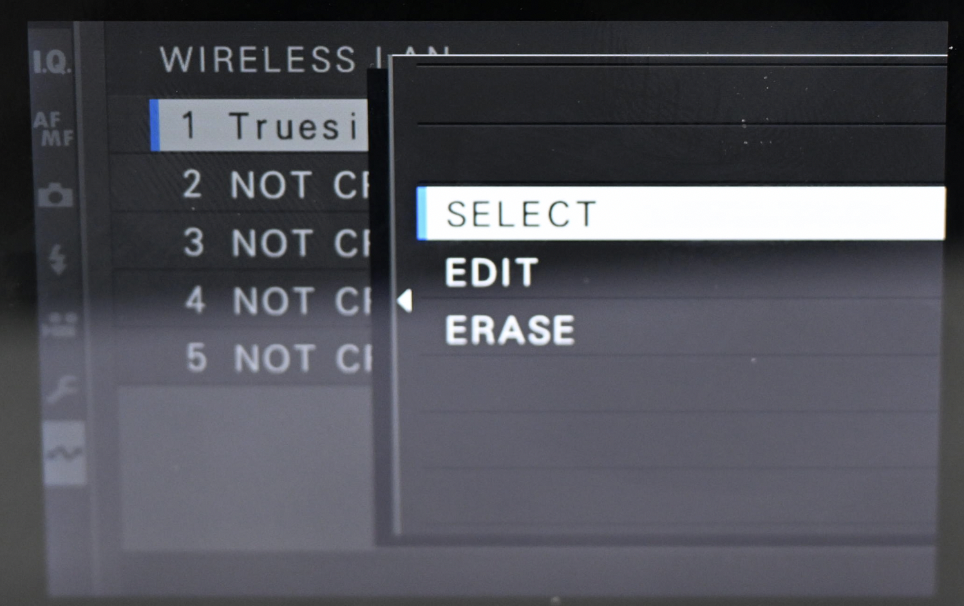
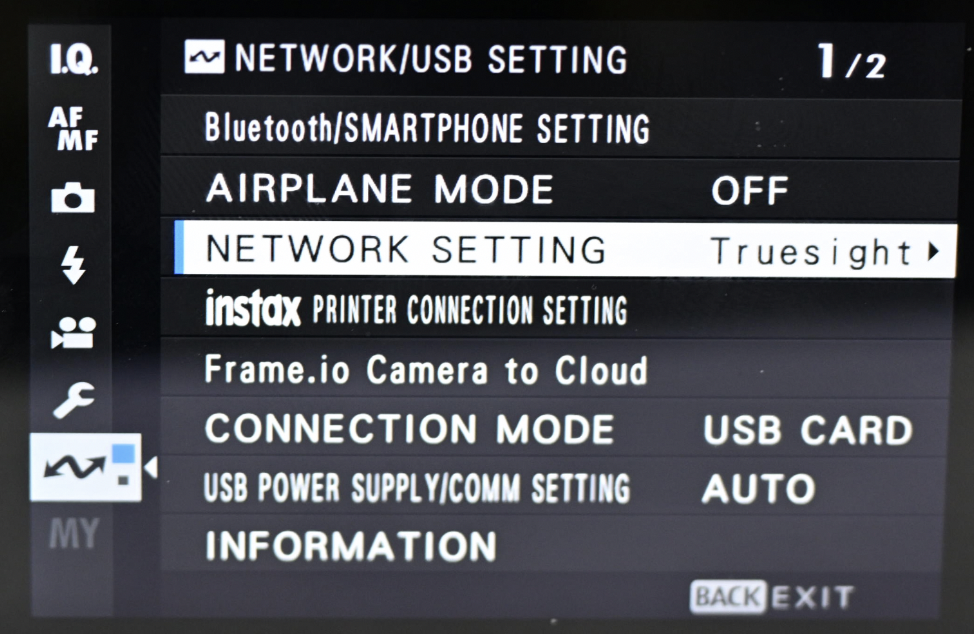
- Set Connection Mode for Tethering: Switch CONNECTION MODE to WIRELESS TETHER SHOOTING FIXED.
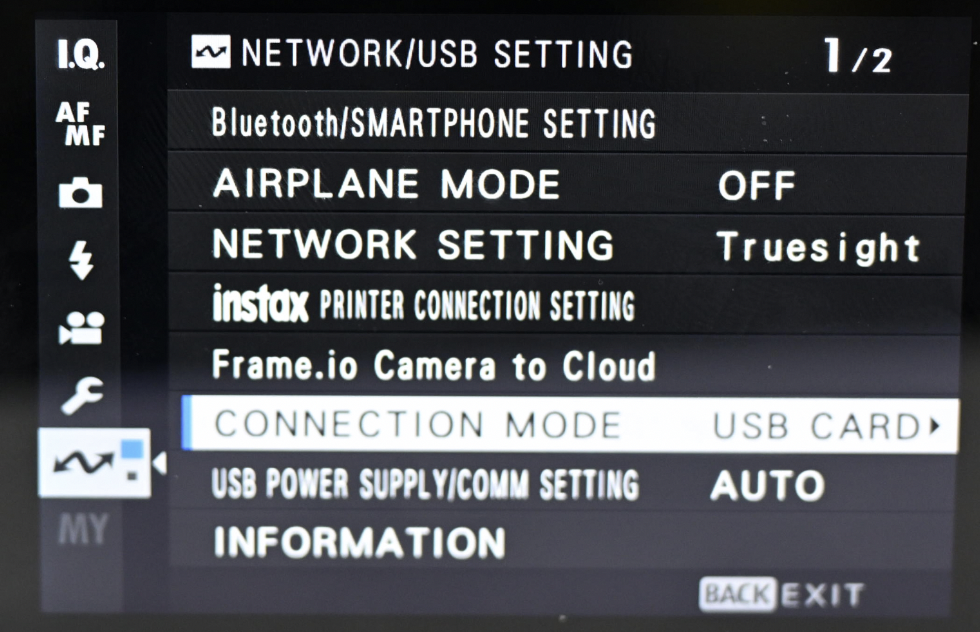
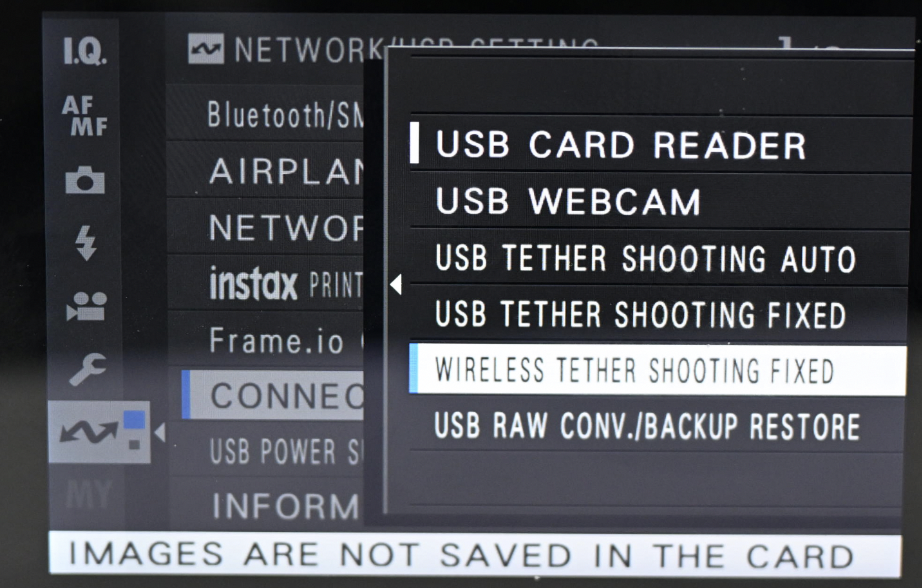
- Verify IP Address:
- Click to view INFORMATION. The numeric IP address should appear as IP ADDRESS.
- Note: If all appears as *****, it means the connection to Wi-Fi was unsuccessful and needs to be re-attempted.
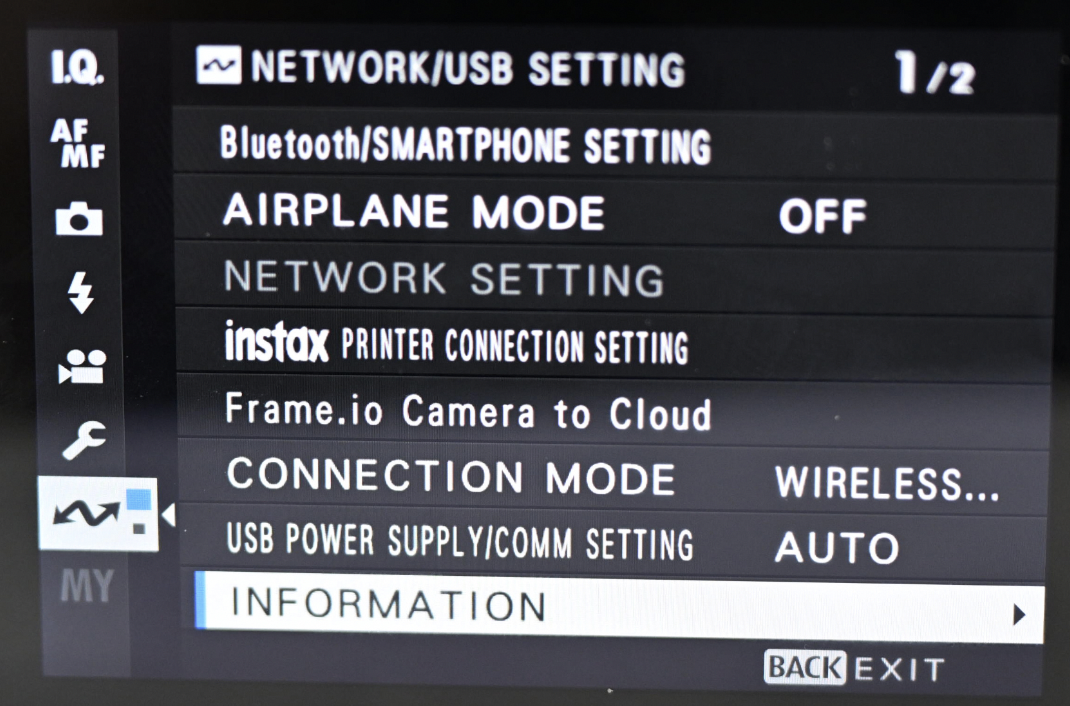
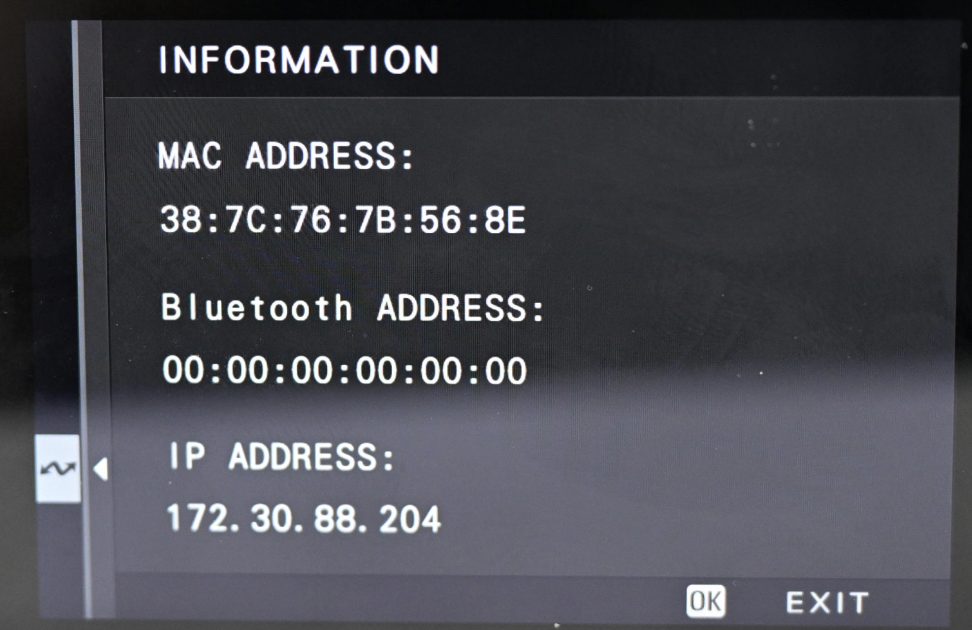
- Connect in Evoto:
- You can now use Evoto iPad to connect to your camera for tethering.
- Once the connection is successful, the indicator light on the top right of your camera (if applicable) will flash green.

Camera Firmware Version
For optimal performance and compatibility, ensure your Fujifilm camera is running the latest firmware version. Firmware updates often include bug fixes, performance improvements, and enhanced wireless tethering stability.
- To check your firmware version: Navigate through your camera’s menu, typically under SETUP → Firmware Version.
To update firmware: Visit the Fujifilm support website, locate your specific camera model, and follow their detailed instructions for downloading and installing the latest firmware (often done by copying the file to an SD card and performing the update in-camera).



