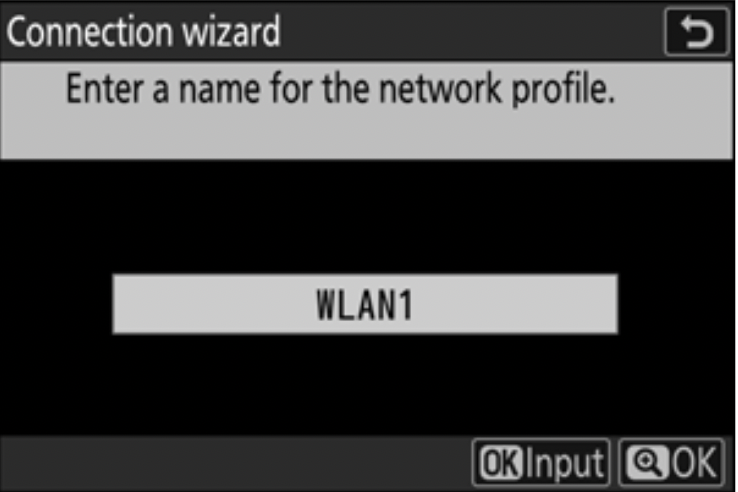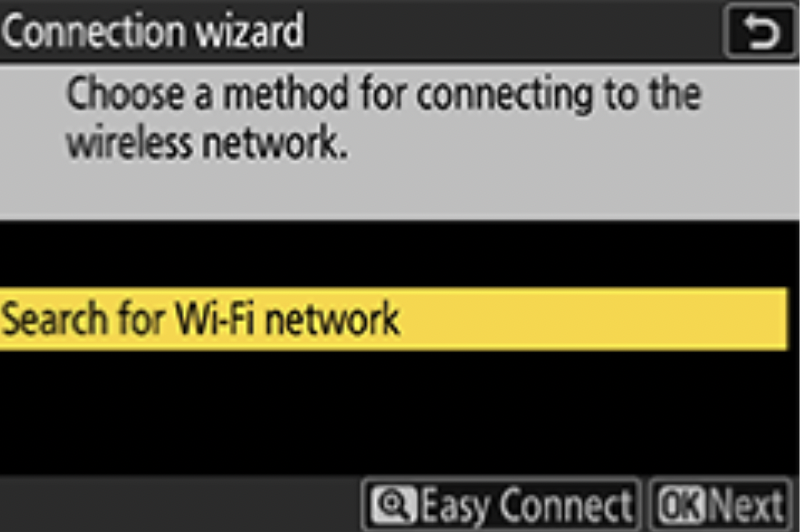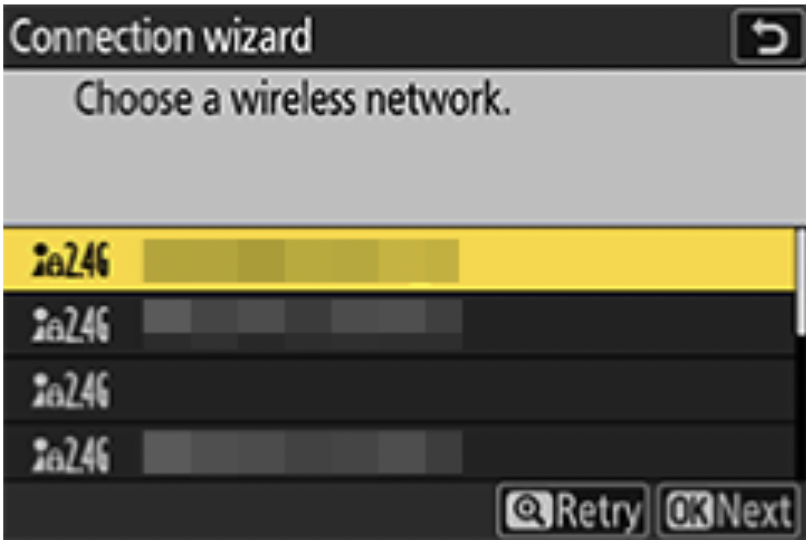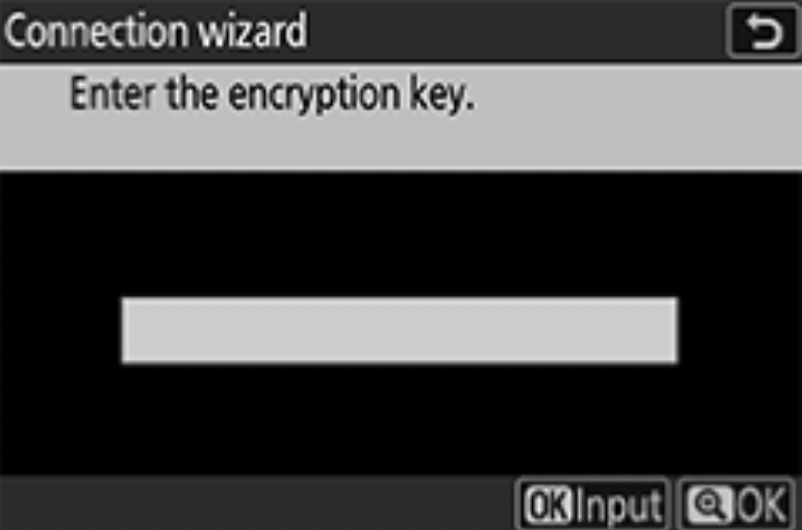Follow the steps below to configure your Nikon camera and iPad for wireless tethered shooting with Evoto. This guide will help ensure a stable connection and optimal image transfer during your session.
Supported Camera Models
Evoto supports wireless tethered shooting with the following Nikon camera models:
- Nikon Z Series: Z9, Z8, Z7 II, Z7, Z6 III, Z6 II, Z6, Z5, Z50, Z30, Zfc, Zf
Example: The instructions provided here take the Nikon Z8 as an example for menu navigation. Other supported Nikon models follow a similar process, with minor variations noted below.
iPad Setup & Network Connection
Before you begin, ensure your iPad is ready for a stable wireless connection.
Enable Software Permissions
Ensure Evoto has the necessary permissions on your iPad:
- When you first open Evoto and enter a project, a prompt will appear: “Evoto would like to access the camera.” Please tap “Allow” to grant these permissions.
- If you accidentally tapped “Don’t Allow,” you can go to your iPad’s Settings app to manually enable camera permissions for Evoto.
- For iPadOS 15.0 and Above: Navigate to Settings → Privacy & Security → Files and Folders → Removable Volumes and enable access for Evoto.
iPad Wi-Fi Connection
Ensure your iPad is connected to the same stable Wi-Fi network that your Nikon camera will use for tethering. A strong, dedicated Wi-Fi network is recommended for optimal performance.
Note: A memory card must be installed in the camera for wireless tethering to function properly, as cameras often require it for buffer and communication.
Nikon Camera Settings & Pairing
Adjust these settings on your Nikon camera and perform the initial pairing process for wireless tethered shooting with your iPad.
Power Saving Mode
It is crucial to turn off your camera’s Power Saving mode. When this mode is active, the camera may enter sleep mode and disconnect from Evoto if not operated for a period, interrupting your session.
- Menu paths vary by model, but look for options like “Power-saving,” “Auto Power Off,” or “Standby Timer” and set them to “Off” or “Maximum.”
Initial Pairing Process (First-Time Connection)
This process establishes the wireless connection between your Nikon camera and Evoto on your iPad.
- Set Connection Type: On the camera, go to Menu → Network → Connect to computer. Set Connection type to Camera control.
- Important: If this setting is not correct, images will not be received by Evoto even if the connection appears successful.
- Create Network Profile: Return to Connect to computer, select Network settings, then tap Create profile. You can enter a profile name or press OK to keep the default.
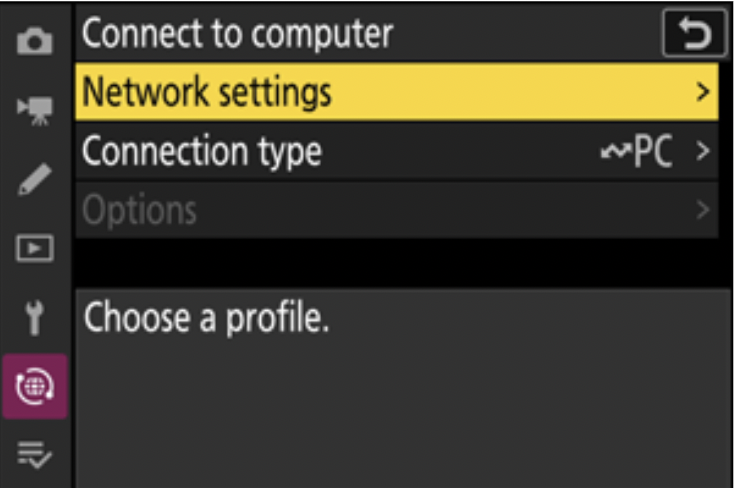
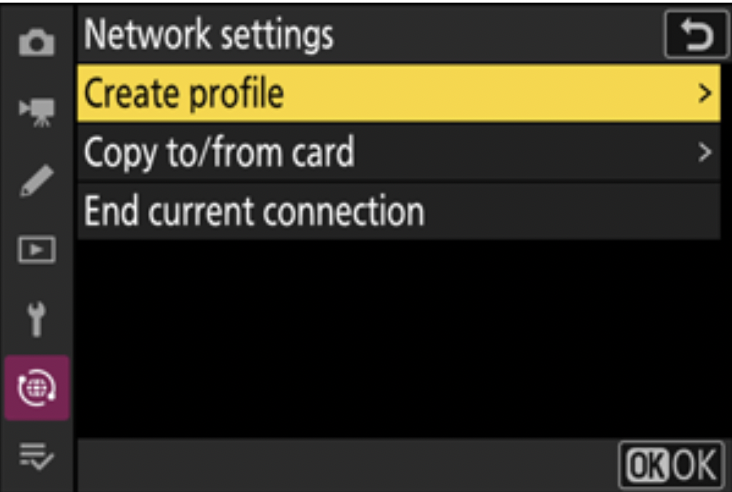
- Connect to Wi-Fi: Choose Search for Wi-Fi Network (recommended over “Direct Connection to Computer”). Select the same wireless network that your iPad is connected to. Enter the Encryption Key (Wi-Fi password), then tap OK.
-
Set IP Address: Choose Obtain Automatically. After the IP address is obtained, confirm the displayed IP address by clicking Next.
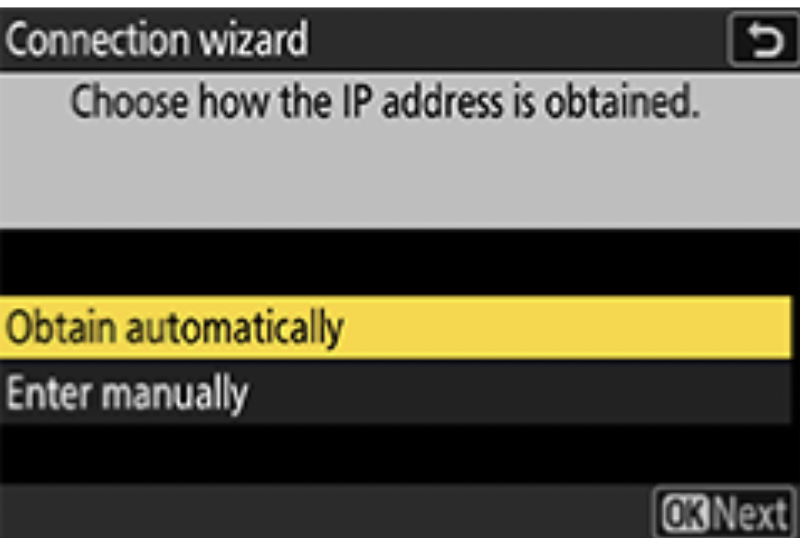
-
Start Pairing: The camera will display “Pairing with smart device.” On the iPad, open Evoto and go to the Tethered Shooting interface. Your Nikon camera should appear as a detected device.
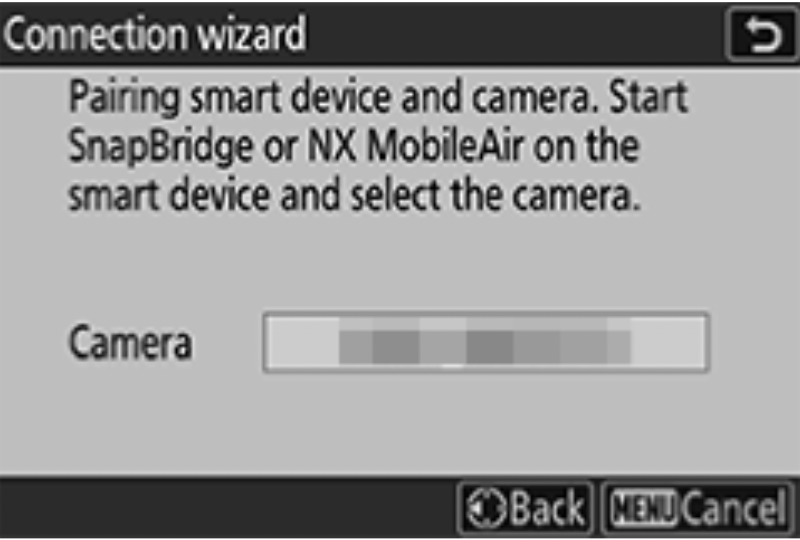
-
Select the camera in Evoto. If a verification code appears on the camera, confirm it. A brief disconnection may occur on the camera screen—tap OK on the camera to complete the pairing.
- Reconnect the camera in Evoto (if prompted) to begin wireless tethered shooting.
Subsequent Pairing (Reconnecting to an Already Paired Network)
If your camera has already been paired with the same Wi-Fi network previously, you do not need to repeat the full initial pairing process.
- On the camera: Go to Network → Connect to computer and select the profile you previously created. Tap OK to initiate the wireless connection.
- On the iPad: Once “Connecting to computer” appears on the camera screen, open Evoto on the iPad and connect to the camera as usual.
Items of Note (Model-Specific Variations)
- Menu Paths: Some models may follow slightly different menu paths. For example, on Nikon Z7 II / Z6 II, navigate to Menu → Setup (Wrench icon) → Connect to PC.
- Auto Send Setting (Z7 II only): This setting controls whether photos are automatically sent to the iPad.
- If Auto Send is OFF, images will not transfer.
- Tip: To prevent transferring old images from the camera’s memory card, set Auto Send to OFF before pairing. After the connection is established and you’re ready to shoot, switch it to ON – only newly captured images will then transfer.
Camera Firmware Version
For optimal performance and compatibility, ensure your Nikon camera is running the latest firmware version. Firmware updates often include bug fixes, performance improvements, and enhanced wireless tethering stability.
- To check your firmware version: Navigate through your camera’s menu, typically under a Setup or Firmware Version section.
- To update firmware: Visit Nikon’s official support website, locate your specific camera model, and follow their instructions for downloading and installing the latest firmware.