Supported cameral models
R/RP/R5/R5M2/R6/R6Ⅱ/R6M2/R7/R8/R10/R50/5D4/6D/6D2/70D/77D/80D/800D/M50/M50M2
Take EOS R5M2 for example.
Initial Pairing
-
Go to Menu and find Network Function → Connect to EOS Utility.
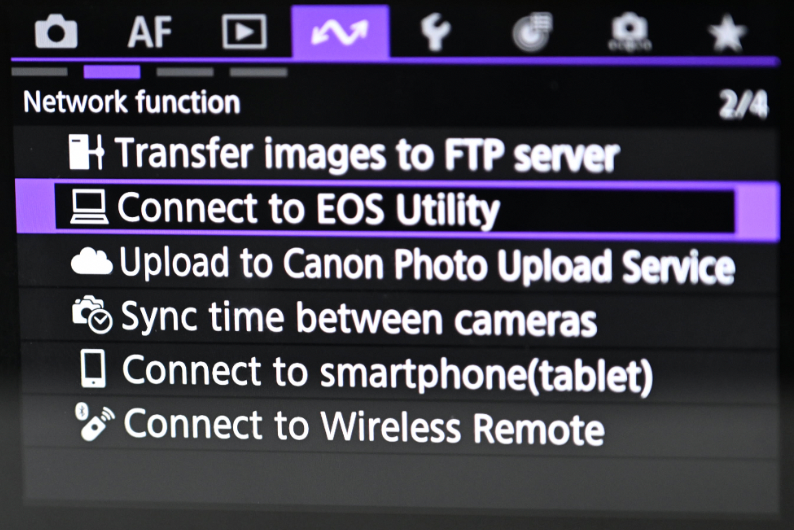
-
Choose Add a device to connect to, select New settings, and tap Wi-Fi to choose the same wireless network that the iPad is connected to, and enter the password to begin the connection.
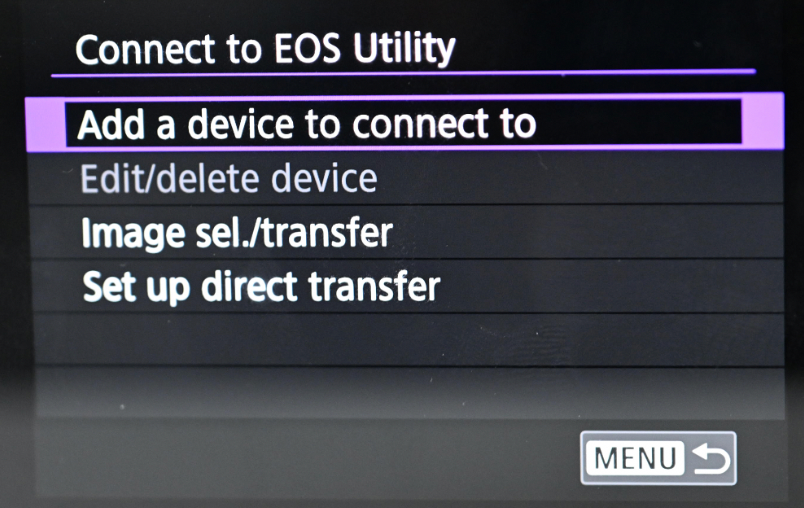
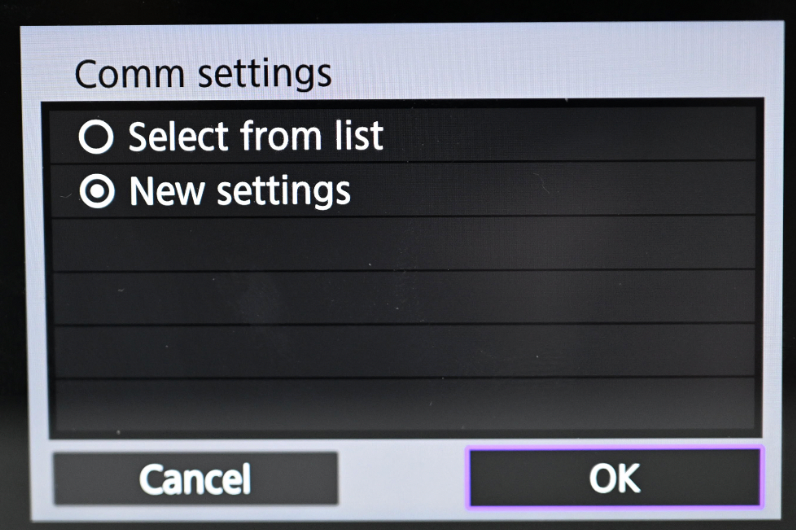
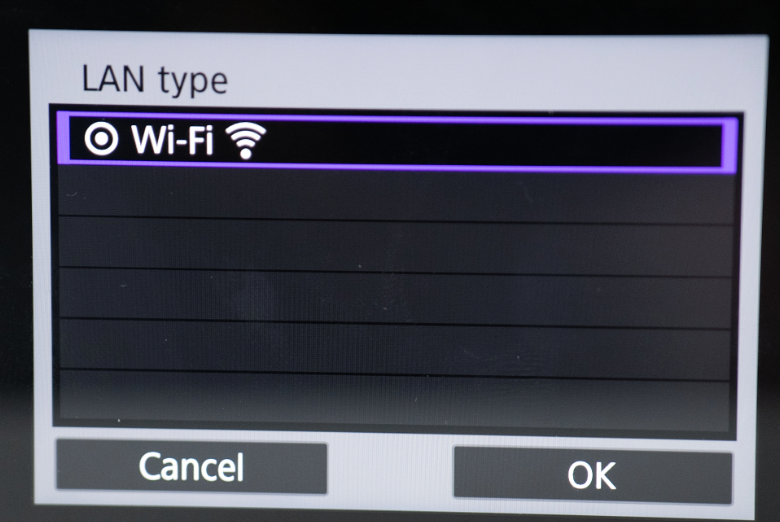
-
Set IP address setting(IPv4) to Auto setting, and TCP/IPv6 to Off, then click OK for auto saving settings.

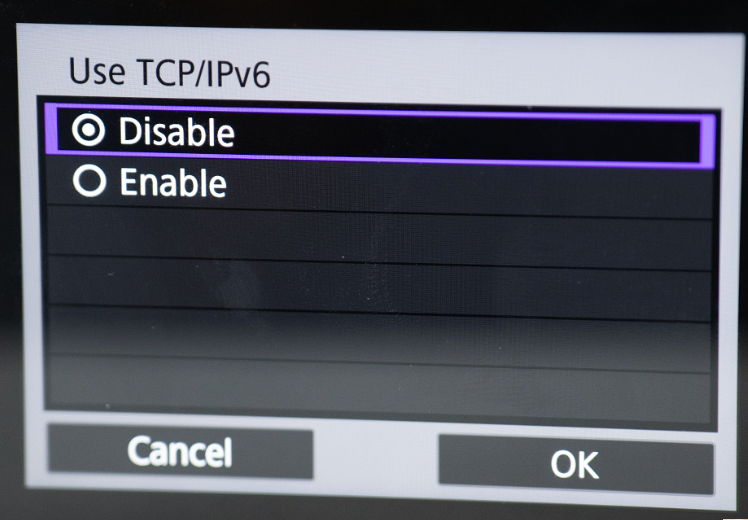
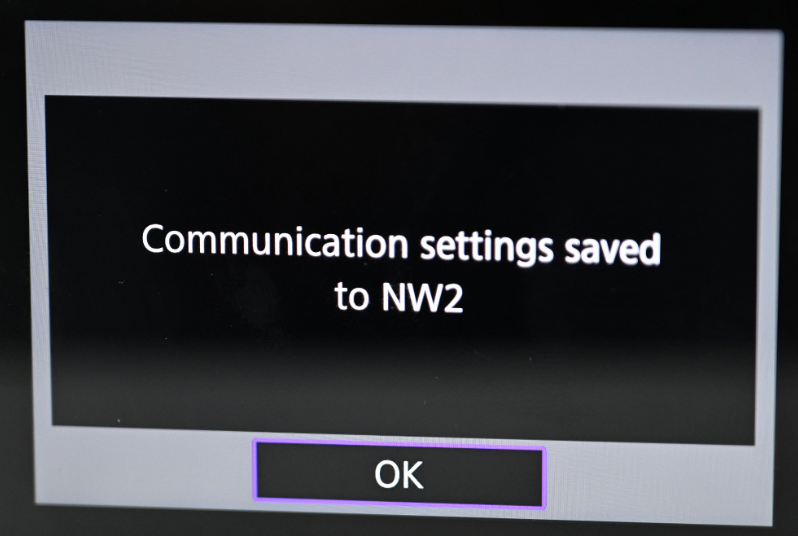
-
Click OK for the device pairing to start. The camera screen will show that it is pairing with the device (displaying the device’s name).
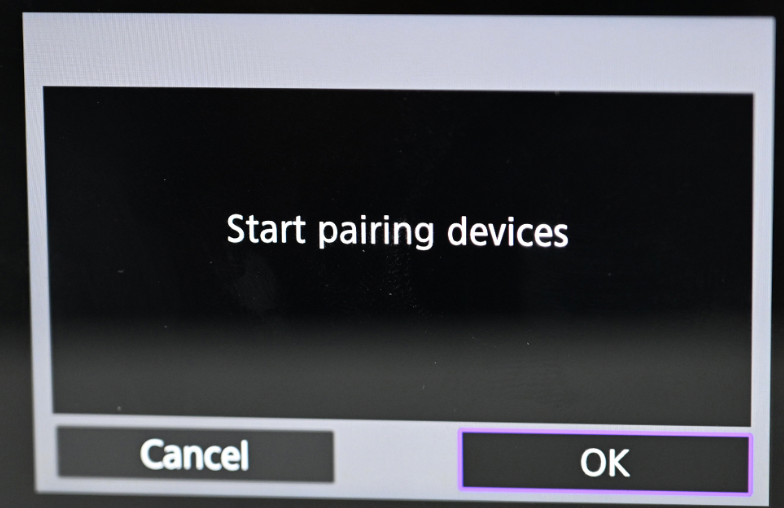
-
On the iPad, select the camera. Once connected, the camera will display a prompt asking if it’s connected. Click OK.
Subsequent Pairing
If it has been paired under the same Wi-Fi, there is no need to pair it again,You can directly select the configuration that has been paired.



