Skin tone plays a vital role in portrait editing. With Evoto, you can easily unify, correct, or enhance skin tones to achieve natural and balanced results. There are two main approaches: Skin Tone Adjustment and AI Unify Skin Color. Both methods give you flexibility depending on your editing needs.
Method 1: Skin Tone Adjustment
This method allows you to fine-tune the skin’s appearance with manual control. You’ll find it under:
Portrait Retouch > Skin Tone
-
Choose a Base Skin Tone
Select the tone that best matches your subject. This provides a starting point for your adjustments. -
Adjust the Amount
Use the amount slider to control how strongly the selected skin tone is applied. A subtle adjustment often looks more natural. -
Fine-Tune Details
-
Temperature: Warms or cools the skin tone.
-
Tint: Adds green or magenta shifts for balance.
-
Skin Radiance: Enhances glow and vitality.
-
Rosy Complexion: Introduces a natural blush effect.
-
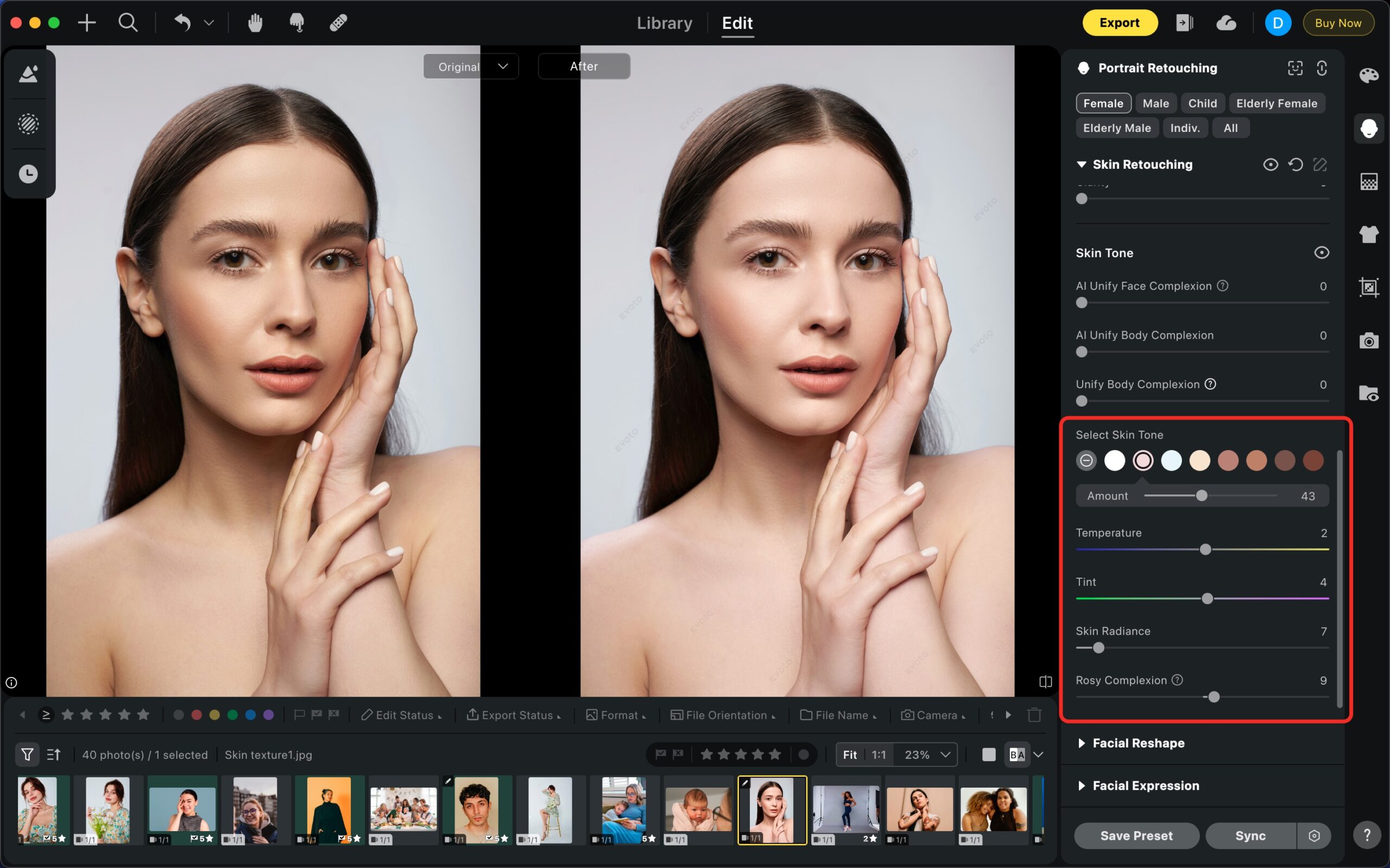
Method 2: Local Masking for Skin Adjustment
For more targeted edits, use Local Masking.
-
Navigate to: Local Masking > Skin > Color Adjustment
-
Apply a mask to the area you want to correct.
-
Adjust hue, saturation, or luminance to achieve the desired tone.
This method is especially useful for correcting uneven patches or enhancing specific regions without affecting the whole portrait.

AI Unify Skin Color
Evoto also offers AI-powered tools that make skin tone unification effortless. You’ll find them in:
Portrait Retouch > Skin Tone
There are three key sliders:
-
AI Unify Face Complexion
-
Focuses exclusively on the face.
-
Corrects uneven tones from makeup, lighting, or shadows.
-
Produces smooth, consistent facial skin.
-
-
AI Unify Body Complexion
-
Targets the body while leaving the face untouched.
-
Helps correct inconsistencies from sun exposure, clothing marks, or lighting.
-
Ensures the body matches the overall look of the face.
-
-
Unify Body Complexion (Original Slider)
-
Works across both face and body.
-
Useful when the two areas appear mismatched.
-
Balances tones for a cohesive result.
-
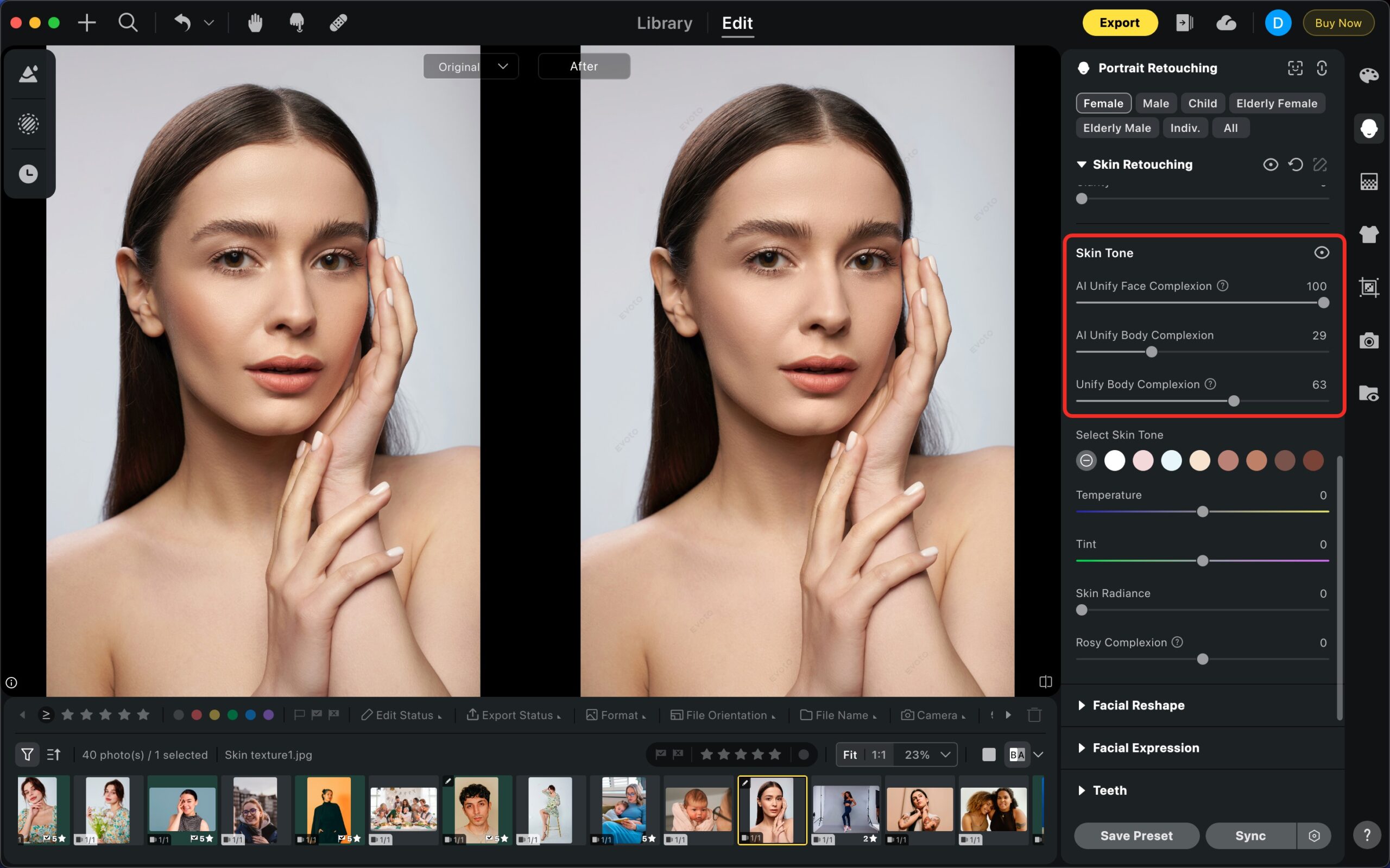
Pro Tips
-
Start subtle: Gradually increase sliders until you find the natural balance.
-
Compare before/after: Toggle the preview on and off to ensure your changes look realistic.
-
Combine methods: Use AI Unify to create an even base, then fine-tune with manual Skin Tone controls or Local Masking.
With these tools, Evoto gives you both precision and automation, making skin tone correction fast and effective—whether you want natural refinement or a polished editorial look.







