Once you’ve created a project, Evoto Instant automatically organizes your photo flow into a step-by-step process, displayed in the Workspace Dashboard. This visual workflow shows exactly where your photos are and how many are currently in each step.
The complete photo processing workflow includes five steps: Imported → Uploaded → AI Edited → Exported → Shared.
Note: If AI Editing is not enabled in your project, the AI Edited and Exported steps will not appear. Your photos will move directly from Uploaded to Shared.
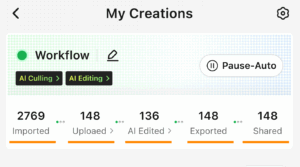
Imported
Photos first appear in the Imported stage after they are transferred to your phone. Evoto currently supports three import methods:
- Import from Camera:
Photos can be transferred via tethered shooting using a wired connection (supports both SD card import (MTP) and live capture transfer (PTP)) or a wireless connection (supports FTP mode only). - Import from SD Card:
You can import photos directly from an SD card connected to your device using a supported adapter (USB-C or Lightning). After connecting, you can use filters (formats or date) to quickly find and import specific images. - Import from Phone:
Photos can also be imported from your phone’s local photo album.
At this stage, the files exist only on your device and are queued for upload to the cloud.
Uploaded
When photos move into the Uploaded stage, it means they’ve successfully reached the cloud. You can decide whether this happens manually—choosing which files to send—or automatically.
If automatic upload is enabled together with AI Culling, only photos that pass the AI’s quality filter are uploaded. This ensures the cloud contains only usable, high-quality files without duplicates, blinks, or unwanted frames.
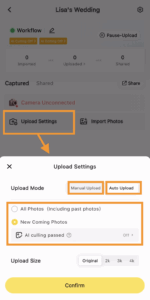
AI Edited
(visible only if AI Editing is enabled)
The AI Edited stage appears once uploaded photos are processed by Evoto’s retouching engine. Here you can see how your images look after enhancements such as portrait retouching, color balance, or exposure adjustments.
During live shooting, previews of these edits appear in real time and are completely free to view. Credits are only deducted when you decide to export a photo.
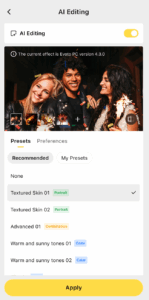
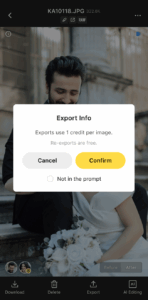
Exported
(visible only if AI Editing is enabled)
When a photo reaches the Exported stage, it has been finalized with AI editing and is ready for delivery.
Export can be handled manually—allowing you to preview edits before confirming—or automatically, so photos are pushed through as soon as they are processed. Choosing manual export is ideal if you want to review results before committing to credit usage.
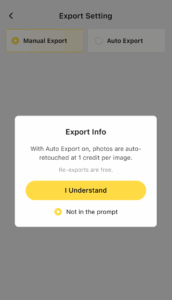
Shared
The final step of the workflow is Shared. This reflects the number of photos that have been successfully delivered to client-facing galleries.
You can share through a global gallery link for all event images, or distribute personal galleries generated by face recognition.
Each guest receives their own link, which can be shared via QR code, SMS, or email, making photo access effortless.
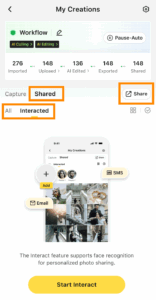
The Processing Workflow is built to make complex photo pipelines simple and transparent.
Whether you’re running a quick live event or managing a larger production, the dashboard shows you exactly where your photos are at every moment—imported, uploaded, edited, exported, or already in your clients’ hands.







