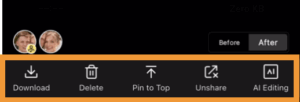The Image Preview Page is where you can review individual photos in detail, access editing status, compare AI effects, and manage image-level operations.
Simply tap on any photo in your project to open the preview view.
Key Features
Photo Information
Located under the information icon (top right corner), this section provides:
- File Name
- Photo Size & File Size
- Capture Time
- Editing Status — indicates the current editing workflow applied:
- Not Edited: The image has not been processed.
- Manual Edited: The image has been manually retouched individually.
- Auto Edited: The image was automatically processed with project-level presets.
- Manual Edited (Original): The image was manually restored to its original state.
- Not Edited: The image has not been processed.
- Here, you’ll also find Help & Feedback, where you can submit feedback about a photo if needed.
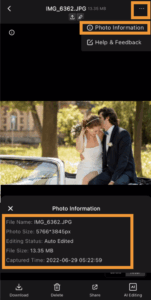
Face Recognition
Displays all detected faces in the selected photo.
- If a face has already been shared, it will appear with a check mark.
- If not yet shared, you can directly assign and share that face from this view.
Note: The ‘Interact’ feature must be enabled for the project in order for Face Recognition to be available.

Effect Comparison
- If AI Editing has been applied, the preview defaults to the “After” view.
- Long-press the photo to toggle to “Before” for side-by-side comparison.
- If no editing has been applied, the view defaults to the “Before” state.
Note: For performance reasons, preview images are displayed at 1080px resolution.
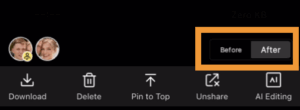
Image Operations
From the preview page, you can take direct actions on the photo:
- Delete – Remove the photo from your project.
- Pin to Top – Place the photo at the top of both the Global Gallery and corresponding Personal Galleries, ensuring key shots are highlighted.
- Change Processing Status – Adjust whether the photo should be Uploaded, Exported, or Shared.
- AI Editing (Single Photo) – Apply manual AI retouching to this specific photo.