Evoto’s powerful skin retouching tools make it easy to achieve a natural, uniform complexion and a healthy glow. Located under the Skin Retouching section, these features offer a range of options for enhancing skin tones across the face and body.
Unify Complexion Sliders
These sliders intelligently adjust skin tone based on where the effect is needed, helping to create a consistent look.
- AI Unify Face Complexion: This slider is designed specifically for the face. It corrects uneven skin tones that may appear due to lighting or other factors, ensuring a smooth and consistent color across the facial skin.
- AI Unify Body Complexion: This slider targets the body, excluding the face. It’s particularly useful for correcting uneven skin tones on the body, such as sun tan marks, to ensure the body’s complexion is consistent and matches the face.
- Unify Body Complexion: This slider is the original unification feature. It works across both the face and the body to harmonize skin tone differences between the two areas. This is perfect for situations where the face and body have different complexions due to lighting or shadows.
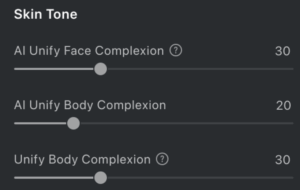
Skin Tone, Radiance & Rosy Complexion Adjustments
Evoto provides two additional tools for refining the overall look and feel of the skin, each with a different purpose.
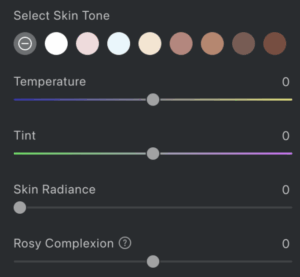
Skin Tone Change
This feature allows you to adjust the overall skin tone across your image. It offers 8 different skin tones that you can select and fine-tune with a slider. This tool is ideal for cases where you need to modify the skin tone and coordinate it with facial features for a consistent look.
Skin Radiance
This feature focuses on improving the brightness and clarity of the skin, aiming to make it look more luminous and healthy. The slider enhances the skin’s glow without affecting the brightness or color of the facial features, ensuring the natural colors of the face are preserved.
Rosy Complexion
This tool adds or reduces redness in the skin for a healthier appearance. Use the slider to subtly increase or decrease rosiness for a more vibrant or balanced complexion.
Key Differences
To help you choose the right tool, here’s a summary of their core distinctions:
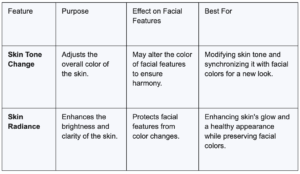
Additional Tips for Precise Adjustments
For more precise control, you can also use Local Mask adjustments in the Color Adjustments Module to fine-tune specific areas.
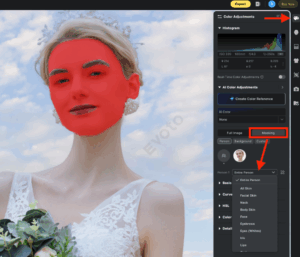
- Using the Local Mask: Select the Local Mask module, then choose the specific area you want to adjust—face skin, body skin, or all skin.
- Color Adjustments: Within the Local Mask, you can apply basic color adjustments to the selected area to achieve a more uniform skin tone. This gives you the flexibility to work on one person, multiple people, or just a specific part of the body.
By combining these AI sliders with the precision of Local Mask adjustments, you can ensure your subjects have a natural and uniform skin tone, enhancing the overall quality of your photos.







