Evoto’s makeup feature intuitively recognizes facial features and provides a powerful suite of tools for both enhancing existing makeup and applying new styles from scratch. This guide will walk you through the key workflows and practical tips for mastering the feature.
The Two Key Workflows
Evoto is designed to support two primary workflows for makeup application:
Enhancing Existing Makeup
If your subject already has makeup on, you can use Evoto’s sliders to refine and boost its appearance. You have fine-tuned control over elements like Highlights, Contour, and the original makeup on the Eyebrows, Eyes, and Lips. Use the sliders to deepen, soften, or add a subtle touch to what’s already there, creating a more polished and sculpted look.
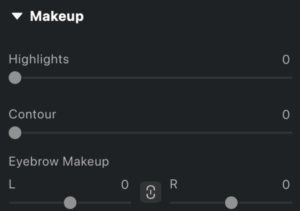
Applying New Makeup
If the subject’s face does not have visible makeup, you can choose from a wide variety of preset Makeup Looks or apply individual components from scratch. These styles are intelligently applied over the subject’s natural features and can be fully customized to match your desired outcome, from a natural look to a more dramatic effect.
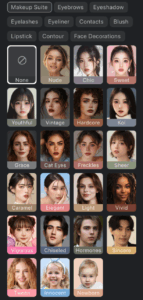
Practical Tips for Customizing Your Makeup
Evoto’s makeup tools go beyond simple application, allowing for a high level of customization. Use these tips to get the best results:
- Start with a Preset: For a quick and easy start, apply one of the many presets from the Makeup Looks section. These include specific styles for male portraits and children. After applying a preset, use the Amount slider to control its intensity as a base.
- Layer and Build Your Look: Evoto’s makeup effects are layered. This means you can apply a preset and then build on it with individual components from the Individual Makeup Components section (e.g., add new Eyeliner or a different style of Blush).
- Add Dimension with Highlights & Contour: Use the Highlight slider to add brightness to key areas of the face for a more luminous look. Use the Contour slider to enhance shadows and structure, defining facial features for a sculpted appearance.
- Fine-Tune with Precision: The Eyebrow Makeup, Eye Makeup, and Lip Makeup sliders include sub-sliders for detailed control over Amount, Saturation, Brightness, and Dimensionality. Use these to make subtle adjustments to color, brightness, and the overall 3D appearance of the makeup.
- Customize Left and Right Sides: Many individual components and detailed adjustments support symmetrical or independent (left/right) customization. This allows you to precisely correct or refine one side of the face without affecting the other.
Pro-Level Integration
For a truly professional and cohesive result, combine the makeup feature with other tools in Evoto:
- Lip Makeup & Blemish Removal: For a flawless look, use the Lip Makeup tool in conjunction with the Lip Wrinkles & Flakes slider in the Blemish Removal group to achieve smooth, full, and professionally polished lips.
By leveraging these workflows and tips, you can use Evoto’s makeup feature as a powerful tool to simplify the process of applying and enhancing makeup in your photos, helping you create polished, professional results with ease.







