AI Color Match is an intelligent feature that allows you to effortlessly transfer the tone and style of a reference image to your other photos. Using advanced semantic recognition, it intelligently adjusts specific areas like clothing, skin tones, and environmental elements, making it a game-changer for achieving a seamless, cohesive look across your entire project.
How It Works & How to Use It
AI Color Match simplifies the process of color grading by letting the AI do the heavy lifting.
1. Access the AI Color Match Panel: Navigate to the Color Adjustments panel and click on the AI Color Match icon to open its workspace.
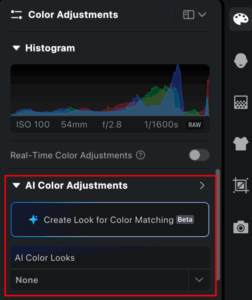
2. Select a Reference Image:
-
- Click the icon to upload your own reference image.
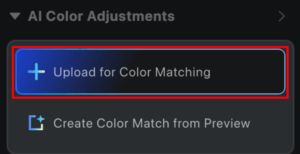
- Alternatively, you can choose the current preview image you are working on as the reference.
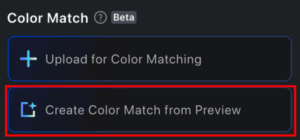
- You can see all the color looks you’ve uploaded or created in the My Looks section. Evoto also provides a library of Recommended styles to get you started.
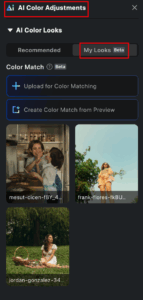
3. Apply the Reference Colors: After selecting your reference, Evoto’s AI will analyze its color parameters. Using semantic technology, it will automatically match and apply the color style to your target image, intelligently adjusting specific areas like skin tones, hair, and clothing to their respective counterparts in the reference.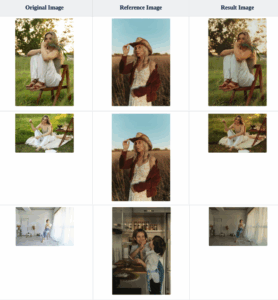
4. Fine-Tune the Result: Once the color match is applied, you can fine-tune the result. Long-press on the reference image in the panel and tap Adjustments to modify the effect for either the entire image or specific areas. You can also make further adjustments using the main Color Adjustments sliders.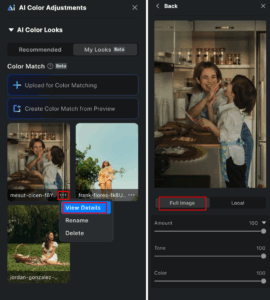
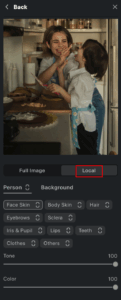
Batch Syncing & Saving as a Preset
Once you’ve achieved your desired look, you can either apply it to other photos in your project or save it for future use.
Batch Syncing
To quickly apply the same color match to a batch of photos:
- Copy the effect from your edited image (using Ctrl + C / Command + C).
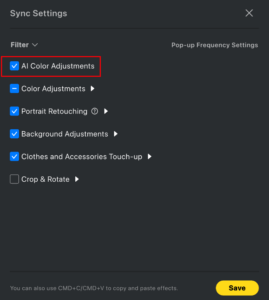
- Select the target photos you want to apply the effect to.
- Paste the effect onto the selected images (using Ctrl + V / Command + V).
- Ensure the AI Color Adjustments option is enabled in the settings pop-up, otherwise the batch effect will not apply.
Saving as a Preset
To save your customized settings as a reusable preset:
- Click the “Save Preset” button.
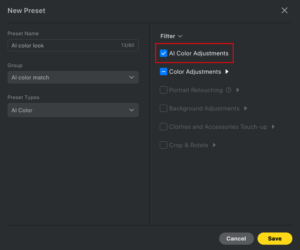
- Ensure the AI Color Adjustment option is selected in the dialog box.
- Make any additional adjustments to other settings (e.g., overlay color, portrait effects) as needed before saving.
- Give your preset a name, and click Save.
Practical Tips for Best Results
- Choose a Consistent Reference: For more accurate matching, use a reference image with a similar scene or style to your target photos. You can even use a retouched target photo as a reference for consistency when batch syncing.
- Applying AI Color Match Clears Edits: When you apply AI Color Match, all previous color adjustments you’ve made will be cleared and the slider parameters will reset, as the algorithm automatically handles these adjustments for you. You can always use the Undo function to restore your previous effects.
- Further Adjustments: After applying AI Color Match, you can still make further adjustments to other settings (e.g., Curves, HSL, etc.) for enhanced results.
Integrating AI Color Match into Your Workflow
AI Color Match is a powerful tool that can streamline your editing process by intelligently recognizing objects, clothing, and skin tones. Here are two examples of how it can be seamlessly integrated into different workflows:
- Wedding Photography: For wedding photographers who need a consistent look across hundreds of images, AI Color Match is a game-changer. You can import a single reference image that matches your desired style, apply it to all your photos, and ensure every image has a smooth, cohesive tone without manually adjusting each one.
- Tethered Shooting: For photographers who shoot tethered, AI Color Match can greatly optimize your workflow by applying the color adjustments in real-time. Before starting the shoot, you can set up your desired color adjustments and save them as a preset. During the shoot, these presets will be automatically applied to each new image, allowing you to focus on composition and capturing the perfect moments, rather than worrying about post-production.
By integrating AI Color Match into your process, you can achieve consistent, high-quality results with minimal effort, allowing you to focus on the creative aspects of your photography.







