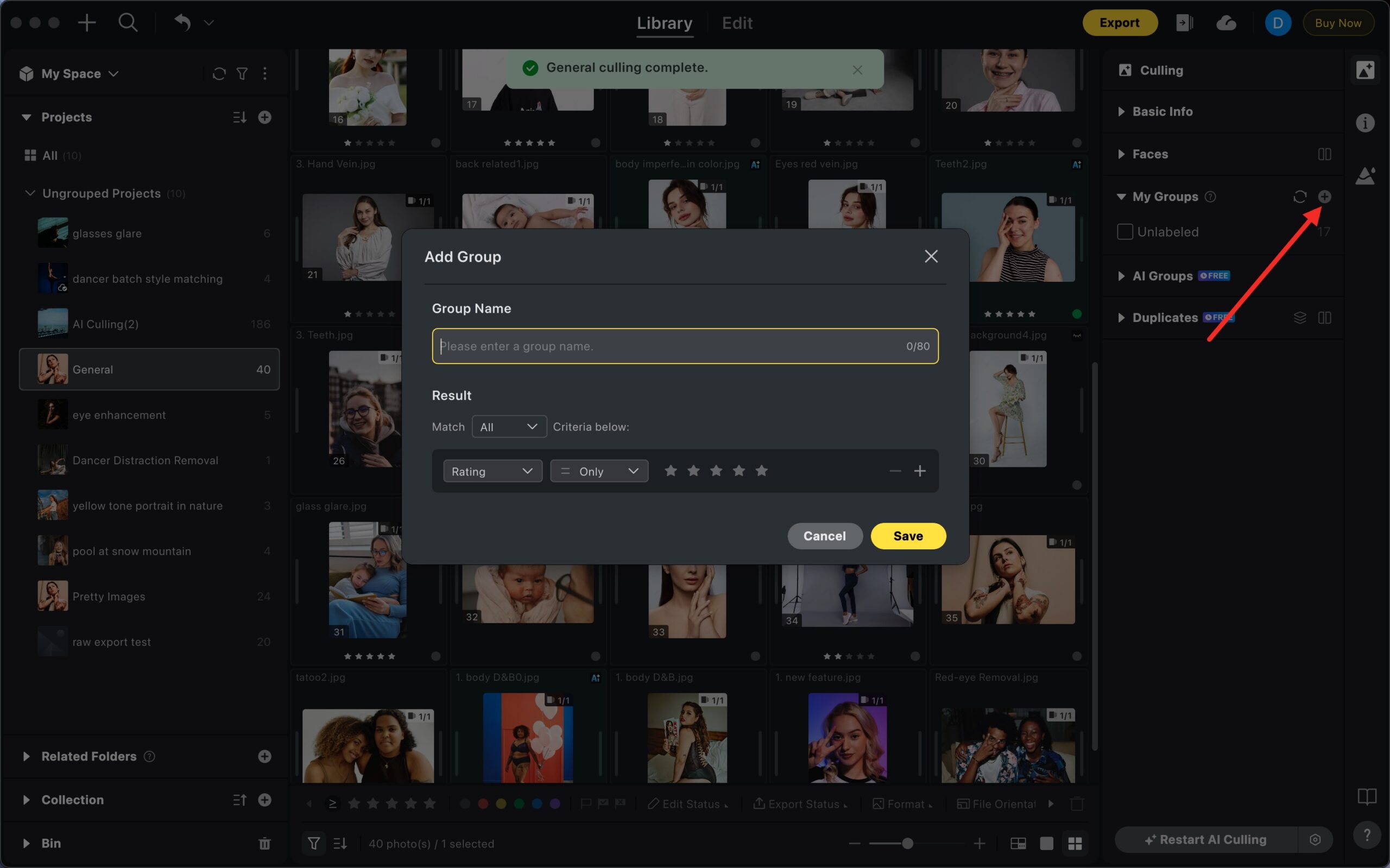AI Culling helps you quickly review and select the best photos from large projects, saving significant time and effort in one of the most repetitive stages of a photographer’s workflow. Whether you’re working with weddings, e-commerce, or any high-volume shoot, AI Culling accelerates image selection while maintaining professional quality standards.
Want to see AI Culling in action? Watch our step-by-step video tutorial below to learn how to maximize your efficiency and get the most out of this powerful feature.
If you like to group images based on your stars and flags etc., in My Group you can set up fixed rules for grouping images based on certain conditions.
Where to Find Culling
The Culling feature is available in the Library panel, under the Culling tab on the right-hand side of the window.
The sub-panels within the Culling tab are organized as follows:
- Basic Info
- Faces
- My Groups
- AI Groups
- Duplicates
Note: AI Culling works only at the project level. It cannot be run on individual folders or collections.
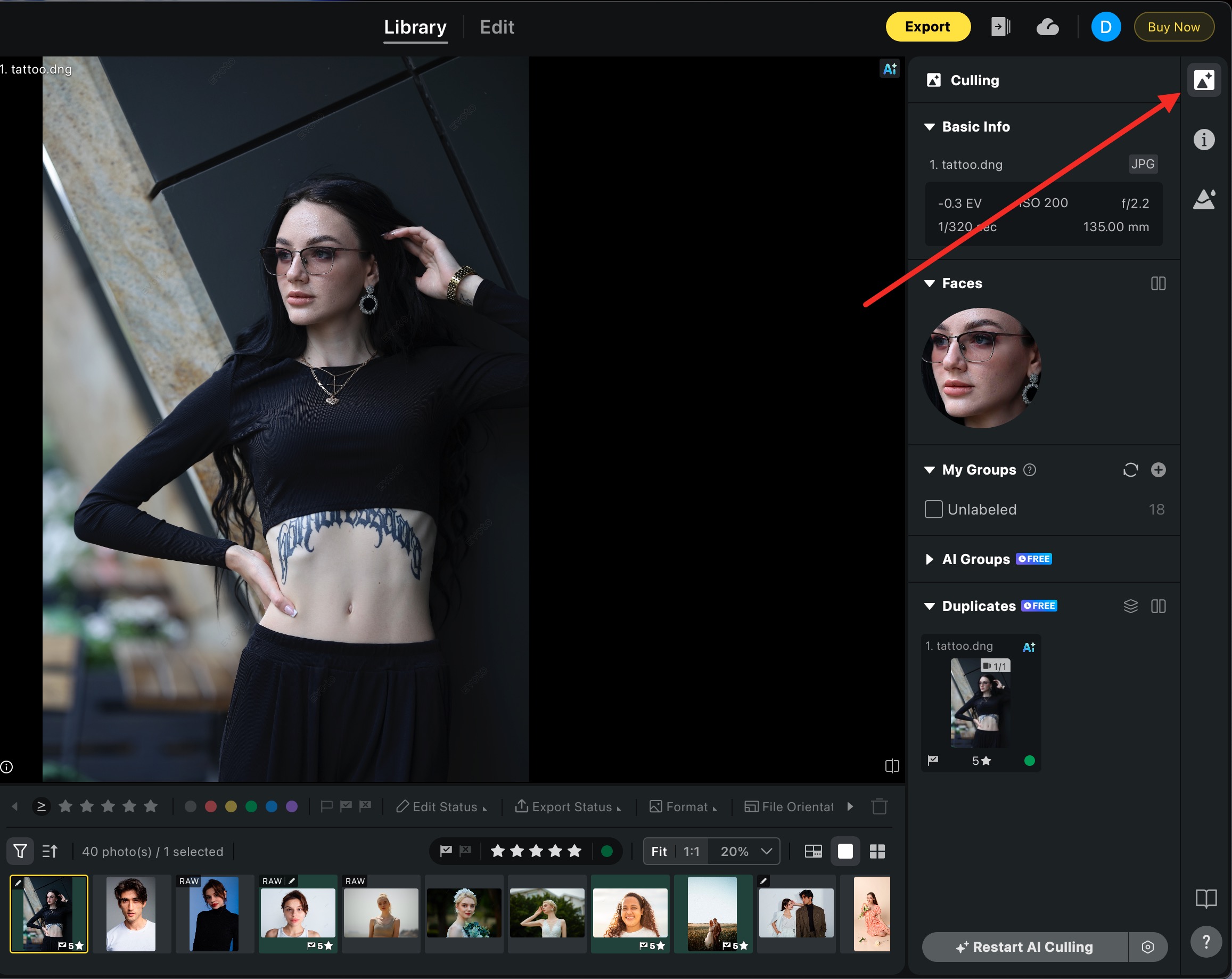
Subpanels Overview
Basic Info:
Displays key metadata (shutter speed, lens info, etc.) for the selected image. This helps photographers quickly evaluate whether a shot meets their technical or stylistic requirements.
Faces:
Shows enlarged previews of all detected faces in the selected photo. This allows you to check for focus accuracy and natural expressions at a glance.
My Groups:
Lets you create your own custom filters to group photos.
- It supports conditions based on star ratings, flags, and color labels.
- Conditions can be combined as All (AND) or Any (OR).
- You can add up to 10 conditions.
- Groups are global and apply across all projects.
- Default groups include:
-
- Unlabeled – all photos without labels
- Picked – flagged as selected
- Rejected – flagged as rejected
AI Groups
This subpanel automatically organizes photos based on AI tagging.
- AI Selections: Images that have been marked as the best by the AI.
- Candidates: The remaining images that have not yet been tagged.
- AI Unselected: Photos that have been marked as poor quality, which are further divided into categories like Blur, Overexposure, Underexposure, and Closed Eyes.
Note: A single photo may belong to multiple AI tags simultaneously.
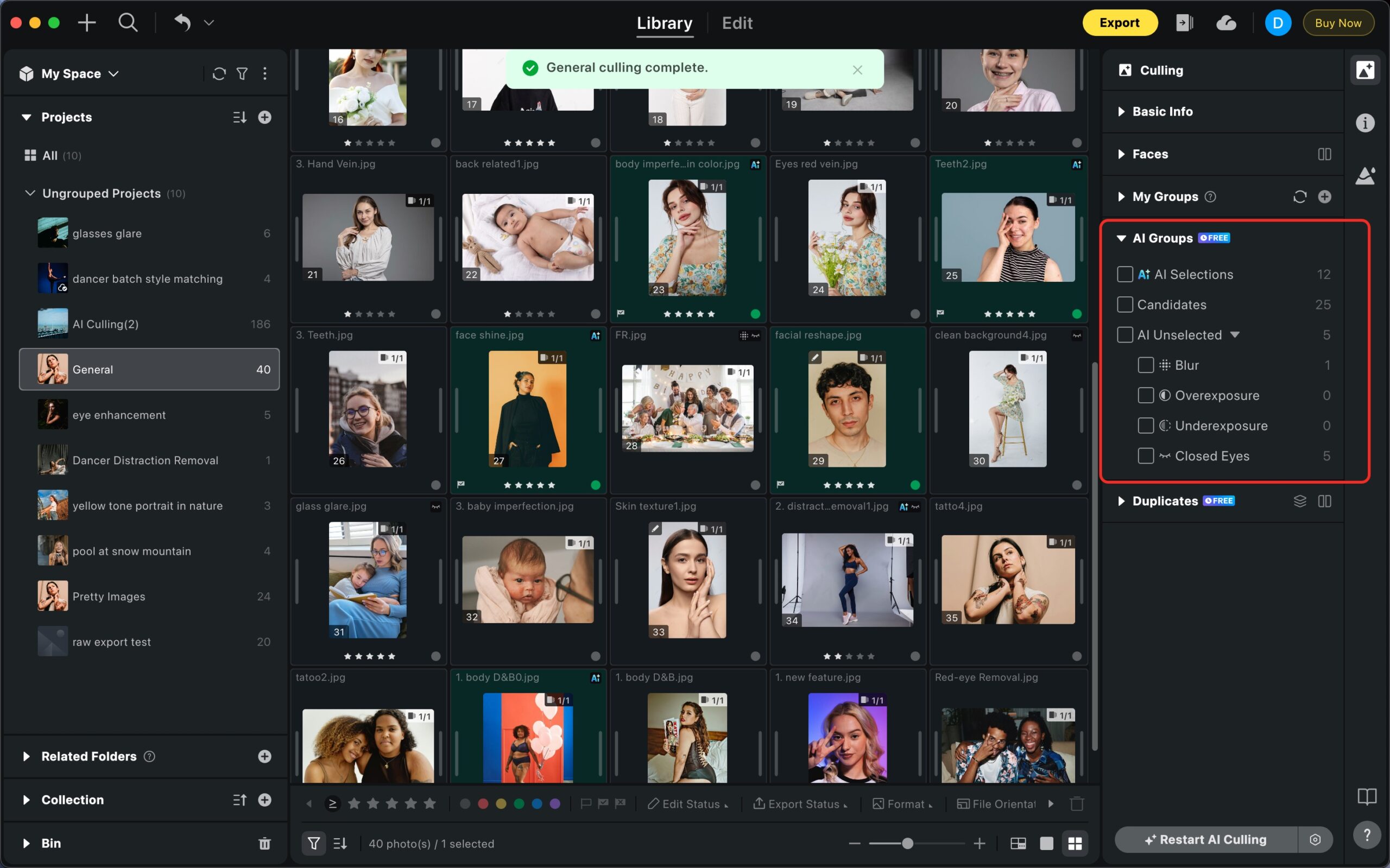
Duplicates
This subpanel groups visually similar photos to help you manage near-duplicates.
- The AI selects the best photo in each group based on its quality scoring.
- You can review these groups, apply star/flag/color ratings, and enter Survey Mode for a more detailed comparison.
- Grid view can be toggled between large and small previews for faster review of each group.
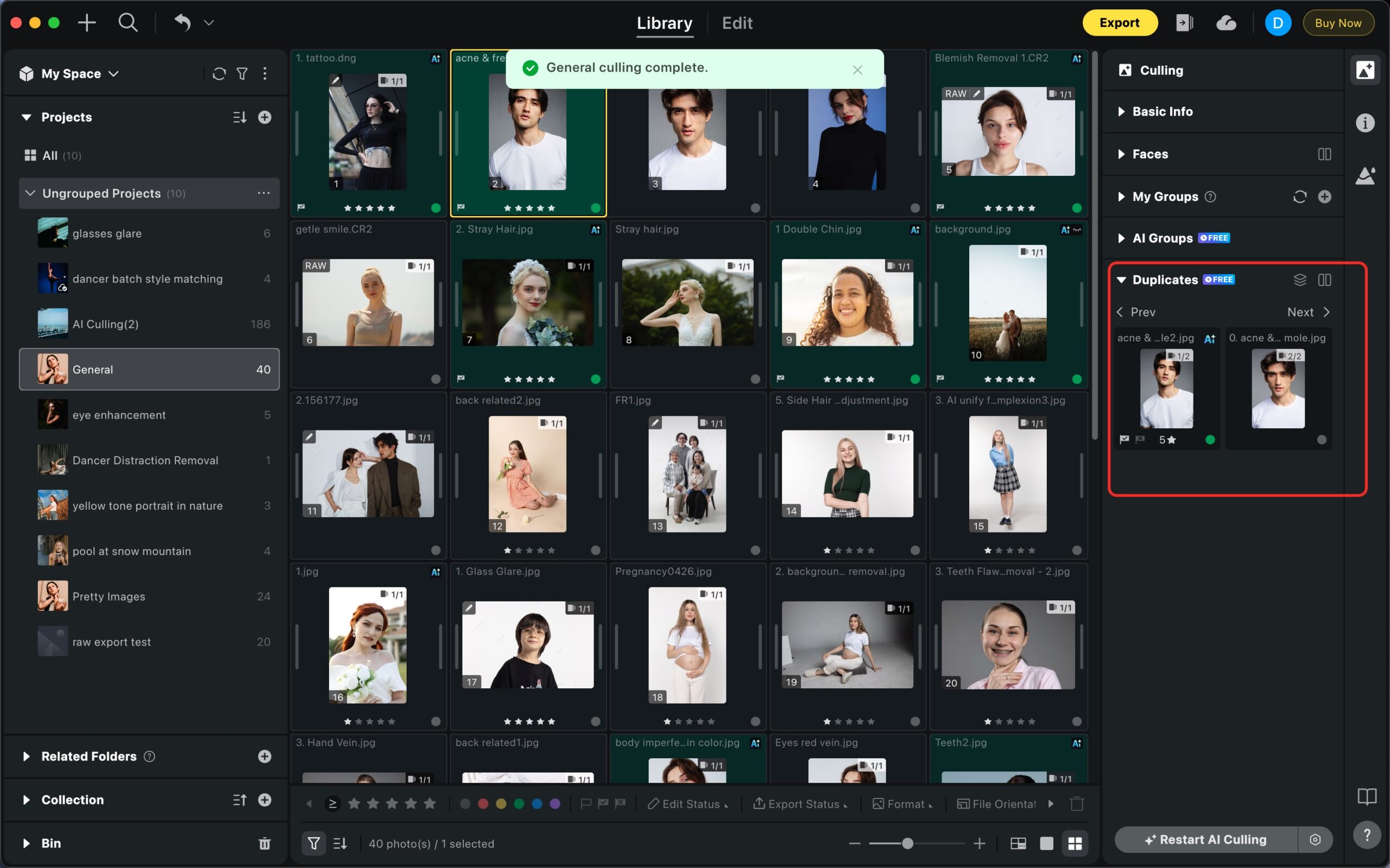
Starting AI Culling
To begin the AI culling process:
- Open a project in the Library.
- Navigate to the Culling tab on the right-hand side.
- Click Start AI Culling.
- The process will run across all photos in the project (it does not work on individual folders or collections).
- Once the process is complete, you can review the results in the subpanels.
Important: AI Culling is a Pro feature. Non-subscribers can view limited subpanels (Basic Info, Faces, and My Groups), but they cannot use AI Culling.
AI Culling Preferences
Settings can be accessed when starting Culling or from the bottom of the right-hand panel.
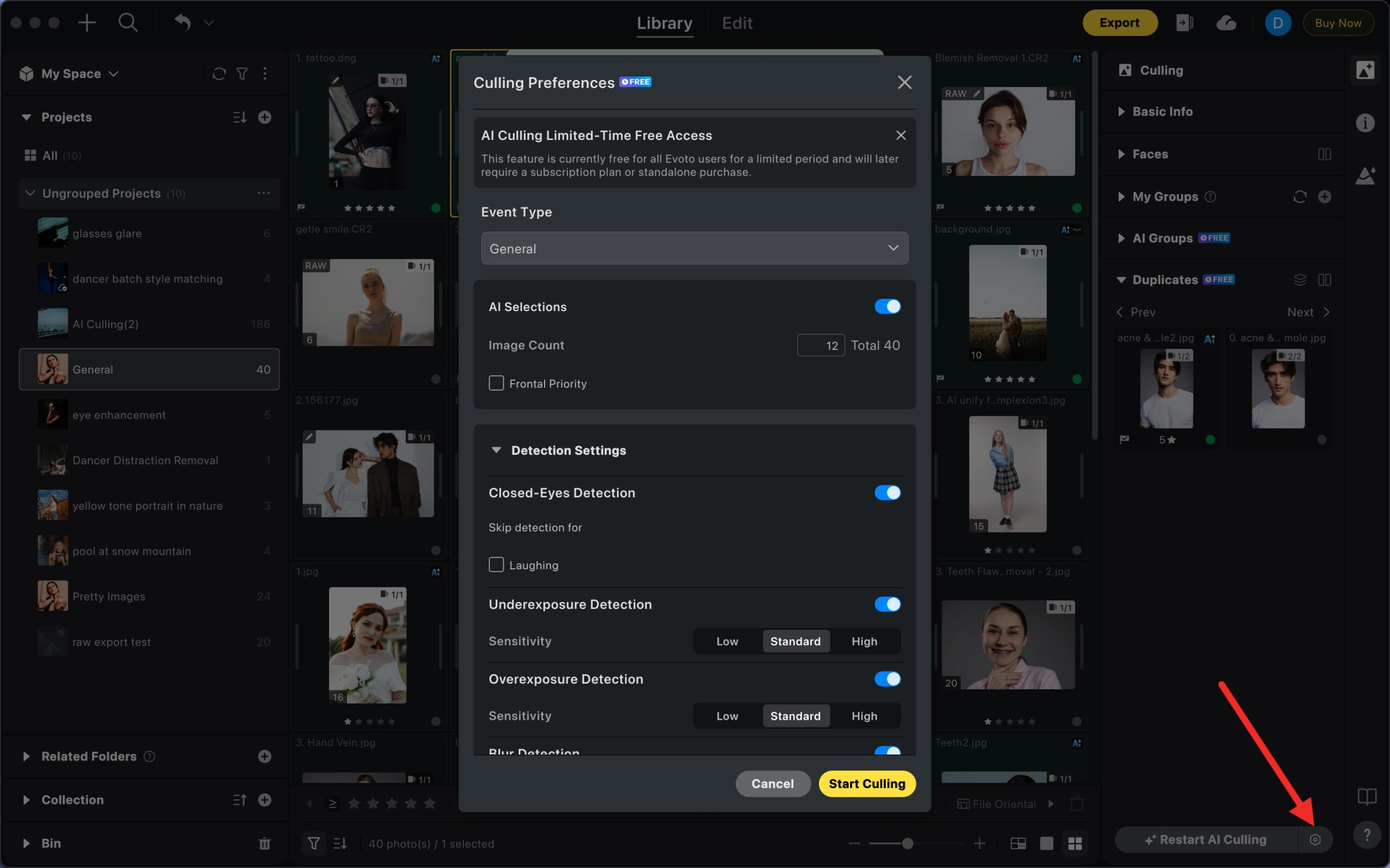
Project-Level Settings
- Event Type: Select the shoot type (e.g., wedding, product) to help the AI provide more accurate results.
- AI Selections: Users can set the number of images AI automatically selects and define selection rules.
- Limit total AI Selection photos: Enter a specific number, and the AI will choose the best photos from all images based on scoring and algorithm, up to the specified total.
- Limit AI Selection photos per cluster: Enter a maximum and minimum value for each group. The AI will select photos within each group according to these settings. Users can choose to select photos based on Duplicates or Face dimensions.
-
Duplicates: Displays the similarity cluster of the photo
-
Face: Displays the face cluster of the photo
-
- Auto Labeling: Apply automatic star, flag, or color labels to the photos selected by the AI.
Global Settings
- Closed Eyes, Blur, Exposure Detection: Adjust the sensitivity levels for these features.
- Duplicate Detection:
- Adjust the grouping sensitivity.
- Define the minimum number of selections per group. This means Evoto must select certain number of photos from each group. (Note: If you set both a total number of photos to be selected and a minimum number of photos per group, AI Culling will prioritize the total number.
As a result, the final selection may not strictly match the per-group minimum you specified.)
After Culling
- Once the culling process is complete, photos are displayed with the AI-applied tags.
- Projects with duplicate detection enabled will automatically switch to Group Sorting.
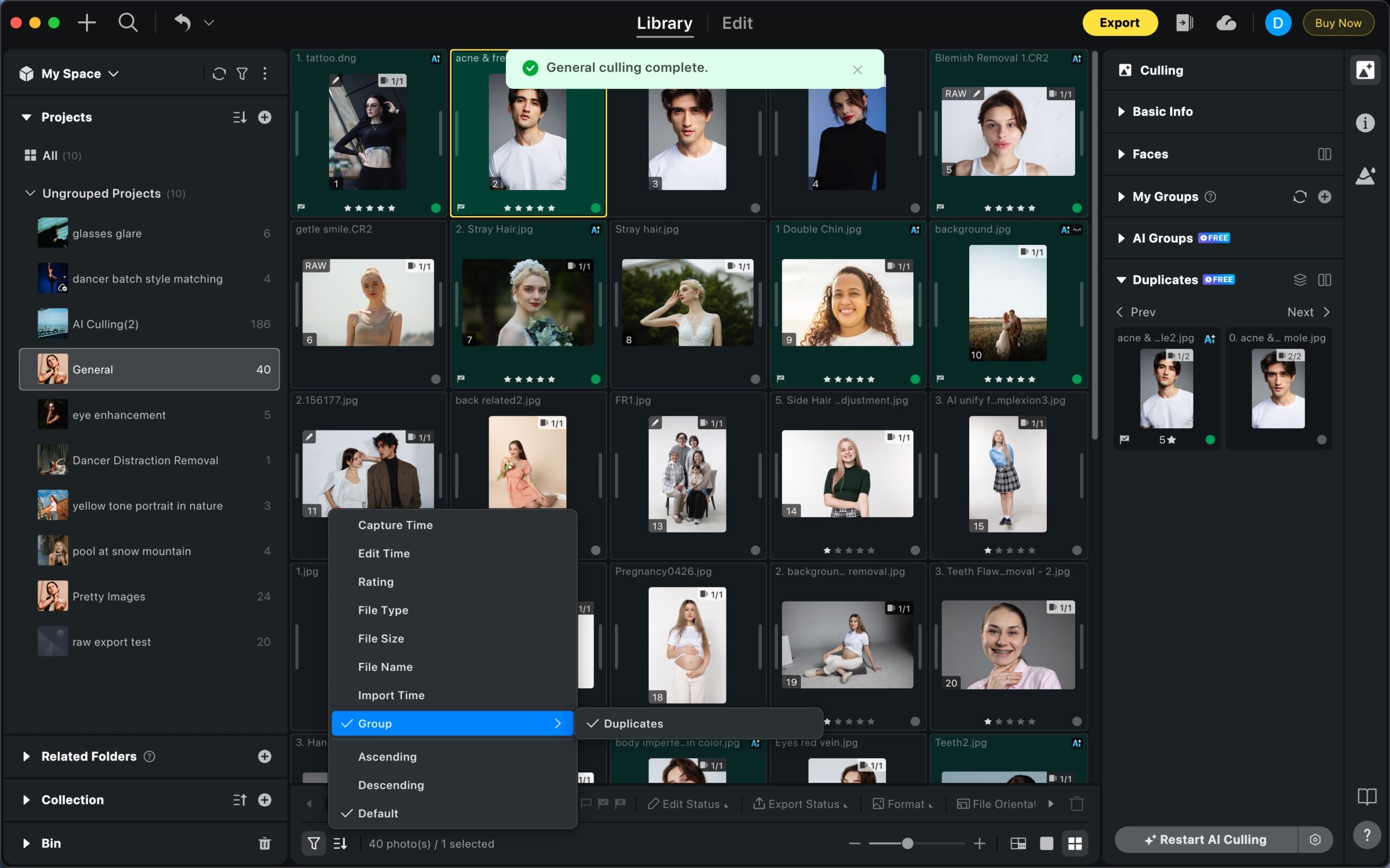
- You can manually switch sorting modes in the bottom-left panel.
- To get a closer look at grouped images, click on the group bars in grid view to enter Focus Mode.
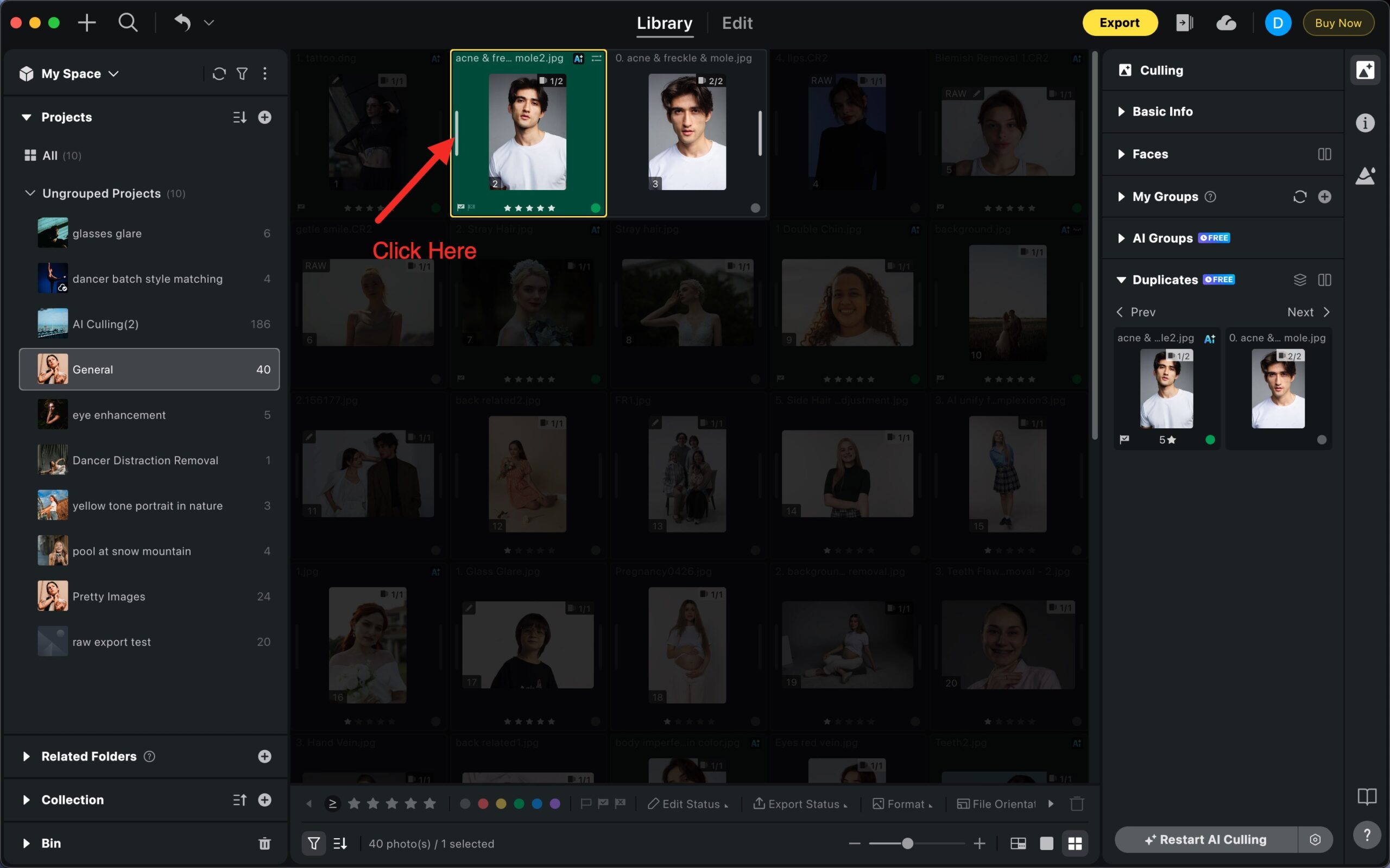
Limitations During Culling
While AI Culling is running, the following actions are temporarily unavailable:
- Deleting projects or photos.
- Applying manual ratings (stars, flags, colors).
- Adding photos to the project.
- Using tethered capture.