This section provides answers to common questions about the editing process in Evoto, including how to manage previews, troubleshoot missing files, and understand preset behavior.
Why is the preview size of my photo so small?
The default preview size is automatically set to optimize performance, but you can adjust it to a higher resolution. This change only affects how the image is displayed, not the final export quality.
To change your preview size:
- Access the Evoto Menu in the upper left corner of your screen.
- Choose the Preferences option.
- Click the Preview tab in the dialog box.
- Adjust the preview size setting as needed, up to a maximum of 4000px.
- Click OK to save your changes.
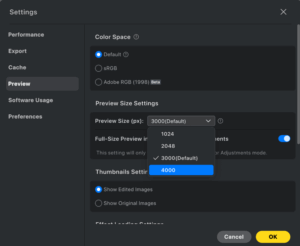
Note: A larger preview size may result in slower computer performance.
I accidentally moved my image. How can I find the original path?
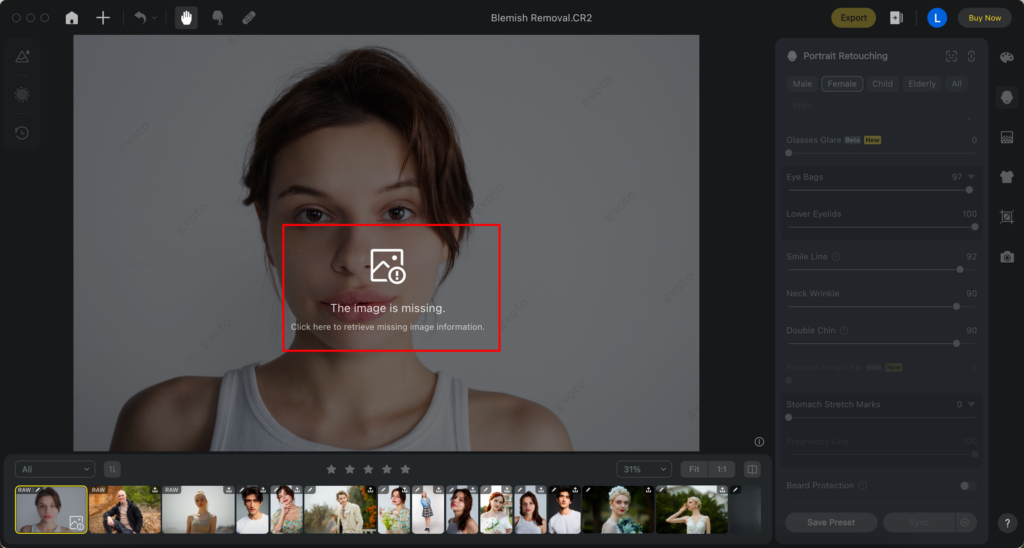
- Improved Visibility: If preview or thumbnail versions of a missing image are available, they will be displayed to help you quickly identify which image is missing.
- Non-Disruptive Prompts: Instead of a blocking pop-up, a simple UI prompt will now appear when you select a missing image. This allows you to choose your next action without interrupting your workflow.
- Reconnect Missing Images: You can reconnect a missing image by pointing Evoto to its new location. This feature only works if the file is the original image that was initially imported.
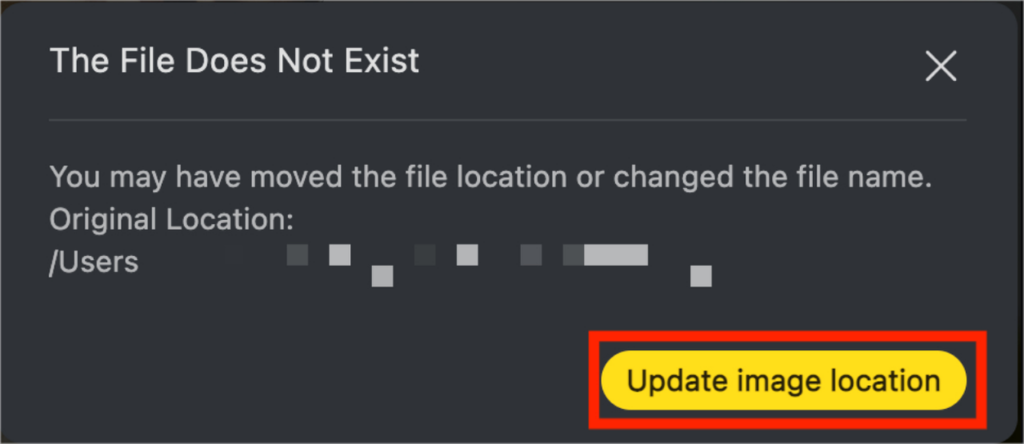
Why is the preset token not working?
When you import a preset token that was shared by another user, the system may show that the token does not exist if the original owner of that preset has updated or deleted it before you had a chance to import it. Preset tokens are linked to the specific state of a preset when the token was generated.
Why don’t my retouching effects show during Color Adjustments?
This is a common question, and your edits have not been lost—this is a viewing preference setting. If you begin with Portrait Retouching or other detail adjustments and then move to the Color Adjustments module, your retouching effects may temporarily disappear.
- Solution: Simply locate and disable the “Real-Time Color Adjustments” toggle. The Color Adjustment panel will now display all of your previous edits.
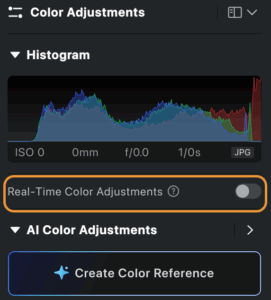
- Recommendation: While there’s no mandatory editing sequence, we recommend you conduct color adjustments first and then do the base retouching. This workflow typically prevents effect conflicts and provides a better foundation for your detailed edits.
Delete photo from disk doesn’t delete it from disk?
This is likely due to access not granted:
-
Open System Settings (or System Preferences if on macOS Monterey or earlier).
-
Go to Privacy & Security.
-
In the sidebar, look at:
-
Files and Folders
-
Full Disk Access
-







