The Masking feature allows for nondestructive, precision editing by isolating specific areas of an image, such as people, backgrounds, or custom regions, for targeted color adjustments. Whether you’re fine-tuning skin tones, enhancing a sky, or selectively applying HSL or color grading, masking gives you full control over localized edits.
Accessing the Masking Feature
To begin using masks:
- Go to the Color Adjustments feature group.
- In the Option Control Panel, select the Masking tool.
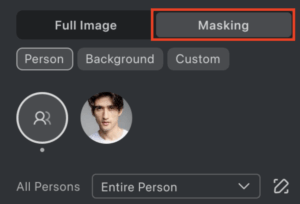
Under Masking, you can select from:
- Person Mask: Apply adjustments to an individual person or specific facial or body areas.
- Background Mask: Apply changes only to the background.
- Custom Mask: Define your own mask using manual tools.
Once created, the mask will appear in the Quick Access panel in the top left corner.
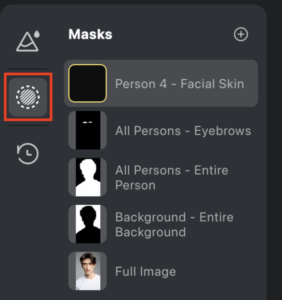
Person Mask Options
Evoto enables detailed control of individual people in an image. For each identified person, you can make targeted edits to an array of areas. Supports selecting different body parts and combining them into a single mask group.
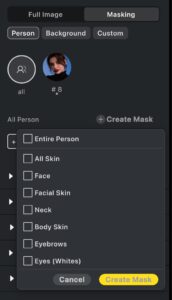
Additionally, you can edit all persons simultaneously using the All Persons option. This includes sub-masks and supports effect syncing across the project.
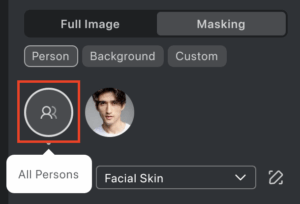
Background Mask Options
Evoto enables detailed control of the background in an image. Supports selecting different types of backgrounds and combining them into a single mask group.
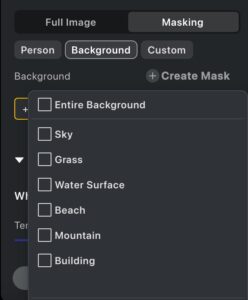
Custom Mask Types
Create personalized masking areas with three flexible tools and two combined masks options (subject/background).
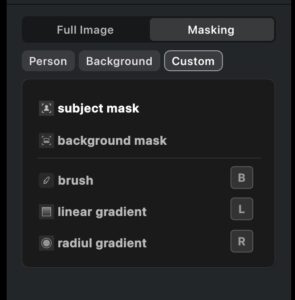
Brush Tool
Use the brush to manually add or remove mask areas.
Adjustable parameters include Size, Softness, Flow, and Density.
You can also use Invert to reverse the selected mask area.
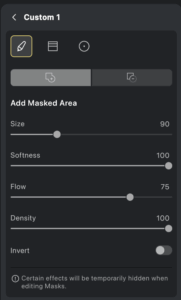
Linear Gradient
Ideal for skies, horizons, or architectural elements.
Customize the gradient by adjusting its direction and area using three horizontal lines and one vertical center line. Drag the center extension to rotate the mask.
You can create multiple linear masks and reposition them if needed.
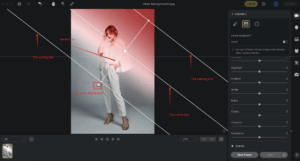
Radial Gradient
Use this for circular or elliptical masking, perfect for isolating faces or sun flares.
Two ellipses represent the soft start and end of the gradient.
Drag from the center or outer line to resize, reposition, or rotate the mask.
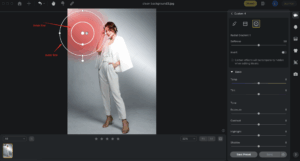
Editing and Managing Masks
Right-click any created mask in the Local Mask list to Edit or Delete it.
To reposition a mask, click and drag it in the preview area when the hand icon appears.
Use the Invert option to flip the masked and unmasked areas.
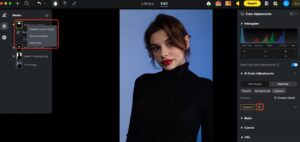
Mask Add/Subtract
When using the “Add Mask” function, all masking tools can be used to select an area, multiple tools can be applied to the same area.
In “Subtract Mask” mode, users can use all masking tools to remove areas from an existing mask. The removed areas will appear as sub-masks in the mask list.
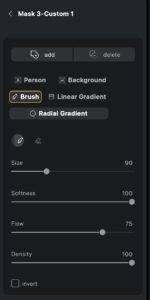
Note: The shortcut X can be used to switch between Add and Subtract modes.
Usage Example:
After creating an overall mask that includes all parts of body, if certain parts of a subject’s face or clothing do not need adjustment, users can switch to “Subtract” mode and remove the corresponding area from the mask. The remaining mask area can then be adjusted independently.
Expanded Color Adjustment Support
Local masking supports more than basic color adjustments. You can also apply:
- Curves
- HSL
- Color Grading
This gives you expanded control over tones, color corrections, and stylized edits within masked areas.
Quick Access: Masking Visibility Control
The Eye Icon in the Quick Access panel controls mask visibility:
- Eye Open shows the active mask and its effects.
- Eye Closed hides the mask’s effects and excludes it from export.
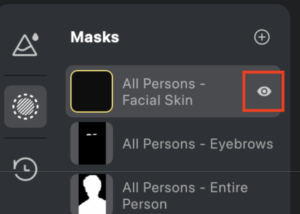
Hovering over a mask icon highlights the masked area in the image preview.
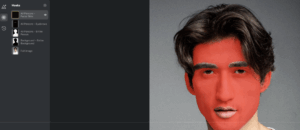
Presets and Syncing
You can save and sync adjustments for the following:
- Full Image
- Masking
- Person (applied globally, not per individual)
- Background
- Custom
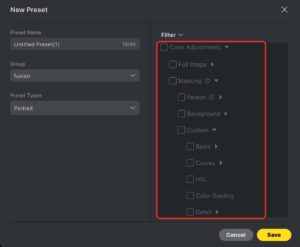
How to Synchronize Masks
-
Click Sync.
-
Navigate to Filter → Color Adjustments → Masking.
-
In the synchronization options, choose one of the following modes:
-
Replace Existing Masks: Replaces all existing masks in the target image.
-
Add to Existing Masks: Adds the current mask on top of the existing masks in the target image.
-
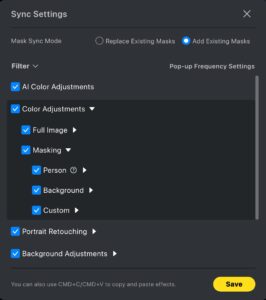
Masking gives you unmatched creative freedom and control. From subtle enhancements to dramatic transformations, localized edits empower you to fine-tune every part of your image with precision and intention.







