The Masking feature allows users to edit colors separately for the person and background.
-
Upon entering Masking, the Person tab is selected by default. Once the subject is detected, a red overlay mask appears on the canvas to indicate the selected area, and the same applies to the background when it switched.
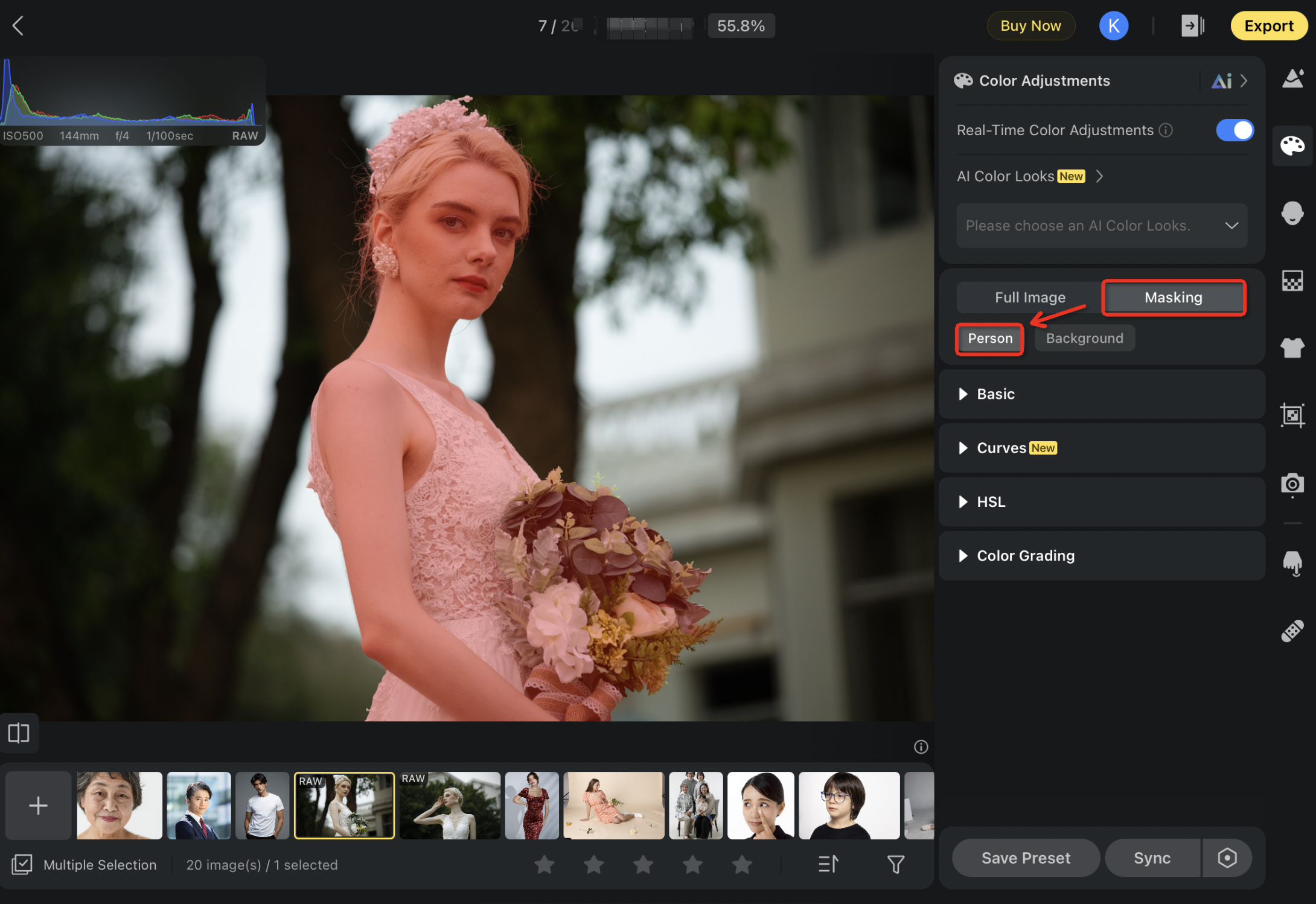
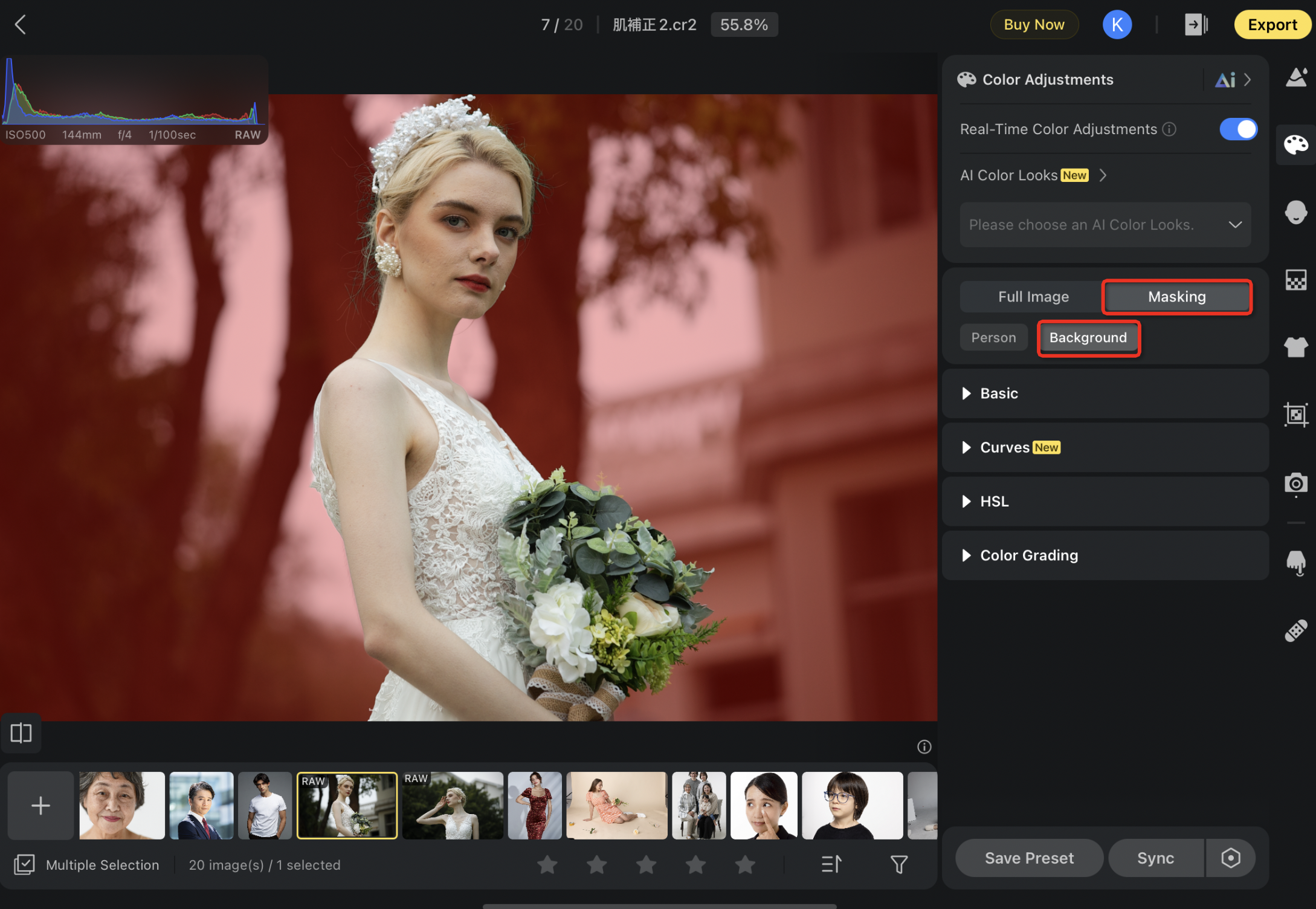
-
As users adjust the sliders, the red mask disappears, revealing the applied changes. An eye icon appears next to the mask tab.
-
Toggling off the eye icon hides the effect, while adjusting any slider automatically enables it.
Local Color Adjustments include the following tools: Basic, Curves (excluding parametric curves), HSL and Color Grading







