What are Presets?
Presets are a powerful way to speed up your workflow by applying saved settings to new images with just one click. They bundle together a set of adjustments, such as retouching, color, and AI enhancements, into a reusable format.
If you’re working with large volumes of photos and want consistent, high-quality results, Presets are your ideal tool. They help make editing faster, easier, and more efficient.
Preset Libraries
Evoto offers three preset libraries to help you stay organized and collaborate more effectively:
- Recommended
These are official presets created and maintained by the Evoto team. We continuously optimize and update them to reflect the latest features and editing trends.
- Team
Working as part of an editing team and need consistency across your projects? The Team preset section allows you to seamlessly share presets across your company, making it easy for everyone to stay aligned and work toward the same creative vision.
- My Presets
This is your personal preset library. You can save your favorite settings here and also import presets from other users by using a Preset Token.
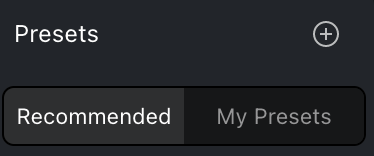
Using a Preset
You’ll find Presets in the Floating Widget. Simply click on a preset to apply it to the image you’re editing.
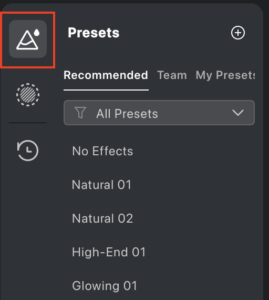
Creating a New Preset
- After finishing your edits, click Save Preset at the bottom of the Control Panel.
- Enter a name for your preset.
- Choose a preset type and assign it to a preset group.
- Select the specific effects you want to include.
- Click Save to finalize.
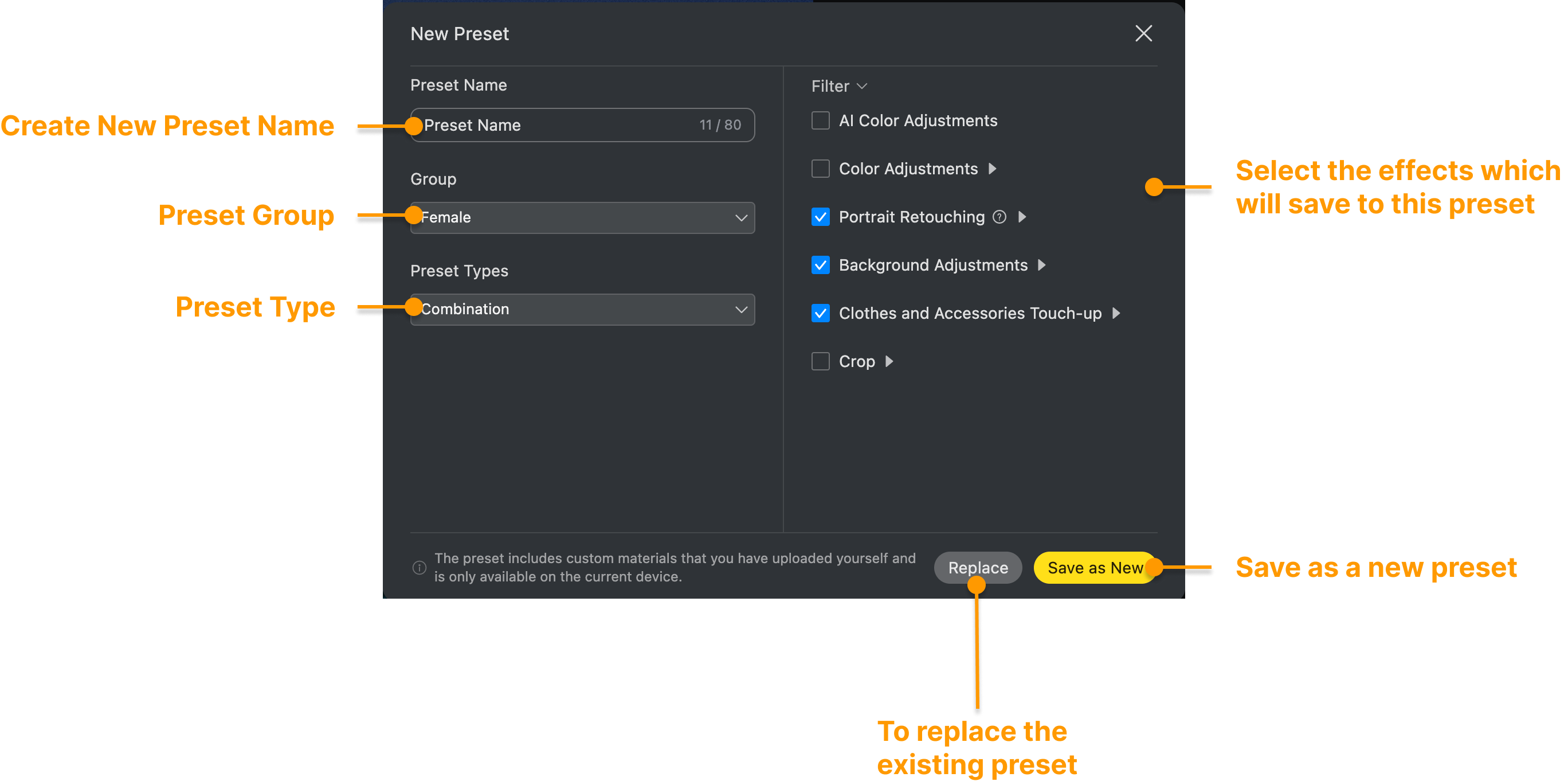
Managing Presets
Organizing and editing your presets is simple and flexible. Evoto gives you full control over how your presets are grouped, arranged, and updated.
Preset Groups
Create Preset Groups to keep your workspace tidy and efficient. These groups allow you to organize different types of presets by style, project, or purpose.
To create a new group:
- Click the ➕ (Plus) button in the upper right corner of the Preset section.
- Select Create New Group.
- Name your group, then either drag existing presets into it or save new presets directly into the group during creation.
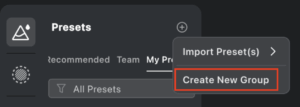
You can also rearrange preset groups by dragging them to your preferred order, or nest presets into different groups as your needs evolve.
Drag and Drop Sorting
- Drag individual presets to reorder them within a group.
- Move commonly used presets to the top for quicker access.
- Rearrange entire groups by dragging and dropping them.
Right-Click Options
Right-click any preset to reveal additional management tools:
- Update Preset with Current Settings – Overwrite the preset with the current image’s settings
- Share Preset(s) – Create a shareable token for easy transfer to other accounts
- Rename – Edit the name of the preset
- Delete – Permanently remove the preset
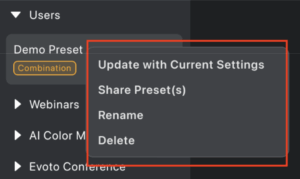
Importing Presets
Click the ➕ (Plus) icon in the Floating Widget to open the Import Preset menu.
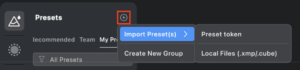
You can import:
- Evoto Preset Tokens – Provided by other users for instant sharing
- .XMP or .CUBE files – Common industry-standard color grading presets
Importing File Types
- Type 1: .XMP File – Imports as a standard preset under My Presets.
- Type 2: .CUBE or .XMP with LUT- Imports with associated Profile information for advanced color grading.
Automatic Profile Import
If an imported XMP preset requires a specific Profile that is not currently installed, Evoto will:
- Detect the missing profile
- Prompt you to import it
- Automatically apply it to preserve the intended look
This ensures your presets display correctly without unexpected issues.
Preset Types in Evoto
Evoto supports four types of presets:
- Portrait – Includes only settings from the Portrait Retouching module
- Color Preset – Contains only Color Adjustment settings
- AI Color Look Preset – Applies AI Color adjustments and may include standard color adjustments as well
- Combination – A mix of settings from multiple feature modules
Preset Sharing Optimization
Once a Preset Token is generated, it remains valid even if the original preset is deleted or updated. The token continues to point to the saved version of the preset, ensuring consistent results for anyone who uses it.







