The Sky Replacement feature allows you to replace an imperfect or overexposed sky with one click, creating a more visually pleasing result.
Note: This feature only works if the system detects a sky is present in the image
Sky Selection
- Recommended Skies – Choose from professionally curated sky backgrounds provided within Evoto.
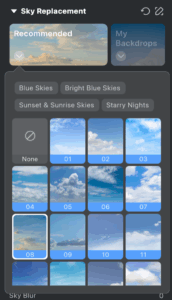
- My Backdrops – Upload your own sky image by clicking the ➕ icon. Supported formats include JPG, JPEG, PNG, GIF, TIFF, and BMP. Maximum file size: 20MB.
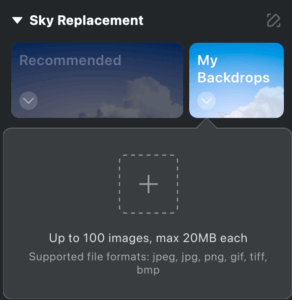
Manual Tuning Pen Tool
Use the Manual Tuning Pen Tool to brush or erase the Sky Replacement effect in specific areas of the image. This allows you to manually restore areas that were incorrectly affected or refine the edge of the sky transition.
The tool includes two modes:
- Brush – The standard method for manually adding or subtracting the effect.
- Smart Edge Brush – Automatically detects object edges to create more refined masks, ideal for areas like hair or fine outlines.
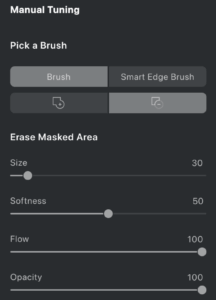
Sky Adjustments
Once a sky is applied, use the following tools to refine the sky’s appearance and blend it naturally into your image:
- Vertical – Move the sky image up or down.
- Horizontal – Move the sky image left or right.
- Flip Horizontal – Flip the sky image horizontally.
- Edge Transition – Smooth the transition between the new sky and the original image to ensure a natural blend.
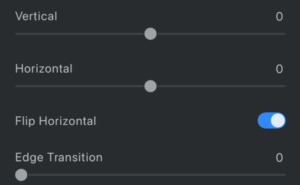
Sky Appearance Controls
- Temp – Adjust the color temperature of the sky (warmer or cooler tones).
- Tint – Adjust the hue of the sky (green or magenta tones).
- Saturation – Control the vibrancy of the sky colors.
- Brightness – Adjust the overall brightness of the sky.
- Sky Blur – Add a depth-of-field effect by blurring the sky.
- Sky Opacity – Control how transparent or solid the sky appears in the image.
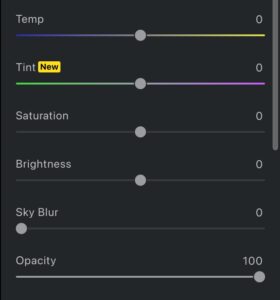
Human & Scenery Adjustment
Balance the tones of the foreground elements to better match the new sky:
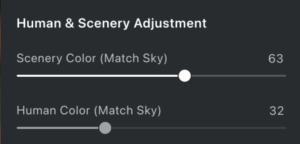
- Scenery Color (Matching the Sky) – Adjust the overall color of the environment.
- Slide left to keep original tones.
- Slide right to match the new sky’s color.
- Slide left to keep original tones.
- Human Color (Matching the Sky) – Adjust the character’s color balance.
- Slide left to preserve original skin tones.
- Slide right to harmonize with the new sky.
Water Reflection Adjustment
If water is detected in the image, reflection controls become available:

- Reflection Adjustment – Modify how much of the sky is reflected in the water.
- Water Blur – Adjust the softness of the water reflection to match the scene’s natural look.







